The split screen effect is a very popular and creative editing method during video creation. By presenting multiple videos on the screen at the same time, the split-screen effect can enhance the audience's viewing experience, and is especially suitable for comparison displays, demonstration tutorials, multi-person collaboration and other scenarios. To help video editors achieve this effect, many good video editors offer split-screen functionality, both free and with paid options.
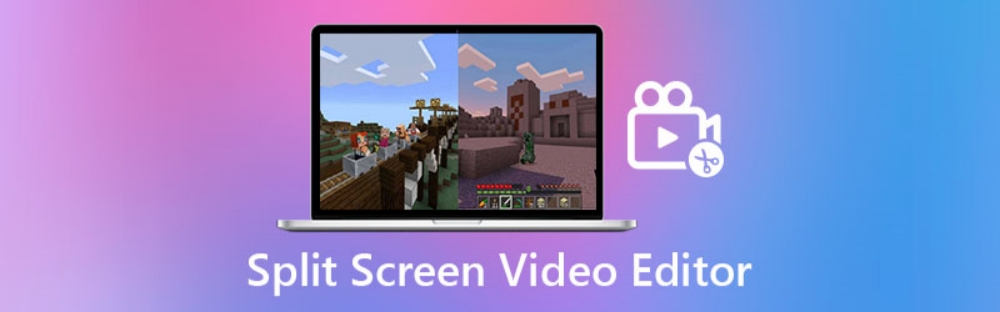
This article will recommend five excellent split-screen video editors, including tools for beginners and professionals. Whether you are making YouTube videos, TikTok creations, or more professional video production, the following video editors can help you easily achieve the split-screen effect.
1. DaVinci Resolve (Free)
DaVinci Resolve is a professional-grade video editing software widely used in film, television and digital content production. It provides powerful split-screen functionality, suitable for high-quality creative video production, especially for users who require precise color grading, special effects, and audio editing.
Usage tutorial:
Download and install DaVinci Resolve : Go to the DaVinci Resolve official website to download and install.
Import video : Open DaVinci Resolve, create a new project, and click "Media Pool" to import the video file you want to split screen.
Drag videos to the timeline : Drag videos to the timeline, making sure they are in the correct order.
Resize and position videos : On the Edit page , select each video and use the Inspector to adjust their size, position, and borders to create a split-screen effect.
Export your video : After you finish editing, go to the Delivery page, select your output settings and export your video.
Software official website: DaVinci Resolve official website
2. Filmora (Free/Paid)
Filmora is an easy-to-use video editor suitable for beginners and intermediate users. It offers a variety of video editing features, including a powerful library of split-screen templates. You can quickly select a template, splice multiple video clips into a split-screen effect, and even customize the video's layout.
Usage tutorial:
Download and install Filmora : Visit Filmora official website to download and install.
Import video material : Start Filmora, click "Import" and select your material.
Select a split screen template : Click the "Split Screen" button and select your favorite split screen layout template. Filmora provides a variety of layouts, and you can choose the appropriate template according to your needs.
Custom editing : Drag videos into the split-screen template, adjust the playback time and position of each video, and set transition effects and sound effects.
Export video : After editing is completed, click "Export" , select the video format and save it.
Software official website: Filmora official website
3. iMovie (Free, for macOS)
If you are a Mac user, iMovie is a very good free split-screen video editing tool. It provides a simple operation interface and some basic editing functions, suitable for quickly completing the creation of split-screen effects.
Usage tutorial:
Download and install iMovie : iMovie comes preinstalled on most Mac devices, but if not, head to the Mac App Store to download it for free.
Import videos : Open iMovie, click "Import Media" and select the video you want to edit.
Drag to Timeline : Drag the video to the Timeline and arrange it.
Enable the split screen effect : Select the first video, click Video Overlay Settings , and select Split Screen from the drop-down menu. You can set the display ratio and position of each video.
Export your video : Once you've finished editing, click the Share button and select an export option.
Software official website: iMovie official website
4. Adobe Premiere Pro (paid)
Adobe Premiere Pro is a powerful video editing software widely used for professional-level video production. It not only provides split-screen functionality, but also supports high-precision editing, color grading, special effects and audio processing. Premiere Pro is ideal for users who need to create high-quality split screen effects.
Usage tutorial:
Download and install Premiere Pro : Visit Adobe’s official website to download and install.
Import video material : Open Premiere Pro, create a new project, click "Import" and select the video file.
Adjust video size and position : Drag the video to the timeline and use the effects control panel to adjust the video size, position, and split-screen layout.
Apply transition effects : You can apply transition effects between video clips to ensure a smooth transition for the split screen effect.
Export video : After completing editing, click "File > Export > Media" , select the output format and save.
Software official website: Adobe Premiere Pro official website
5. Kapwing (free/paid)
Kapwing is a browser-based video editor perfect for quick split-screen video editing. It provides an intuitive operation interface and supports multi-person collaboration, making it very suitable for short video creators.
Usage tutorial:
Visit Kapwing official website : Kapwing official website
Upload a video : Click "Start Editing" and upload your video file.
Choose a split-screen template : In the editor, select "Video Splicing" mode and choose the split-screen layout you want.
Custom layout : Adjust the size and position of each video clip to ensure they are properly distributed on the screen.
Export video : After editing, click "Export Video" , select the format and download.
Software official website: Kapwing official website
summary
Split-screen video effects add variety to your creations, whether for comparison presentations or simultaneous playback of multiple perspectives. The five video editors recommended above—from the free DaVinci Resolve and iMovie to the professional Premiere Pro and Filmora—can help you easily complete video splicing. Choose the right software to create creative split-screen videos based on your needs and enhance the video viewing experience.
-
 In today's digital age, video has become one of the most powerful communication tools. Whether it’s commercials, corporate videos, or social media content, the demand for video content continues to increase. This has made video production companies an increasingly prosperous industry. However, as competition intensifies, how to stand out and achieve profitability in this industry has become a major challenge for many video production companies. This article explores how video production companies can become profitable through innovation, marketing, customer relations, and technology, and provides some practical guidance.author:Azura Release time:2024-11-28
In today's digital age, video has become one of the most powerful communication tools. Whether it’s commercials, corporate videos, or social media content, the demand for video content continues to increase. This has made video production companies an increasingly prosperous industry. However, as competition intensifies, how to stand out and achieve profitability in this industry has become a major challenge for many video production companies. This article explores how video production companies can become profitable through innovation, marketing, customer relations, and technology, and provides some practical guidance.author:Azura Release time:2024-11-28 -
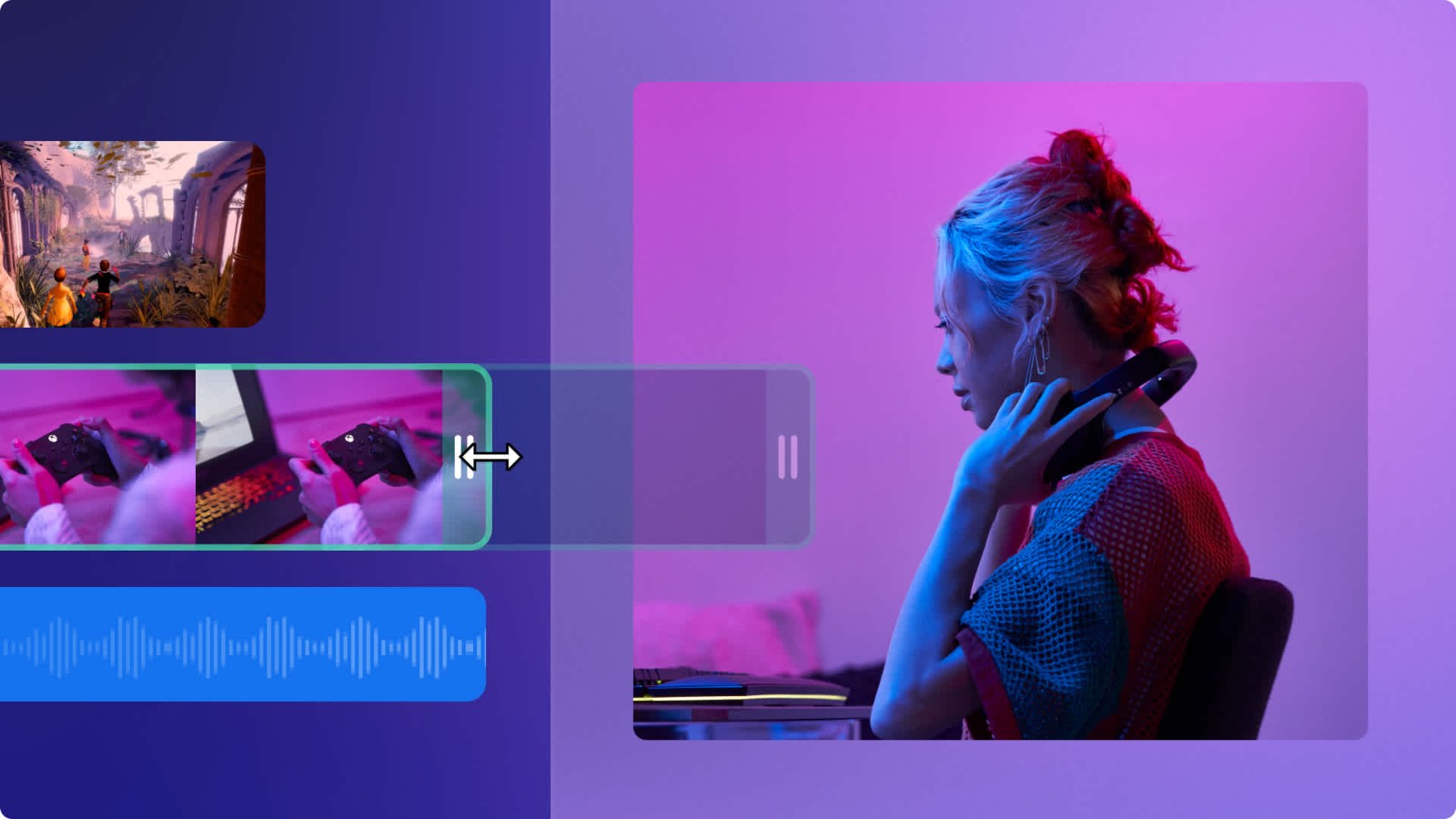
How to use Amazon product videos on your YouTube channel: A complete guide
Learn how to embed Amazon product videos into your YouTube channel and earn commissions through the Amazon Associates Program. Explore best practices and optimization strategies for using Amazon product videos.author:Azura Release time:2024-11-28 -
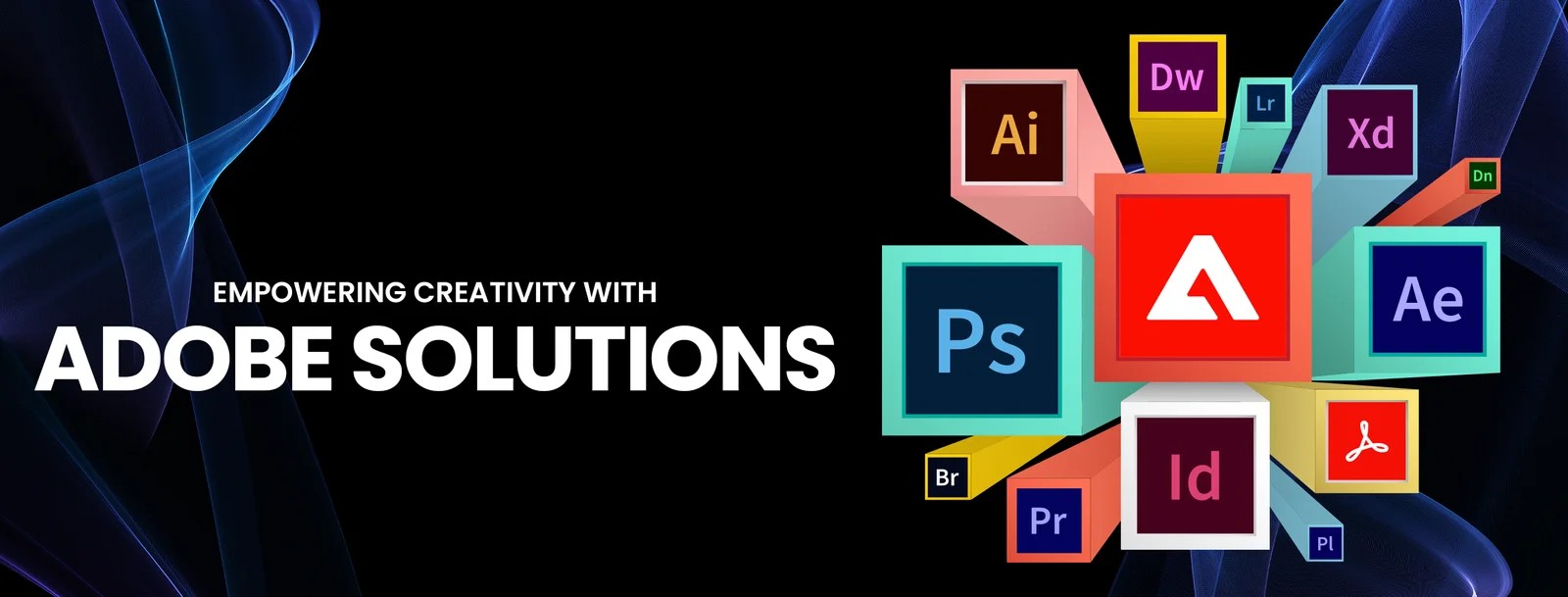
Which Adobe products can edit videos: the most complete tool introduction
Explore 5 video editing tools provided by Adobe, including Premiere Pro, After Effects and Premiere Rush, suitable for different user needs. Learn how to use these tools for video production and editing.author:Azura Release time:2024-11-28 -

How to Add Product Links to TikTok Videos: A Guide for Merchants
Learn how to add product links to videos with a TikTok business account. This article describes the specific steps for promoting products through the TikTok store, product tags, and live streaming features.author:Azura Release time:2024-11-28 -
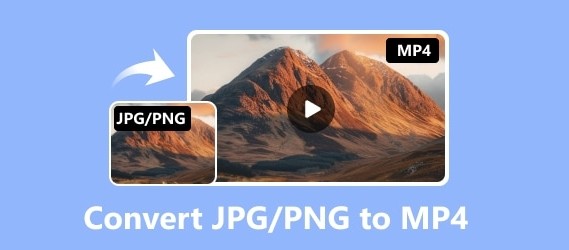
JPG/PNG to MP4 Converter Software Recommendations: Free and Paid Options
Convert JPG or PNG images to MP4 videos! This article recommends 5 excellent image to video conversion tools, including FFmpeg, Kapwing and Animoto, suitable for the needs of various users.author:Azura Release time:2024-11-25 -
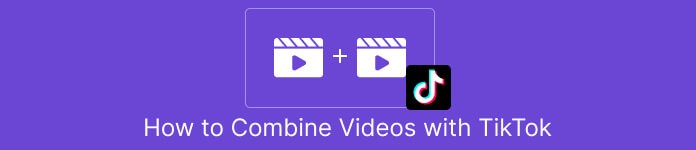
How to Easily Splice Videos on TikTok: Complete Tutorials and Tips
When posting great video content on TikTok, sometimes you may need to stitch together multiple video clips into one smooth video. Whether you're creating creative challenges, sharing travel journals, or combining multiple performances, learning how to stitch together videos on TikTok will make it easy for you to create professional-grade content that attracts more viewers. Fortunately, TikTok offers easy-to-use video editing features to help you accomplish this task quickly.author:Azura Release time:2024-11-25 -

How to Trim MP4 Videos Easily on Computer: 3 Simple Tutorials and Recommended Software
In the era of digital media, the MP4 format has become one of the main formats for video editing and sharing. Whether you are making short videos, trimming unwanted segments, or adjusting the length of your videos, learning how to easily trim MP4 videos is a must-have skill for every video creator. Fortunately, trimming MP4 videos on a computer is not complicated, and many software and tools provide easy operation interfaces and efficient processing capabilities.author:Azura Release time:2024-11-25 -

Recommended websites that compress video size but not image quality for free online
In daily life, we often need to upload or share videos, but large file sizes may cause slow transfer speeds or take up storage space. Many compression tools will significantly reduce image quality, which is obviously not an ideal choice. So, are there any websites online that can compress video size for free without sacrificing image quality? This article will recommend you several efficient and reliable online tools to help you solve this problem easily.author:Azura Release time:2024-11-20 -

Reasons and solutions for why YouTube on mobile phone can be opened but cannot be played
When you open YouTube on your phone, the interface loads normally but the videos don't play, which is confusing. Whether you're trying to relax or find useful information, having issues like this can interrupt your experience. This article will analyze the common causes of this problem for you and provide a variety of solutions to help you quickly resume normal viewing.author:Azura Release time:2024-11-20 -
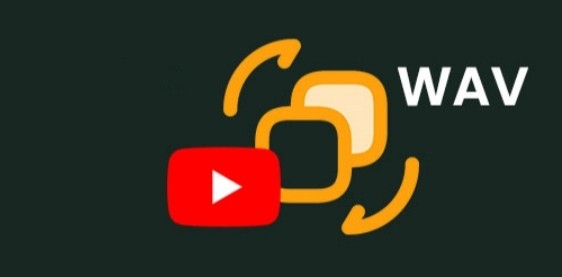
How to convert YouTube to WAV
Want to convert YouTube videos to high-quality WAV format audio? Whether it is for better sound quality or for audio editing, the WAV format is popular for its lossless nature. In this article, we will introduce a simple method on how to convert YouTube to WAV files, helping you quickly get the audio content you need.author:Azura Release time:2024-11-20





