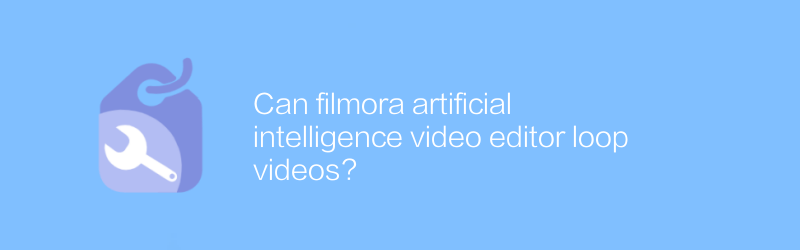
Filmora is a popular artificial intelligence video editor that provides a variety of innovative features that allow users to easily create professional-level video works. Among the many functions, whether to support video loop playback is a question that many users are concerned about. This article will introduce in detail how to implement video loop playback in Filmora, and introduce some usage techniques.
First, let’s understand the basics of Filmora. Filmora is a video editing software developed by Wondershare Company. It is favored by users for its simple user interface and powerful editing functions. Whether you are new to video production or an experienced user, Filmora provides enough tools to meet your needs. The software is available for Windows and Mac systems, and users can download a trial version or purchase the full version from its official website. The official website address of Filmora is https://filmora.wondershare.com/, where you can find detailed software information, tutorials and update logs.
Next, let’s take a look at how to loop videos in Filmora. To make video clips play in a loop, you first need to open the Filmora software and import the video material you want to edit. The specific steps are as follows:
1. Open the Filmora software and click the "Create New Project" button.
2. Select the appropriate resolution and frame rate in the pop-up window, and then click "OK".
3. Drag and drop the video file to be edited onto the timeline of the workspace.
4. Select the video clip on the timeline and find the "Loop" option in the "Properties" panel that appears on the right.
5. Click the "Loop" button to set the loop playback mode of the video clip. At this time, the video clip will be played according to the set loop number.
It is worth noting that Filmora not only supports simple video loop playback, but also allows precise control of the number of loop playbacks. For example, if you want your video clip to loop indefinitely, just select the "Infinite" option. In addition, users can also change the content range of the loop by adjusting the starting and ending points of the video clips to achieve richer visual effects.
In addition to the basic loop playback function, Filmora also provides other advanced editing tools, such as keyframe animation, color correction, audio processing, etc. These features can help users further optimize video quality to make it more in line with personal creative needs. For example, by using the keyframe animation function, users can add dynamic effects to the video to make the picture more dynamic; while the color correction tool can make the video tone more harmonious and unified, improving the overall look and feel.
In short, Filmora is a very practical and powerful video editing software that can help users easily achieve the looping effect of videos. Whether you are a beginner or an experienced user, you can find an editing method that suits you in Filmora and create satisfying video works. I hope the functions and operation guides introduced in this article will be helpful to you and make you more comfortable when using Filmora. If you have more questions about Filmora or want to know more advanced editing techniques, it is recommended to visit the official Filmora website for more information.
-
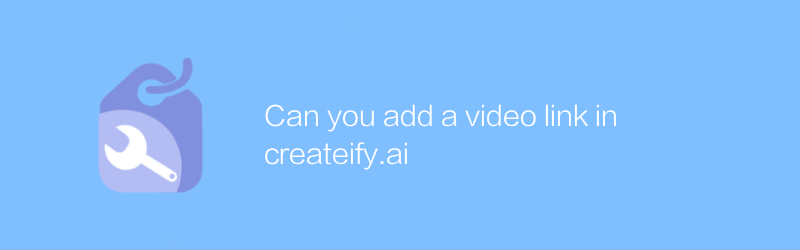
Can you add a video link in createify.ai
In Create.ai, users can add video links to enrich content presentation. Through simple steps, users can seamlessly integrate video content into their creative projects, making their works more interactive and attractive. This article will guide you on how to add and manage video links in Createify.ai.author:Azura Release time:2024-12-12 -
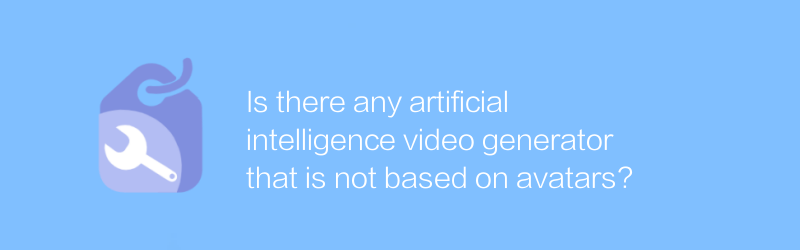
Is there any artificial intelligence video generator that is not based on avatars?
Currently, most artificial intelligence video generators on the market still rely on avatars as input to generate corresponding character movements and expressions. However, exploring artificial intelligence video generation technology that is not based on avatars is gradually becoming a research hotspot, aiming to achieve more diversity and personality. oriented video content creation. This article will explore the latest progress and application prospects in this field.author:Azura Release time:2024-12-08 -
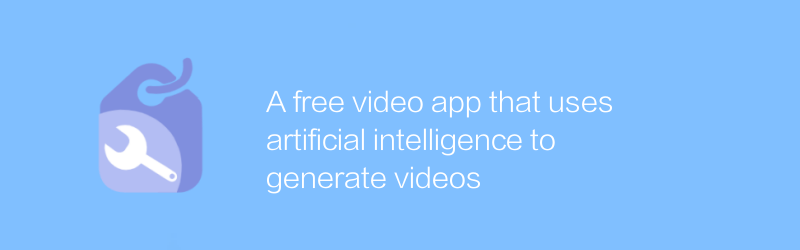
A free video app that uses artificial intelligence to generate videos
In this app, users can use advanced artificial intelligence technology to generate high-quality video content for free, making it easy to revolutionize video production, whether for creative projects or daily records. This article will introduce the main features of the app and how to use it.author:Azura Release time:2024-12-06 -
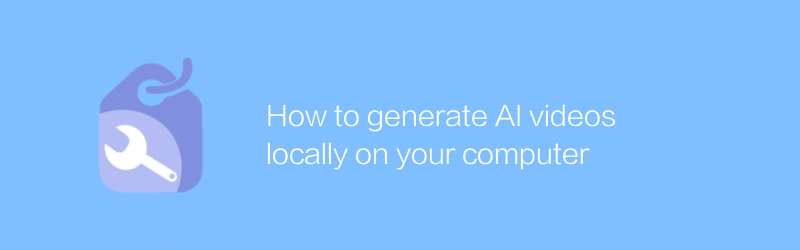
How to generate AI videos locally on your computer
Generating artificial intelligence videos on your local computer enables high-quality content creation through specific software and algorithms. This article will introduce you to the tools, steps, and techniques you need to easily create stunning AI videos.author:Azura Release time:2024-12-17 -
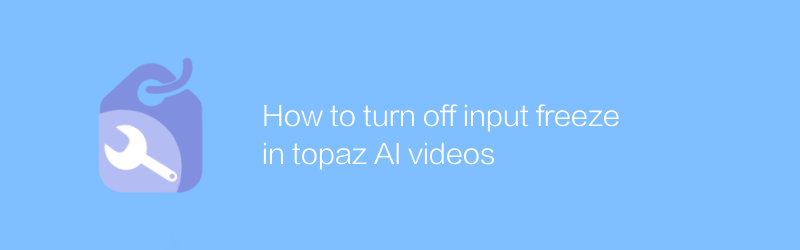
How to turn off input freeze in topaz AI videos
In Topaz artificial intelligence video software, if you encounter the problem of input freezing, you can solve it by adjusting the software settings or restarting the program. This article will detail how to identify and unfreeze this input freeze situation to help users use Topaz's artificial intelligence video function smoothly.author:Azura Release time:2024-12-13 -
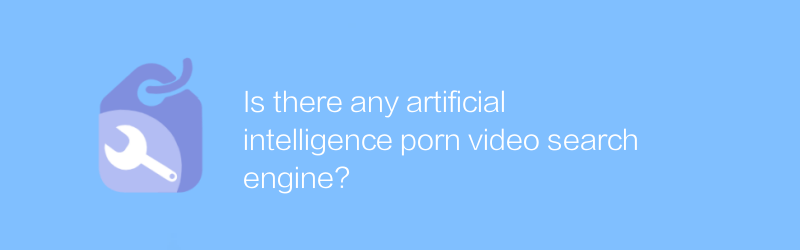
Is there any artificial intelligence porn video search engine?
Under the current technological background, when discussing the application of artificial intelligence in content identification and classification, sensitive topics will inevitably be touched upon, such as whether there is a problem of using AI technology to retrieve pornographic content. This article aims to objectively analyze this phenomenon and discuss the technical principles, legal and ethical considerations behind it.author:Azura Release time:2024-12-12 -
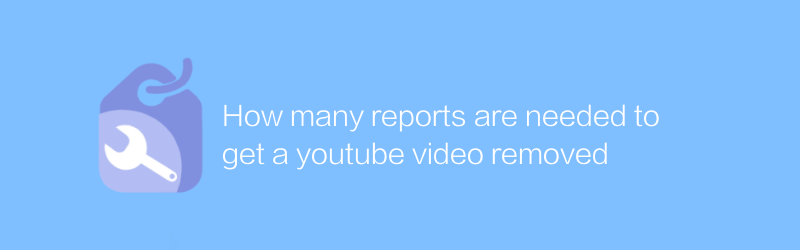
How many reports are needed to get a youtube video removed
On YouTube, when a video is deleted, the system does not directly provide specific reporting times to show the reason or process for the video being deleted. This article will explore how to indirectly understand video deletion information through different methods, and analyze the various factors that may affect the removal of videos.author:Azura Release time:2024-12-09 -
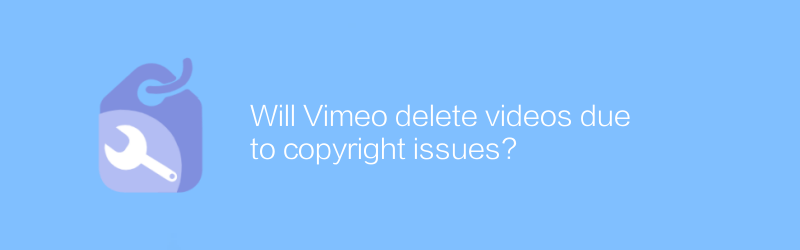
Will Vimeo delete videos due to copyright issues?
On Vimeo, copyright holders can report infringing content through the copyright statement or content matching system. Vimeo will review these reports according to its policies and, if necessary, delete videos deemed to infringe copyright. This article will explore the specific process and impact of Vimeo's handling of copyright issues.author:Azura Release time:2024-12-18 -
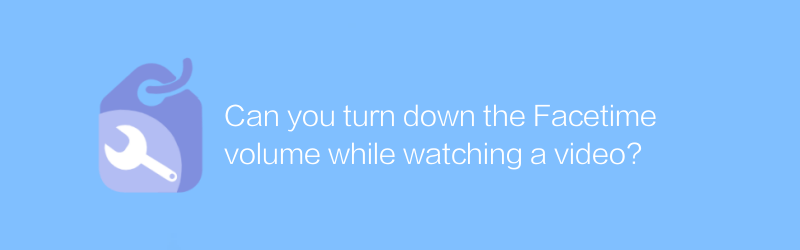
Can you turn down the Facetime volume while watching a video?
During a FaceTime call, users can adjust the volume settings to lower or raise the volume of the video portion for a better viewing experience. This article will introduce in detail how to lower the FaceTime volume when watching videos to help users optimize the call and movie viewing effects.author:Azura Release time:2024-12-16 -
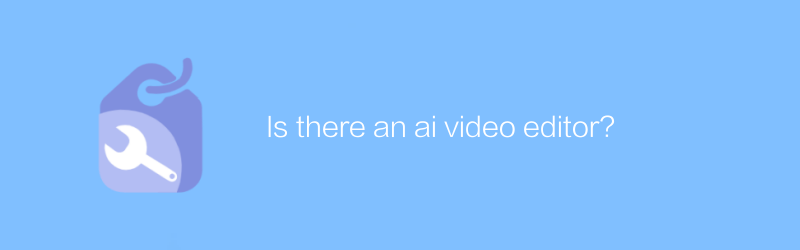
Is there an ai video editor?
There are currently a variety of AI video editors on the market, which can help users automate a series of complex tasks such as editing, color grading, and soundtracking through intelligent algorithms, greatly simplifying the video production process. This article will explore the capabilities of these AI video editors and their impact on modern video creation.author:Azura Release time:2024-12-14





