
In today's era of rapid technological development, the application of artificial intelligence is becoming more and more widespread. For video processing, AI technology can provide powerful capabilities to optimize and improve video content. Topaz Video Enhance AI is a specialized video processing tool that harnesses the power of artificial intelligence to improve video quality. This article details how to use Topaz Video Enhance AI to enhance video quality and enable users to manage their video projects more efficiently by queuing up multiple video files.
Learn about Topaz Video Enhance AI
Topaz Video Enhance AI is a professional-grade video enhancement software developed by Topaz Labs. It uses advanced deep learning algorithms to increase video resolution, reduce noise, improve color and detail, and more. This software is not only suitable for individual users but also ideal for professional video editors.
Install Topaz Video Enhance AI
First, you need to visit the official website of Topaz Labs (https://www.topazlabs.com/) to download and install Topaz Video Enhance AI. The installation process is very simple, just follow the on-screen instructions to complete.
Enhance videos with Topaz Video Enhance AI
1. Import video: After launching Topaz Video Enhance AI, click the "Import" button to select the video file you want to enhance. The software supports multiple video formats.
2. Set parameters: In the main interface, you can adjust various parameters of the enhanced video. For example, video quality can be optimized by changing options such as resolution, frame rate, and more. In addition, the software also provides preset options to quickly select appropriate settings according to different needs.
3. Preview the effect: After adjusting the parameters, click the "Preview" button to view the enhanced effect of the video. If you're satisfied, you can save your settings or start working on your video directly.
4. Process the video: Click the "Start Processing" button, and the software will automatically enhance the video. Processing time may vary depending on video file size and computer performance.
Queue multiple video files
To improve efficiency, Topaz Video Enhance AI supports batch processing of video files. The specific steps are as follows:
1. Add multiple videos: On the main interface, click the "Import" button continuously to add multiple video files to the to-be-processed list at one time.
2. Set unified parameters: If you want all videos to use the same enhancement parameters, you can set the parameters when processing the first video, and then these settings will be automatically applied to subsequent videos.
3. Batch processing: After completing the above settings, click the "Start Processing" button, and the software will process all video files in the list in sequence. This saves time on repeated operations and greatly improves work efficiency.
in conclusion
By using Topaz Video Enhance AI, you can not only significantly improve the quality of videos, but also efficiently manage multiple video files through the queue processing function. Whether it is personal creation or professional production, this software can provide powerful support. I hope this article can help you better understand and use Topaz Video Enhance AI to achieve better results in video processing.
-
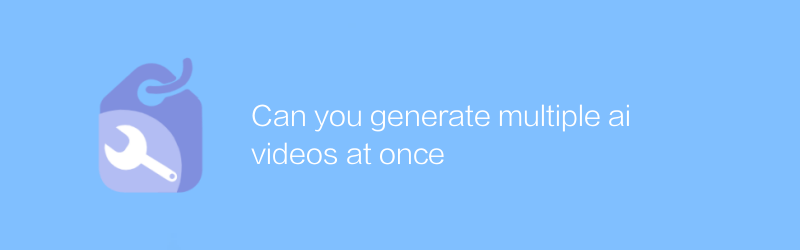
Can you generate multiple ai videos at once
In the field of AI video production, are you curious about whether you can generate multiple videos at once? This article will explore this possibility and introduce relevant technologies and operation methods in detail to help you create multiple AI video contents efficiently.author:Azura Release time:2024-12-18 -
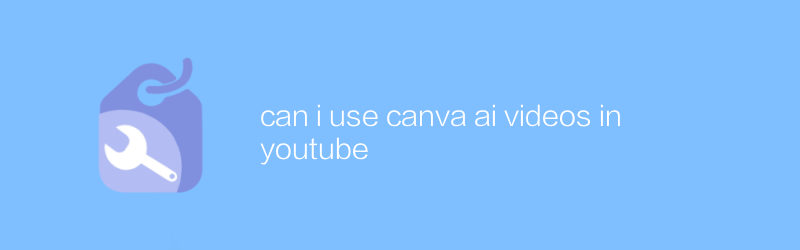
can i use canva ai videos in youtube
In YouTube, you can use Canva AI video capabilities to create and edit engaging video content. This article explains how to use this tool to improve the quality of your YouTube videos and shares some practical tips and advice.author:Azura Release time:2024-12-18 -
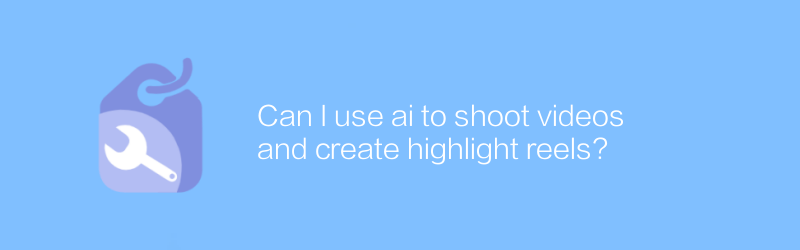
Can I use ai to shoot videos and create highlight reels?
Using AI technology, you can now easily shoot videos and automatically create highlight clips, making content creation more efficient and convenient. This article will explore how to use AI tools to shoot videos and edit to create exciting clips.author:Azura Release time:2024-12-15 -
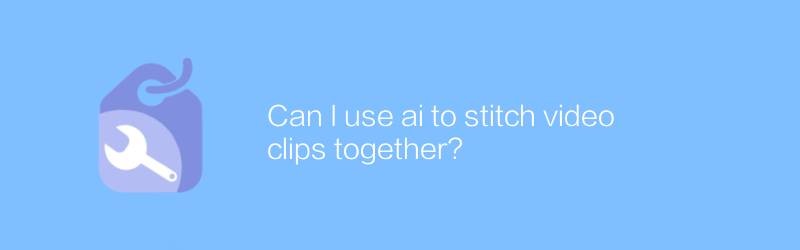
Can I use ai to stitch video clips together?
In the field of video editing, the development of AI technology makes it easier for users to splice multiple video clips together to create coherent and professional video content. This article will explore how to use AI tools for video editing and splicing, and share some practical tips and suggestions.author:Azura Release time:2024-12-07 -
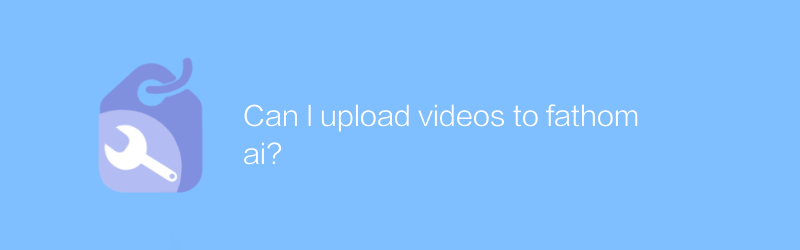
Can I upload videos to fathom ai?
When using Fathom AI, users can upload video data for analysis and processing, facilitating more efficient data understanding and application. This article will guide you on how to upload videos to Fathom AI and explore the convenience and advantages it brings.author:Azura Release time:2024-12-06 -
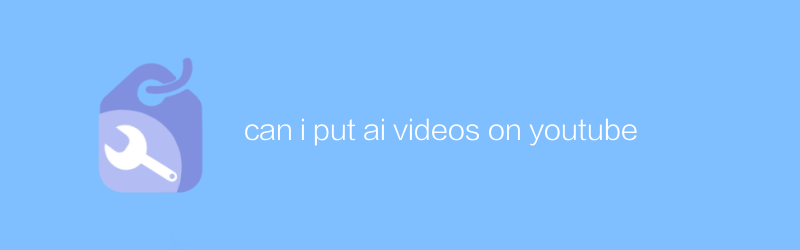
can i put ai videos on youtube
On YouTube, users can upload various types of video content, including videos generated by AI. The uploading process is the same as uploading a normal video. You only need to log in to your account, use the upload function and comply with the relevant regulations and guidelines of the platform. This article will guide you on how to upload AI-generated videos to YouTube and introduce what you need to pay attention to.author:Azura Release time:2024-12-21 -
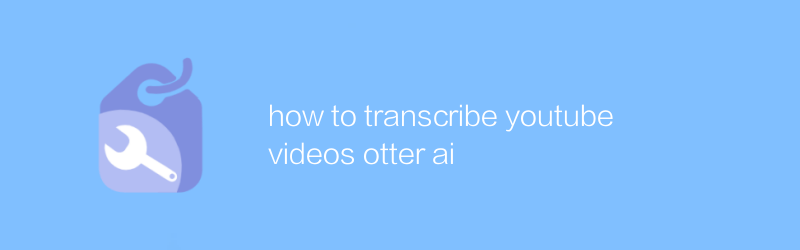
how to transcribe youtube videos otter ai
When using Otter AI to transcribe YouTube videos, users can efficiently convert audio content into text documents, greatly simplifying the process of extracting information from videos. This article will guide you on how to use Otter AI to accurately and quickly transcribe YouTube videos, and provide some practical tips to optimize your experience.author:Azura Release time:2024-12-08 -
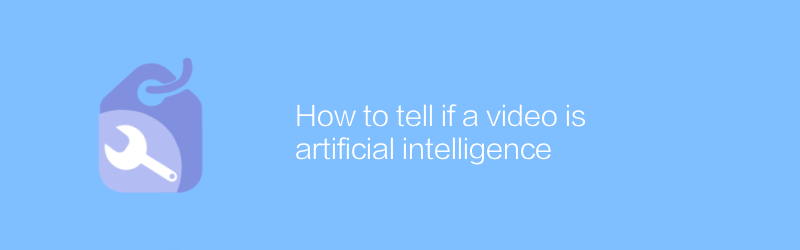
How to tell if a video is artificial intelligence
Among the vast amount of online videos, it is a challenge to identify which ones are generated by artificial intelligence. This article will introduce several effective methods and techniques to help readers identify whether video content is created by artificial intelligence technology.author:Azura Release time:2024-12-19 -
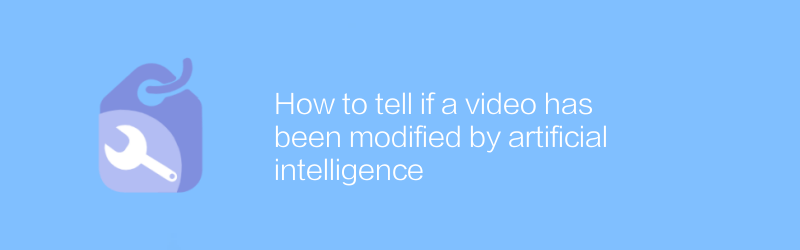
How to tell if a video has been modified by artificial intelligence
In the digital age, determining whether a video has been modified by artificial intelligence has become increasingly important. This article will introduce several effective methods to identify whether video content has been processed and edited with AI technology to help readers identify the authenticity of the information.author:Azura Release time:2024-12-10 -
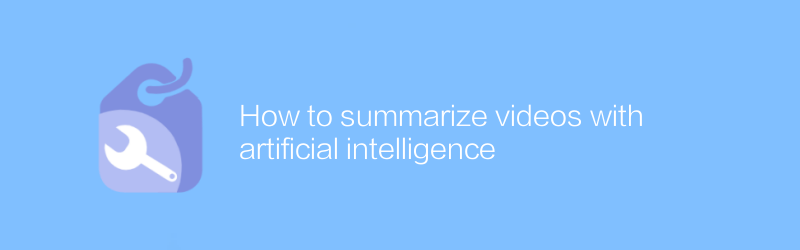
How to summarize videos with artificial intelligence
In today's multimedia era, how to efficiently summarize long-form video content and extract key information has become a challenge. This article will explore the use of artificial intelligence technology, especially machine learning and natural language processing methods, to automate this process and help users quickly obtain the core content of the video.author:Azura Release time:2024-12-15





