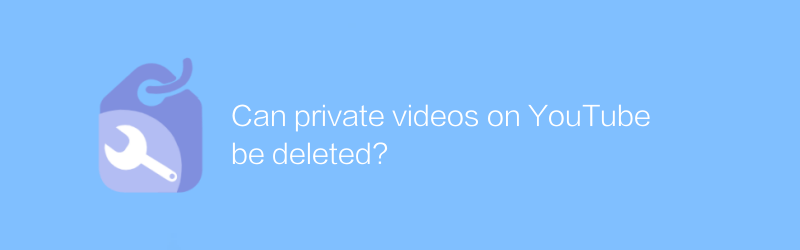
Creating and sharing videos on YouTube has become an important way for many people to express themselves and interact with others. However, sometimes creators face a difficult problem: How to delete private videos they uploaded? This article will explain in detail how to delete videos on YouTube and provide the necessary steps and precautions.
Reasons why YouTube videos are deleted
Before we get into how to delete videos, it's important to understand why you need to delete them. Here are some common reasons:
1. Privacy issues: Sometimes, creators may want to delete videos that no longer meet personal privacy protection needs.
2. Copyright issues: If a video contains unauthorized music or other content, the creator may need to remove the video to avoid legal disputes.
3. Content replacement: Creators may want to replace old videos, in which case they need to delete the old version first.
4. Wrong upload: Wrong content is accidentally uploaded and needs to be corrected in time.
How to delete videos on YouTube
Step 1: Log in to your YouTube account
First, make sure you are logged into your YouTube account. This is a prerequisite for deleting the video.
Step 2: Enter the video management page
Open the YouTube website or mobile app, click your profile picture icon in the upper right corner, and select "Creator Studio" or "Video Manager."
Step 3: Select the video you want to delete
On the video management page, you will see a list of all uploaded videos. Find the video you want to delete, click the "More" button next to the video (usually a small icon with three dots), and select "Delete."
Step 4: Confirm deletion
The system will pop up a prompt box asking you if you are sure you want to delete the video. Click "Delete" to confirm the action.
Things to note
Permanent deletion: Once a video is deleted, it is permanently removed from the YouTube platform and cannot be recovered.
Comments and Likes: When a video is deleted, all related comments and likes will also be deleted.
Save a copy: Before deleting a video, it’s recommended to check if there are any copies you need to keep in case you need it.
Delete videos using YouTube Studio
In addition to the above methods, YouTube also provides an advanced tool called YouTube Studio that can help creators manage content more efficiently.
Sign in to YouTube Studio
Visit the YouTube Studio official website (https://studio.youtube.com/) and log in to your account.
Navigate to video management
On the left menu bar, select the "Videos" option, which will display a list of all your uploaded videos.
Delete video
Find the video you want to delete and click the trash icon next to it or select the "Delete" option in the "More" menu.
Conclusion
Knowing how to delete videos on YouTube is an essential skill that can help creators better manage their content library. By following the above steps, you can easily delete videos you no longer need from the YouTube platform. At the same time, understanding the consequences of deleting videos and operating with caution are also important aspects to ensure content quality and maintain personal brand image.
By complying with YouTube's policies and using official tools, creators can more effectively manage and optimize their video content. If you encounter difficulties during the operation, YouTube's official Help Center provides detailed guidance and support for reference.
-
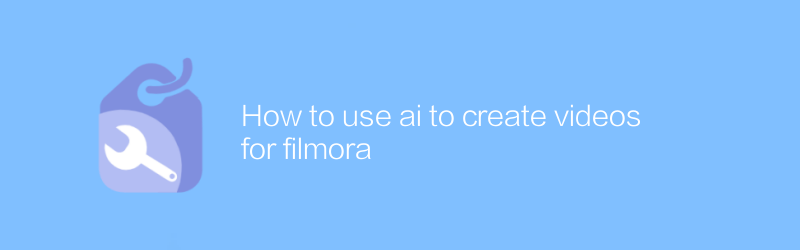 In Filmora, the use of AI technology can significantly improve the efficiency and quality of video production. With features such as smart editing, automatic soundtrack, and facial recognition, users can quickly create professional-grade videos. This article will detail how to create impressive video content in Filmora with the help of AI tools.author:Azura Release time:2024-12-04
In Filmora, the use of AI technology can significantly improve the efficiency and quality of video production. With features such as smart editing, automatic soundtrack, and facial recognition, users can quickly create professional-grade videos. This article will detail how to create impressive video content in Filmora with the help of AI tools.author:Azura Release time:2024-12-04 -
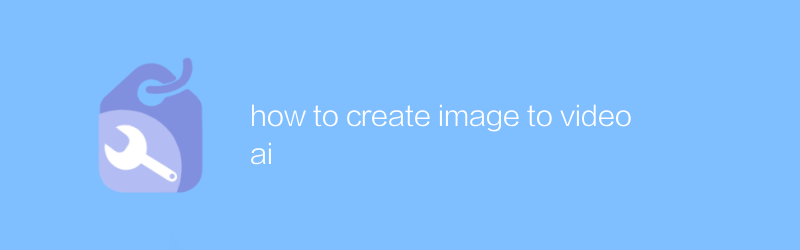
how to create image to video ai
In this day and age, converting static images into dynamic videos is a requirement for many creative projects and social media content. Using AI technology, this process has become easier and more efficient than ever before. This article will introduce how to use image-to-video AI tools to help users quickly generate high-quality video content.author:Azura Release time:2024-12-04 -
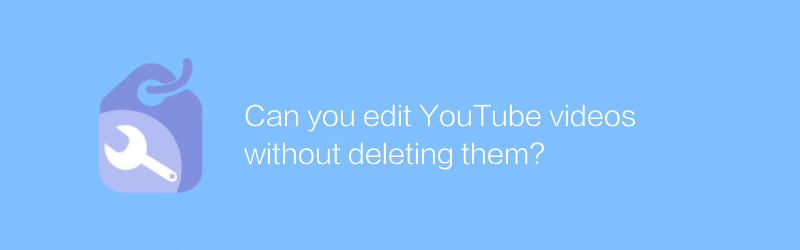
Can you edit YouTube videos without deleting them?
On YouTube, users can edit video content in a non-destructive way by adding text, annotations, filters and music without having to delete or re-upload the video file. This approach allows creators to innovate and modify while retaining the original video to better meet their needs. This article will introduce in detail how to edit YouTube videos without deleting them, and share some practical tips.author:Azura Release time:2024-12-03





