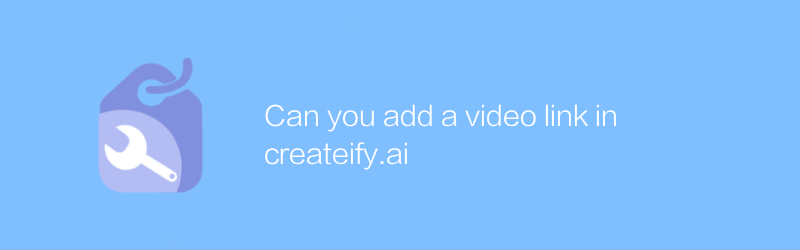
In today's digital age, content creators increasingly rely on a variety of tools to improve work efficiency and the quality of their creations. Creatify.AI is a powerful online platform that offers rich features for content creators. This article will detail how to add video links on the Creatify.AI platform to help users make better use of this tool.
First, visit the official website of Creatify.AI and register an account. Creatify.AI provides a free trial version and a paid version. Choose the appropriate version to register based on your needs. After completing the registration, log in to your account and enter the main interface.
Above the main interface, you will see multiple tabs, including "Projects", "Templates", "Media Library", etc. To add a video link, you need to first create a new project or open an existing project. Click the Projects tab and select New Project or open an existing project you want to edit.
Once you're in the project editing interface, you can start adding video links. In the toolbar on the left side of the editing interface, find the "Media" option and click it. Here, you can see a variety of media types, including pictures, videos, and other file types. Click on the "Video" option and a pop-up window will appear allowing you to enter the video link.
When entering a video link, please ensure that the link is valid and that the video has been uploaded to a publicly accessible server. For example, if your video is stored on YouTube or Vimeo, you can directly enter the link to the video on these platforms. After entering the video link, click the "OK" button to save the settings.
In addition to entering the video link directly, you can also select an already uploaded video from the media library. Under the "Media" tab, you can browse and manage uploaded video files. Select the video you want to add and click on it to insert it into your project.
To make your videos appear more beautiful and professional in your projects, Creatify.AI also provides some editing tools. For example, you can adjust the video's size, position, and playback speed. In addition, you can add text descriptions or other graphic elements to enrich the video content.
Creatify.AI also allows users to customize the appearance of the video player so that it matches your brand style. By adjusting the color, font, and other styles of the player, you can make your brand message more intuitive to your audience.
After you've finished all editing, remember to save your project. Creatify.AI automatically saves your changes, but saving manually avoids data loss. Finally, you can preview the entire project to make sure everything looks as expected.
All in all, Createify.AI is a very useful content creation platform, especially for users who need to add video content frequently. With the above steps, you can easily add a video link to your project and edit it as needed. This not only improves your productivity but also makes your content more engaging.
The official website address of Creatify.AI is: https://www.creatify.ai/
I hope this article will help you become more comfortable when using Createify.AI. If you have any questions or need further assistance, Creatify.AI offers detailed tutorials and customer support.
-
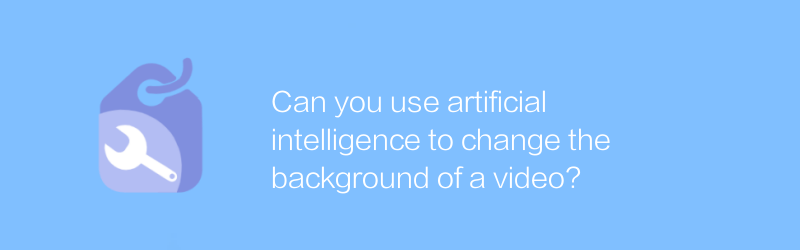
Can you use artificial intelligence to change the background of a video?
In modern video editing technology, artificial intelligence tools can be used to easily change the video background, bringing more possibilities for creation. This article explores the application of this technology and the changes it brings.author:Azura Release time:2024-12-08 -
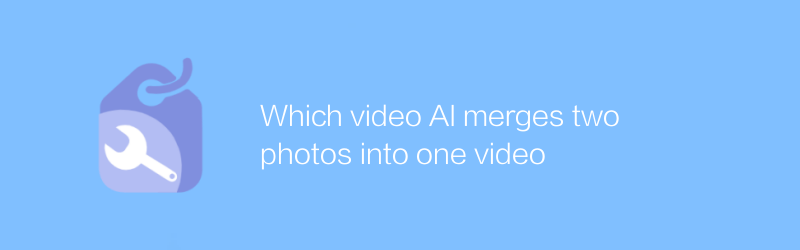
Which video AI merges two photos into one video
In today's digital age, merging two photos into one video has become a popular form of creative expression. By using video AI technology, this process has never been easier and more efficient. This article will explore how to use advanced AI tools to seamlessly blend two photos to create stunning visual works.author:Azura Release time:2024-12-14 -
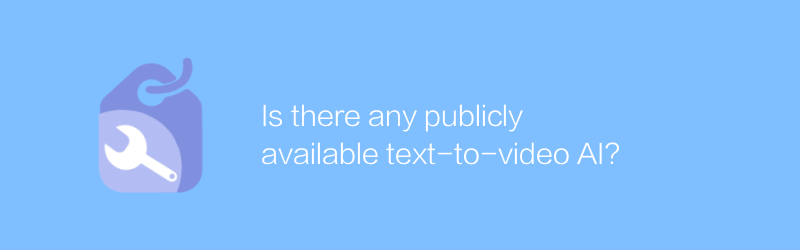
Is there any publicly available text-to-video AI?
Currently, although text-to-video technology is developing rapidly, publicly available high-quality text-to-video AI systems are still limited, and most solutions are still in the experimental stage or require professional programming knowledge to use. This article will explore the current state of existing technology and introduce several accessible tools and platforms.author:Azura Release time:2024-12-27 -
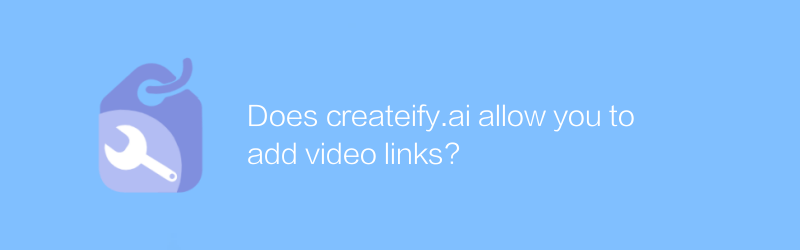
Does createify.ai allow you to add video links?
On the Creatify.ai platform, users can easily add video links to enrich the content of their creative projects, thereby achieving more efficient content creation and sharing. This article will guide you how to add a video link in Createify.ai and explore how this feature can help your creative work.author:Azura Release time:2024-12-14 -
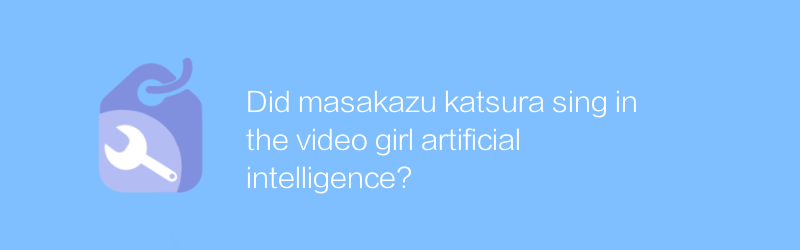
Did masakazu katsura sing in the video girl artificial intelligence?
In the work "Video Girl AI", Masakazu Katsura did not participate in singing. He was mainly responsible for character design and animation production. This article will explore Masakazu Katsura’s contribution to the field of animation and its impact on Video Girl AI.author:Azura Release time:2024-12-19 -
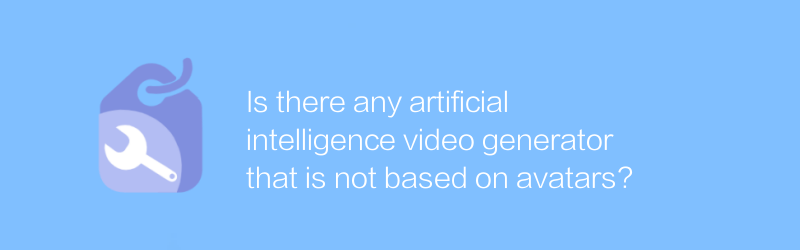
Is there any artificial intelligence video generator that is not based on avatars?
Currently, most artificial intelligence video generators on the market still rely on avatars as input to generate corresponding character movements and expressions. However, exploring artificial intelligence video generation technology that is not based on avatars is gradually becoming a research hotspot, aiming to achieve more diversity and personality. oriented video content creation. This article will explore the latest progress and application prospects in this field.author:Azura Release time:2024-12-08 -
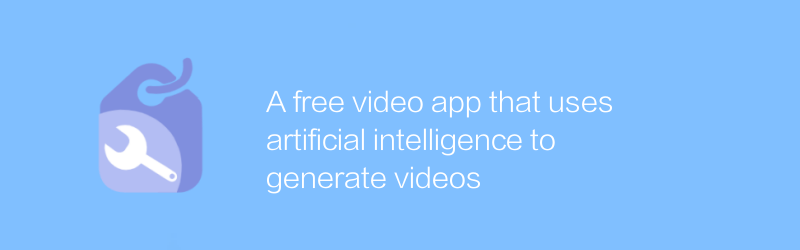
A free video app that uses artificial intelligence to generate videos
In this app, users can use advanced artificial intelligence technology to generate high-quality video content for free, making it easy to revolutionize video production, whether for creative projects or daily records. This article will introduce the main features of the app and how to use it.author:Azura Release time:2024-12-06 -
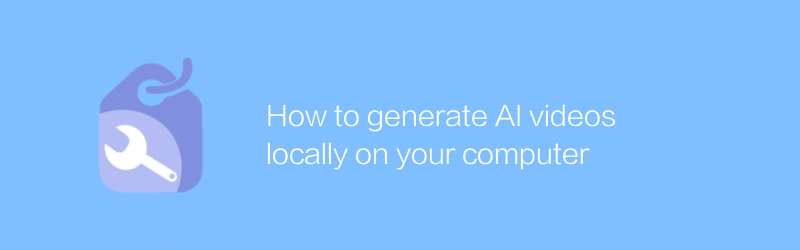
How to generate AI videos locally on your computer
Generating artificial intelligence videos on your local computer enables high-quality content creation through specific software and algorithms. This article will introduce you to the tools, steps, and techniques you need to easily create stunning AI videos.author:Azura Release time:2024-12-17 -
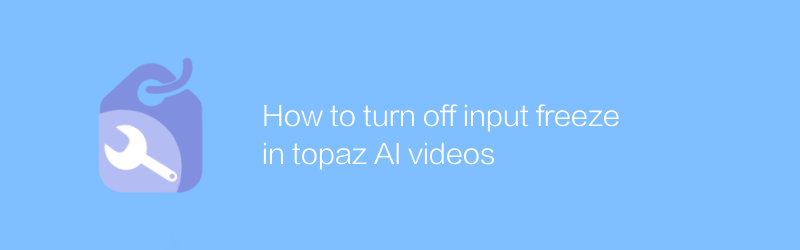
How to turn off input freeze in topaz AI videos
In Topaz artificial intelligence video software, if you encounter the problem of input freezing, you can solve it by adjusting the software settings or restarting the program. This article will detail how to identify and unfreeze this input freeze situation to help users use Topaz's artificial intelligence video function smoothly.author:Azura Release time:2024-12-13 -
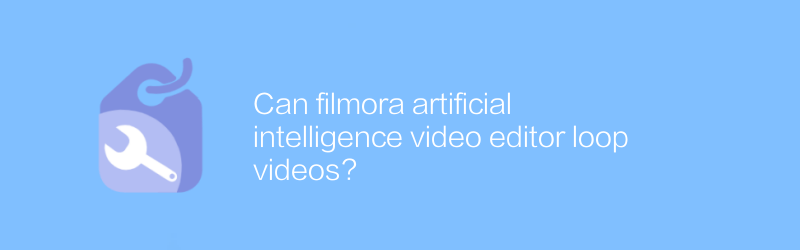
Can filmora artificial intelligence video editor loop videos?
Filmora's artificial intelligence video editor supports users to create loop playback effects, allowing video clips to be played infinitely and repeatedly, adding a unique visual experience. This article will introduce how to set up the video loop playback function in Filmora.author:Azura Release time:2024-12-12





