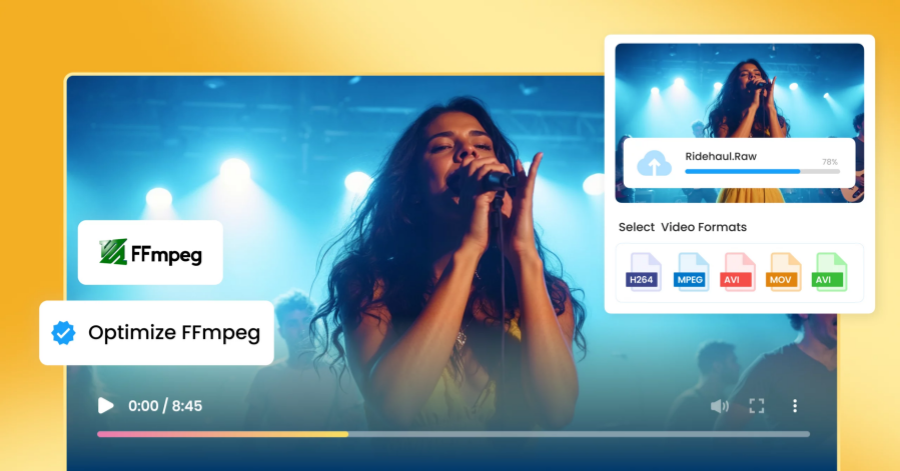
FFmpeg software download introduction
FFmpeg is a powerful open source multimedia processing tool that is widely used in video and audio conversion, editing, synthesis, streaming media transmission, format transcoding and other operations. Whether you are a professional video editor or an ordinary user, FFmpeg provides an efficient and flexible solution to help them process a variety of multimedia files. This article will introduce you to the download method, installation steps, and common usage scenarios of FFmpeg.
1. What is FFmpeg?
FFmpeg is an open source cross-platform audio and video processing toolkit that supports almost all audio and video formats. It provides various functions including video transcoding, audio extraction, video compression, video merging, streaming media push, subtitle processing, etc., and is widely used in video editing, live streaming media transmission, and batch processing of audio and video content. and other fields.
FFmpeg's core tools include:
ffmpeg : used to convert, record, stream and play audio and video.
ffplay : used to play audio and video files.
ffprobe : used to obtain detailed information of audio and video files.
libavcodec , libavformat , libavutil, etc.: underlying libraries for audio and video encoding, decoding and processing.
2. How to download FFmpeg?
FFmpeg supports multiple operating systems, including Windows, Mac and Linux. Depending on your operating system, you can follow the steps below to download and install FFmpeg.
Windows operating system download and installation
Visit FFmpeg official website :
Open the browser and visit the official download page of FFmpeg: https://ffmpeg.org/download.html .
Select Windows version :
On the page, click Windows and you will see several download options available. It is recommended to choose Windows builds by BtbN (usually the official version provided by FFmpeg).
Download FFmpeg :
Click the "Windows builds by BtbN" link to enter the download page. On the page, select the version appropriate for your computer architecture (32-bit or 64-bit). Download the
.zipfile.Unzip and install :
After the download is complete, unzip the file to a directory (for example: C:ffmpeg). Then, open "System Properties" -> "Environment Variables", find Path in "System Variables", and add FFmpeg's bin folder path to the environment variable (for example: C:ffmpegbin).
Verify installation :
Open the command prompt (CMD) and enter
ffmpeg. If you see the version information of FFmpeg, the installation is successful.
Mac OS download and installation
Install using Homebrew :
If your Mac has Homebrew installed, you can install FFmpeg via the command line. Enter the following command in the terminal:
bash copy code brew install ffmpeg
Manual download :
You can also visit the Mac download page of the FFmpeg official website: https://ffmpeg.org/download.html .
Select an appropriate build (for example, the one from FFmpeg MacOS Builds ), download it and follow the instructions to install it.
Linux operating system download and installation
Install using the package manager :
On Ubuntu or Debian systems, you can install FFmpeg directly with the following command:
bash copy code sudo apt update sudo apt install ffmpeg
Other Linux distributions :
For other Linux distributions, you can use the corresponding package manager (such as
yum,dnf,pacman, etc.) to install FFmpeg.Install from source :
If you want to build FFmpeg from source code, you can visit the FFmpeg official website, download the source code and compile and install it according to the official documentation.
3. Common application scenarios of FFmpeg
FFmpeg provides a wide range of audio and video processing functions. Here are some common usage scenarios:
Video format conversion : Convert videos from one format to another, such as converting
.movfiles to.mp4.bash copy code ffmpeg -i input.mov output.mp4
Extract Audio : Extract audio from video files and save in MP3 format.
bash copy code ffmpeg -i video.mp4 -q:a 0 -map a output.mp3
Video clipping : Cut a part of the video from the specified time.
bash copy code ffmpeg -ss 00:01:00 -i input.mp4 -t 00:00:30 output.mp4
Video Compression : Reduce the size of video files while preserving video quality as much as possible.
bash copy code ffmpeg -i input.mp4 -vcodec libx264 -crf 28 output.mp4
Video Merger : Merge multiple video files into one.
bash copy code ffmpeg -f concat -i filelist.txt -c copy output.mp4
Add subtitles : Add subtitles to the video.
bash copy code ffmpeg -i video.mp4 -i subtitles.srt -c copy -c:s mov_text output.mp4
4. Advantages of FFmpeg
Open source and free : FFmpeg is completely free and open source software. Users can freely download, use, and modify the source code.
Cross-platform support : FFmpeg supports Windows, Mac and Linux operating systems, and can be used on almost all major platforms.
Powerful functions : FFmpeg provides numerous audio and video processing functions to meet the needs of different users.
Extensive format support : FFmpeg supports almost all common video and audio formats, including MP4, AVI, MKV, MP3, FLAC, and more.
-
 Learn how to make money shooting and sharing walking videos, whether through YouTube ad revenue, brand partnerships, virtual tours, or online courses to help you achieve creative income.author:Azura Release time:2024-11-16
Learn how to make money shooting and sharing walking videos, whether through YouTube ad revenue, brand partnerships, virtual tours, or online courses to help you achieve creative income.author:Azura Release time:2024-11-16 -
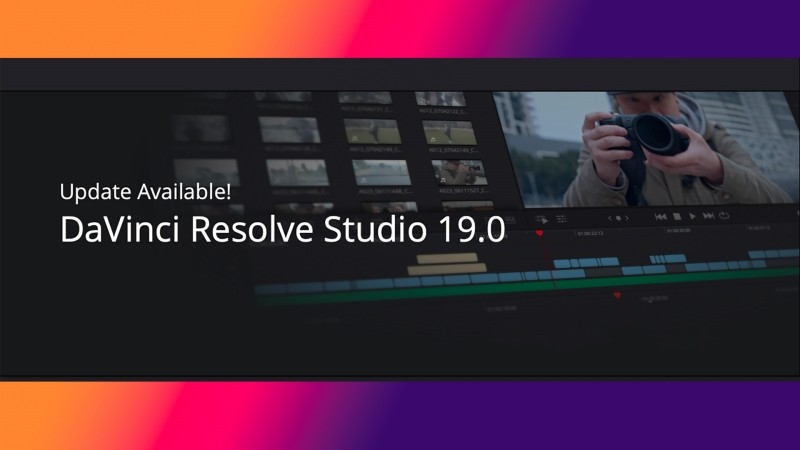
How to make video editing smoother: DaVinci Resolve optimization tips
Learn how to optimize editing settings, use proxy files, enable hardware acceleration and other techniques through DaVinci Resolve to improve the smoothness of video editing and improve work efficiency.author:Azura Release time:2024-11-15 -
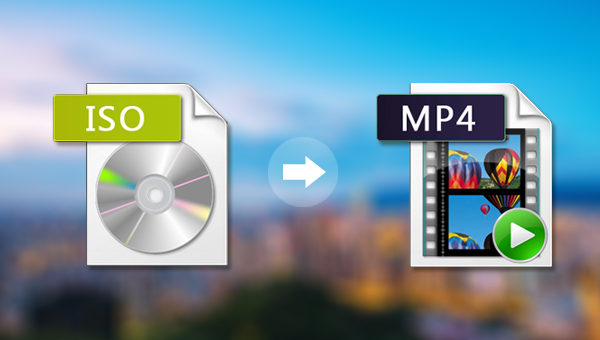
How to Convert ISO Image File to MP4 Format: Simple and Effective Conversion Method
Learn how to convert video content from ISO files to MP4 format. This article will introduce a variety of tools and methods, including the use of popular video conversion tools such as HandBrake and FFmpeg.author:Azura Release time:2024-11-14 -
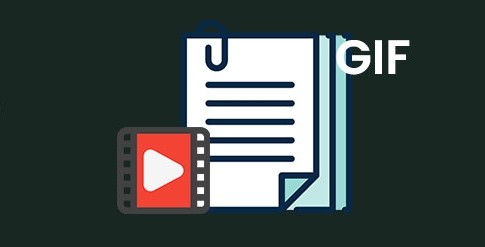
How to make a video into a GIF: an introduction to simple methods and tools
Learn how to convert videos to GIF, introduce tools such as Giphy, EZGIF, FFmpeg and Photoshop, and teach you how to create high-quality GIF animations.author:Azura Release time:2024-11-14 -
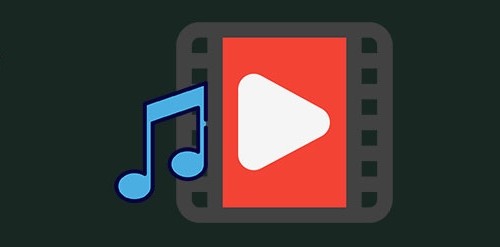
How to add music to videos: 3 easy and effective methods
Adding music to your video is like breathing life into your video, making it more vivid and engaging. This article will provide you with three simple yet effective methods to help you easily add background music to your videos.author:Azura Release time:2024-11-14 -
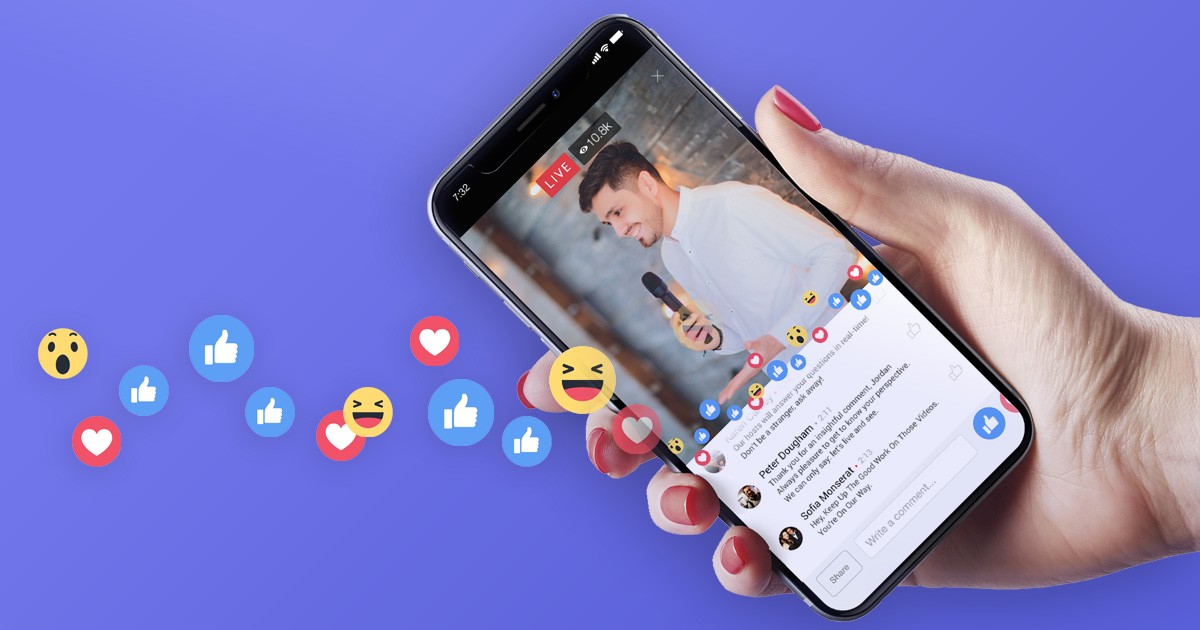
How to Download Videos from Facebook Ad Library: Easy Methods and Tools Tutorial
Learn how to use Video-X-Ware to download advertising videos from the Facebook advertising library and easily obtain creative materials for analysis and reference. Learn about the download steps and related precautions.author:Azura Release time:2024-11-14 -
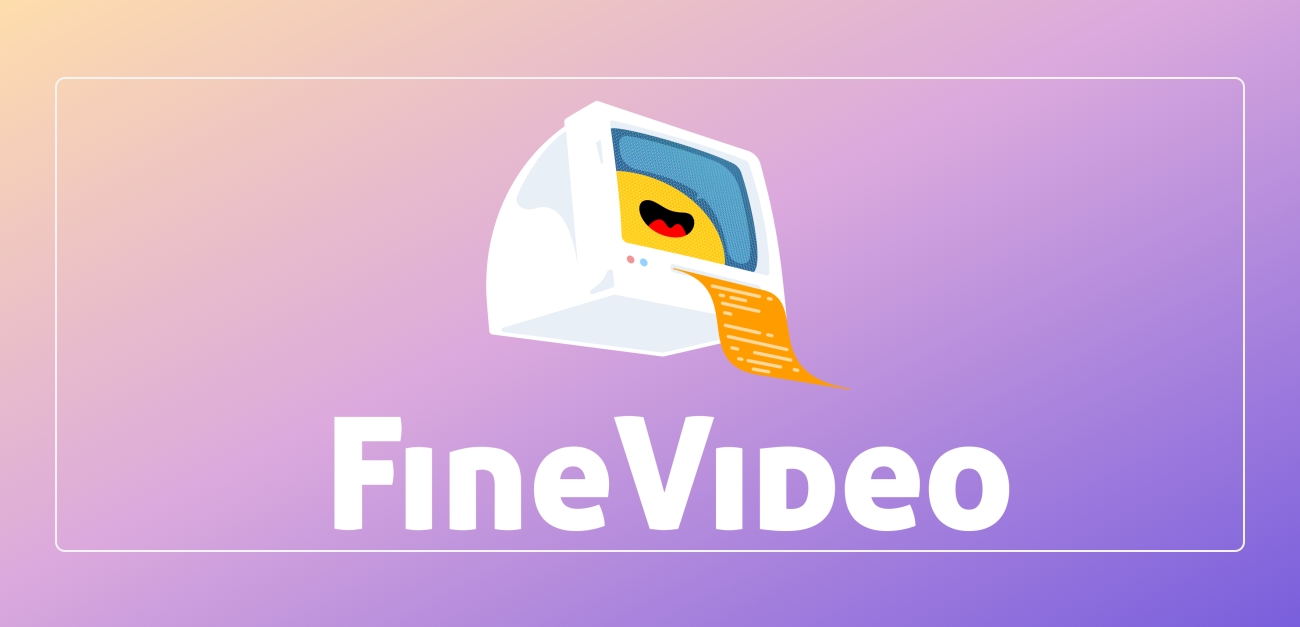
How to remove metadata from videos: Tips for protecting privacy and file optimization
Learn how to use FFmpeg, video editing software, and metadata cleaning tools to remove metadata from video files to protect privacy, reduce file size, and improve video security.author:Azura Release time:2024-11-14 -
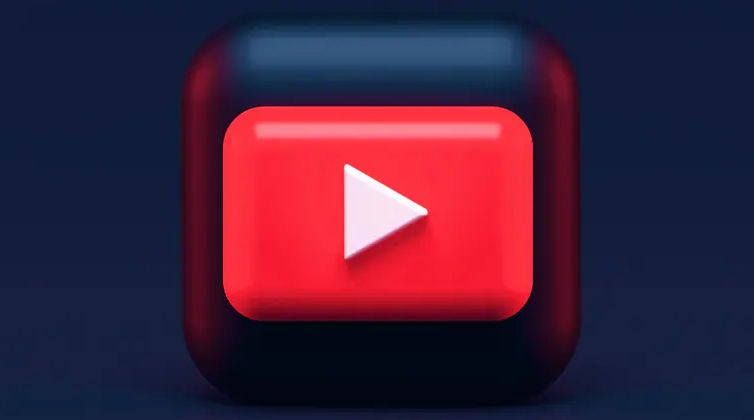
How to Copyright a Video Game Idea: Protect Your Original Work
In this article, we’ll explain how to copyright your video game ideas to protect your game design, code, music, and other original works from being plagiarized or misappropriated.author:Azura Release time:2024-11-14 -
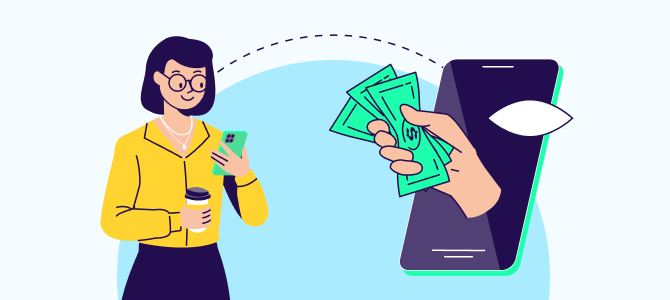
How to improve video ad performance in post-production: Tips for increasing audience engagement and conversion rates
In post-production, effectively improving the effectiveness of video advertising can not only increase brand exposure, but also increase conversion rates. Use techniques such as precise editing, color adjustments, sound design, and special effects to create engaging ads that engage your audience and increase sales.author:Azura Release time:2024-11-14 -

How to save TikTok videos without watermark after publishing them
After posting a video on TikTok, many users will want to download or save the video, but watermark removal is often a concern for them.author:Azura Release time:2024-11-14





