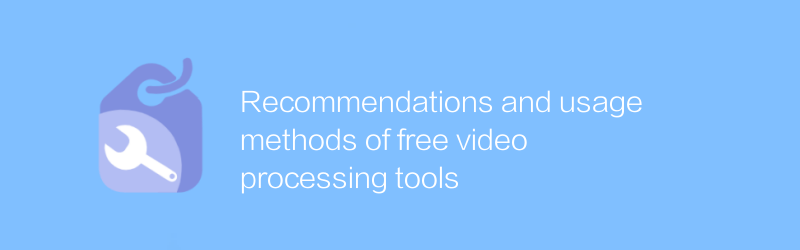
In today's digital age, video production has become a very common way of expression. Whether you are a professional video editor or a casual video enthusiast, you may need some tools to process your videos. Fortunately, there are many free video processing tools to suit different needs. This article will introduce several excellent free video processing tools and how to use them.
1. DaVinci Resolve
DaVinci Resolve is a versatile video editing software developed by Blackmagic Design. It not only has powerful video editing functions, but also provides a variety of advanced functions such as color correction and audio editing, which is very suitable for users who want to perform professional-level video processing.
Official website link: https://www.blackmagicdesign.com/products/davinciresolve/
How to use:
Installation: Visit the official website to download the installation package suitable for your operating system, and follow the instructions to complete the installation.
Startup and interface familiarity: After opening the software, you will see an integrated interface, including multiple tabs, corresponding to different functional modules, such as editing, color correction, etc.
Basic editing: By dragging video files onto the timeline, you can start basic editing work. DaVinci Resolve provides a wealth of editing tools, including cutting, merging, splitting and other functions.
Color Correction: DaVinci Resolve’s color correction tools are very powerful. You can adjust parameters such as brightness, contrast, saturation, and even use the Curves tool for precise control.
2. Shotcut
Shotcut is another free and open source video editing software that supports Windows, Mac and Linux systems. Its interface is simple and easy to use, suitable for beginners to get started quickly.
Official website link: https://shotcut.org/
How to use:
Installation and startup: Download the version suitable for your operating system from the official website and install it. After the installation is complete, open the software and start using it.
Import videos: Click the "Add" button and select the video files you want to import.
Basic editing: Cut and merge video clips on the timeline. Shotcut provides a variety of transition effects to make your work more colorful.
Output video: After completing editing, select "Export", set the video format, resolution and other parameters as needed, and finally click "Start Export".
3. Lightworks
Lightworks is a professional-grade video editing software that also provides a free version that supports basic functions. Although its interface may not be as intuitive as the other two software, it has powerful rendering capabilities and a rich library of special effects.
Official website link: https://www.lwks.com/
How to use:
Installation and configuration: Visit the official website to download Lightworks and install it. When starting up for the first time, some basic setup may be required.
Import footage: Drag and drop video files into the project window to start your editing.
Edit video: Use various tools on the timeline to edit, splice, and other operations. Lightworks also provides a wealth of transition effects and filters to help you create unique visual effects.
Export video: After editing is completed, select the appropriate format and quality for output through the "Export" menu.
The above is the detailed introduction and usage of three free video processing tools. Whether you are new to video production or have some experience, you can find a tool that suits you. Hopefully this information will help you take a step further on your video creation journey.
-
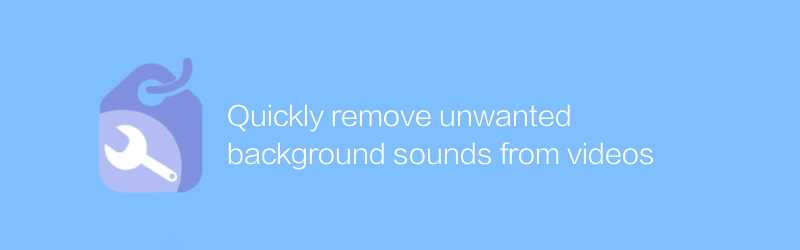
Quickly remove unwanted background sounds from videos
In video editing, removing unwanted background sounds is an important step in improving video quality. This article will introduce a quick and effective method to help you easily deal with background audio problems in videos.author:Azura Release time:2024-12-26 -
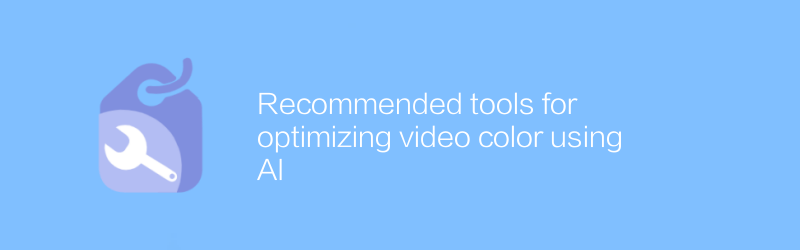
Recommended tools for optimizing video color using AI
In the field of video production, color adjustment is a key step to improve the visual effect of the work. With the help of AI technology, we can optimize video color more efficiently to make it more eye-catching for viewers. This article will recommend several excellent AI tools to help you better adjust video color.author:Azura Release time:2024-12-30 -
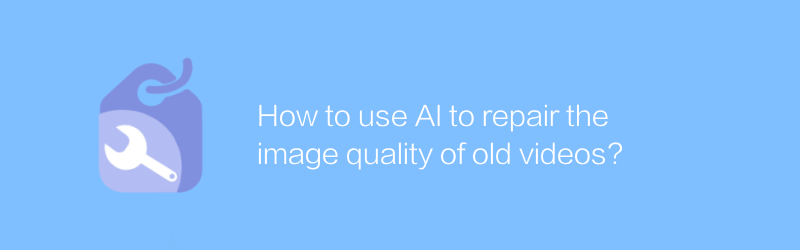
How to use AI to repair the image quality of old videos?
With the advancement of technology, it has become possible to use AI to restore the image quality of old videos. This article will explore how to use artificial intelligence technology to improve the clarity and stability of old videos and bring precious memories back to life.author:Azura Release time:2024-12-28 -
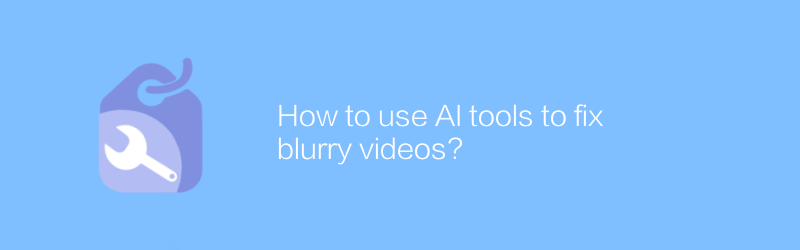
How to use AI tools to fix blurry videos?
In the digital age, AI tools offer us the possibility to repair blurry videos. By using advanced algorithms and technologies, even low-quality video clips can be restored to a clearer state. This article will explore how to use AI tools to effectively repair blurry videos and bring precious memories back to life.author:Azura Release time:2024-12-25 -
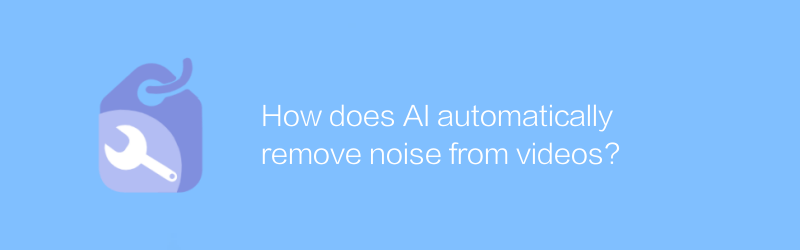
How does AI automatically remove noise from videos?
In modern video production and processing, noise often affects video quality. The development of AI technology provides new solutions for automatically removing noise from videos. This article will explore how AI can automatically identify and eliminate noise in videos to improve the overall look and feel of the video.author:Azura Release time:2024-12-21 -
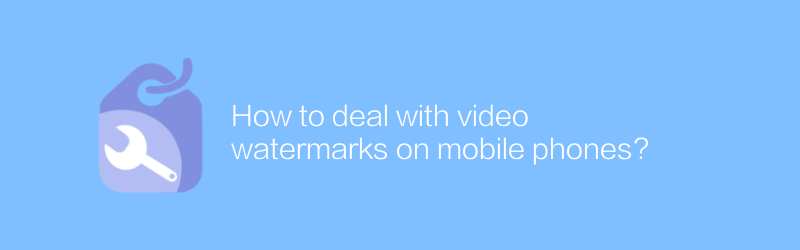
How to deal with video watermarks on mobile phones?
There are many ways to handle video watermarking on your phone, from using professional apps to online services, each with its own unique advantages and limitations. This article will guide you on how to choose the most suitable method to remove or add video watermark to suit your needs.author:Azura Release time:2024-12-28 -
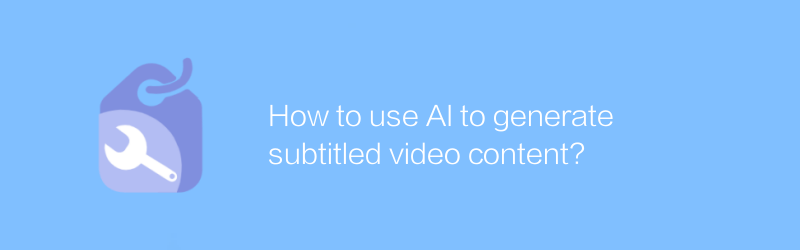
How to use AI to generate subtitled video content?
In today's era, it has become possible to use AI technology to generate video content with subtitles. This technology not only streamlines the video production process, but also improves video accessibility and viewer experience. This article explores how to use AI tools to create professional videos with subtitles, covering the required technical knowledge and practical steps.author:Azura Release time:2024-12-22 -
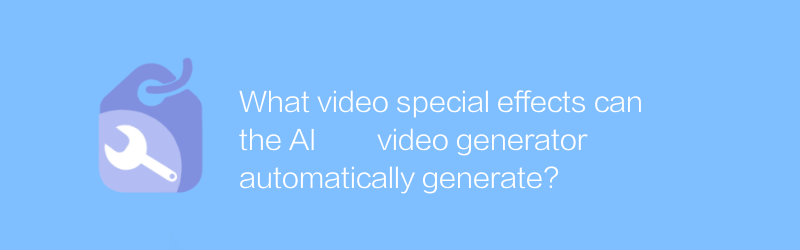
What video special effects can the AI video generator automatically generate?
The AI video generator can automatically add various visual effects, such as dynamic text, transition effects, color adjustments and animation elements, making video production more convenient and efficient. This article will explore the various video special effects that the AI video generator can automatically generate and their application scope.author:Azura Release time:2024-12-31 -
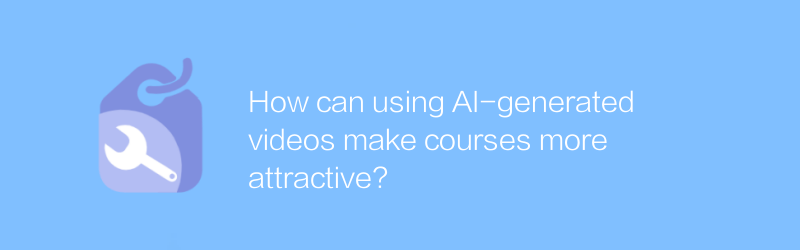
How can using AI-generated videos make courses more attractive?
In the field of education, the use of AI technology to generate videos is gradually becoming an important means to enhance the attractiveness of courses. Through intelligent video production tools, teachers can create more interactive and visually impactful teaching content, thereby effectively stimulating students' learning interest and participation. This article will explore the application of AI-generated videos in education and the positive impact it brings.author:Azura Release time:2024-12-20 -
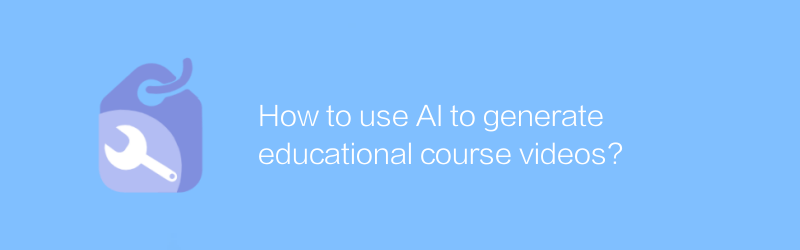
How to use AI to generate educational course videos?
In today's education field, using AI technology to produce high-quality teaching videos has become a trend. Through AI tools, teachers and educational content creators can more efficiently generate engaging and educational content. This article will explore how to use AI to create educational course videos and share some practical tips and advice.author:Azura Release time:2024-12-20





