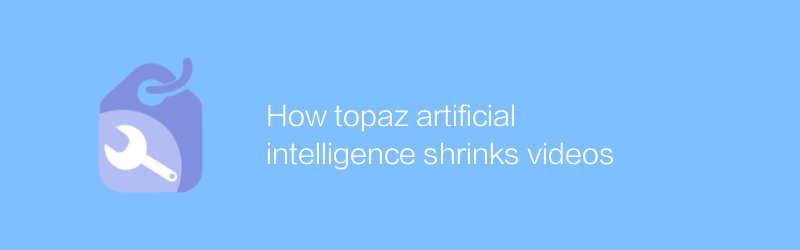
In today's rapidly developing technological environment, the application of artificial intelligence is constantly expanding its boundaries. Topaz Video AI is a powerful tool that uses advanced artificial intelligence technology to improve the quality of videos, especially in reducing video size. This article will introduce in detail the functions and advantages of Topaz Video AI and how to effectively use this software to optimize your video files.
Introduction to Topaz Video AI
Topaz Video AI is a professional-grade video processing software launched by Topaz Labs. It aims to help users improve video quality through artificial intelligence technology, whether it is improving resolution, reducing noise or compressing file size. This software is especially suitable for professionals who need to efficiently process large amounts of video content, including video editors, content creators, and vloggers.
How to reduce video size using Topaz Video AI
1. Installation and startup
First, you need to visit the Topaz Labs official website to download Topaz Video AI. Install according to the instructions on the website. After the installation is complete, open the program to start using it.
2. Import video files
After opening the software, click the "Import" button on the interface and select the video file you want to process. Supports multiple formats to ensure compatibility.
3. Set output parameters
In the main interface, you can adjust the resolution, frame rate, bit rate and other parameters of the video to reduce the size of the video file. Bitrate is one of the key factors in controlling video file size. Appropriately reducing the bitrate can significantly reduce the video size while maintaining video quality as much as possible.
4. Apply AI enhancements
In addition to basic adjustments, Topaz Video AI also provides AI enhancement options. For example, the AI noise reduction function can help reduce noise in videos and make them look clearer. While this may not directly reduce file size, it may indirectly optimize the final compression by improving video quality.
5. Preview and export
After completing all settings, click the "Preview" button to see the processed effect. Once you're satisfied, select the appropriate export settings and save the file. It is recommended to double-check the file size before exporting to ensure it meets your needs.
in conclusion
With Topaz Video AI, even non-professionals can easily perform high-quality compression on videos. By properly setting the output parameters and leveraging its advanced AI technology, users are able to effectively reduce video file size while retaining or even improving video quality. This is especially useful for people who need to share or upload video content frequently, not only saving storage space but also speeding up uploads.
In short, Topaz Video AI has become an indispensable tool in the field of video processing with its powerful functions and user-friendly interface. Hopefully the guidelines provided in this article will help you get the most out of this software and make video processing easier and more efficient.
-
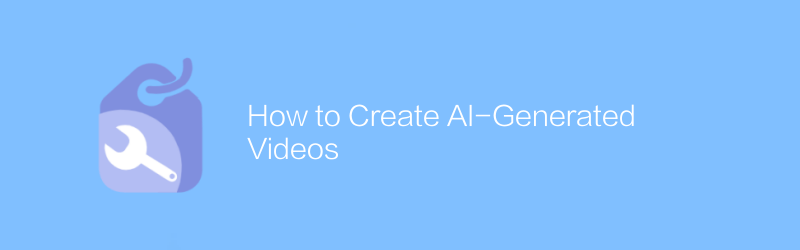
How to Create AI-Generated Videos
In this day and age, it has become possible to generate high-quality video content using artificial intelligence technology. Through specific algorithms and models, AI can automatically generate video clips based on text descriptions, voice instructions, or existing materials. This article will explore how to use existing AI tools and techniques to create stunning AI-generated videos, and share some practical tips and best practices.author:Azura Release time:2024-12-08 -
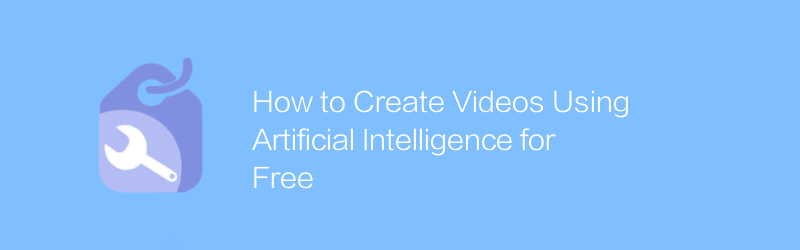
How to Create Videos Using Artificial Intelligence for Free
In this day and age, leveraging AI technology to create high-quality videos is no longer an expensive dream. Through some free tools and platforms, users can easily use the power of AI to generate, edit and optimize video content. This article will introduce several effective methods to help you create impressive video works with the help of artificial intelligence without spending a penny.author:Azura Release time:2024-12-08 -
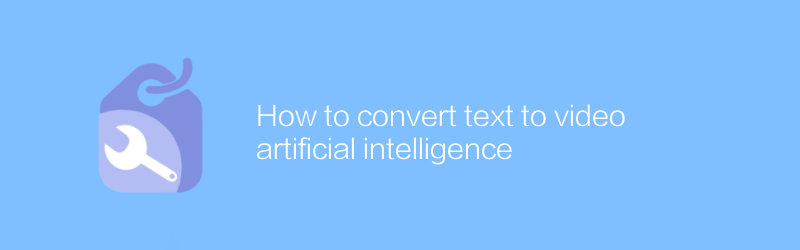
How to convert text to video artificial intelligence
In today's era, it is becoming increasingly convenient to convert text to video using artificial intelligence technology. This article will introduce this process in detail, from selecting appropriate AI tools to adjusting parameters to optimize the output effect, helping readers quickly master the method of converting text content into visual stories.author:Azura Release time:2024-12-13 -
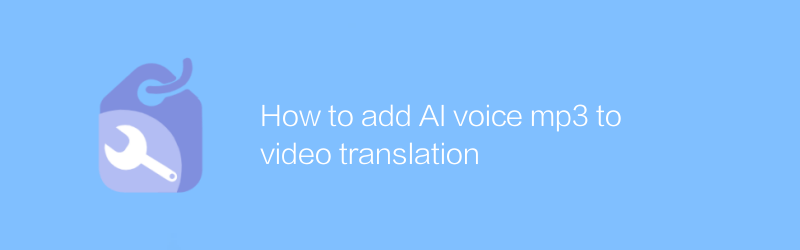
How to add AI voice mp3 to video translation
In the production of multimedia content, integrating artificial intelligence voice MP3 files with translated subtitles into the original video can not only improve the viewing experience, but also effectively expand the audience scope. This article will introduce a simple and efficient method to help you add AI voice translation to videos to make content dissemination more barrier-free.author:Azura Release time:2024-12-10 -
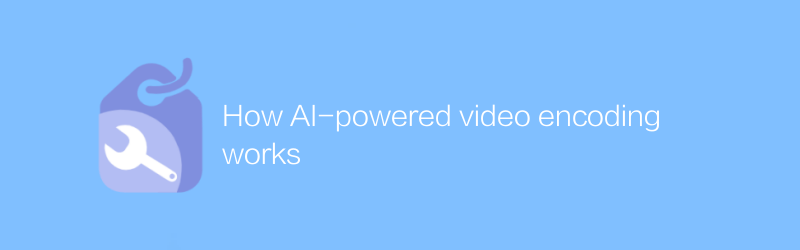
How AI-powered video encoding works
In video streaming and storage, artificial intelligence video encoding intelligently analyzes video content and automatically adjusts the compression algorithm to achieve higher compression efficiency and better image quality preservation, thereby reducing storage space and bandwidth requirements and improving transmission speed. . This article takes an in-depth look at how artificial intelligence can optimize the video encoding process.author:Azura Release time:2024-12-18 -
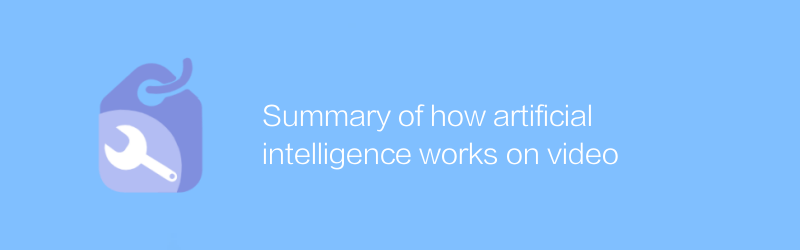
Summary of how artificial intelligence works on video
In modern technology, artificial intelligence realizes functions such as automated content review, scene classification, sentiment analysis and recommendation systems by analyzing, identifying and understanding video content, greatly improving the efficiency and accuracy of video processing and analysis. This article will summarize how artificial intelligence works in video processing and its applications.author:Azura Release time:2024-12-09 -
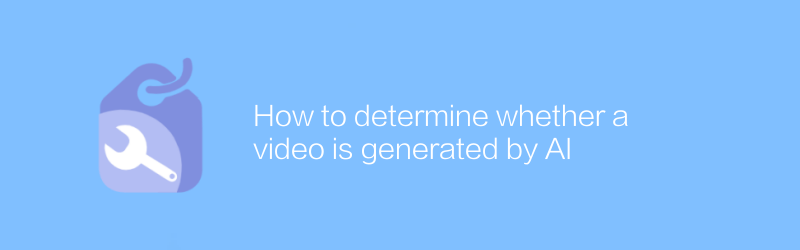
How to determine whether a video is generated by AI
In today's era, AI-generated videos are becoming more and more realistic, making it increasingly difficult to identify their authenticity. This article will introduce several effective methods to determine whether a video is generated by AI to help readers identify this emerging technological phenomenon.author:Azura Release time:2024-12-18 -
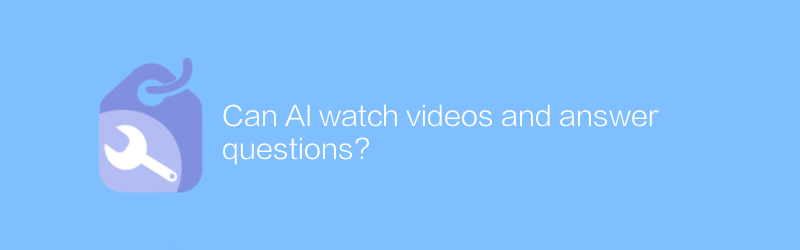
Can AI watch videos and answer questions?
The development of artificial intelligence technology makes it possible for machines to watch video content and understand the information in it, and then answer related questions. This article will explore current advances in artificial intelligence systems for watching and parsing videos, as well as their ability to answer video-related content.author:Azura Release time:2024-12-17 -
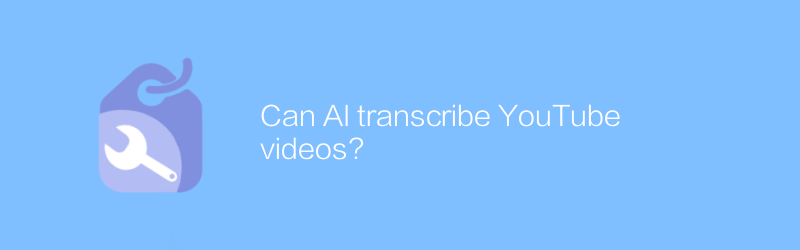
Can AI transcribe YouTube videos?
On YouTube, artificial intelligence technology can automatically transcribe video content and generate subtitles or text files, greatly simplifying the video transcription process. This article explores how artificial intelligence can achieve this and describes its advantages and limitations.author:Azura Release time:2024-12-15 -
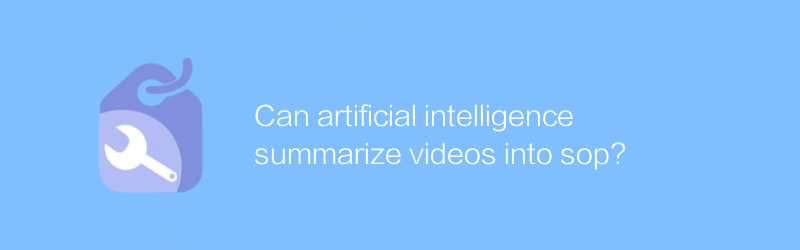
Can artificial intelligence summarize videos into sop?
The development of artificial intelligence technology makes it possible to extract key information from video content and generate structured summaries. Through deep learning and natural language processing algorithms, AI can automatically analyze scenes, dialogues and actions in videos and convert them into clear and concise SOP (standard operating procedure) documents. This article explores this innovative application and its potential impact.author:Azura Release time:2024-12-08





