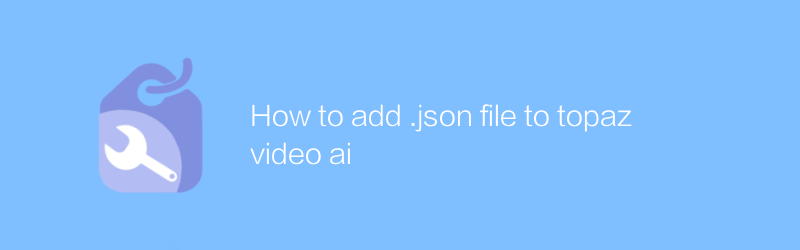
During the video production process, it is sometimes necessary to import external data sources into video editing software to enhance the expressiveness of the content. Topaz Video AI is a powerful video processing software that can help users improve video quality, repair old videos and other problems. If you wish to import the data in the JSON file into Topaz Video AI for further processing or analysis based on the data, this article will provide you with detailed step-by-step guidance.
1. Preparation work
Before starting, make sure you have the latest version of Topaz Video AI installed. You can download and install the software from the official website of Topaz Labs. The official website address is: https://www.topazlabs.com/video-ai/
Additionally, you need to prepare a data file in JSON format. JSON is a lightweight data exchange format that is easy for humans to read and write, and easy for machines to parse and generate. Make sure your JSON file has a clear structure and accurate data.
2. Understanding JSON files
Before importing a JSON file into Topaz Video AI, it is important to understand its internal structure. JSON files usually consist of key-value pairs and can be nested multiple levels to represent complex data relationships. For example, a simple JSON file might contain information about a video clip, such as the clip's start time, duration, and some additional metadata.
3. Use Python scripts to process JSON files
Although Topaz Video AI itself does not directly support the import of JSON files, it can be achieved indirectly through programmatic means. Python is a widely used high-level programming language with rich library support that is ideal for processing JSON files.
3.1 Install the necessary Python libraries
First, you need to install the two Python libraries pandas and numpy, which can help you manipulate data more conveniently. The installation command is as follows:
`bash
pip install pandas numpy
`
3.2 Writing Python scripts
Next, write a Python script to read the JSON file and convert it into a format that Topaz Video AI can recognize. Here is a simple example script that reads a JSON file and prints part of it:
`python
import json
Read JSON file
with open('path_to_your_file.json', 'r') as file:
data = json.load(file)
Print part of the content
print(data)
`
This script simply reads and displays the contents of the JSON file. Depending on your specific needs, you may need to modify the script, such as extracting specific information, or saving the information as a CSV file for subsequent import into Topaz Video AI.
4. Import data into Topaz Video AI
Once you have successfully converted the data in the JSON file into a format suitable for processing by Topaz Video AI (such as CSV), you can import the data into Topaz Video AI. The specific steps are as follows:
1. Open Topaz Video AI.
2. Select the "Import" option on the main interface.
3. Import the converted file (such as CSV).
4. Use the functions provided by the software to further process the imported data.
5. Conclusion
Through the above steps, you can import the data in the JSON file into Topaz Video AI, thereby using this data to enrich your video content. Although Topaz Video AI does not directly support JSON import, by using tools such as Python scripts, we can cleverly bypass this limitation and achieve efficient use of data.
I hope this article can help you better use data in the video production process and create more exciting works. If you have any questions or need further assistance, please visit the official Topaz Labs forum for support.
-
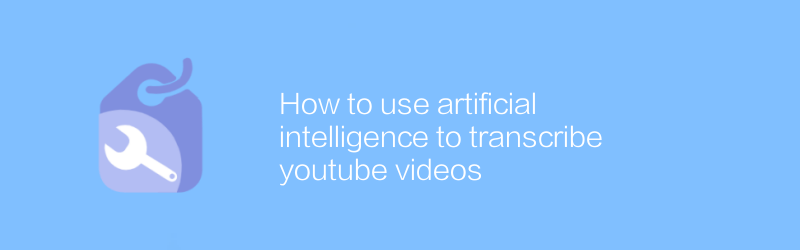 On YouTube, it is becoming increasingly convenient to use artificial intelligence to transcribe video subtitles. In simple steps, users can automatically convert video content into text, improving video accessibility and SEO. This article will detail how to use artificial intelligence services to transcribe YouTube videos, helping you manage and share your content more effectively.author:Azura Release time:2024-12-04
On YouTube, it is becoming increasingly convenient to use artificial intelligence to transcribe video subtitles. In simple steps, users can automatically convert video content into text, improving video accessibility and SEO. This article will detail how to use artificial intelligence services to transcribe YouTube videos, helping you manage and share your content more effectively.author:Azura Release time:2024-12-04 -
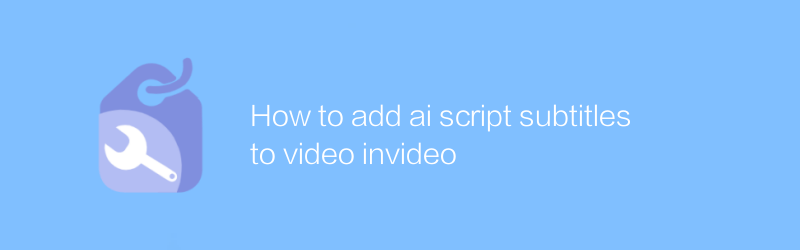
How to add ai script subtitles to video invideo
Adding AI-generated subtitles to videos can significantly improve viewing experience and accessibility. This article will explain how to use tools such as InVideo to seamlessly add AI script subtitles to videos, including the necessary steps and tips to ensure that the subtitles are accurate and perfectly synchronized with the video content.author:Azura Release time:2024-12-04 -
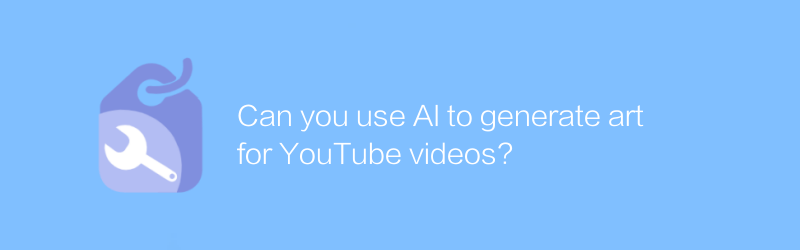
Can you use AI to generate art for YouTube videos?
While exploring the possibility of using AI technology to create art for YouTube videos, we discovered an innovative way to enhance the visual appeal and creative expression of video content. This article will introduce how to use artificial intelligence to generate unique and attractive works of art to enhance the viewing and artistry of YouTube videos.author:Azura Release time:2024-12-04 -
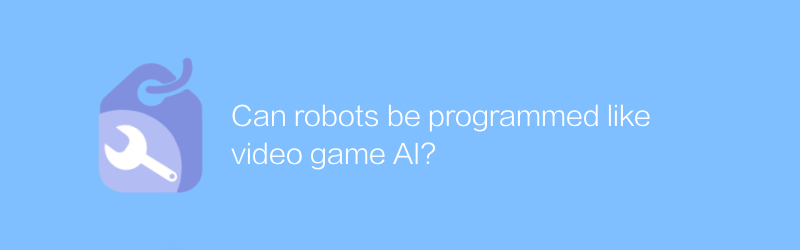
Can robots be programmed like video game AI?
Robots can be programmed like video game AI, using complex algorithms and machine learning techniques to enable them to make autonomous decisions, adapt to their environment, and perform specific tasks. This programming method is not limited to the entertainment field, but is also widely used in many aspects such as industrial automation, medical assistance, and even home services. This article will explore the similarities between programming robots and video game AI programming and their practical applications.author:Azura Release time:2024-12-04 -
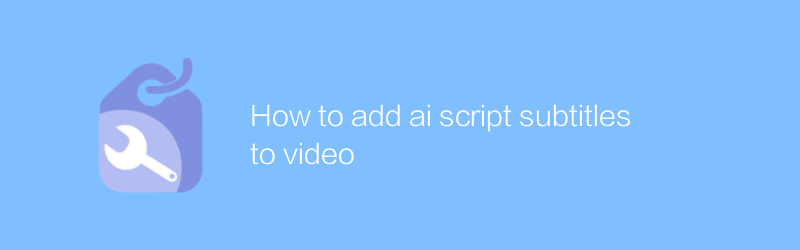
How to add ai script subtitles to video
In video production, adding AI-generated subtitles can significantly improve the viewing experience and accessibility. This article will introduce how to seamlessly add AI script subtitles to your videos to ensure that the content is both accurate and professional. From choosing the right AI subtitle generation tool to importing and editing subtitle files, every step will be explained in detail.author:Azura Release time:2024-12-04 -
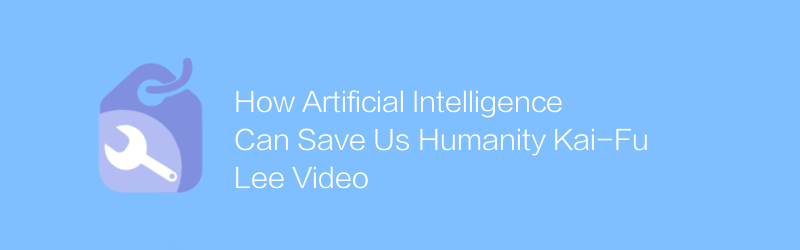
How Artificial Intelligence Can Save Us Humanity Kai-Fu Lee Video
In Kai-Fu Lee's video, he delves into how AI technology is the key to solving some of the toughest challenges facing humanity, from healthcare to environmental protection, showcasing the potential and practical applications of AI in a variety of fields that provide us with Describes a bright future led by intelligent technology.author:Azura Release time:2024-12-04 -
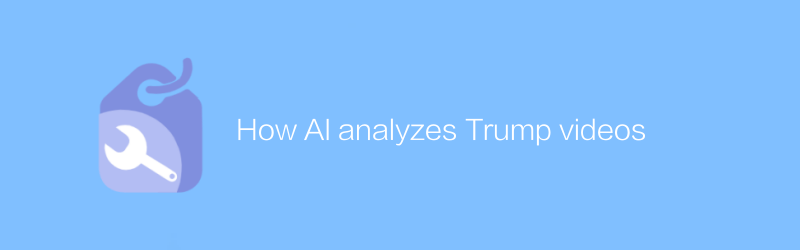
How AI analyzes Trump videos
By analyzing multi-dimensional information such as speech recognition, facial expressions and body language in the video, artificial intelligence can provide an in-depth interpretation of Trump's speech style, emotional changes and potential intentions, thereby helping people more comprehensively understand his policy propositions and public opinion. image. This article explores the application of this technology and the working principles behind it.author:Azura Release time:2024-12-04 -
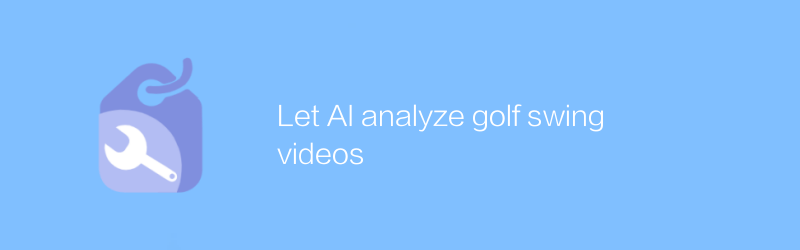
Let AI analyze golf swing videos
By letting AI analyze golf swing videos, players can get detailed swing assessments and personalized training recommendations to improve their skills. This article explores how this technology can be used and its potential impact on golf training.author:Azura Release time:2024-12-10 -
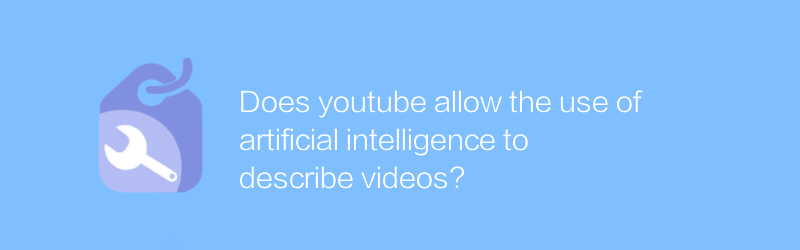
Does youtube allow the use of artificial intelligence to describe videos?
On YouTube, it has become possible to use artificial intelligence to automatically generate video descriptions, which not only simplifies the workflow of content creators, but also improves the viewing experience of viewers. This article will explore the artificial intelligence video description function supported by YouTube, analyze its advantages and limitations, and provide practical operation guidelines.author:Azura Release time:2024-12-19 -
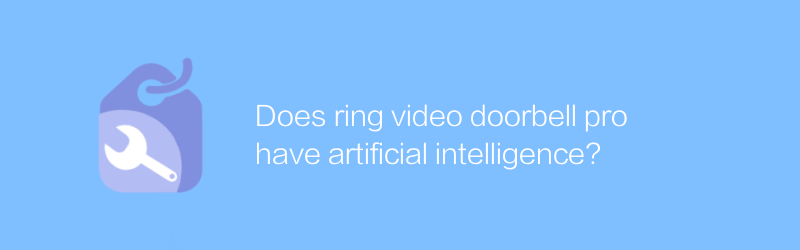
Does ring video doorbell pro have artificial intelligence?
Ring Video Doorbell Pro integrates artificial intelligence technology and uses advanced machine learning algorithms to accurately identify visitors, packages and even suspicious people, thereby improving the intelligence of home security monitoring. This article will explore the application of its artificial intelligence capabilities and its impact on modern home security.author:Azura Release time:2024-12-17





