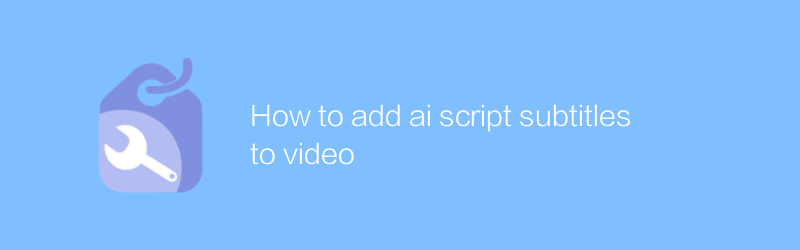
In today's digital age, video content is becoming increasingly popular, and adding subtitles to your videos can significantly improve your audience's understanding and viewing experience. Especially for content that contains complex concepts or technical details, adding accurate subtitles is especially important. With the development of artificial intelligence technology, we can now use AI scripts to automate this process, saving a lot of time and energy. This article will introduce in detail how to convert AI scripts into subtitles and add them to videos, including recommended tools and how to operate them.
First, we need to choose a suitable AI transcription service to generate accurate subtitle text. There are many excellent AI transcription service providers on the market currently, such as Rev and Trint. These services automatically recognize speech in audio and convert it to text. Take Rev as an example. Its official website is rev.com. Users only need to upload the video files that need to be transcribed, and the system will automatically process and return text files with timestamps. This step is very simple and users only need to follow the instructions on the website.
Next, we will use specialized video editing software to import the AI-generated subtitle text and synchronize it with the video. Adobe Premiere Pro is a widely used professional video editing software that provides powerful subtitle editing functions. First, visit Adobe’s official website to download and install Premiere Pro. After the installation is complete, open the software and import the video files into the project panel. Then, select the "Subtitles" option from the menu bar to create a new subtitle track. Next, click "Import" and select the subtitle text file previously generated by the AI transcription service. At this point, the subtitle file will be automatically parsed and displayed on the subtitle track, aligned according to the audio's timeline. Users can adjust the subtitle position, font size and other style settings as needed to ensure that the final effect meets expectations.
After completing the above steps, the last step is to export the video. In Premiere Pro, choose File > Export > Media and select the appropriate format and quality settings if needed. For example, if the goal is to upload to the YouTube platform, you can choose the MP4 format for best compatibility and quality. After configuring the export settings, click the "Export" button to start the rendering process. Once rendering is complete, you have your video file with AI-generated subtitles.
In short, by combining the use of AI transcription services and professional video editing software, we can easily convert AI scripts into video subtitles, which not only improves work efficiency but also ensures the accuracy of subtitle content. This method is especially suitable for professionals who often need to produce videos with detailed explanations or explanations. Whether it is in education, training or entertainment, such technology applications can significantly enhance the value and appeal of video content.
Please note that while some specific tools and services are recommended here, there are many other excellent options on the market to explore. Users should choose the solution that best suits them based on their actual needs and technology preferences.
-
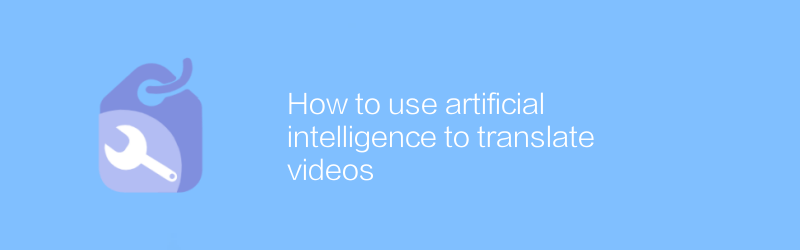 In today's era of globalization, cross-language dissemination of video content has become increasingly important. Using artificial intelligence technology, we can efficiently translate and transcribe video content, breaking down language barriers. This article will introduce how to use artificial intelligence tools for video translation, including steps such as selecting appropriate software, uploading videos, setting the target language, and obtaining translation results, to help users easily produce and share multilingual video content.author:Azura Release time:2024-12-04
In today's era of globalization, cross-language dissemination of video content has become increasingly important. Using artificial intelligence technology, we can efficiently translate and transcribe video content, breaking down language barriers. This article will introduce how to use artificial intelligence tools for video translation, including steps such as selecting appropriate software, uploading videos, setting the target language, and obtaining translation results, to help users easily produce and share multilingual video content.author:Azura Release time:2024-12-04 -
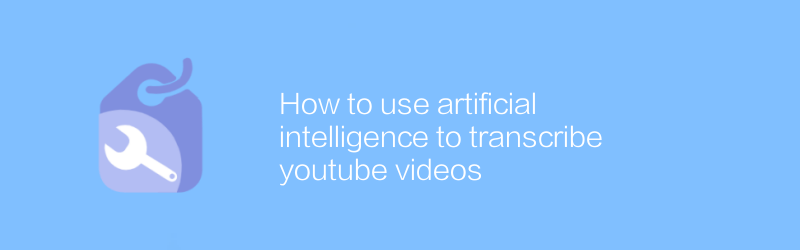
How to use artificial intelligence to transcribe youtube videos
On YouTube, it is becoming increasingly convenient to use artificial intelligence to transcribe video subtitles. In simple steps, users can automatically convert video content into text, improving video accessibility and SEO. This article will detail how to use artificial intelligence services to transcribe YouTube videos, helping you manage and share your content more effectively.author:Azura Release time:2024-12-04 -
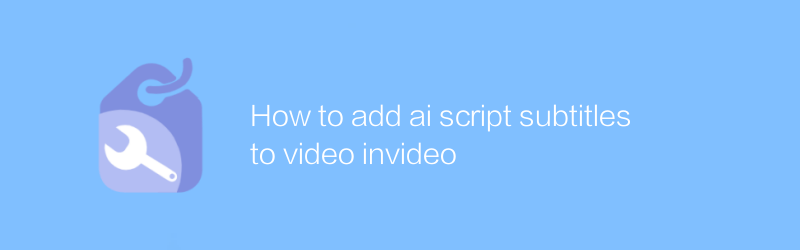
How to add ai script subtitles to video invideo
Adding AI-generated subtitles to videos can significantly improve viewing experience and accessibility. This article will explain how to use tools such as InVideo to seamlessly add AI script subtitles to videos, including the necessary steps and tips to ensure that the subtitles are accurate and perfectly synchronized with the video content.author:Azura Release time:2024-12-04 -
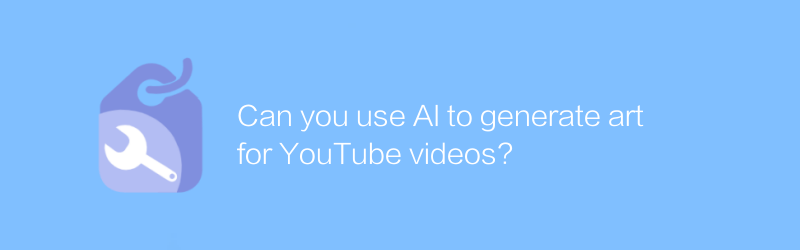
Can you use AI to generate art for YouTube videos?
While exploring the possibility of using AI technology to create art for YouTube videos, we discovered an innovative way to enhance the visual appeal and creative expression of video content. This article will introduce how to use artificial intelligence to generate unique and attractive works of art to enhance the viewing and artistry of YouTube videos.author:Azura Release time:2024-12-04 -
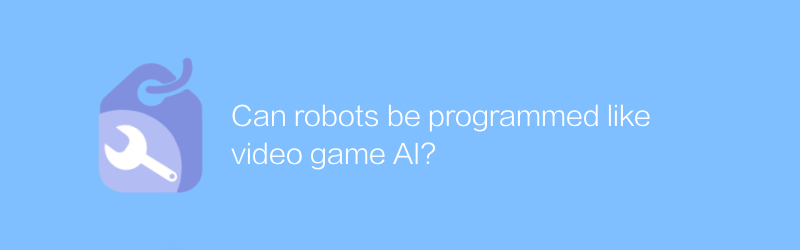
Can robots be programmed like video game AI?
Robots can be programmed like video game AI, using complex algorithms and machine learning techniques to enable them to make autonomous decisions, adapt to their environment, and perform specific tasks. This programming method is not limited to the entertainment field, but is also widely used in many aspects such as industrial automation, medical assistance, and even home services. This article will explore the similarities between programming robots and video game AI programming and their practical applications.author:Azura Release time:2024-12-04 -
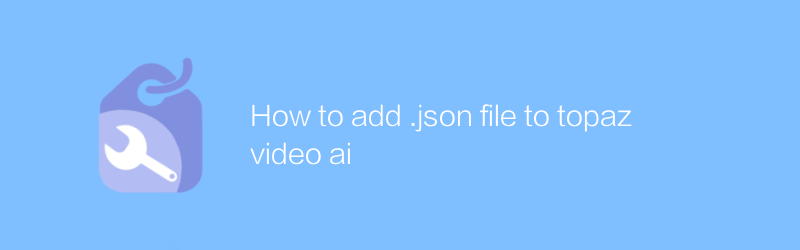
How to add .json file to topaz video ai
Adding .json files to Topaz Video AI can significantly improve the effect of video processing. This article will detail how to correctly import .json files into Topaz Video AI to optimize the process of video enhancement and repair.author:Azura Release time:2024-12-04 -
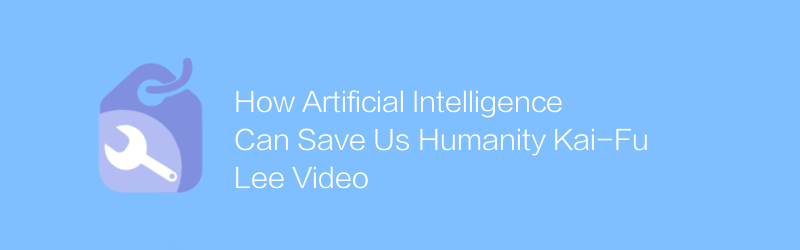
How Artificial Intelligence Can Save Us Humanity Kai-Fu Lee Video
In Kai-Fu Lee's video, he delves into how AI technology is the key to solving some of the toughest challenges facing humanity, from healthcare to environmental protection, showcasing the potential and practical applications of AI in a variety of fields that provide us with Describes a bright future led by intelligent technology.author:Azura Release time:2024-12-04 -
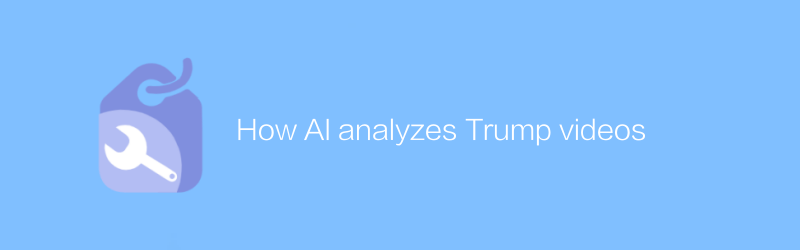
How AI analyzes Trump videos
By analyzing multi-dimensional information such as speech recognition, facial expressions and body language in the video, artificial intelligence can provide an in-depth interpretation of Trump's speech style, emotional changes and potential intentions, thereby helping people more comprehensively understand his policy propositions and public opinion. image. This article explores the application of this technology and the working principles behind it.author:Azura Release time:2024-12-04 -
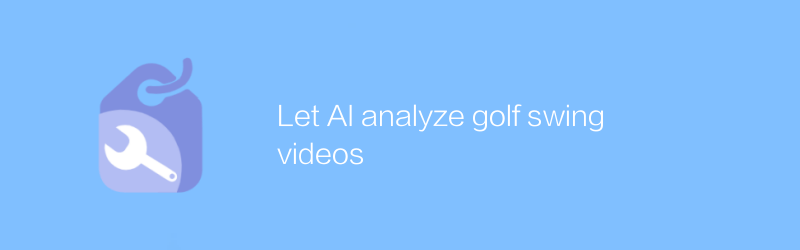
Let AI analyze golf swing videos
By letting AI analyze golf swing videos, players can get detailed swing assessments and personalized training recommendations to improve their skills. This article explores how this technology can be used and its potential impact on golf training.author:Azura Release time:2024-12-10 -
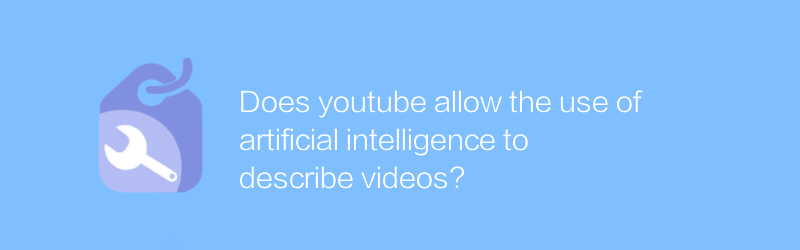
Does youtube allow the use of artificial intelligence to describe videos?
On YouTube, it has become possible to use artificial intelligence to automatically generate video descriptions, which not only simplifies the workflow of content creators, but also improves the viewing experience of viewers. This article will explore the artificial intelligence video description function supported by YouTube, analyze its advantages and limitations, and provide practical operation guidelines.author:Azura Release time:2024-12-19





