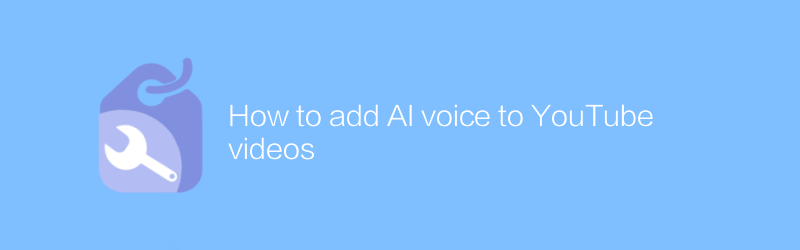
In the digital age, video creators are increasingly focusing on making their content more engaging and interactive. AI voice technology offers video creators a novel way to enrich their work, especially content shared on YouTube. This article will detail how to add AI voice to YouTube videos to enhance the video viewing experience.
First of all, it is crucial to choose a reliable AI speech synthesis tool. There are many excellent tools available on the market today, such as ElevenLabs and Google Text-to-Speech. These tools not only provide high-quality speech synthesis services, but also support multiple languages and dialects. Here we take ElevenLabs as an example to illustrate.
ElevenLabs provides an intuitive and easy-to-use web interface. Users can upload or paste the text that needs to be converted through simple steps, and then select a suitable voice style to generate audio files. Additionally, ElevenLabs allows users to adjust volume, speed, and other parameters to ensure the resulting audio perfectly matches the video. To start using ElevenLabs, you first need to visit its official website (https://elevenlabs.io/), register an account, and follow the page prompts to complete the setup. After creating a project, you can generate speech by uploading or pasting text content, and then download the audio file for post-production.
Once you have the required AI voice audio file, you next need to add it to your YouTube video. This usually requires the use of video editing software. Adobe Premiere Pro is a very popular choice that provides powerful audio editing features that allow you to easily integrate AI voice files into videos. If you are a beginner, you can also consider using DaVinci Resolve, which is not only free but also powerful.
The steps to add AI voice using Adobe Premiere Pro are as follows:
1. Open Premiere Pro and import your video footage.
2. Find the position on the timeline where you want to insert the AI voice.
3. Click "File" in the menu bar, select "Import", then browse and select your AI voice file.
4. Drag and drop the AI voice file from the Project Panel to the appropriate location on the timeline.
5. Use the audio mixer to adjust the volume of the AI voice to ensure it is clear and audible and does not drown out other sounds in the video.
6. Finally, export your project, remembering to choose a format suitable for uploading to YouTube.
Through the above methods, you can easily add AI voice to YouTube videos to attract more viewers. With the development of AI technology, there will be more innovative ways to make video content more vivid and interesting in the future. Whether it’s education, entertainment, or corporate promotion, AI voice offers endless possibilities for video creators.
By carefully selecting the right AI voice tools and mastering video editing skills, any creator can turn his or her ideas into reality and bring a unique and high-quality audio-visual experience to the audience. I hope this article can help you attract more attention on YouTube and create more exciting works.
-
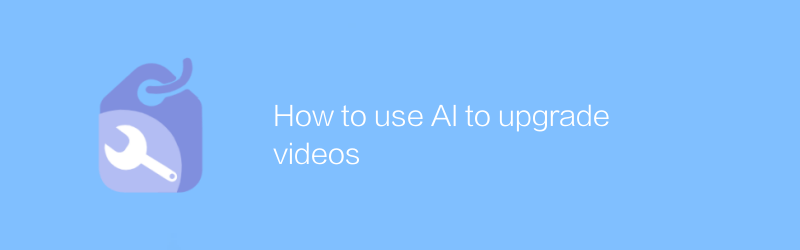
How to use AI to upgrade videos
In the field of video production, the application of AI technology is gradually becoming the key to improving the quality of works. Through intelligent algorithms, users can easily achieve functions such as video quality enhancement, automatic matching of background music, and speech-to-text subtitle generation, which greatly simplifies the post-processing process. This article will delve into how to use AI tools to upgrade existing video content to make every frame more exciting.author:Azura Release time:2024-12-18 -
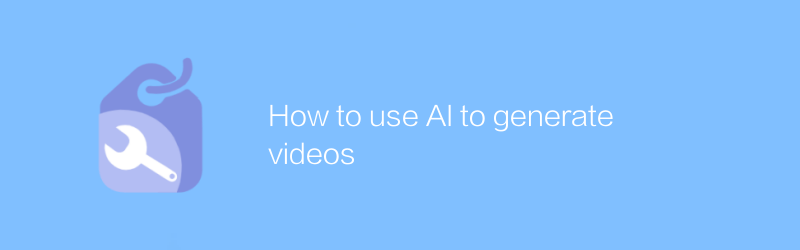
How to use AI to generate videos
In today's era, the development of AI technology has made video production more convenient and efficient. By leveraging AI tools, users can quickly generate high-quality video content. From automated video editing to intelligent character animation, AI is revolutionizing the way video creation is done. This article will explore how to use AI to generate videos and introduce several popular AI video generation tools and their application scenarios.author:Azura Release time:2024-12-10 -
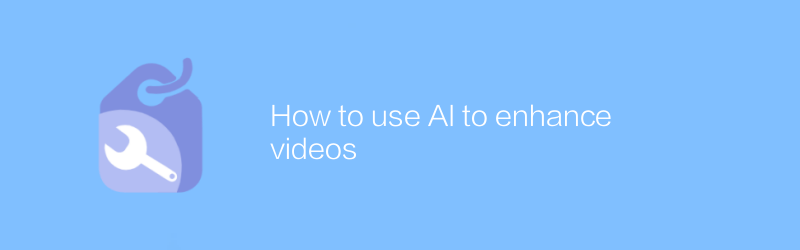
How to use AI to enhance videos
In video production, the application of AI technology is becoming more and more widespread. It can help us improve picture quality, add special effects, optimize audio and even automatically generate subtitles. This article will explore how to use AI tools to enhance video content and make it more engaging for viewers.author:Azura Release time:2024-12-13 -
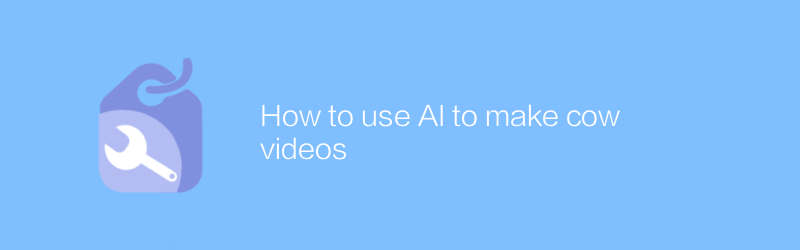
How to use AI to make cow videos
In today's era, it is becoming easier and easier to use AI technology to create realistic cow videos. By choosing the right AI tools and software, users can easily generate high-quality cattle video content. This article will detail how to use AI to create stunning cow videos, and share some practical tips and advice.author:Azura Release time:2024-12-13 -
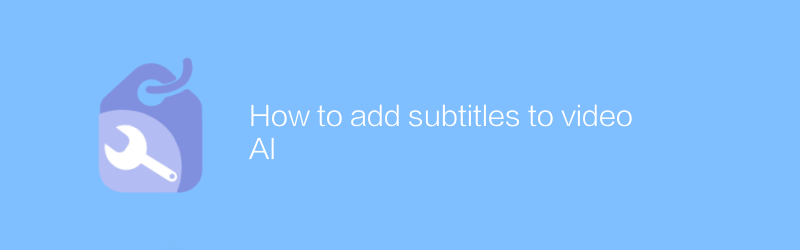
How to add subtitles to video AI
Adding subtitles to video AI can help improve accessibility and viewing experience, especially for hearing-impaired or non-native viewers. This article will introduce how to add accurate and synchronized subtitles to video AI, including methods of automatic subtitle generation and manual editing.author:Azura Release time:2024-12-17 -
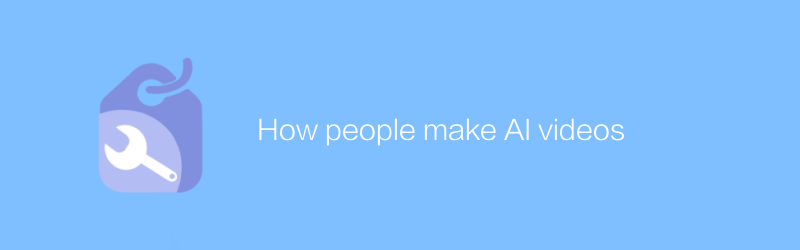
How people make AI videos
In today's era, people can use various open source tools and platforms to produce high-quality artificial intelligence videos by collecting and labeling data, training models, synthesizing speech and images, and other steps. This article will detail the process and provide some practical tips and advice.author:Azura Release time:2024-12-07 -
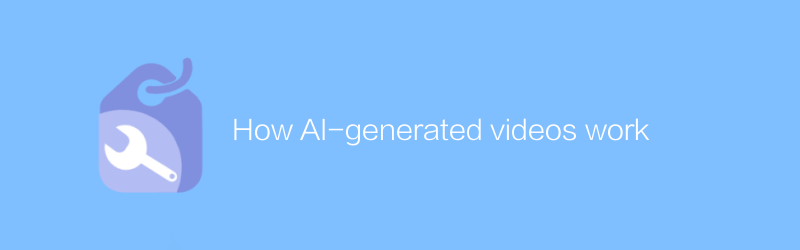
How AI-generated videos work
AI-generated videos use complex algorithms and machine learning techniques to automatically generate visual content based on input data and instructions. This process involves image synthesis, scene construction, character animation and other aspects, ultimately creating highly realistic or stylized video works. This article will explore how artificial intelligence-generated videos work and their application prospects.author:Azura Release time:2024-12-14 -
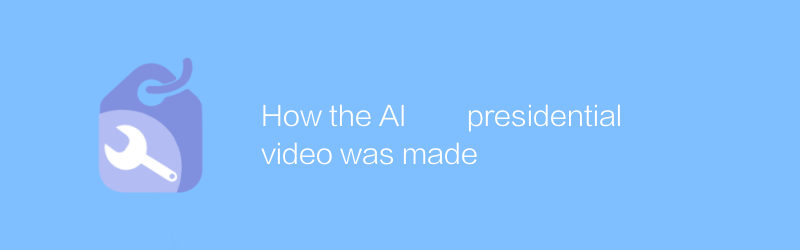
How the AI presidential video was made
In the digital age, it is possible to use artificial intelligence technology to produce videos of presidential speeches. Through deep learning and image processing technology, the production team is able to synthesize realistic video content so that virtual characters can display highly natural movements and expressions. This article explores the technical details and potential implications of this process.author:Azura Release time:2024-12-14 -
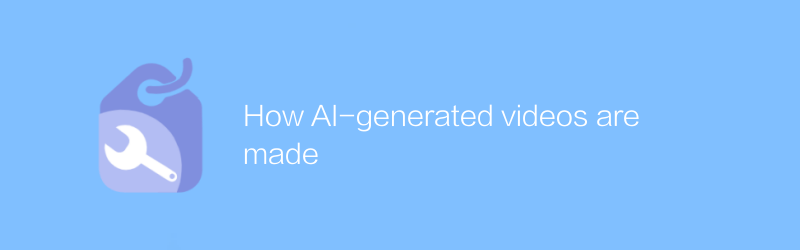
How AI-generated videos are made
In this day and age, AI-generated videos are gradually changing the way content is created. Through complex algorithms and machine learning technology, AI can automatically generate high-quality video content, covering all aspects from special effects production to scene synthesis. This article will explore the specific steps and application prospects of this innovative process.author:Azura Release time:2024-12-16 -
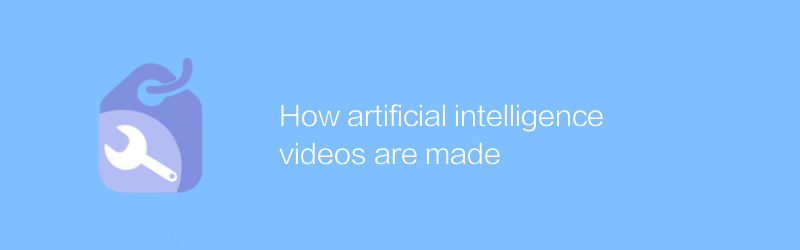
How artificial intelligence videos are made
The production of artificial intelligence videos involves complex algorithms and advanced technologies. From script writing to final rendering, every step requires precise calculation and processing. This article will introduce this process in detail, from material collection and data processing to model training and post-editing, showing how artificial intelligence can build stunning visual works step by step.author:Azura Release time:2024-12-17





