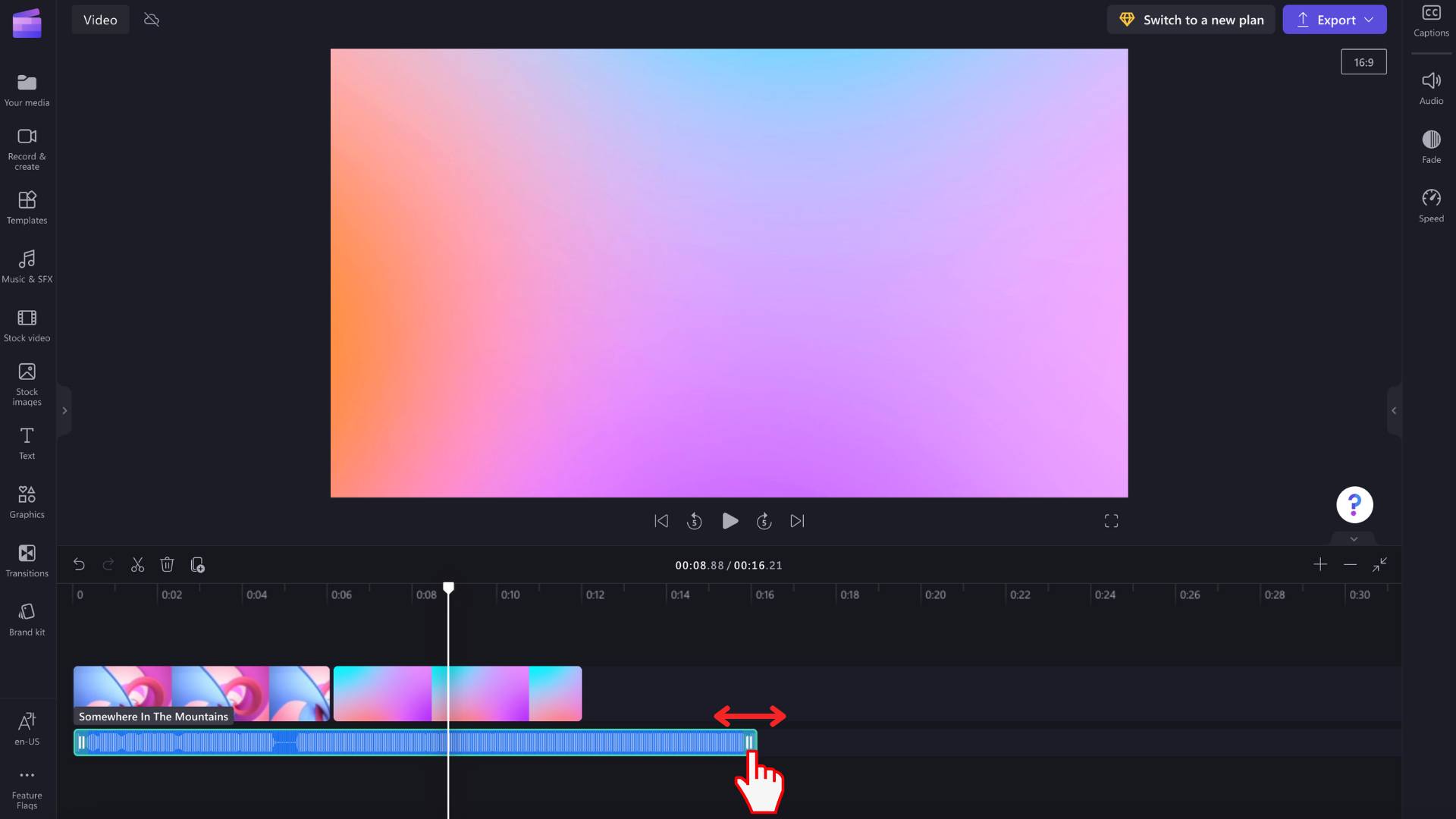
Adding audio or background music to a video can significantly enhance the look and feel of the video. Whether you are making a short film, a tutorial, or a personal project, audio coordination is crucial. If you're still not sure how to add audio to your videos, or are looking for some useful software to accomplish the task, this article will provide you with a one-stop guide.
Choose the right video editing software
Adding audio to video can be done with a variety of video editing software. Here are several practical and easy-to-use video editing tools recommended for your reference.
1. video converter
Adobe Premiere Pro is the industry's leading video editing software, offering powerful audio editing capabilities. You can easily import audio into your project and sync it to the video track, and adjust audio volume, fade effects, equalizer, and more.
Applicable platforms: Windows, Mac
Official website link: video converter
Features: Professional-grade editing tools that support multi-track audio processing, audio effects and automatic audio synchronization.
2. iMovie (Mac)
iMovie is Apple's own video editing software for Mac users. It is simple and easy to use and supports adding audio to videos, adjusting the volume, and editing and cropping of audio.
Applicable platforms: macOS, iOS
Official website link: iMovie
Features: Free, easy to use, suitable for beginners to quickly edit video and audio.
3. Filmora
Filmora is a powerful video editing software for ordinary users that supports a variety of audio processing functions. Users can drag and drop audio files onto the video to perform operations such as audio cutting, merging, and sound effect adjustment.
Applicable platforms: Windows, Mac
Official website link: Filmora
Features: Simple and easy to use, intuitive interface, suitable for novice and intermediate users.
How to add audio to video
After choosing the appropriate video editing software, the next step is to add audio to the video. The following takes Filmora as an example to introduce the general operation process.
Step 1: Import video and audio files
Open the video editing software of your choice, such as Filmora.
Create a new project and import your video and audio files.
In Filmora, click the "Import" button to select video and audio files, or drag and drop files directly into the software.
Step 2: Add audio to timeline
Drag the imported video file to the video track.
Drag and drop audio files to the audio track. Make sure the audio is aligned with the start of the video, or adjust the start of the audio if needed.
Step 3: Adjust Audio Settings
Adjust the audio volume: Click on the audio track and select "Volume Settings" (in Filmora, you can drag the volume control bar directly on the audio track).
You can use the fade effect to smooth the beginning and end of audio and avoid abruptness.
In Filmora, click on the audio track, select Audio Effects, and then select Fade In or Fade Out.
Step 4: Preview and Export
After completing the audio adjustments, click the Preview button to see the effect. If satisfied, click the "Export" button.
Select the export format and output location and click "Start" to export your video.
FAQ
1. How to add background music to video?
You can choose a background music that fits the theme of the video, add it to the audio track after importing it into the editing software, and adjust its volume so that it does not cover the dialogue or other important audio in the video.
2. How to avoid video and audio being out of sync?
Make sure the length of the audio file is consistent with the video. If necessary, you can use editing tools to split the audio or video to ensure that both play in sync.
3. How to adjust the audio volume or enhance the effect?
Most video editing software provides audio adjustment tools. You can enhance the audio quality or adjust the volume through the volume control, equalizer or audio effects options in the software.
Conclusion
Adding audio sound to videos is a common need in video production. Choosing a video editing software that suits you can greatly improve the quality and professionalism of your videos. Whether you are a beginner or an experienced editor, the software recommended in this article can help you add audio to videos efficiently and make your videos more attractive.
-
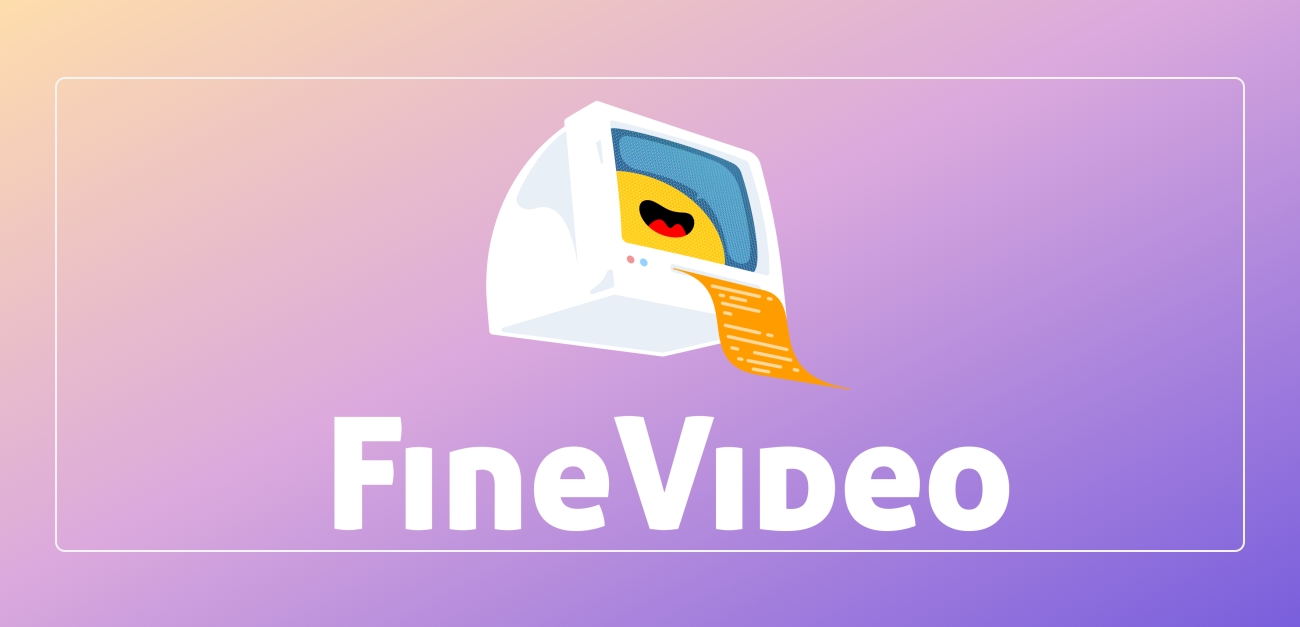 Learn how to use FFmpeg, video editing software, and metadata cleaning tools to remove metadata from video files to protect privacy, reduce file size, and improve video security.author:Azura Release time:2024-11-14
Learn how to use FFmpeg, video editing software, and metadata cleaning tools to remove metadata from video files to protect privacy, reduce file size, and improve video security.author:Azura Release time:2024-11-14 -
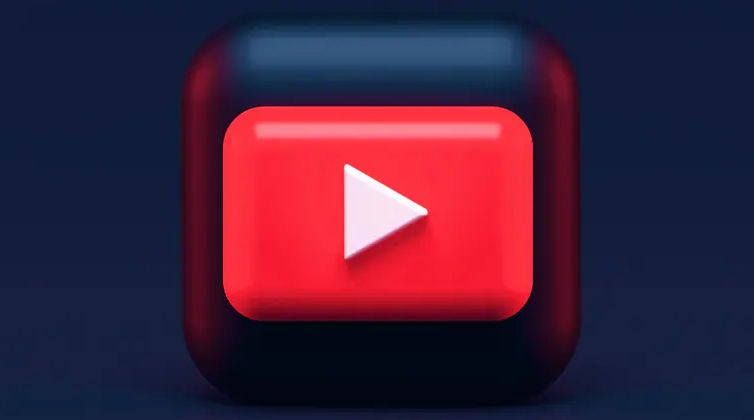
How to Copyright a Video Game Idea: Protect Your Original Work
In this article, we’ll explain how to copyright your video game ideas to protect your game design, code, music, and other original works from being plagiarized or misappropriated.author:Azura Release time:2024-11-14 -
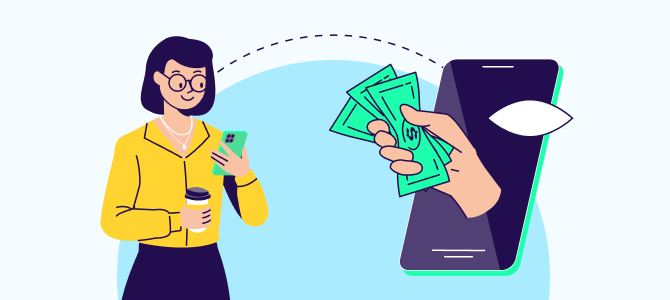
How to improve video ad performance in post-production: Tips for increasing audience engagement and conversion rates
In post-production, effectively improving the effectiveness of video advertising can not only increase brand exposure, but also increase conversion rates. Use techniques such as precise editing, color adjustments, sound design, and special effects to create engaging ads that engage your audience and increase sales.author:Azura Release time:2024-11-14 -

How to save TikTok videos without watermark after publishing them
After posting a video on TikTok, many users will want to download or save the video, but watermark removal is often a concern for them.author:Azura Release time:2024-11-14 -
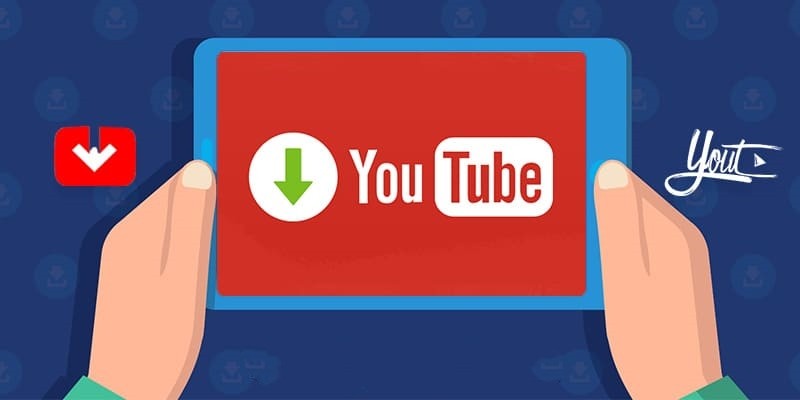
How to download YouTube videos on Mac: A must-see for Mac users
For Mac users who want to download YouTube videos, Video-X-Ware.com is a very convenient choice.author:Azura Release time:2024-11-14 -
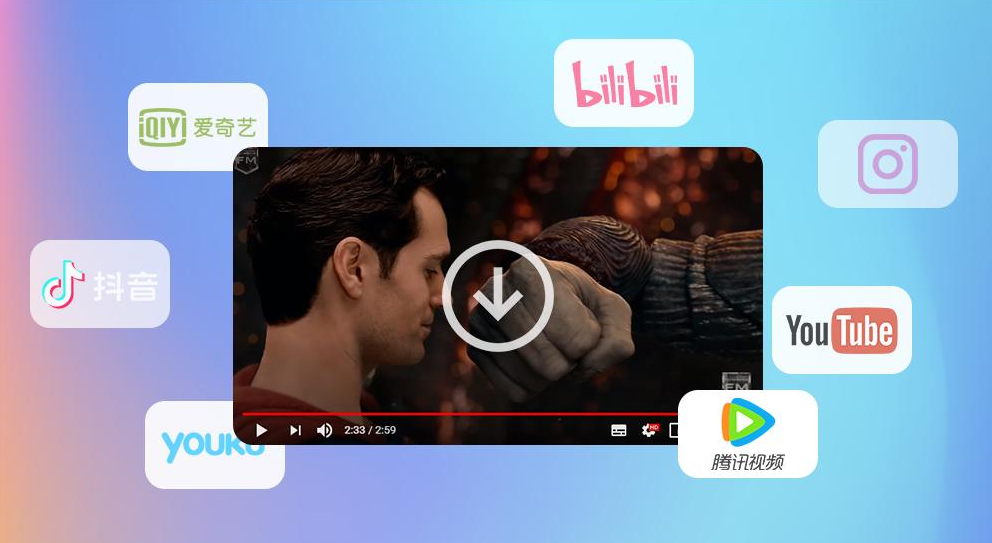
How to download YouTube videos
Want to download YouTube videos but don’t want to install complicated software? Download YouTube videos for free on Video-X-Ware.com, which is convenient and efficient! This article will introduce you in detail how to use the website to easily download your favorite YouTube videos video.author:Azura Release time:2024-11-14 -

10 Best Free Video Editing Software: Make Your Creation Easier
In today's digital age, video editing has become a part of many people's daily work and creation. Whether it is video blogging (Vlogging), social media content production, or video production, choosing the right video editing software is crucial.author:Azura Release time:2024-11-14





