Adding music to your video is like breathing life into your video, making it more vivid and engaging. This article will provide you with three simple yet effective methods to help you easily add background music to your videos.
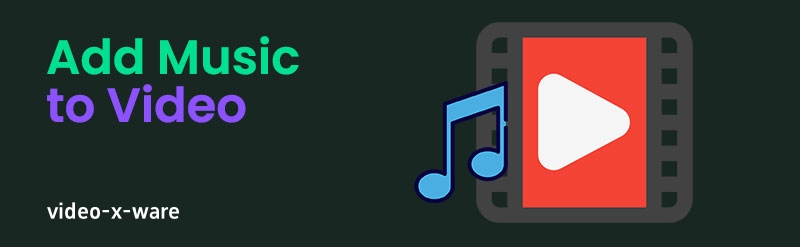
How to add music to your videos: 3 easy ways
Part One: Why Add Music to Videos
Many people like to add music to their videos because it enhances the emotional atmosphere of the video. For example, when you use a video to convey a certain emotion or message, appropriate background music can better appeal to the audience's emotional resonance.
A variety of audio formats can be used in videos, including MP3, AAC, WAV, FLAC, etc., while common video formats include MP4, MOV, AVI, etc. While adding music to movies and other professional projects often requires specialized tools, fortunately, these methods also work for personal projects, helping you add color and interest to your videos.
Part 2: Add music to videos using FoneLab Video Converter Ultimate
fonelab official website: https://fonelab.com/
Choosing the right music for your video is an important decision and it needs to match the video content for maximum effect. FoneLab Video Converter Ultimate is a powerful tool that helps you add background music to videos easily. It provides multiple preset themes that can automatically match music and effects according to the content of the video, helping you save time and improve creative efficiency.
In addition, FoneLab also supports video editing functions, so you can adjust the video, add subtitles, add watermarks, etc. while adding music. Here are the simple steps to use the tool:
Download and install the software. Visit the official website of FoneLab Video Converter Ultimate, click the "Free Download" button, download and install the software.

After importing the video and selecting the theme to launch the software, click the "MV" tab, then click the "+" button in the lower left corner to select the video file you want to edit. Next, click the "Theme" button in the upper left corner to select a music and effects theme suitable for the video.
Edit and Export Video You can further edit the video if needed. Once finished, click the "Export" button in the lower right corner to save the video to your computer.
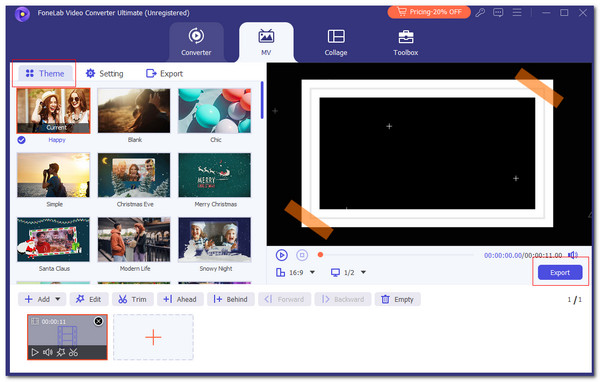
Part 3: Add music to videos online
If you don't want to download software, you can also use online tools to add music to your videos. Clideo is a very popular and secure online tool that supports a variety of audio and video formats. When using this tool, make sure your internet connection is stable to increase processing speed.
The steps are as follows:
Upload Video Visit Clideo's official website, click the "Select File" button, and upload the video you want to edit.
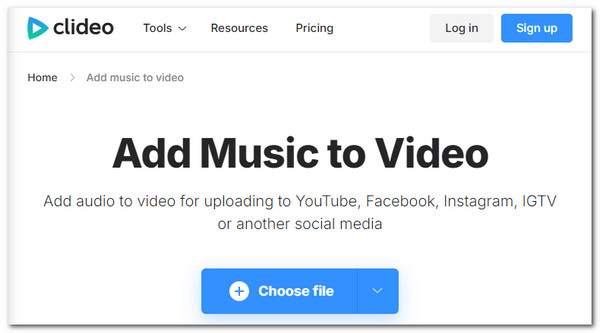
After adding music to upload, click the "Add Audio" button and select the music files you want to add. Then, click the "Export" button in the lower right corner to save the edited video.
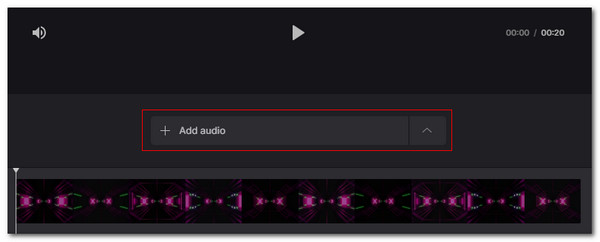
Part 4: Add music to videos on mobile
If you want to edit videos on your phone, you can use the Canva app, which is available for Android and iPhone users. Canva offers a variety of video editing features, including adding music, cropping videos, adjusting volume, and more.
Here are the steps to add music to your videos using Canva:
Download and log in to Canva Download and install the Canva app from the App Store or Play Store. After opening the app, create or log in to your account.
Select Video and Add Music Click the "Create Video" button and select the video you want to edit. Next, go to the Music section and choose a suitable background music. After editing, click the arrow button in the upper right corner to export the video.
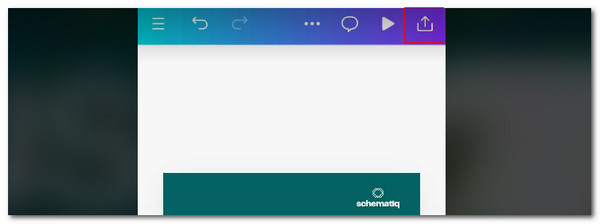
Part 5: Frequently Asked Questions
Why can't I play music while recording a video? This is usually because some devices don't support playing music and recording videos at the same time. You can solve this problem by recording the video first and then editing it later to add music.
Why isn't my video playing music? If the video doesn't play music, it could be due to a technical glitch on your device or a copyright issue with the video file. You can try restarting the device, or upload the video to other platforms to see if the sound is muted.
Summarize
Whether you use professional software or online tools, or edit on your phone, adding background music can add emotional depth and appeal to your videos. FoneLab Video Converter Ultimate stands out with its ease of use and rich features, making it the ideal tool for quickly adding music to videos. I hope this article helps you successfully complete video music editing. If you have any questions, please feel free to contact us!
-
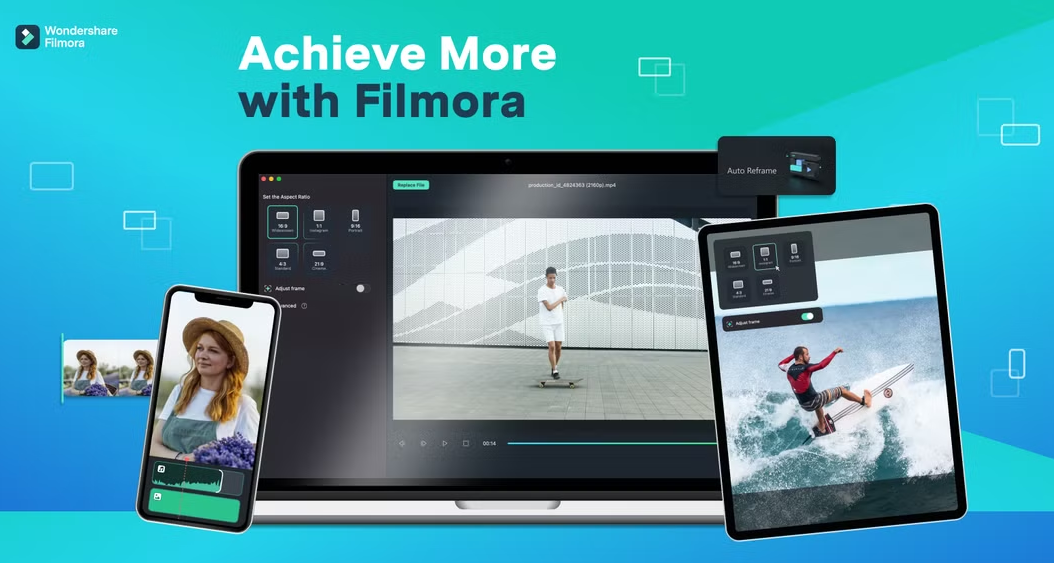 Learn how to adjust the duration of video titles in Filmora to ensure your titles appear in your video for longer. Learn the steps and techniques to improve the quality of your video editing.author:Azura Release time:2024-11-16
Learn how to adjust the duration of video titles in Filmora to ensure your titles appear in your video for longer. Learn the steps and techniques to improve the quality of your video editing.author:Azura Release time:2024-11-16 -

How to Make Money from Walking Videos: Creation and Platform Earning Tips
Learn how to make money shooting and sharing walking videos, whether through YouTube ad revenue, brand partnerships, virtual tours, or online courses to help you achieve creative income.author:Azura Release time:2024-11-16 -
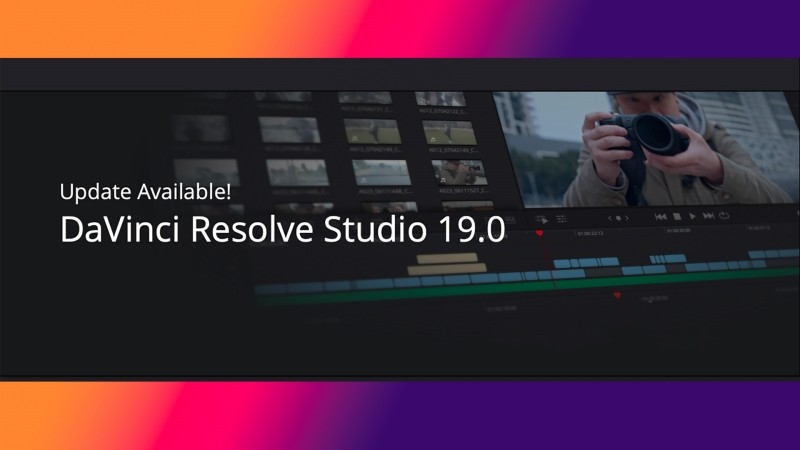
How to make video editing smoother: DaVinci Resolve optimization tips
Learn how to optimize editing settings, use proxy files, enable hardware acceleration and other techniques through DaVinci Resolve to improve the smoothness of video editing and improve work efficiency.author:Azura Release time:2024-11-15 -
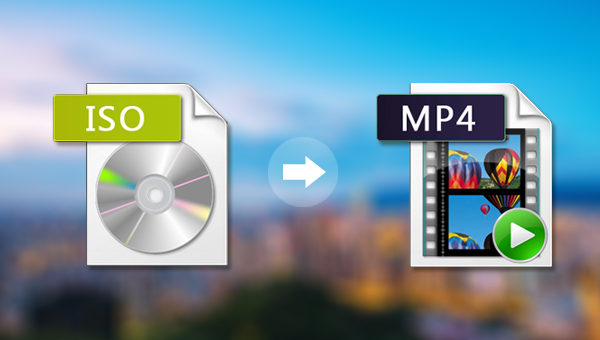
How to Convert ISO Image File to MP4 Format: Simple and Effective Conversion Method
Learn how to convert video content from ISO files to MP4 format. This article will introduce a variety of tools and methods, including the use of popular video conversion tools such as HandBrake and FFmpeg.author:Azura Release time:2024-11-14 -
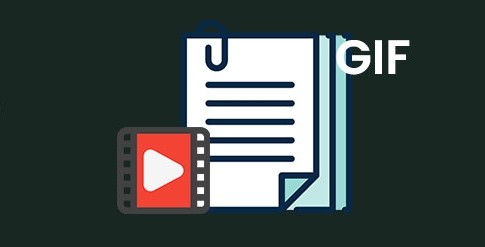
How to make a video into a GIF: an introduction to simple methods and tools
Learn how to convert videos to GIF, introduce tools such as Giphy, EZGIF, FFmpeg and Photoshop, and teach you how to create high-quality GIF animations.author:Azura Release time:2024-11-14 -
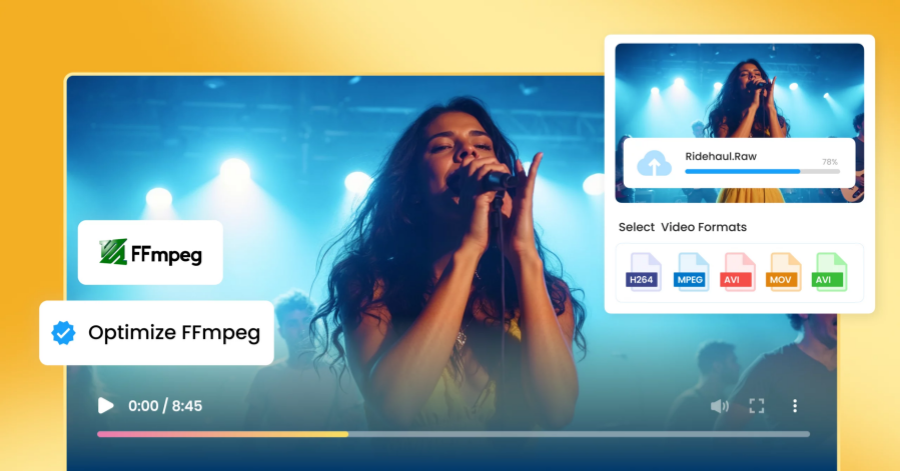
FFmpeg software download guide: from official website to installation in one step
This article details how to download and install FFmpeg, and provides installation tutorials for Windows, Mac and Linux systems to help you easily start using FFmpeg for audio and video processing.author:Azura Release time:2024-11-14 -
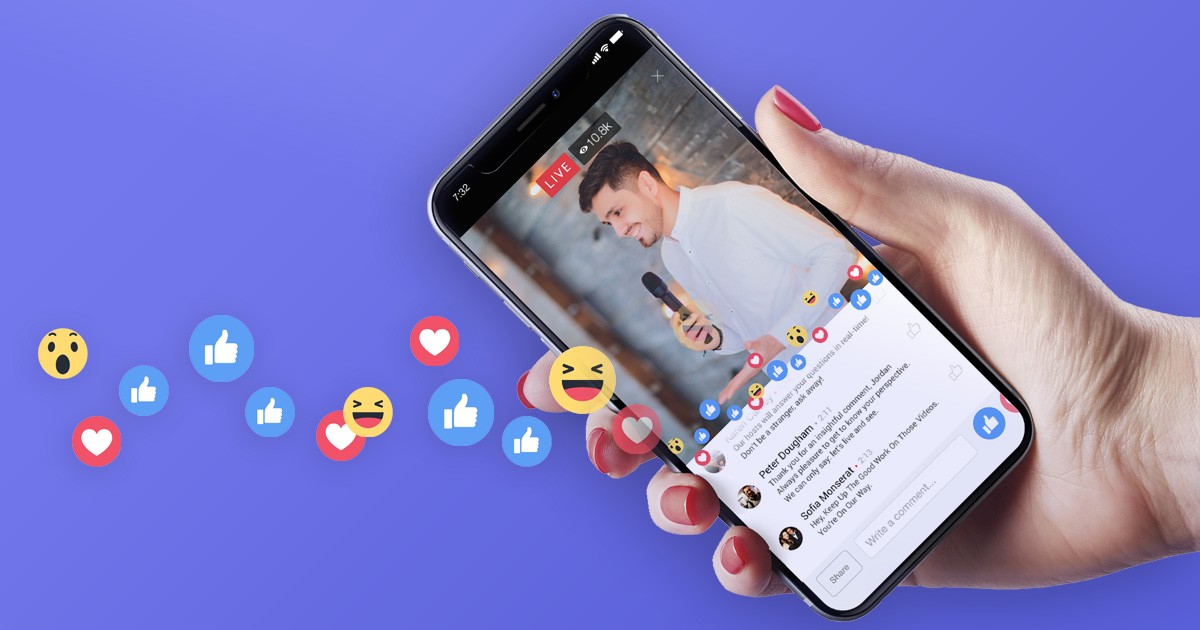
How to Download Videos from Facebook Ad Library: Easy Methods and Tools Tutorial
Learn how to use Video-X-Ware to download advertising videos from the Facebook advertising library and easily obtain creative materials for analysis and reference. Learn about the download steps and related precautions.author:Azura Release time:2024-11-14 -
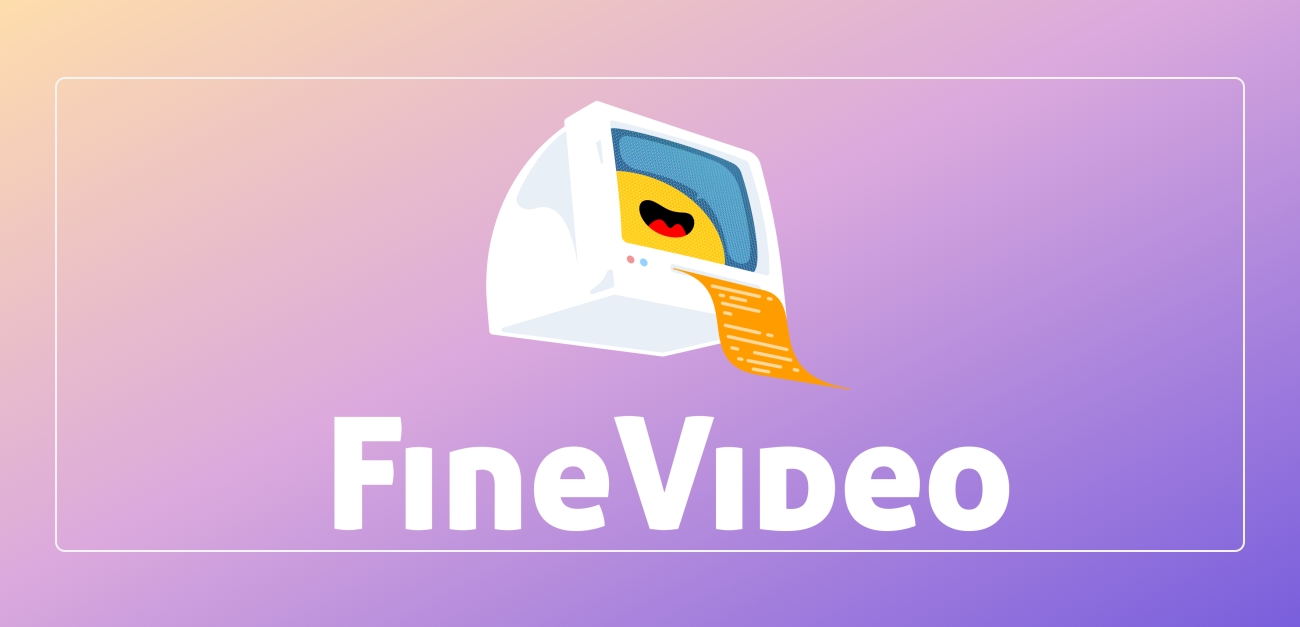
How to remove metadata from videos: Tips for protecting privacy and file optimization
Learn how to use FFmpeg, video editing software, and metadata cleaning tools to remove metadata from video files to protect privacy, reduce file size, and improve video security.author:Azura Release time:2024-11-14 -
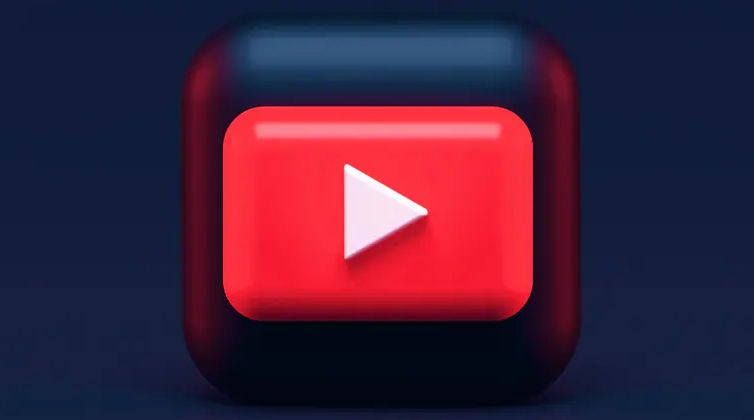
How to Copyright a Video Game Idea: Protect Your Original Work
In this article, we’ll explain how to copyright your video game ideas to protect your game design, code, music, and other original works from being plagiarized or misappropriated.author:Azura Release time:2024-11-14 -
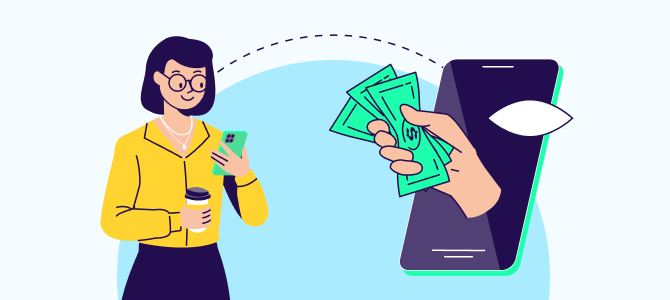
How to improve video ad performance in post-production: Tips for increasing audience engagement and conversion rates
In post-production, effectively improving the effectiveness of video advertising can not only increase brand exposure, but also increase conversion rates. Use techniques such as precise editing, color adjustments, sound design, and special effects to create engaging ads that engage your audience and increase sales.author:Azura Release time:2024-11-14





