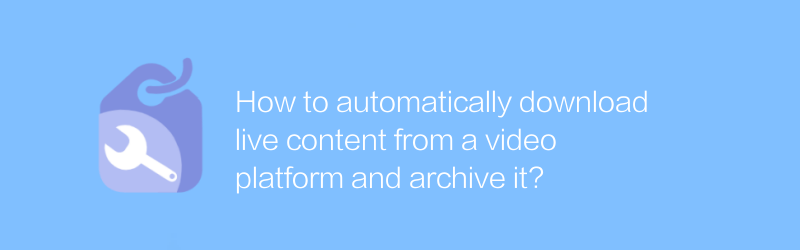
In today's digital age, many users want to save live content on the Internet for later viewing or as valuable information. However, the manual process of recording live broadcasts is not only time-consuming but also cumbersome. Fortunately, you can achieve this easily with the help of some specialized tools and software. This article will detail how to automatically download live content from video platforms and archive it.
First, you need to choose the right software to help you complete the task. It is recommended to use "OBS Studio" (Open Broadcaster Software) here. This is an open source and free software that is widely used for video recording and live streaming. Although it is not specifically designed to download live content per se, through its powerful features we can achieve this purpose.
Installation and settings of OBS Studio
Official website download address:
OBS Studio official website
1. Download and install:
- Visit the OBS Studio official website and download the corresponding version according to your operating system (Windows, MacOS or Linux).
- After the download is completed, double-click the installation file and follow the prompts to complete the installation process.
2. Configure recording settings:
- After opening OBS Studio, click the "Settings" button in the lower left corner.
- In the pop-up window, select the "Output" tab.
- Select "Advanced" in "Output Mode", and then set the recording format, bit rate and other parameters in the "Recording" area. It is recommended to set it to MP4 format for good compatibility and compression effect.
- After confirming the settings, click "Apply" to save the changes.
3. Add video source:
- Return to the main interface, click the "+" sign in the "Source" column on the left, and select "Media Source" or "Window Capture", depending on the type of content you want to record.
- If it is a media source, you can select a local video file; if it is a window capture, you need to specify the target window for capture, usually a browser window.
4. Start recording:
- After ensuring that all settings are correct, you can start live recording. Click the red round button on the toolbar below to start recording.
- After the live broadcast ends, click the button again to stop recording. The video will be saved to the directory set previously.
In addition to OBS Studio, there are also some software specifically designed for downloading live content, such as "Streamlink". Streamlink is a command line tool that supports multiple streaming media platforms and can realize automated downloads through simple command line operations.
Installation and use of Streamlink
Official website download address:
Streamlink official website
1. Installation:
- Streamlink supports multiple operating systems. For Windows users, the precompiled executable can be downloaded from GitHub; for other systems, it can be installed using a package manager.
2. Basic usage:
- Open the command line interface and enter streamlink <live link> <resolution>, where <live link> is the URL of the live page you want to download, and <resolution> can be adjusted as needed.
- For example, if you want to download a 1080p live content, you can enter streamlink https://www.twitch.tv/user live 1080p.
Through the above method, you can easily and automatically download live content from various video platforms and save it as a file. Whether for personal entertainment or business use, these tools can greatly simplify the operation process and save valuable time.
-
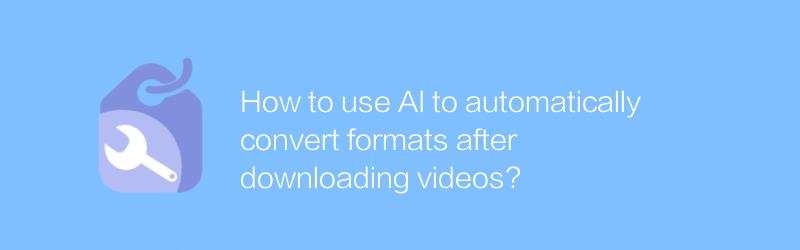
How to use AI to automatically convert formats after downloading videos?
In the digital age, how to use AI to automatically convert formats after downloading videos has become a topic of concern to many users. This article will walk you through the process and share some practical tips and considerations.author:Azura Release time:2024-12-25 -
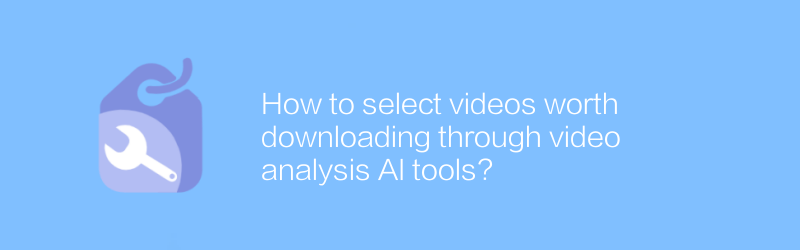
How to select videos worth downloading through video analysis AI tools?
Filtering out high-quality content from massive videos is a common need for every video lover. With video analysis AI tools, we can more efficiently identify and select videos worth downloading. This article will explore how video analysis AI tools can be used to help us make better choices.author:Azura Release time:2024-12-29 -
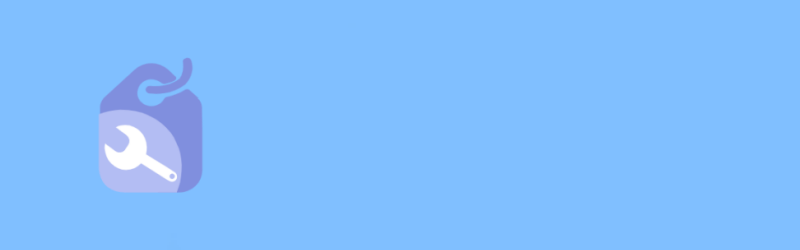
-
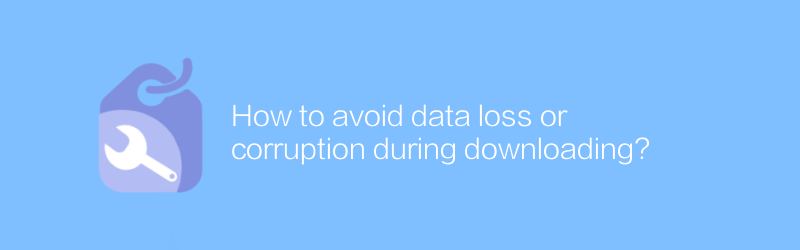
How to avoid data loss or corruption during downloading?
When downloading files, it is crucial to ensure that the data is intact. Whether it's a work document, a personal profile, or an important project file, data loss or corruption can have serious consequences. This article will explore how to avoid data loss or corruption during downloads, providing practical advice and tips.author:Azura Release time:2024-12-21 -
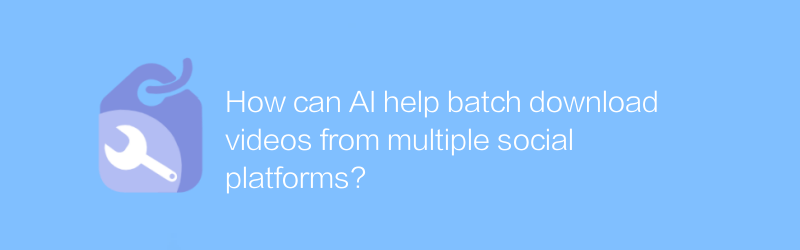
How can AI help batch download videos from multiple social platforms?
The development of AI technology has made batch downloading of videos from multiple social platforms more convenient and efficient. This article will explore how AI implements this function and analyze its application scenarios and potential impact.author:Azura Release time:2024-12-25 -
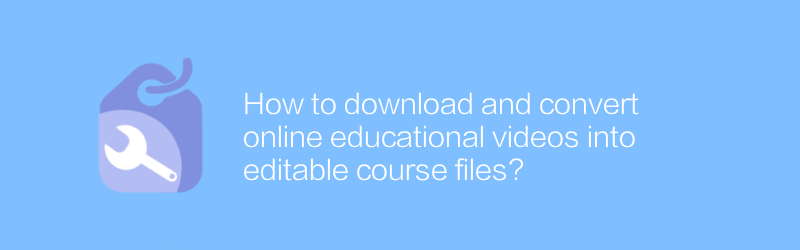
How to download and convert online educational videos into editable course files?
Today, as digital learning becomes increasingly popular, downloading and converting online educational videos into editable course files has become an urgent need for many teachers and learners. This article will introduce this process in detail, including recommended download tools, conversion methods, and things to note when using it.author:Azura Release time:2024-12-26 -
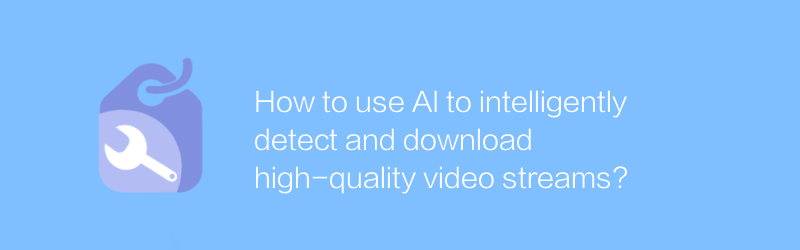
How to use AI to intelligently detect and download high-quality video streams?
In the digital age, efficient acquisition of high-quality video streams is crucial for research and entertainment. This article will discuss how to use AI intelligent technology to accurately detect and download high-quality video streams to ensure that the content is both clear and stable.author:Azura Release time:2024-12-23 -
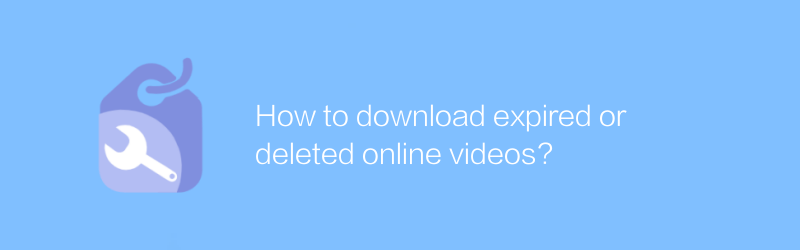
How to download expired or deleted online videos?
On the Internet, sometimes we find that some valuable online videos have been deleted or expired for various reasons and can no longer be viewed through regular channels. This article will explore and introduce several methods to help readers download those online videos that have expired or been deleted.author:Azura Release time:2024-12-24 -
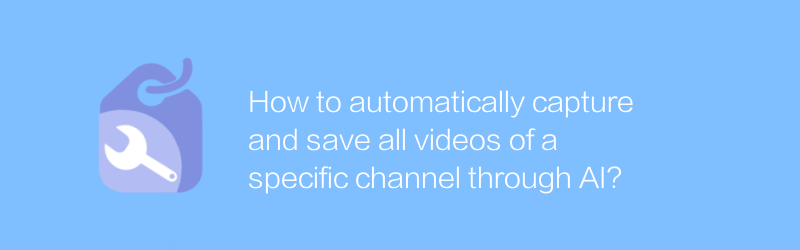
How to automatically capture and save all videos of a specific channel through AI?
In the digital age, automatically crawling and saving content on online platforms has become increasingly important. This article will explore how to use artificial intelligence technology to automatically crawl and save all videos of a specific channel, covering the required tools, technical steps, and potential legal and ethical considerations.author:Azura Release time:2024-12-21 -
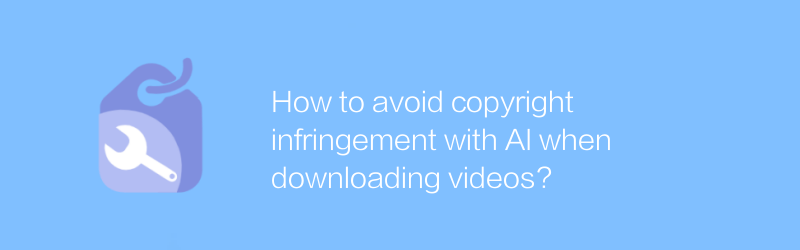
How to avoid copyright infringement with AI when downloading videos?
In the digital age, using AI technology to effectively avoid copyright infringement when downloading videos has become an important skill. This article will explore the use of AI tools to identify and filter copyrighted content to ensure that users can comply with relevant laws and regulations while enjoying video resources.author:Azura Release time:2024-12-24





