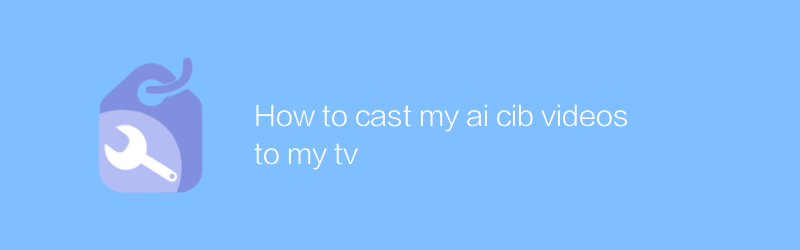
In modern families, television is not only an important device for watching movies and TV series, but also a platform for displaying personal creative works. For those who want to show off their AI CIB videos on the big screen, casting these videos from a computer or mobile device to a TV is a great option. This article will explain in detail how to cast your AI CIB video to a TV so that your work can be displayed in the best quality.
First, you need to make sure your TV supports wireless screencasting. Most modern smart TVs have this feature, but if your TV doesn't support wireless casting, you may also consider purchasing a specialized adapter, such as a Chromecast or Apple TV. These devices are not only affordable, but also easy to operate, allowing you to quickly wirelessly cast your screen from your phone or computer to your TV.
Next, we will introduce how to use wireless screen projection technology to display your videos. Taking an Android device as an example, you can follow the steps below:
1. Make sure your TV is on standby and connected to the same Wi-Fi network.
2. Open the settings menu on your Android phone or tablet.
3. Select the Display or Display & Brightness option.
4. Find and select the "Cast Screen" or "Wireless Display" feature.
5. Your device will search for available screen mirroring devices and select your TV name in the list.
6. Once connected successfully, a cast button will appear on the screen of your device, click it to cast the screen content to the TV.
7. Find the AI CIB video file you stored and click to play.
For iOS users, the steps are similar, but you need to use the AirPlay function. You need to make sure your iPhone or iPad and TV are on the same Wi-Fi network. Open the Control Center, find and click the screen mirroring icon, and then select your TV name from the list to easily mirror.
If you prefer a wired connection, then an HDMI cable is the best choice. Simply plug one end into your computer or mobile device's HDMI output (if you have one) and the other end into your TV's HDMI input. Then switch to the corresponding input source on your TV to start playing the video. It is worth noting that some mobile devices may require additional adapters to connect HDMI cables.
In addition, in order to obtain better playback effects, it is recommended to use high-quality HDMI cables, which not only ensures stable transmission of video signals, but also reduces image quality loss. You can buy suitable HDMI cables on e-commerce websites such as Amazon or JD.com.
If you want to add more interactive elements when playing videos on your TV or want to edit your AI CIB videos, consider using professional video editing software such as Adobe Premiere Pro or Final Cut Pro. These software provide a wealth of editing tools to help you better adjust the color, sound, and special effects of the video. Adobe Premiere Pro official website is
To sum up, whether you want to cast AI CIB video to your TV wirelessly or wired, there are a variety of simple and easy methods to choose from. Through the above introduction, I believe you can successfully display your creative works to more people for appreciation. Remember, no matter which method you use, the most important thing is to be patient and enjoy the process of making and sharing. I hope this article is helpful to you, and I wish you happy writing!
-
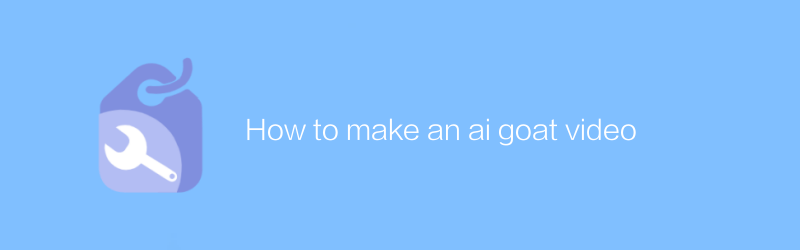
How to make an ai goat video
In the current popular trend, using AI technology to generate realistic goat videos is becoming more and more simple and popular. By leveraging advanced machine learning algorithms, anyone can create highly realistic scenes of goat activity that can be shared online or used for entertainment purposes. This article will introduce how to use AI tools and techniques to produce high-quality goat videos, including the necessary steps and techniques.author:Azura Release time:2024-12-05 -
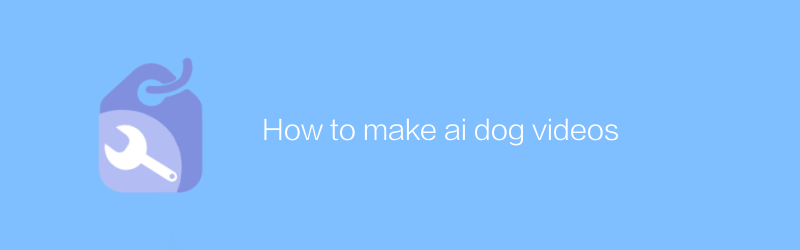
How to make ai dog videos
In this age of social media, making AI-generated dog videos not only adds interest to your content, but also attracts more viewers. This article will briefly and clearly introduce how to use artificial intelligence technology to create endearing dog videos. From choosing the right AI tool to editing and sharing your work, every step will be analyzed in detail for you.author:Azura Release time:2024-12-05 -
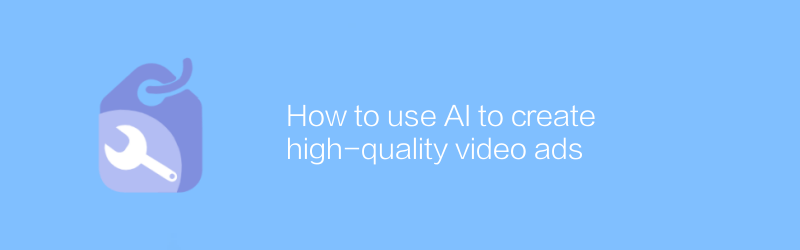
How to use AI to create high-quality video ads
In today's highly competitive market environment, high-quality video advertising can effectively attract consumers' attention and enhance brand image. With the help of AI technology, we can more efficiently create video ads with outstanding visual effects and strong emotional resonance. This article will explore how to use AI tools and platforms to create engaging video advertising works from script writing to post-production.author:Azura Release time:2024-12-05 -
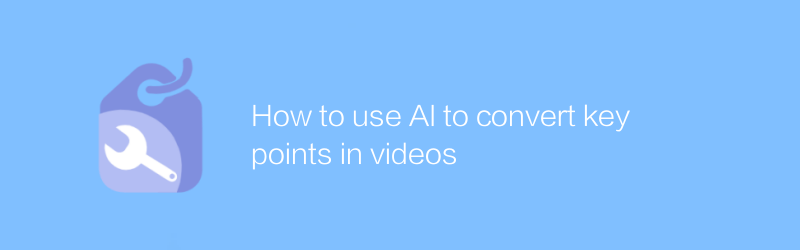
How to use AI to convert key points in videos
In video processing, AI technology can efficiently identify and convert key points in videos. Through simple steps, users can use AI tools to extract and convert important information or action features in videos. This article will introduce in detail how to use AI technology to convert video key points, as well as related applications and advantages.author:Azura Release time:2024-12-16 -
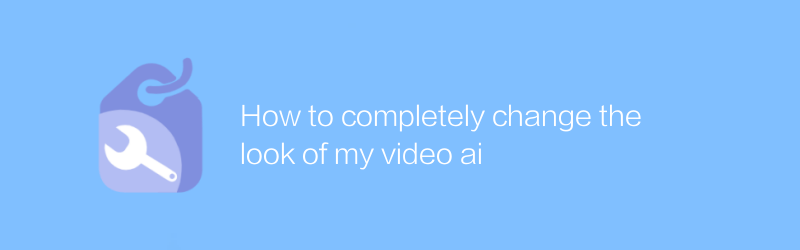
How to completely change the look of my video ai
In video creation, the use of AI technology can completely change the look and style of videos. Whether it’s adjusting color tones, adding special effects, or transforming the overall visual effect of the video, AI can provide powerful support. This article will detail how to use AI tools to completely change the look of your videos, and share some practical tips and case studies.author:Azura Release time:2024-12-05 -
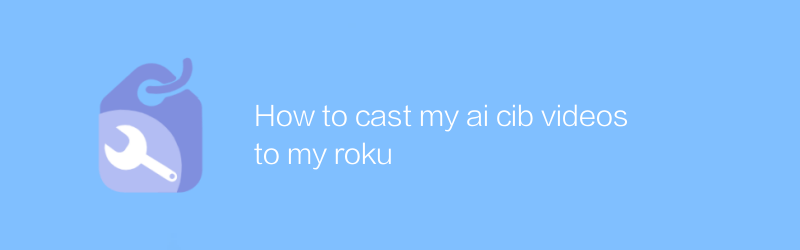
How to cast my ai cib videos to my roku
To cast AI CIB video to a Roku device, you first need to make sure your Roku device and TV are turned on and connected to the same network. Next, install an app that supports the corresponding video format on your Roku device or use the screen mirroring feature to transfer content. This article will introduce the specific steps in detail to help you achieve video casting smoothly.author:Azura Release time:2024-12-14 -
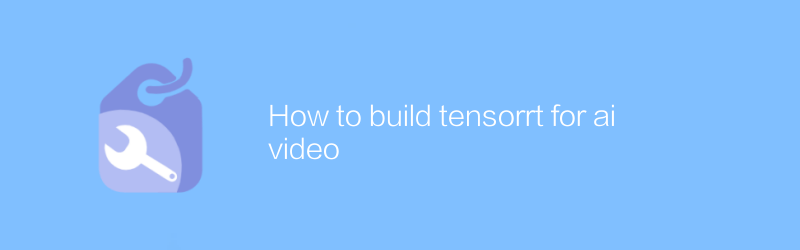
How to build tensorrt for ai video
In the field of AI video processing, using TensorRT to accelerate the inference process is a key step to improve application performance. This article will briefly and clearly introduce how to build a TensorRT model for AI video to achieve efficient, low-latency video analysis and processing.author:Azura Release time:2024-12-11 -
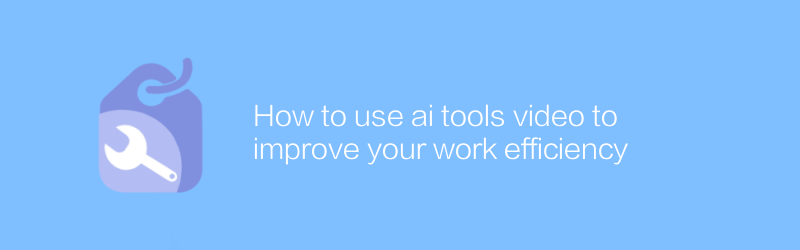
How to use ai tools video to improve your work efficiency
In today's fast-paced work environment, it is increasingly important to use AI tools to learn and master efficient workflows through video. By watching these videos, you can quickly learn how to automate daily tasks, optimize project management, and increase your personal productivity. This article will guide you on how to leverage AI tool videos to significantly improve work efficiency.author:Azura Release time:2024-12-16 -
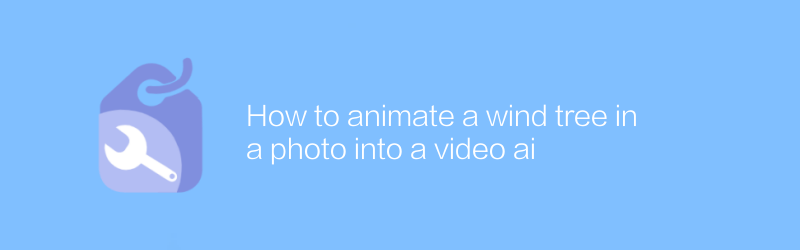
How to animate a wind tree in a photo into a video ai
In today's digital art field, it has become possible to use AI technology to transform static photos into dynamic videos. This article will introduce how to use advanced AI algorithms, especially for natural scenes such as trees swaying in the wind, to convert them from static photos into smooth and realistic animated videos, thereby giving the photos new vitality and dynamics.author:Azura Release time:2024-12-05 -

How to upgrade saved videos nvidia with ai for free
When using NVIDIA's technology and AI tools, users can explore multiple ways to improve the quality of their saved videos for free. This article will introduce how to use AI technology combined with NVIDIA's platform functions to upgrade your video files to make them better quality at no cost.author:Azura Release time:2024-12-11





