In today's digital age, video has become the main medium for disseminating information and entertainment. However, with the development of artificial intelligence technology, more and more people hope to transform their videos into videos with intelligent elements to enhance the viewing experience and content value. This article will detail how to convert ordinary videos into AI videos, including the tools and techniques used.
First, we need to clarify what artificial intelligence video is. Artificial intelligence videos refer to videos processed or generated through artificial intelligence technology. Such videos tend to have higher quality images, smarter editing methods, and more interactive viewing experiences. To achieve this, we can use a variety of techniques and tools.
Choose the right software
For beginners, it is recommended to use DaVinci Resolve, which is a powerful video editing software. It not only supports video editing and color correction, but also has certain AI functions that can assist users with intelligent editing and audio processing. The official website of DaVinci Resolve is https://www.blackmagicdesign.com/, and users can download the trial version from the official website.
Create artificial intelligence videos with DaVinci Resolve
Step 1: Import video material
1. Open DaVinci Resolve.
2. On the "Media" page, click the "+" sign in the upper left corner and select the video file you want to import.
3. Drag and drop the imported video onto the timeline.
Step 2: Smart editing
DaVinci Resolve offers a feature called "Smart Editing" that automatically cuts video clips based on the scene. The specific operations are as follows:
1. Select the video clip on the timeline.
2. Click the "Clip" option in the top menu bar.
3. Select Smart Clip.
4. The software will automatically generate multiple edited versions based on the screen content, and users can choose the most satisfactory version according to their needs.
Step Three: Enhance Video Quality
DaVinci Resolve's color correction function is also very powerful. You can optimize video quality by adjusting parameters such as brightness, contrast, and saturation. In addition, you can also use its built-in AI tools to automatically adjust colors to simplify the operation process.
1. Switch to the "Color" page.
2. Select the "Node" tool on the left toolbar.
3. Adjust each parameter until satisfactory results are achieved.
4. If you want to use AI to automatically adjust colors, click "Automatic Color Adjustment" under the "Tools" menu.
Step 4: Add special effects and text
In addition to basic editing and color grading, DaVinci Resolve also allows users to add various special effects and text to further enhance the appeal of the video.
1. Select the location on the timeline where you want to add the effect.
2. Click the "Special Effects Library" option in the top menu bar.
3. Browse and select the desired effect or text template.
4. Drag and drop the selected special effects onto the timeline, and set the corresponding parameters.
in conclusion
Through the above steps, even a novice video editor can easily transform ordinary videos into video works with certain intelligent elements. Of course, to achieve a higher level of creative effects, you need to continue to practice and explore more advanced functions. With its powerful features and user-friendly interface, DaVinci Resolve stands out among many video editing software and has become the tool of choice for many professionals and enthusiasts. Hopefully the guidance provided in this article will help you start a new chapter in your video creation.
-
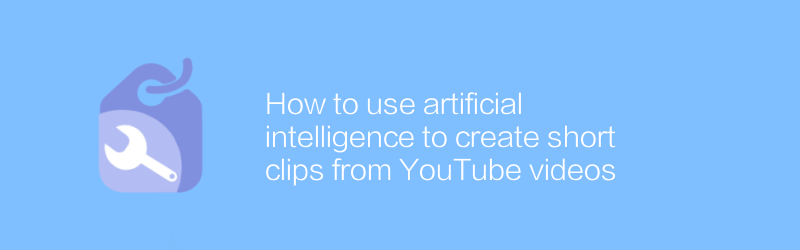
How to use artificial intelligence to create short clips from YouTube videos
Using artificial intelligence technology, users can automatically extract key clips from YouTube videos and edit them into beautiful short films. By intelligently identifying and selecting the most attractive scenes, AI tools can help creators quickly generate high-quality content, greatly simplifying the video production process. This article will introduce how to use artificial intelligence to efficiently create short videos from YouTube videos.author:Azura Release time:2024-12-08 -
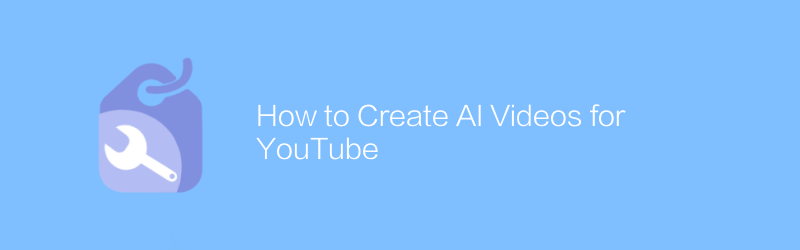
How to Create AI Videos for YouTube
Creating AI videos on YouTube can produce high-quality content by leveraging existing AI tools and platforms to automate scripting, dubbing, and image processing. This article will introduce how to use these technologies and guide you step by step through the entire process from idea to launch.author:Azura Release time:2024-12-11 -
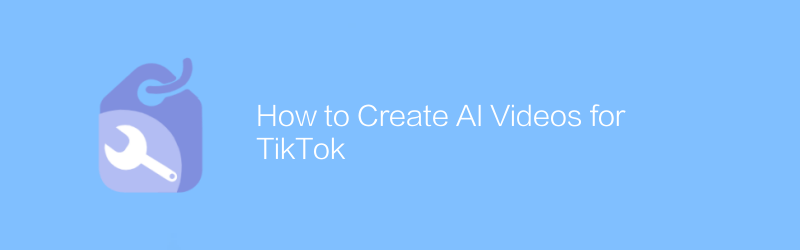
How to Create AI Videos for TikTok
On Douyin, artificial intelligence technology can be used to create unique and engaging video content. This article will introduce how to use AI tools to create high-quality Douyin videos, including selecting appropriate AI applications, editing techniques, and publishing suggestions.author:Azura Release time:2024-12-06 -
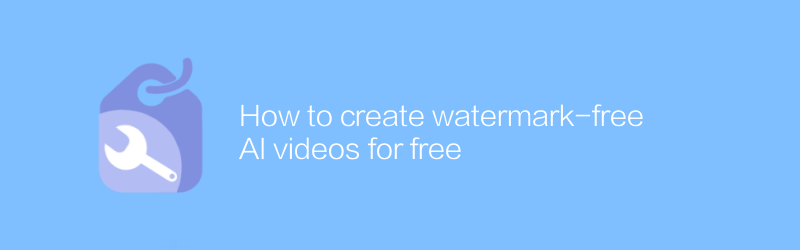
How to create watermark-free AI videos for free
In this day and age, with the help of various online platforms and tools, users can create watermark-free AI videos for free. This article will introduce this process in detail, including every step of selecting a suitable AI video production tool, uploading materials, adjusting parameters, and finally exporting a watermark-free video.author:Azura Release time:2024-12-18 -
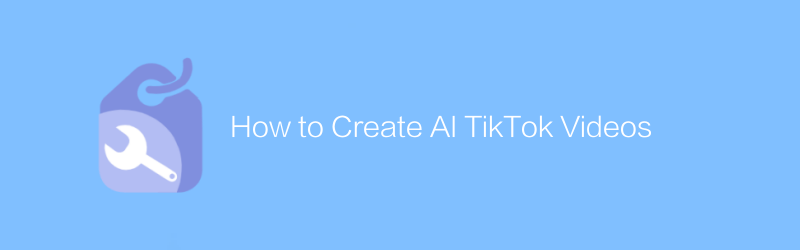
How to Create AI TikTok Videos
On Douyin, artificial intelligence technology can be used to create extremely attractive and creative video content. This article will introduce how to use AI tools to produce high-quality artificial intelligence Douyin videos, from topic selection and planning to post-editing, guiding you step by step through the entire creative process.author:Azura Release time:2024-12-08 -
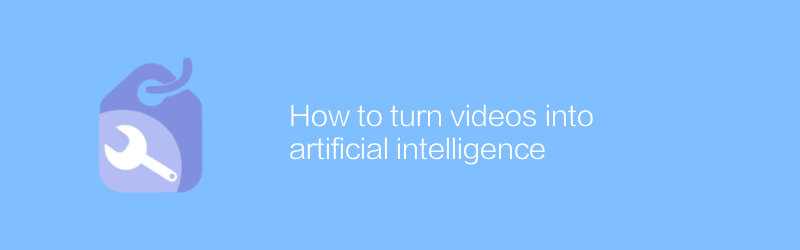
How to turn videos into artificial intelligence
In modern technology, converting videos into artificial intelligence involves complex algorithms and techniques. This article will introduce this process concisely and clearly, from selecting appropriate tools to automating processing, helping readers understand and master the key steps of converting video to AI.author:Azura Release time:2024-12-17 -
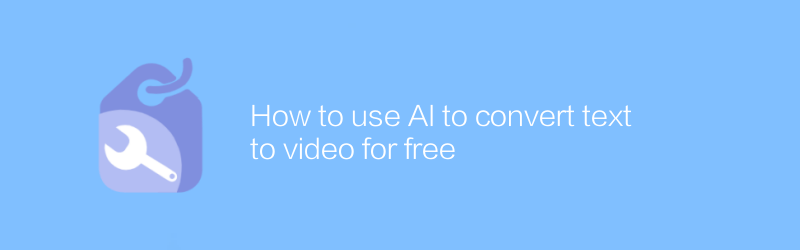
How to use AI to convert text to video for free
In today's digital age, converting text to video has become an efficient way to present content. Using AI technology, users can now achieve this transformation for free. They only need to enter text content, and AI will automatically add appropriate images, background music and speech synthesis to generate professional-level video works. This article will introduce in detail how to use AI tools to convert text to video for free, helping readers master this convenient content creation method.author:Azura Release time:2024-12-09 -
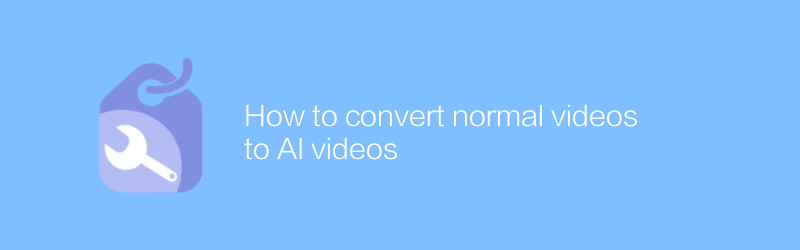
How to convert normal videos to AI videos
In today's technology-driven era, converting ordinary videos into AI videos can not only improve the visual effects, but also give the videos new vitality. This article will introduce this process in detail, from selecting appropriate AI tools to practical steps to help you easily realize the intelligent transformation of videos.author:Azura Release time:2024-12-16 -
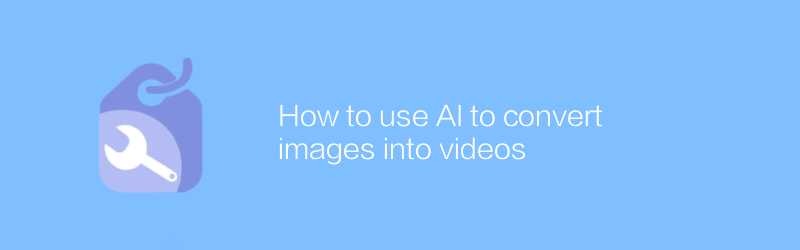
How to use AI to convert images into videos
In today's multimedia era, converting static images into dynamic videos can not only add an artistic touch to your work, but also effectively convey more information. This article will introduce how to use AI technology to efficiently convert image sequences into smooth and natural videos, making creative expression more vivid.author:Azura Release time:2024-12-14 -
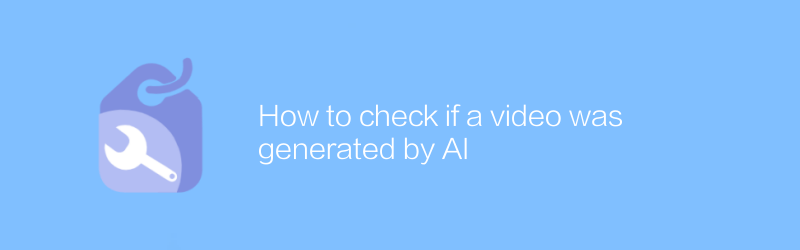
How to check if a video was generated by AI
In the digital age, AI-generated videos are increasingly difficult to discern. This article will introduce several effective methods to detect whether a video is generated by AI and help you identify these high-tech fake content.author:Azura Release time:2024-12-18





