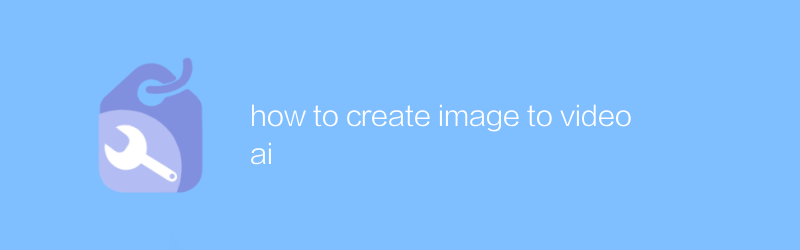
How to Create Image-to-Video AI Animation
With the development of technology, it has become possible to convert static pictures into dynamic videos. With image-to-video AI tools, we can easily transform personal photos or illustrations into engaging animated videos. This article will introduce in detail how to use AI technology to produce images to videos, and recommend some excellent online tools for you to choose from.
First, let’s understand how image-to-video AI works. AI technology makes static images vivid and interesting by analyzing the details in the image and adding dynamic elements, such as movement, rotation, scaling and other effects. These tools often allow users to adjust animation speed, duration, and other parameters to achieve the desired visual effect.
Next, let’s explore a few excellent platforms for image to video conversion. When choosing the right tool, consider factors such as its ease of use, feature-richness, and support for custom settings.
1. Lumen5 (official website: https://lumen5.com/)
Lumen5 is an AI-based video production platform. Users can upload their own pictures, video clips and text, and then use AI to generate high-quality animated videos. The platform provides a wealth of templates for users to choose from and is easy to operate, making it very suitable for beginners. In addition, Lumen5 also has powerful editing functions, allowing users to personalize the generated videos.
2. Animoto (official website: https://animoto.com/)
Animoto is an online video production tool that integrates a variety of special effects and transition effects. It also supports image to video conversion and has an intuitive user interface. Although Animoto is more focused on providing preset stylized effects than Lumen5, its flexibility can still meet the needs of most people.
3. InVideo (official website: https://invideo.io/)
InVideo is a professional online video editor with the function of converting images to videos. Not only does the platform have an extensive library of graphics assets, it also provides users with a range of advanced editing options, including audio synchronization, text animation, and more. InVideo is suitable for creators who want highly customized results.
Now, let's get into the actual operation and use Lumen5 as an example to demonstrate how to create image-to-video AI animation:
Step 1: Register an account and log in to the Lumen5 website.
Step 2: Click the "Start Creating" button and select "Start from Scratch" or "Use Template" in the pop-up dialog box.
Step 3: Upload the image you want to convert into animation. You can upload multiple images at once and the system will automatically assign them a location and order.
Step 4: Set video parameters, such as resolution, frame rate, etc. Click "Next" when finished.
Step 5: On the "Scene" page, you can adjust the position, size and duration of each image. At this time, Lumen5's AI algorithm will automatically add dynamic effects to your pictures. If you are not satisfied with some parts, you can also modify them manually.
Step 6: On the "Audio" page, you can add background music or narration to the video. Lumen5 provides some free audio files, and of course you can also upload your own music files.
Step 7: After completing all settings, click "Preview" to view the final effect. If everything is satisfactory, click the "Export" button to save the video locally or share it with others.
To summarize, using image-to-video AI tools is a quick and easy way to give your still images new life. Whether it’s for social media sharing or business use, this technique can help you create impressive visual content. Hope this guide helps!
The above is all about how to create image to video AI animation. If you have any questions or suggestions, please feel free to leave a message for discussion.
-
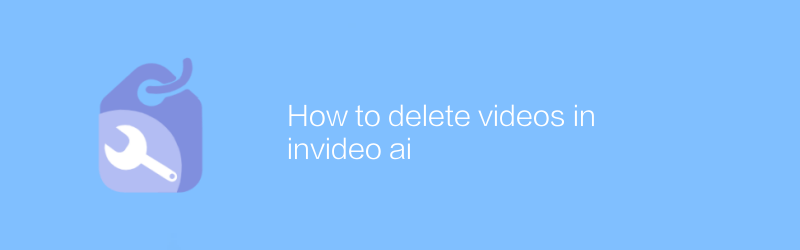 In invideo ai, users can delete uploaded videos in simple steps. First log in to your invideo ai account, enter the video management page, find the video that needs to be deleted, and click the delete option to permanently remove the video from your account. This article will guide you through the process and provide some practical advice.author:Azura Release time:2024-12-04
In invideo ai, users can delete uploaded videos in simple steps. First log in to your invideo ai account, enter the video management page, find the video that needs to be deleted, and click the delete option to permanently remove the video from your account. This article will guide you through the process and provide some practical advice.author:Azura Release time:2024-12-04 -
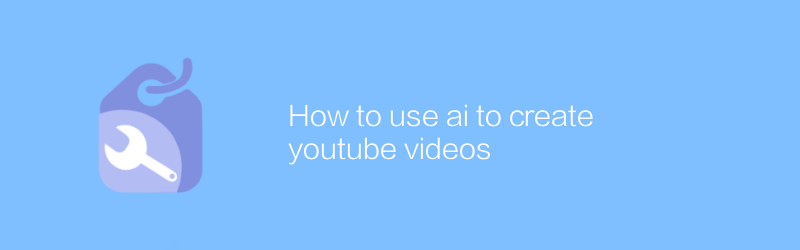
How to use ai to create youtube videos
On YouTube, AI technology can be used to efficiently create attractive video content. From scripting to video editing, AI tools provide a range of automated solutions to help creators save time and improve video quality. This article will explore how to use AI tools to create professional YouTube videos, including recommended software, specific steps, and practical tips.author:Azura Release time:2024-12-04 -
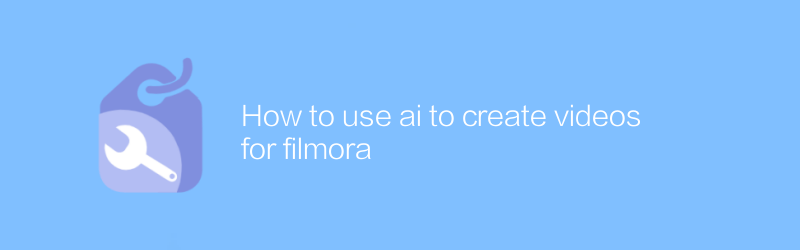
How to use ai to create videos for filmora
In Filmora, the use of AI technology can significantly improve the efficiency and quality of video production. With features such as smart editing, automatic soundtrack, and facial recognition, users can quickly create professional-grade videos. This article will detail how to create impressive video content in Filmora with the help of AI tools.author:Azura Release time:2024-12-04 -
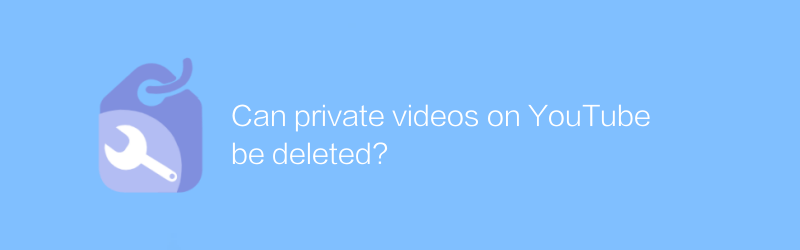
Can private videos on YouTube be deleted?
On YouTube, users can easily delete private videos. Whether a video has been set to private or unlisted, the deletion process is simple. Simply visit the video management page, select the video and click the delete button to permanently remove the content. This article will detail the specific steps and precautions for deleting YouTube private videos.author:Azura Release time:2024-12-03 -
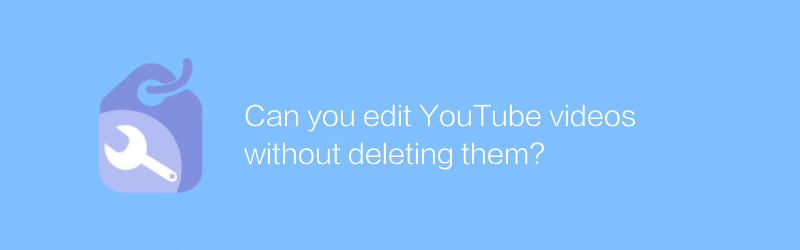
Can you edit YouTube videos without deleting them?
On YouTube, users can edit video content in a non-destructive way by adding text, annotations, filters and music without having to delete or re-upload the video file. This approach allows creators to innovate and modify while retaining the original video to better meet their needs. This article will introduce in detail how to edit YouTube videos without deleting them, and share some practical tips.author:Azura Release time:2024-12-03





