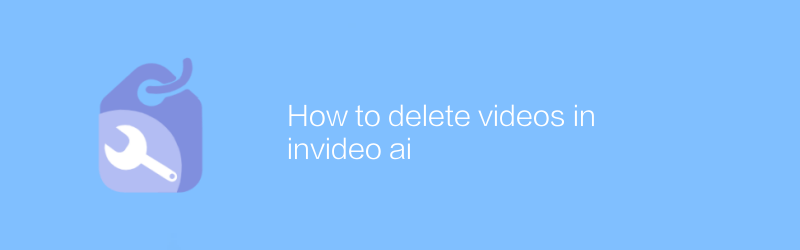
In today's digital age, video has become an integral part of our daily lives and work. Whether used for entertainment, education or business promotion, videos play an important role. However, in some cases we may need to remove videos from various platforms or tools to meet specific needs or to clear storage space. This article will detail the specific steps on how to delete videos from invideo AI.
1. Understand Invideo AI
Invideo AI is a very popular online video production tool that provides a wealth of templates and special effects, allowing users to easily create high-quality videos. This tool is not only suitable for beginners, but is also very friendly for users with some experience. By using Invideo AI, you can quickly combine images, text and audio into a complete video work. However, there may be times when you need to delete a video you've uploaded or produced, whether to clear space or start over.
2. Log in to your Invideo AI account
First, you need to log in to your Invideo AI account. If you don't have an account yet, you can visit Invideo AI's official website (https://www.invideo.io/), click the "Register" button in the upper right corner of the page, and follow the instructions to complete the registration process. Once registration is complete, log in using your email address and password.
3. Find the video you want to delete
After logging in, you will see the main interface of Invideo AI. In the left menu bar, click the "My Videos" option. This will take you to a page with a list of all the videos you've created or uploaded. On this page, you can browse through all your video productions and find the one you want to delete.
4. Delete video
Once you find the video you want to delete, just hover your mouse over the video thumbnail and several action buttons will appear, including a trash can icon, which is the delete button. Click the trash can icon, and a confirmation dialog box will pop up asking you if you are sure you want to delete the video. Click "OK" to complete the deletion operation.
5. Things to note
Before deleting the video, make sure you have saved any important work or data.
Deleted videos cannot be recovered, please proceed with caution.
If you are using the free version, be aware that the free version may have limitations on video size or quantity.
6. Conclusion
Deleting videos in Invideo AI is a simple and straightforward process that can be completed in just a few simple steps. Whether you want to make room for a new project or need to delete old videos for other reasons, following the guide above will make it easy. I hope this article helps you better manage your video library.
Through the above steps, you can effectively manage and optimize your video content to ensure that your Invideo AI account is always in top condition. Remember, regularly clearing out videos you no longer need will not only free up storage space, but also allow you to focus more on creating new, more creative work.
-
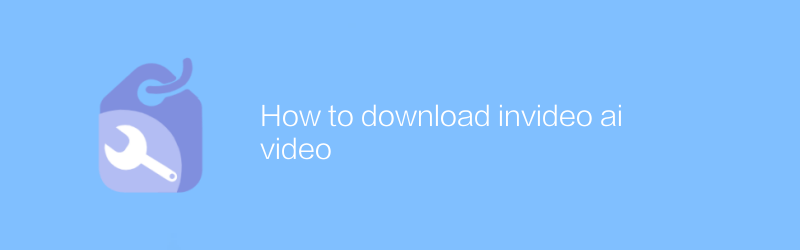 On the invideo ai official website, users can easily download videos created or edited by themselves. Just log in to your account, find the video management interface, select the video you want to download, and click the download button to quickly obtain the video file. This article will introduce in detail how to download videos on the invideo ai platform to help users better manage and use their own creative content.author:Azura Release time:2024-12-08
On the invideo ai official website, users can easily download videos created or edited by themselves. Just log in to your account, find the video management interface, select the video you want to download, and click the download button to quickly obtain the video file. This article will introduce in detail how to download videos on the invideo ai platform to help users better manage and use their own creative content.author:Azura Release time:2024-12-08 -
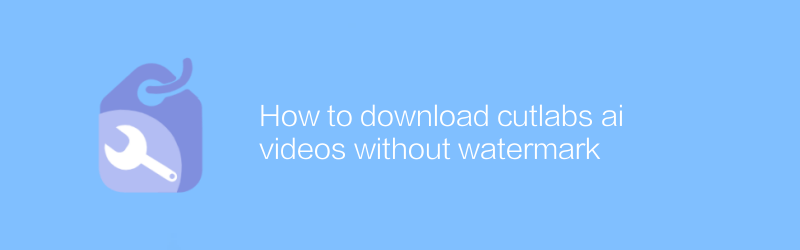
How to download cutlabs ai videos without watermark
When using CutLabs AI for video editing, users often want to export videos without watermarks. This article will detail how to download watermark-free videos from the CutLabs AI platform through the correct steps and methods to ensure high-quality content output.author:Azura Release time:2024-12-04 -
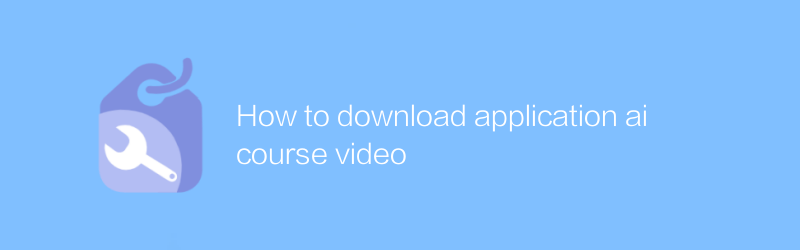
How to download application ai course video
On major online education platforms or video sharing websites, users can easily download AI course videos for learning. This article will introduce in detail how to download these teaching resources legally and compliantly to help you obtain and save learning materials more efficiently.author:Azura Release time:2024-12-06 -
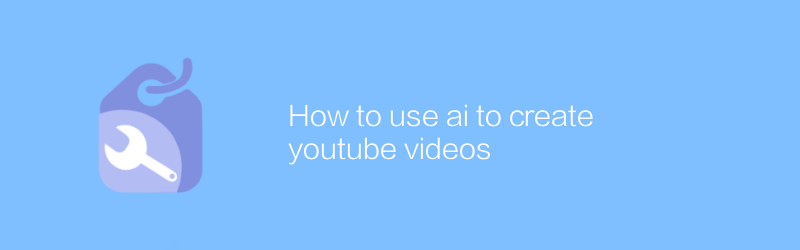
How to use ai to create youtube videos
On YouTube, AI technology can be used to efficiently create attractive video content. From scripting to video editing, AI tools provide a range of automated solutions to help creators save time and improve video quality. This article will explore how to use AI tools to create professional YouTube videos, including recommended software, specific steps, and practical tips.author:Azura Release time:2024-12-04 -
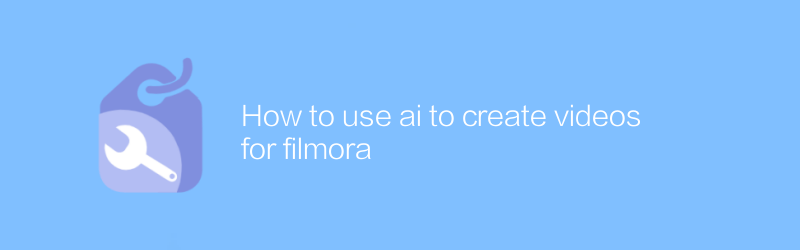
How to use ai to create videos for filmora
In Filmora, the use of AI technology can significantly improve the efficiency and quality of video production. With features such as smart editing, automatic soundtrack, and facial recognition, users can quickly create professional-grade videos. This article will detail how to create impressive video content in Filmora with the help of AI tools.author:Azura Release time:2024-12-04 -
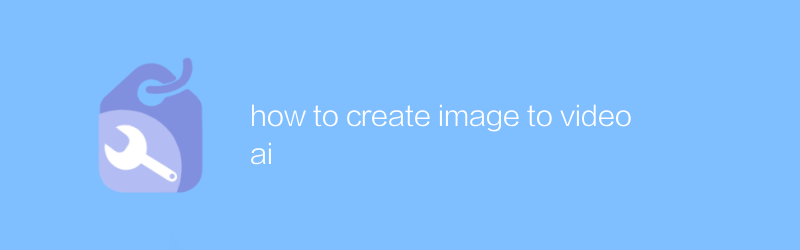
how to create image to video ai
In this day and age, converting static images into dynamic videos is a requirement for many creative projects and social media content. Using AI technology, this process has become easier and more efficient than ever before. This article will introduce how to use image-to-video AI tools to help users quickly generate high-quality video content.author:Azura Release time:2024-12-04 -
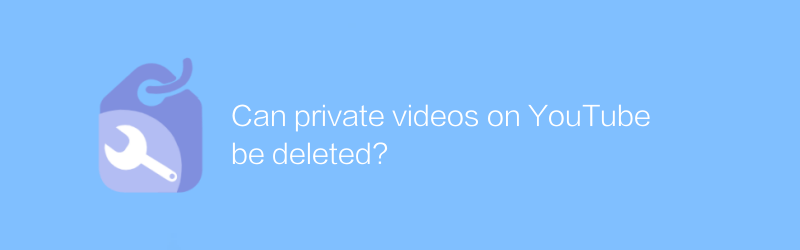
Can private videos on YouTube be deleted?
On YouTube, users can easily delete private videos. Whether a video has been set to private or unlisted, the deletion process is simple. Simply visit the video management page, select the video and click the delete button to permanently remove the content. This article will detail the specific steps and precautions for deleting YouTube private videos.author:Azura Release time:2024-12-03 -
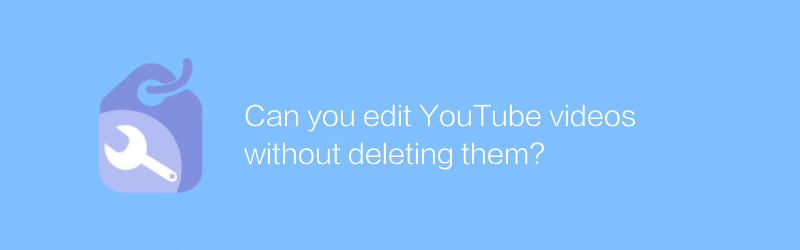
Can you edit YouTube videos without deleting them?
On YouTube, users can edit video content in a non-destructive way by adding text, annotations, filters and music without having to delete or re-upload the video file. This approach allows creators to innovate and modify while retaining the original video to better meet their needs. This article will introduce in detail how to edit YouTube videos without deleting them, and share some practical tips.author:Azura Release time:2024-12-03





