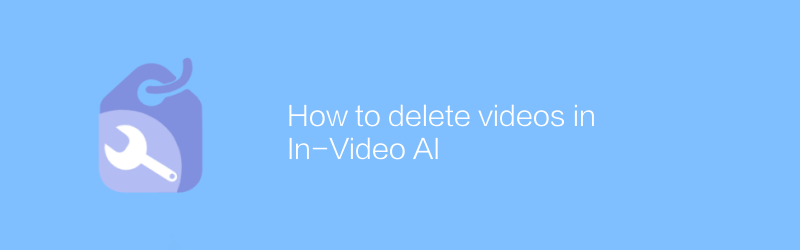
In today's digital age, video production has become increasingly accessible. However, sometimes you may need to remove certain parts from a video, such as content generated by artificial intelligence. This not only improves the overall quality of the video, but also ensures the originality and copyright compliance of the content. Here are some steps and tips to help you delete certain parts of your video easily.
First, you need to choose a suitable video editing software. Adobe Premiere Pro is a powerful video editing tool suitable for professional-level video processing needs. If you are a beginner or looking for a simpler solution, VSDC Free Video Editor is a good choice that offers many advanced features while maintaining a user-friendly interface. Here are the basic steps for using both software:
Using Adobe Premiere Pro
1. Download and installation: Visit Adobe’s official website to download Adobe Premiere Pro and follow the instructions to install it.
2. Import video files: After starting the software, right-click in the "Project" panel and select "Import" to find your video file and import it.
3. Edit the video: Drag the video to the timeline and use the scissors tool (shortcut key C) to mark the part you want to delete. Then right-click on the selected clip and select "Delete".
4. Save and export: After you finish editing, click "Export" under the "File" menu, select the appropriate format and settings, and then save the new video file.
Using VSDC Free Video Editor
1. Download and install: Go to the VSDC official website to download the software and follow the prompts to complete the installation process.
2. Import video files: After launching the software, click the "Import Media Files" button in the upper left corner, browse and select the video you want to edit.
3. Edit video: Use the mouse wheel to zoom in on the timeline and find the clip you want to delete. Then use the Cut tool (located on the toolbar), click on the edges on either side of the section you want to remove, and click Apply.
4. Save and export: After editing, click the "Export Project" button, select the appropriate output format and parameters, and finally click the "Start" button to complete the export process.
With the above methods, you can effectively remove unwanted parts from your video, whether it’s AI-generated content or any other elements. These softwares provide a wealth of editing options, allowing you to flexibly control every detail of the video. Remember to save multiple versions when working with videos to prevent data loss due to accidental operations.
I hope you find this information helpful and make it easier for you to manage and optimize your video content.
-
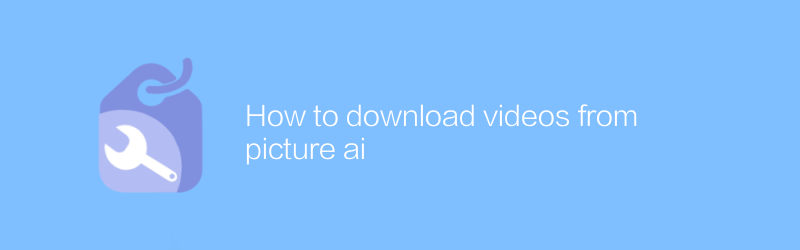
How to download videos from picture ai
On Pictory AI, users can easily download the generated videos. Just log in to your account, find the video you want, and click the download option to quickly get the video file. This article will detail how to download videos from the Pictory AI platform to ensure a smooth operation.author:Azura Release time:2024-12-05 -
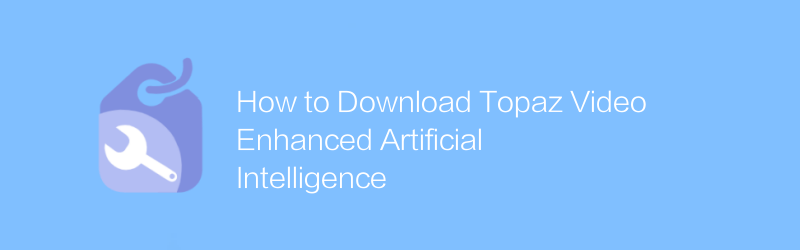
How to Download Topaz Video Enhanced Artificial Intelligence
In exploring the world of Topaz Video-enhanced artificial intelligence, users can download relevant resources for learning and research through specific platforms and tools. This article will introduce how to obtain these resources legally and compliantly and use artificial intelligence technology to improve video processing capabilities.author:Azura Release time:2024-12-07 -
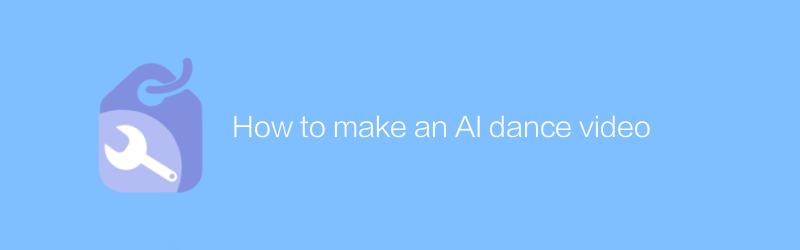
How to make an AI dance video
In today’s digital age, it is possible to create unique dance videos using artificial intelligence technology. This article will introduce how to use artificial intelligence tools and software to combine dance elements to create stunning personalized dance videos. From choosing the right AI tool to final editing of the finished product, every step will be explained in detail.author:Azura Release time:2024-12-12 -
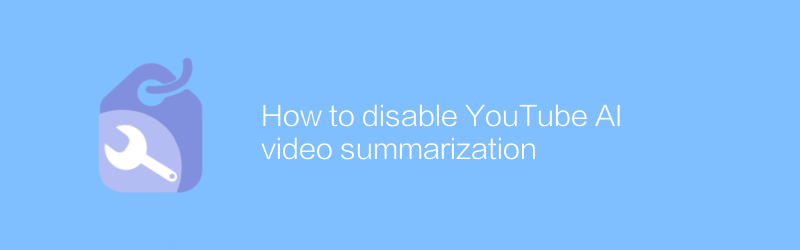
How to disable YouTube AI video summarization
On YouTube, users can disable the generation of AI video summaries by turning off specific features. This article will introduce specific operation steps and related precautions to help users effectively manage their own content.author:Azura Release time:2024-12-09 -
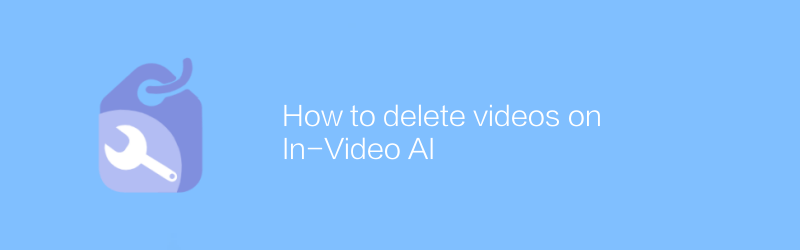
How to delete videos on In-Video AI
On the video platform, if you want to delete a video with artificial intelligence-generated content, the user needs to enter the video management interface, find the corresponding video and click the delete option to remove the video. This article will guide you on how to do it and provide relevant suggestions.author:Azura Release time:2024-12-15 -
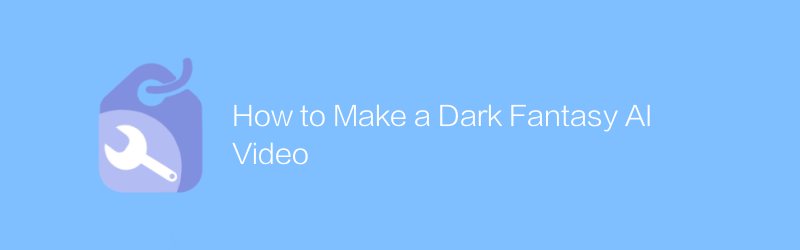
How to Make a Dark Fantasy AI Video
When creating dark fantasy-style AI videos, well-crafted visuals and storytelling are key. This article will guide you on how to use AI technology to create a fascinating dark fantasy world. From material selection to rendering, every step will be explained in detail.author:Azura Release time:2024-12-14 -
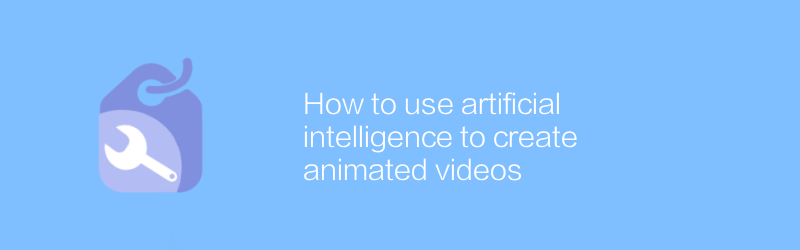
How to use artificial intelligence to create animated videos
In today’s digital age, it has become possible to create animated videos using artificial intelligence technology, which not only simplifies the production process but also improves video quality. This article will introduce how to use artificial intelligence tools to efficiently create attractive animated videos, covering the entire process from concept design to final rendering.author:Azura Release time:2024-12-11 -
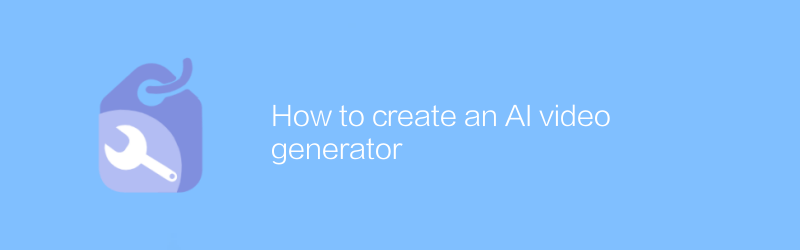
How to create an AI video generator
In this day and age, it has become possible to create an artificial intelligence system that can automatically generate high-quality video content. This article will introduce in detail how to build such an artificial intelligence video generator, from basic concepts to practical steps, to help you master this cutting-edge technology.author:Azura Release time:2024-12-06 -
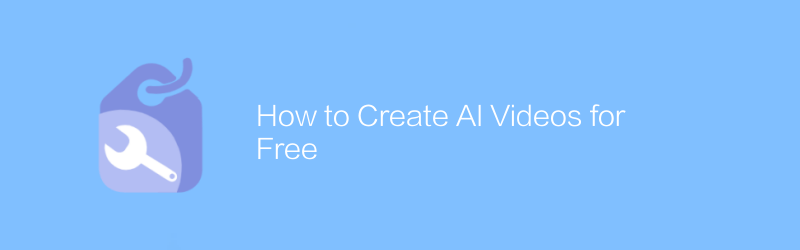
How to Create AI Videos for Free
Among the many online platforms, TikTok and YouTube offer a convenient way to create and edit videos containing artificial intelligence effects for free. By leveraging the built-in tools and services provided by these platforms, users can create professional-grade AI videos without any programming knowledge. This article will guide you on how to use these free resources to create impressive AI video content.author:Azura Release time:2024-12-11 -
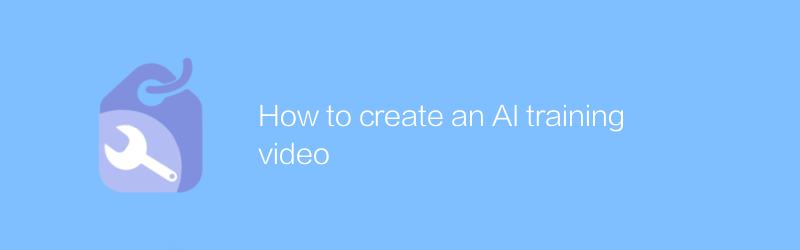
How to create an AI training video
In today's rapidly developing technological environment, creating high-quality artificial intelligence training videos is crucial to educate and popularize AI knowledge. This article will detail how to plan, produce and publish effective artificial intelligence training videos to help audiences better understand and master related concepts and technologies.author:Azura Release time:2024-12-16





