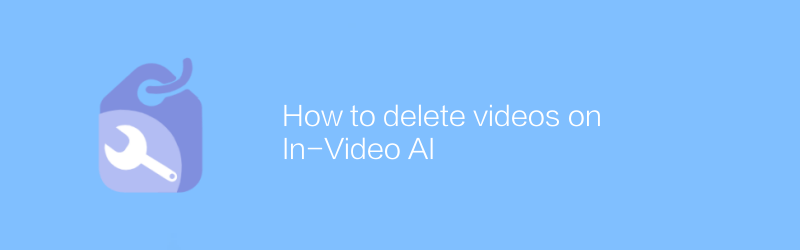
In today's digital age, many people like to share their creations or record life moments through videos. However, in some cases, you may need to remove specific segments or objects from your video to ensure the accuracy and appeal of the content. This article details how to leverage existing technologies and tools to achieve this goal.
First, you need to choose a suitable video editing software. For beginners, Adobe Premiere Pro is a powerful and user-friendly option. Although it is a paid software, its powerful functions and high-quality output make it favored by many professional video producers. You can download the trial version from Adobe's official website to see if it meets your needs. Another free software for beginners is DaVinci Resolve, which offers rich video editing features and has a good user interface.
Once you've chosen your video editing software, here are the specific steps:
The first step is to import the video file. After opening the software of your choice, find the "Import" or "File" menu and select your video file. Usually, you can directly drag and drop video files into the software interface to import.
The second step is to edit the video. Find the part you want to delete in the video preview window and use the editing tool to mark it. In Adobe Premiere Pro, you can use the "razor tool" to quickly cut video clips; in DaVinci Resolve, there are similar cutting tools with similar operation methods.
The third step is to delete the selected part. When you're done cutting, just right-click on the part you want to remove and select "Delete." This step will remove your unwanted video clips, making the video content more compact and relevant.
The fourth step is to adjust the video sequence and timeline. Once you've removed the unnecessary parts, you may want to rearrange other parts of the video to ensure a smooth storytelling. Most video editing software allows you to easily drag and drop video clips to place them in the appropriate location.
Step 5: Export the video. After all the editing is done, you need to export the modified video to a new file format. In Adobe Premiere Pro, select Export under the File menu and choose the appropriate export settings. DaVinci Resolve also offers similar export options. Choose the appropriate output format and resolution based on your needs to ensure the video quality meets your expectations.
Finally, to improve the quality and appeal of your video, you can also consider adding elements such as background music, special effects, or subtitles. This extra processing can make your video more interesting and attract more viewers.
By following the above steps, you can effectively remove unnecessary parts of your video, thereby improving the overall quality and enjoyment of your video. Whether it's for personal creation or commercial use, mastering these basic skills will be of great benefit. I hope the guidance provided in this article can help you successfully complete your video editing work. If you have any questions or need further help, you can refer to the official documentation and online tutorials of Adobe Premiere Pro or DaVinci Resolve. These resources are usually very detailed and can provide more in-depth knowledge.
-
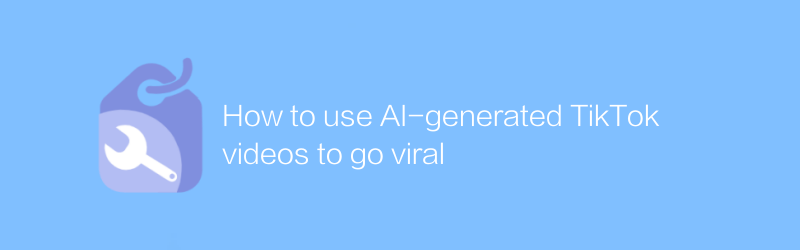
How to use AI-generated TikTok videos to go viral
On Douyin, using artificial intelligence technology to generate creative videos has become a new way to attract viewers and become popular. This article will introduce how to use AI tools to produce high-quality video content, and share strategies to help your work stand out and quickly gain attention and likes.author:Azura Release time:2024-12-07 -
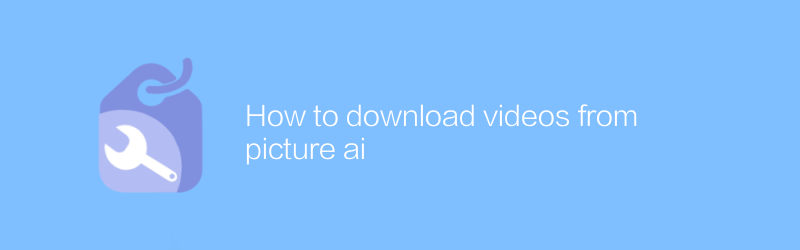
How to download videos from picture ai
On Pictory AI, users can easily download the generated videos. Just log in to your account, find the video you want, and click the download option to quickly get the video file. This article will detail how to download videos from the Pictory AI platform to ensure a smooth operation.author:Azura Release time:2024-12-05 -
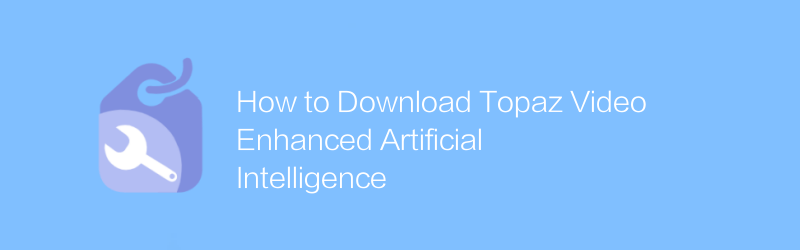
How to Download Topaz Video Enhanced Artificial Intelligence
In exploring the world of Topaz Video-enhanced artificial intelligence, users can download relevant resources for learning and research through specific platforms and tools. This article will introduce how to obtain these resources legally and compliantly and use artificial intelligence technology to improve video processing capabilities.author:Azura Release time:2024-12-07 -
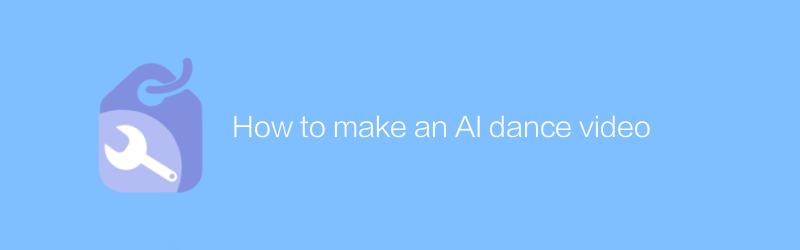
How to make an AI dance video
In today’s digital age, it is possible to create unique dance videos using artificial intelligence technology. This article will introduce how to use artificial intelligence tools and software to combine dance elements to create stunning personalized dance videos. From choosing the right AI tool to final editing of the finished product, every step will be explained in detail.author:Azura Release time:2024-12-12 -
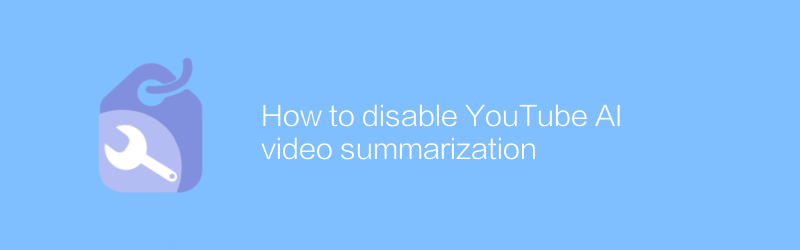
How to disable YouTube AI video summarization
On YouTube, users can disable the generation of AI video summaries by turning off specific features. This article will introduce specific operation steps and related precautions to help users effectively manage their own content.author:Azura Release time:2024-12-09 -
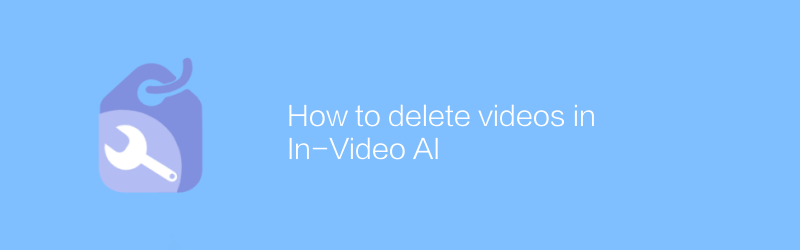
How to delete videos in In-Video AI
Deleting or removing artificial intelligence elements from a video is not done directly through a simple deletion operation, but requires careful processing using professional video editing software. This article will explain how to use common video editing tools to identify and remove AI-generated content from videos, ensuring that the final product is pure and professional.author:Azura Release time:2024-12-16 -
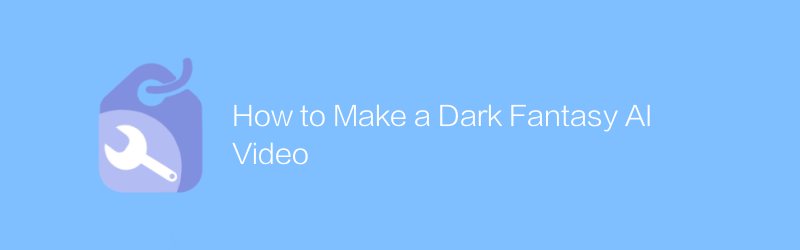
How to Make a Dark Fantasy AI Video
When creating dark fantasy-style AI videos, well-crafted visuals and storytelling are key. This article will guide you on how to use AI technology to create a fascinating dark fantasy world. From material selection to rendering, every step will be explained in detail.author:Azura Release time:2024-12-14 -
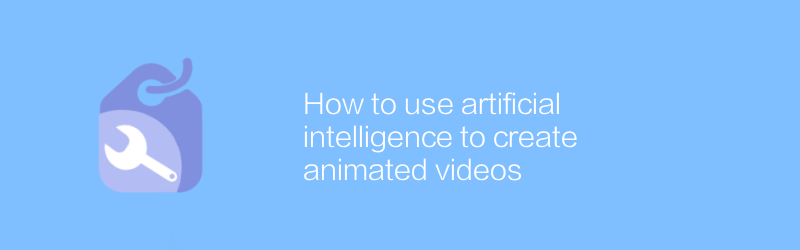
How to use artificial intelligence to create animated videos
In today’s digital age, it has become possible to create animated videos using artificial intelligence technology, which not only simplifies the production process but also improves video quality. This article will introduce how to use artificial intelligence tools to efficiently create attractive animated videos, covering the entire process from concept design to final rendering.author:Azura Release time:2024-12-11 -
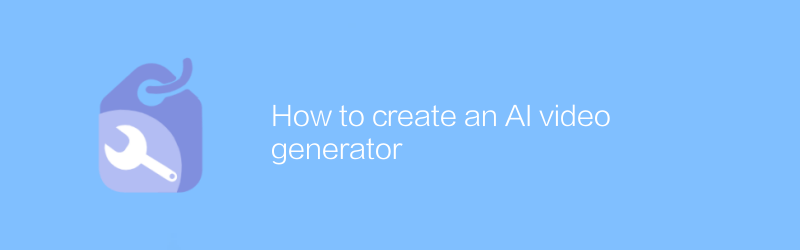
How to create an AI video generator
In this day and age, it has become possible to create an artificial intelligence system that can automatically generate high-quality video content. This article will introduce in detail how to build such an artificial intelligence video generator, from basic concepts to practical steps, to help you master this cutting-edge technology.author:Azura Release time:2024-12-06 -
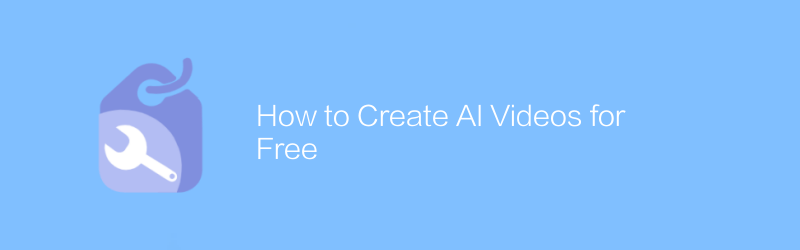
How to Create AI Videos for Free
Among the many online platforms, TikTok and YouTube offer a convenient way to create and edit videos containing artificial intelligence effects for free. By leveraging the built-in tools and services provided by these platforms, users can create professional-grade AI videos without any programming knowledge. This article will guide you on how to use these free resources to create impressive AI video content.author:Azura Release time:2024-12-11





