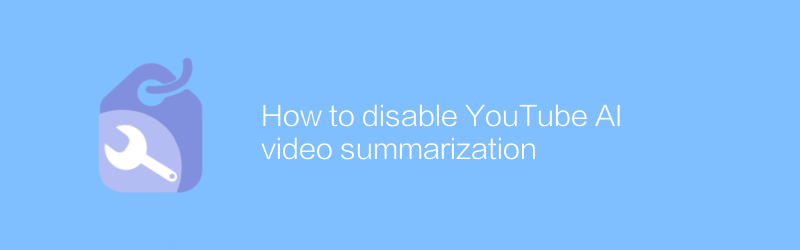
When using YouTube, sometimes users may find that the platform automatically generates video summaries for certain videos. Although these video summaries can help you quickly browse the video content, they sometimes affect the viewing experience. If you wish to disable YouTube’s AI video summarization feature, you can follow the steps below.
First, understand where your video excerpt comes from. Video summaries are usually automatically generated by YouTube's artificial intelligence algorithm to help users quickly understand the main content of the video. However, some users may not like this feature as it may interfere with the continuity of watching videos. If you fall into this category, you can disable this feature by modifying YouTube's settings.
The first step is to visit the YouTube website or open the YouTube app. For desktop users, you can enter youtube.com directly in the browser and log in to your account; mobile device users need to open the YouTube app and make sure they are logged in to their account. After logging in, go to the personal account page.
The second step is to adjust YouTube’s player settings. Although YouTube doesn't currently offer a direct option to turn off video snippets, you can reduce its impact by adjusting your player settings. Click the avatar icon in the upper right corner, select Settings, then Player. Here, you can choose to turn off Autoplay next video and Autoplay to reduce the possibility of jumping to other videos due to video snippets. While this doesn't completely disable video excerpts, it helps control the viewing experience.
The third step is to use a browser plug-in or extension to further control YouTube's behavior. For example, consider using the "YouTube All-in-One Newtab" plugin. This plug-in allows users to customize the YouTube interface, including hiding elements such as video excerpts. To install this plug-in, you first need to determine the type of browser you are using, such as Chrome, Firefox, etc. Taking Chrome as an example, you can go to the Chrome Web Store and search for "YouTube All-in-One Newtab", find the official plug-in and click "Add to Chrome". Once the installation is complete, restart your browser and adjust settings, such as hiding video excerpts, etc. according to the guidelines provided by the plugin.
Please note that using third-party plug-ins or extensions may pose additional security risks, so it is recommended to only download from official sources and regularly check plug-ins for updates and security. In addition, as YouTube continues to update its services and interfaces, the effectiveness and availability of the above methods may change over time. If YouTube provides the option to turn off video summaries directly in the future, it is recommended to give priority to the official solution.
Finally, if you have any feedback or suggestions about YouTube's features, you can submit feedback through YouTube's Help Center. Not only will this help improve the user experience, it may also prompt the YouTube team to add more personalization options in future versions.
Through the above steps, you can effectively manage the video summary function on YouTube to make it more consistent with your personal viewing preferences. Hope this information is helpful to you.
-
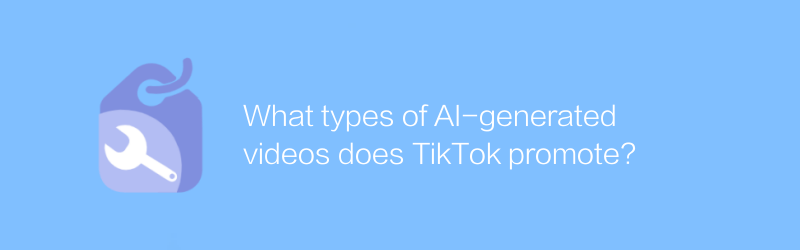
What types of AI-generated videos does TikTok promote?
On the Douyin platform, artificial intelligence-generated videos are gradually gaining popularity, especially in terms of creative special effects, automated editing and personalized recommendations. Such videos have attracted a large number of user attention and interactions. This article will explore the types of AI-generated videos suitable for promotion on Douyin and their advantages.author:Azura Release time:2024-12-07 -
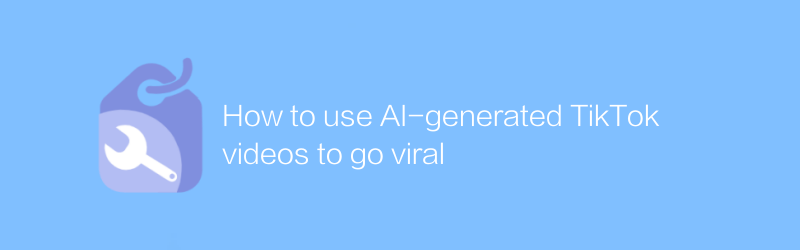
How to use AI-generated TikTok videos to go viral
On Douyin, using artificial intelligence technology to generate creative videos has become a new way to attract viewers and become popular. This article will introduce how to use AI tools to produce high-quality video content, and share strategies to help your work stand out and quickly gain attention and likes.author:Azura Release time:2024-12-07 -
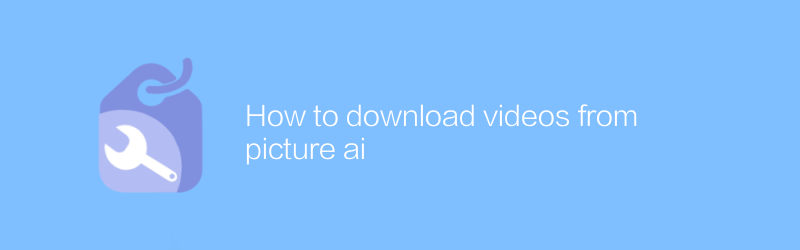
How to download videos from picture ai
On Pictory AI, users can easily download the generated videos. Just log in to your account, find the video you want, and click the download option to quickly get the video file. This article will detail how to download videos from the Pictory AI platform to ensure a smooth operation.author:Azura Release time:2024-12-05 -
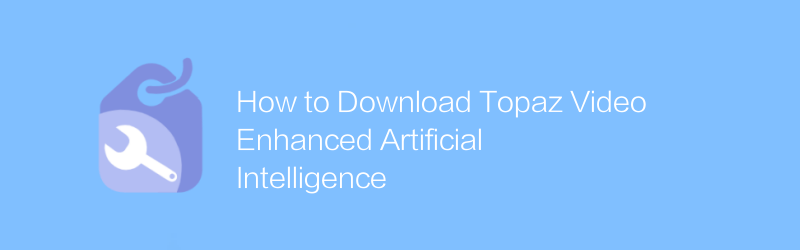
How to Download Topaz Video Enhanced Artificial Intelligence
In exploring the world of Topaz Video-enhanced artificial intelligence, users can download relevant resources for learning and research through specific platforms and tools. This article will introduce how to obtain these resources legally and compliantly and use artificial intelligence technology to improve video processing capabilities.author:Azura Release time:2024-12-07 -
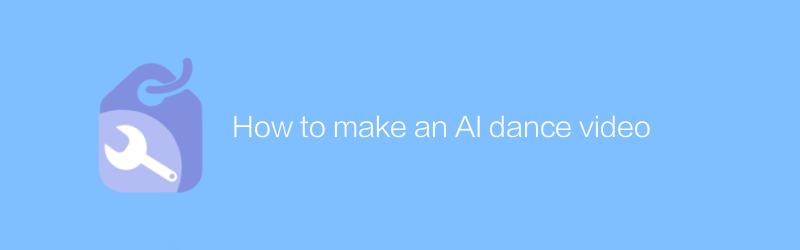
How to make an AI dance video
In today’s digital age, it is possible to create unique dance videos using artificial intelligence technology. This article will introduce how to use artificial intelligence tools and software to combine dance elements to create stunning personalized dance videos. From choosing the right AI tool to final editing of the finished product, every step will be explained in detail.author:Azura Release time:2024-12-12 -
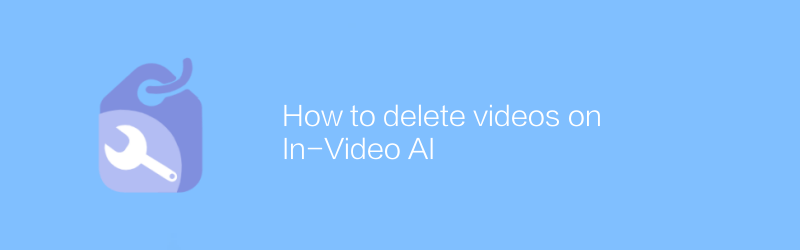
How to delete videos on In-Video AI
On the video platform, if you want to delete a video with artificial intelligence-generated content, the user needs to enter the video management interface, find the corresponding video and click the delete option to remove the video. This article will guide you on how to do it and provide relevant suggestions.author:Azura Release time:2024-12-15 -
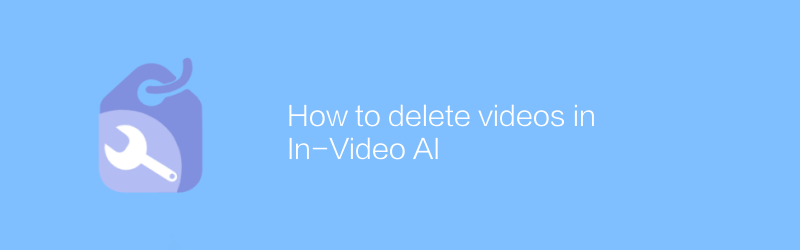
How to delete videos in In-Video AI
Deleting or removing artificial intelligence elements from a video is not done directly through a simple deletion operation, but requires careful processing using professional video editing software. This article will explain how to use common video editing tools to identify and remove AI-generated content from videos, ensuring that the final product is pure and professional.author:Azura Release time:2024-12-16 -
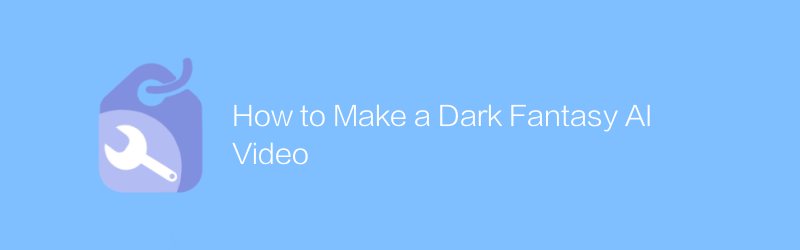
How to Make a Dark Fantasy AI Video
When creating dark fantasy-style AI videos, well-crafted visuals and storytelling are key. This article will guide you on how to use AI technology to create a fascinating dark fantasy world. From material selection to rendering, every step will be explained in detail.author:Azura Release time:2024-12-14 -
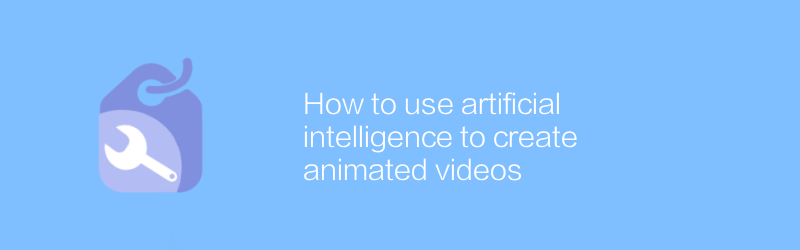
How to use artificial intelligence to create animated videos
In today’s digital age, it has become possible to create animated videos using artificial intelligence technology, which not only simplifies the production process but also improves video quality. This article will introduce how to use artificial intelligence tools to efficiently create attractive animated videos, covering the entire process from concept design to final rendering.author:Azura Release time:2024-12-11 -
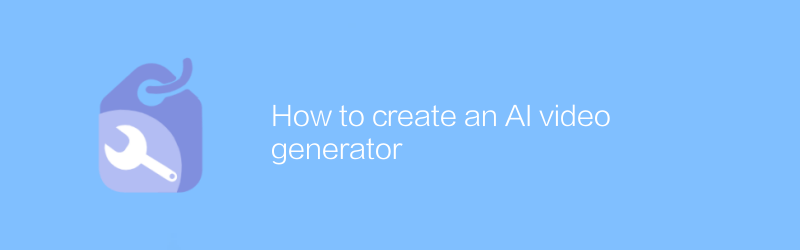
How to create an AI video generator
In this day and age, it has become possible to create an artificial intelligence system that can automatically generate high-quality video content. This article will introduce in detail how to build such an artificial intelligence video generator, from basic concepts to practical steps, to help you master this cutting-edge technology.author:Azura Release time:2024-12-06





