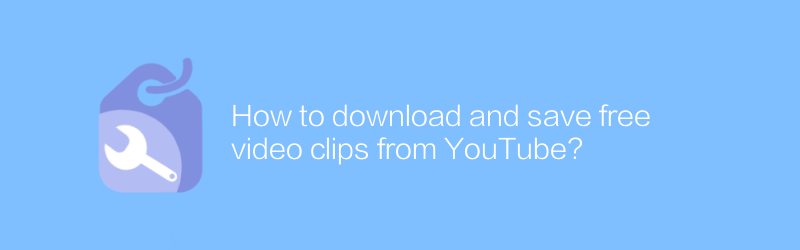
How to download and save free video clips from YouTube?
YouTube is a platform with massive video resources, where users can find a variety of video content. However, due to copyright and legal reasons, not all videos on YouTube can be directly downloaded and saved. However, for those videos that do allow downloading, there are some legal ways you can get them.
Learn about YouTube’s terms of service
Before trying to download any YouTube video, you should first carefully read YouTube's Terms of Service and Community Guidelines. Make sure the video you download complies with these regulations. In most cases, only those videos that are clearly marked as "downloadable" can be legally downloaded and saved.
Use legitimate download tools
For those videos that allow downloading, you can use some legal and safe third-party tools to download video clips. For example, 4K Video Downloader is a highly acclaimed YouTube video downloading tool that supports video downloading in multiple formats and maintains video quality.
4K Video Downloader usage tutorial
1. Download and install
- Visit the official website of 4K Video Downloader (https://www.4kdownload.com/products/product-videodownloader).
- Select the appropriate version according to your operating system to download and install.
2. Start downloading
- Open the program after installation is complete.
- Copy the link of the YouTube video to your clipboard.
- Click the "Paste URL" button on the 4K Video Downloader interface, and the program will automatically parse the video information.
- Select the video quality and output format you need, then click "Download".
Utilize browser plug-ins
In addition to specialized download tools, there are also browser plug-ins that can help you download YouTube videos. For example, Video DownloadHelper is a popular browser extension, suitable for mainstream browsers such as Chrome and Firefox. This type of plug-in usually automatically detects downloadable video links when the web page loads and provides download options.
How to use Video DownloadHelper
1. Install the plug-in
- Open the Chrome or Firefox extension management page.
- Search for "Video DownloadHelper" and install the plug-in.
2. Download videos
- Visit the YouTube video page.
- Video DownloadHelper will appear on the browser's toolbar while watching a video.
- Click the plug-in icon, select the video quality you want to download, and click download.
Things to note
Make sure you only download videos that are allowed for downloading and respect the copyright of the creator.
Downloaded videos are for personal study, research or appreciation only and may not be used for commercial purposes or other violations of laws and regulations.
Through the above methods, you can legally download and save your favorite video clips from YouTube and enjoy a more flexible viewing experience.
-
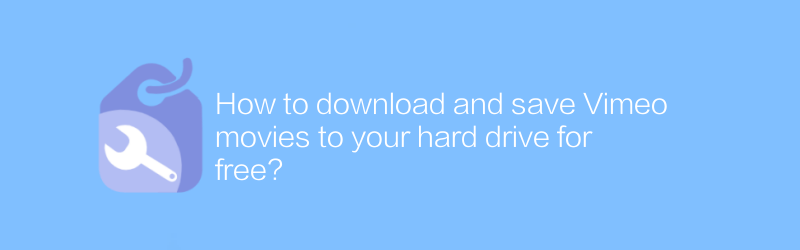
How to download and save Vimeo movies to your hard drive for free?
On Vimeo, users can download and save movies to their hard drive for free. This article will introduce specific steps and related tips to help you achieve this goal easily.author:Azura Release time:2024-12-30 -
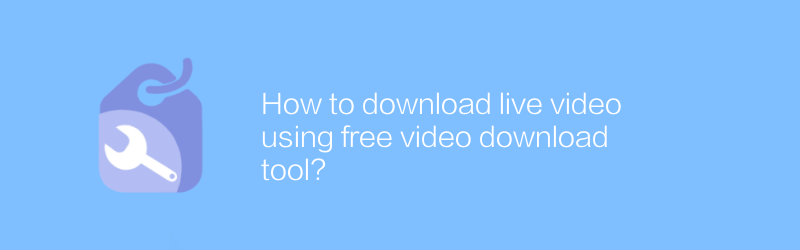
How to download live video using free video download tool?
In today's Internet age, free video download tools provide users with a convenient way to save their favorite live videos. This article will introduce how to use these tools to download live video, and share some practical tips and precautions.author:Azura Release time:2024-12-25 -
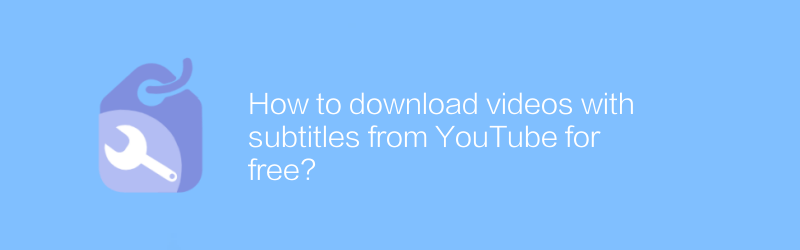
How to download videos with subtitles from YouTube for free?
On YouTube, users can download videos with subtitles for free, a process that is both simple and practical. This article will detail how to obtain these resources to make your viewing experience richer and more convenient.author:Azura Release time:2024-12-27 -
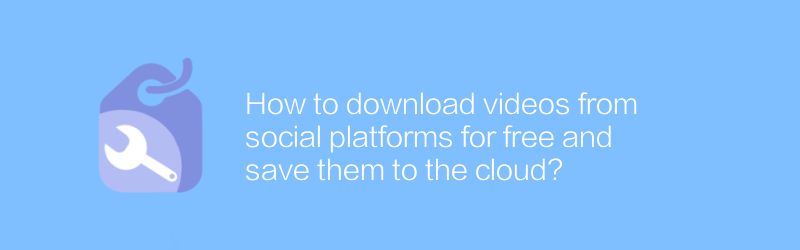
How to download videos from social platforms for free and save them to the cloud?
Downloading videos for free on social platforms and saving them to the cloud has now become a common need for many users to share and store multimedia content. This article will introduce the steps and techniques in this process in detail to help readers complete the operation efficiently and safely.author:Azura Release time:2024-12-21 -
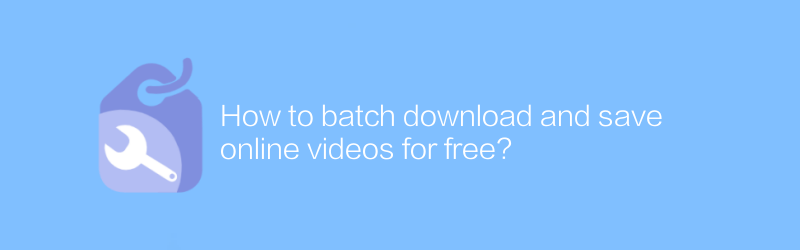
How to batch download and save online videos for free?
On the Internet, users can find multiple ways to bulk download and save online videos for free. This article will introduce some effective methods and tools to help readers obtain online video content legally and compliantly, and discuss related precautions.author:Azura Release time:2024-12-29 -
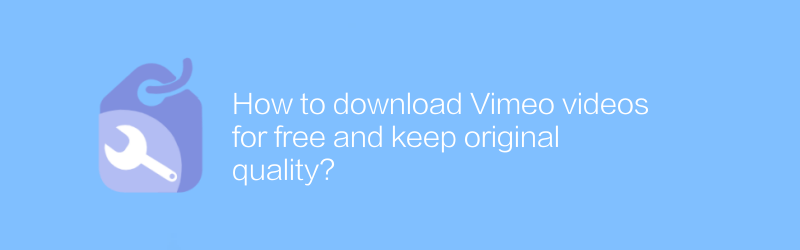
How to download Vimeo videos for free and keep original quality?
On Vimeo, users also want to be able to freely download videos retaining their original quality. Whether for backup purposes or offline viewing needs, it becomes particularly important to master the method of downloading Vimeo videos for free. This article will introduce several effective strategies to help you obtain content on Vimeo without losing image quality.author:Azura Release time:2024-12-23 -
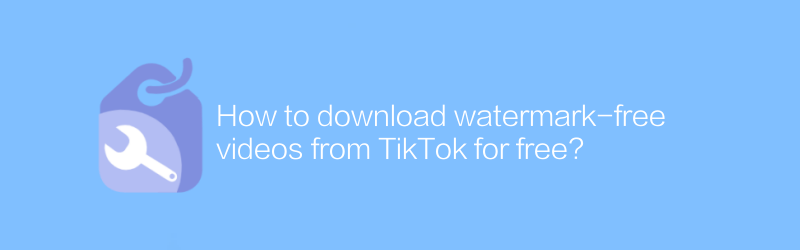
How to download watermark-free videos from TikTok for free?
On TikTok, users often want to download videos without watermarks to save wonderful moments or use them for other purposes. This article will introduce a method to help you download watermark-free videos from TikTok for free without using any paid services.author:Azura Release time:2024-12-24 -
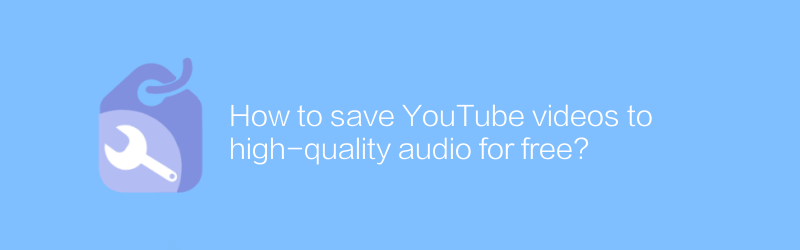
How to save YouTube videos to high-quality audio for free?
On YouTube, users can save videos as high-quality audio for free without paying anything. This article will introduce specific steps and related tips to help you achieve this goal easily.author:Azura Release time:2024-12-29 -
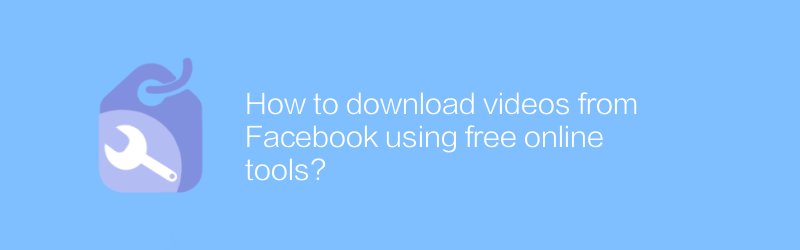
How to download videos from Facebook using free online tools?
On Facebook, users can easily download videos using free online tools. These tools are not only easy to use, but also help users preserve precious memories. This article will detail how to use these free tools to download videos from Facebook to ensure the process is smooth and efficient.author:Azura Release time:2024-12-25 -
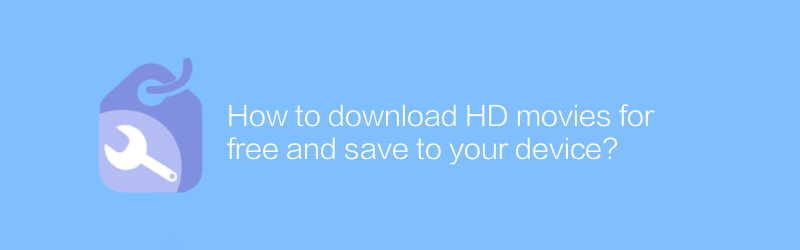
How to download HD movies for free and save to your device?
On the Internet, users can find multiple ways to download HD movies for free and save them to their personal devices. This article will introduce some reliable ways and steps to help readers legally obtain high-definition movie resources and store them safely on various devices.author:Azura Release time:2024-12-26





