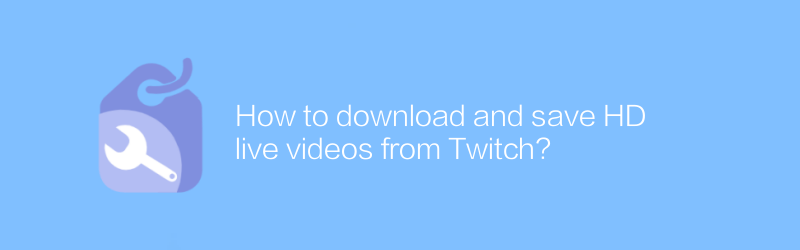
How to download and save HD live videos from Twitch
While enjoying the fun of Twitch live video, sometimes you may want to save these wonderful moments to watch later or share with others. Several methods will be introduced in detail below to help you download and save HD live videos from Twitch easily.
First, you need to make sure you have the FFmpeg tool installed on your computer. FFmpeg is an open source multimedia framework that can be used to record, convert and stream audio and video. You can visit the official website of FFmpeg (https://ffmpeg.org/download.html) to download the version suitable for your operating system and install it according to the guide on the website. After the installation is complete, you can use FFmpeg to record Twitch live videos.
Next, open your browser and enter the Twitch live room page you want to download. Click the share button below the player and select "Embed code." In the pop-up window, copy the URL address of the video. Return to the desktop, open a command prompt or terminal, and paste the URL address you just copied. At this point, you need to enter the following command, where "your_url" is the video link you want to download, and "output_file.mp4" is the file name you want to save:
`
ffmpeg -i "your_url" -c copy output_file.mp4
`
After executing this command, FFmpeg will start downloading and saving the live video. Be aware that if you try to download copyrighted content, you may encounter some problems. Also, make sure you abide by Twitch's Terms of Service and Community Guidelines and don't use it for any illegal purposes.
In addition to the above methods, there are also some third-party tools that can help you download Twitch live videos more conveniently. For example, OBS Studio (https://obsproject.com/) is a free and open source video capture and production software. It can not only be used to record game footage, but also supports the recording function of Twitch live broadcast. After the installation is complete, open OBS Studio, click the "+" button in the lower left corner to add a new scene, select "Source", and then select "Game Capture" or "Window Capture". Then, select the game or application you want to record in the pop-up window, or directly select your desktop. After setting the resolution and frame rate, click the "Start Recording" button in the lower right corner to start recording Twitch live video. After recording, click the "Stop Recording" button to save the video file.
Through the above steps, you can easily download and save high-definition live videos from Twitch. Whether you use FFmpeg or OBS Studio, these methods can help you retain precious memories and reminisce about wonderful moments at any time.
-
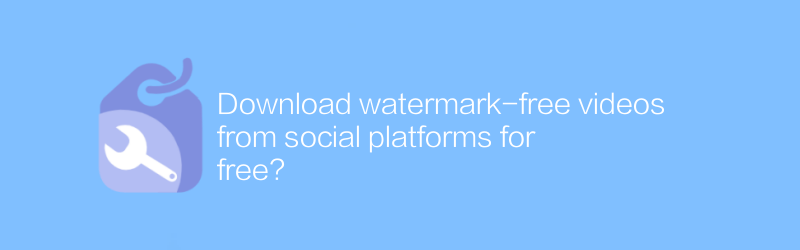
Download watermark-free videos from social platforms for free?
On social platforms, users can find ways to download watermark-free videos for free, making it easier to share and save wonderful moments. This article will introduce several effective methods to help you obtain the video content you want without losing image quality.author:Azura Release time:2024-12-26 -
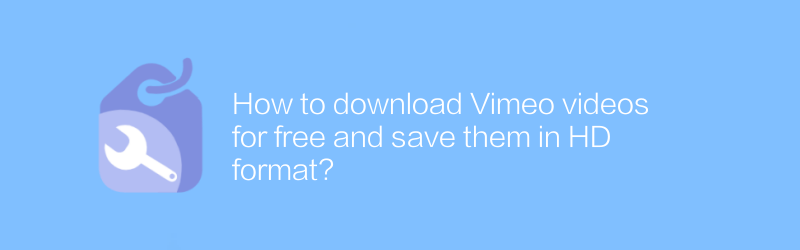
How to download Vimeo videos for free and save them in HD format?
On Vimeo, users can download high-definition videos for free through a variety of methods. This article will introduce effective methods to download and save videos on Vimeo to high-quality format for readers’ reference.author:Azura Release time:2024-12-31 -
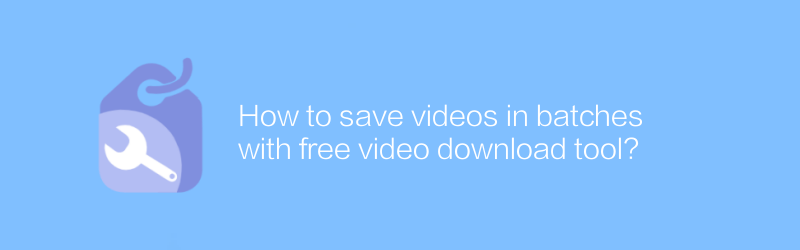
How to save videos in batches with free video download tool?
In the digital age, saving online videos in batches has become a need for many users. With free video download tools, this process becomes incredibly easy. This article will explore how to use these tools to save videos in batches efficiently, and share some practical tips and considerations.author:Azura Release time:2024-12-26 -
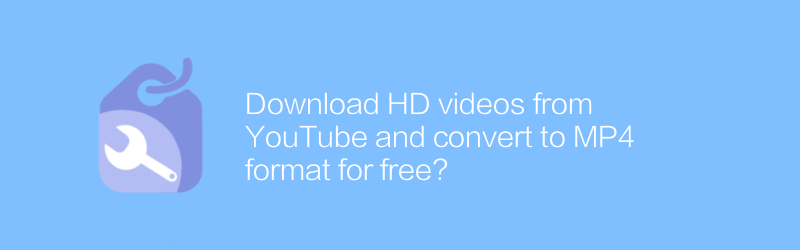
Download HD videos from YouTube and convert to MP4 format for free?
On the Internet, users can download HD videos from YouTube and convert them to MP4 format for free, which is a process that is both convenient and practical. This article will introduce several effective methods and tools to help readers achieve this goal easily.author:Azura Release time:2024-12-31 -

How to save Instagram videos with free video download tool?
On Instagram, users may want to save certain moments, even if those videos don’t offer a direct download option. This article will introduce how to use a free video download tool to save Instagram videos to help users easily retain beautiful memories.author:Azura Release time:2024-12-24 -
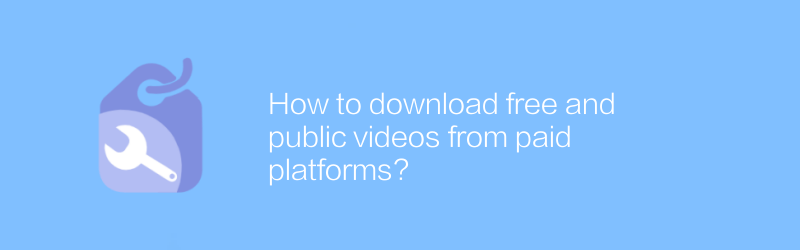
How to download free and public videos from paid platforms?
On paid platforms, users sometimes encounter situations where they need to download free public videos. This may be because some content, although free, is restricted to viewing within the platform, or for backup and offline viewing purposes. This article will guide you on how to download these free and public videos from paid platforms legally and compliantly.author:Azura Release time:2024-12-20 -
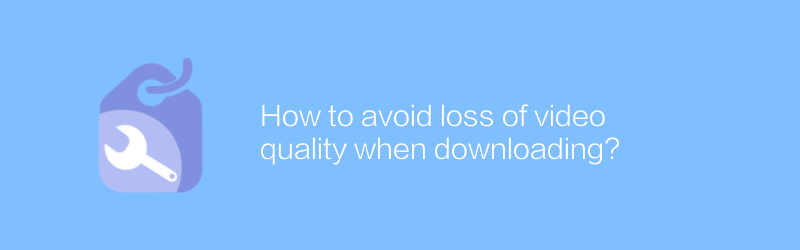
How to avoid loss of video quality when downloading?
While downloading videos, we often encounter the problem of video quality degradation. This may be caused by unstable network, improper parameter settings when converting formats, or the use of low-quality download tools. This article will discuss how to avoid these situations and ensure that the downloaded videos maintain their original high quality.author:Azura Release time:2024-12-24 -
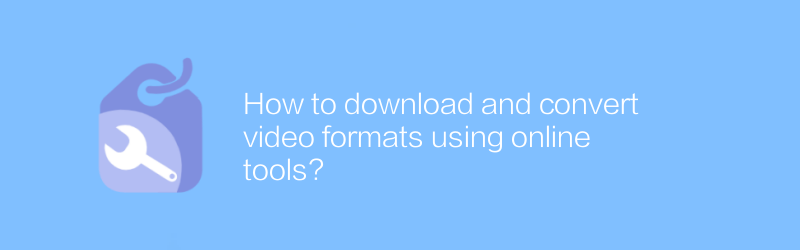
How to download and convert video formats using online tools?
In the digital age, online tools provide us with great convenience to download and convert video formats. Whether you want to save your favorite online videos or need to convert them to a specific format for different playback devices, there are a variety of online services to choose from. This article will guide you on how to use these tools safely and effectively for your video processing needs.author:Azura Release time:2024-12-20 -
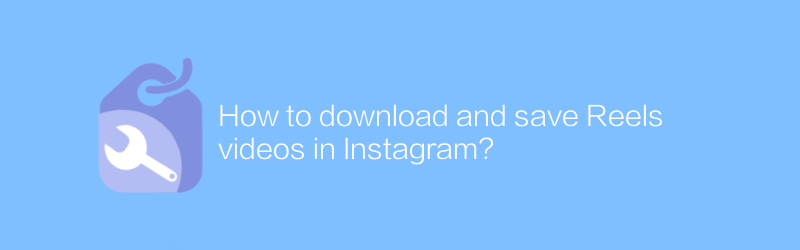
How to download and save Reels videos in Instagram?
On Instagram, users can download and save Reels videos for offline viewing or sharing with friends. This article will detail how to download and save these short videos to ensure you don’t miss any exciting moments.author:Azura Release time:2024-12-31 -
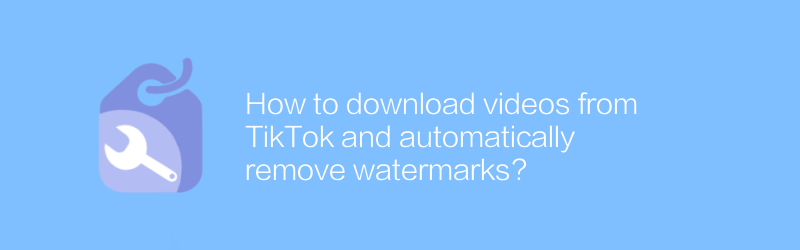
How to download videos from TikTok and automatically remove watermarks?
On TikTok, users often want to download videos and remove watermarks. This article will introduce an effective method to achieve this goal, helping users save their favorite content without additional tags.author:Azura Release time:2024-12-20





