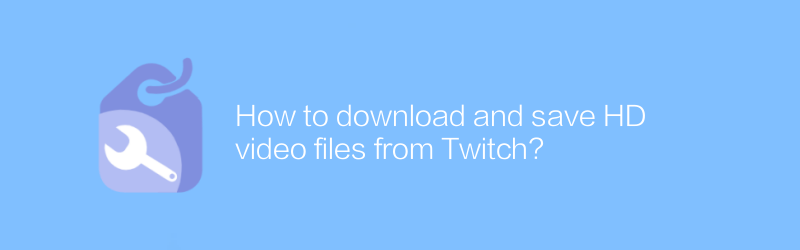
In today's online environment, watching and sharing videos has become a common phenomenon. As a popular live streaming platform, Twitch has attracted a large number of game enthusiasts and viewers. However, sometimes we may want to download and save our favorite Twitch videos locally so that we can review them at any time. This article will detail how to download and save HD video files from Twitch.
First of all, it needs to be clear that downloading videos directly from the Twitch website is not feasible because the platform does not provide an official download function. However, with the help of third-party tools or services we can achieve this. Here are two commonly used methods:
Method 1: Use third-party download tools
1. Choose the appropriate download tool: There are many third-party tools that can be used to download Twitch videos, such as "4K Video Downloader". This tool supports multiple formats and can download HD videos.
2. Download and install the tool: Visit the official website of 4K Video Downloader (https://www.4kdownload.com/products/product-videodownloader) and download the corresponding version according to your operating system. After the download is complete, follow the prompts to install.
3. Copy the video link: Open the Twitch video page you want to download, and copy the video link in the browser address bar.
4. Paste the link and start downloading: Launch 4K Video Downloader, click the "Paste Link" button, and select download settings such as video quality. Click on the "Download" button to start the download process.
5. Find the downloaded video: After the download is completed, the video file can be found in the download manager of 4K Video Downloader, or in the default download directory you set.
Method 2: Use online conversion service
1. Choose an online service: Some online services allow users to download Twitch videos by entering the video link. For example, “SaveFrom.net” is a commonly used online video downloading tool.
2. Copy the video link: Similarly, you first need to copy the link of the Twitch video.
3. Access the online service: Open SaveFrom.net (https://en.savefrom.net/) in your browser.
4. Paste the link and download: Paste the video link in the text box provided on the page and click the "Download" button. The page will then display video format and resolution options available for download. After selecting the appropriate format, click the corresponding download link to start downloading.
5. Find and save videos: Downloaded video files are usually saved in the browser's default download location. You can move it to other folders as needed.
The above are the detailed steps to download and save HD video files from Twitch. No matter which method you choose, there are copyright issues to be aware of. Make sure you have the rights to download and use the video content. In addition, considering the differences in network environments and personal devices, you may encounter some unexpected situations during actual operations. It is recommended to make backups in advance to avoid data loss.
-
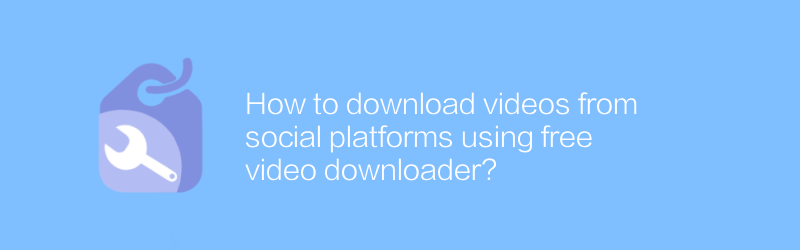
How to download videos from social platforms using free video downloader?
On social platforms, users can easily save their favorite video content using free video downloaders. This article will introduce how to use these tools to download videos from major social platforms, while reminding you to pay attention to copyright and platform regulations.author:Azura Release time:2024-12-24 -
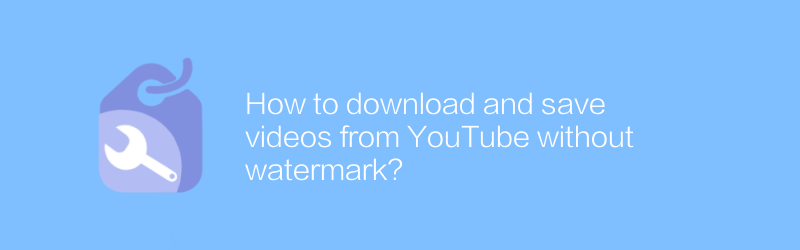
How to download and save videos from YouTube without watermark?
Downloading and saving videos on YouTube without watermarks used to be a complicated process, but now with the development of technology, this operation has become relatively simple. This article will introduce several effective methods to help you remove annoying watermarks while retaining video quality so that you can better save and share content.author:Azura Release time:2024-12-25 -
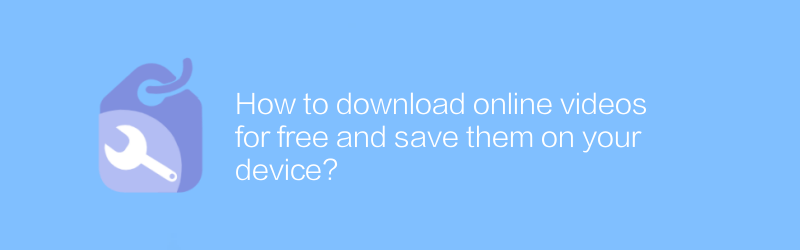
How to download online videos for free and save them on your device?
In the digital age, preserving wonderful moments online has become even more important. For those who want to download online videos for free and save them to their personal devices, it is necessary to know the relevant methods and techniques. This article will introduce several effective ways to help you achieve this goal easily.author:Azura Release time:2024-12-27 -
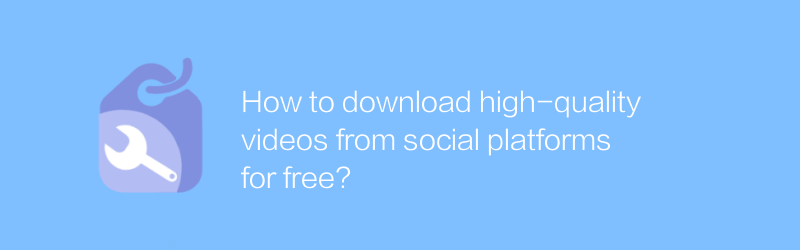
How to download high-quality videos from social platforms for free?
On social platforms, users often hope to download high-quality video content for free. This article will introduce several effective methods and techniques to help you obtain high-definition and good-quality video files from mainstream social platforms without spending any money.author:Azura Release time:2024-12-22 -
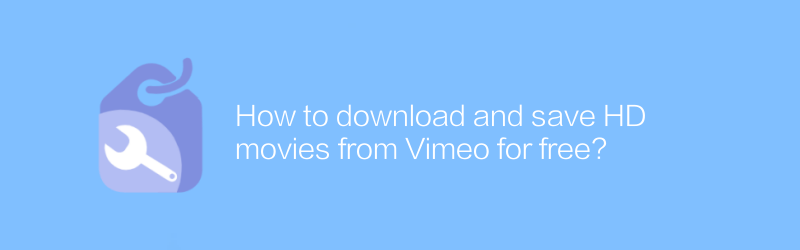
How to download and save HD movies from Vimeo for free?
On Vimeo, users can download and save HD movies for free. Whether you want to back up your precious creations or watch your favorite works offline, mastering this skill is extremely useful. This article will introduce in detail how to download and save HD movies from Vimeo for free, as well as related methods and techniques.author:Azura Release time:2024-12-27 -
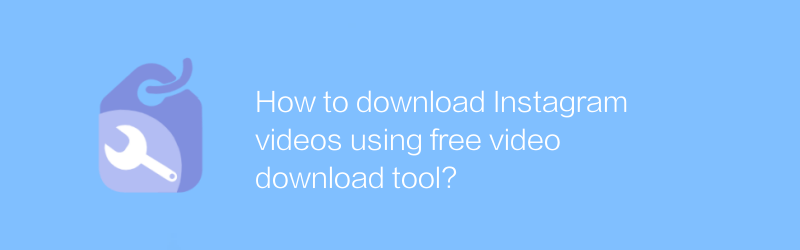
How to download Instagram videos using free video download tool?
On Instagram, users may sometimes want to save exciting video content on the platform. Although Instagram itself does not directly provide video downloading capabilities, the process becomes simple and easy with the help of some free video downloading tools. This article will introduce how to use these tools safely and effectively to download Instagram videos.author:Azura Release time:2024-12-27 -
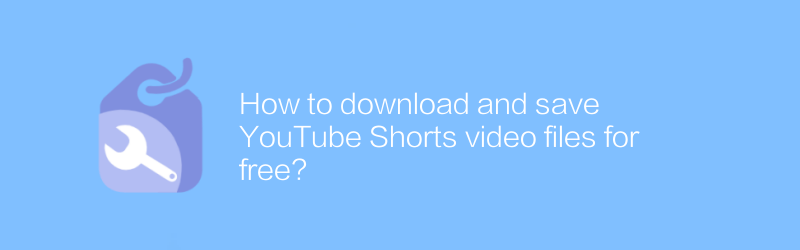
How to download and save YouTube Shorts video files for free?
While watching Shorts on YouTube, you may find these short videos very interesting and want to save them locally for future viewing. However, YouTube does not provide the function of directly downloading Shorts. This article will introduce several methods to help you download and save YouTube Shorts video files for free without using any paid software.author:Azura Release time:2024-12-23 -
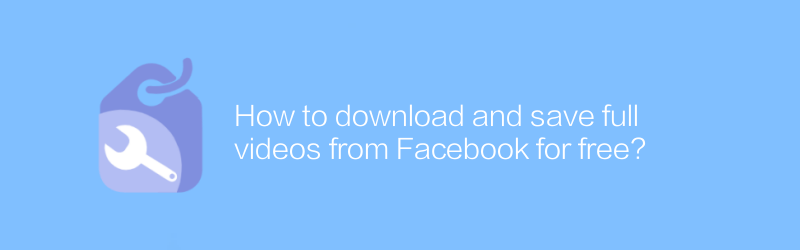
How to download and save full videos from Facebook for free?
On Facebook, users can find a lot of interesting video content, but not all videos offer direct download options. This article will introduce a free method to help you download and save complete video files from Facebook without using any paid software or services.author:Azura Release time:2024-12-25 -
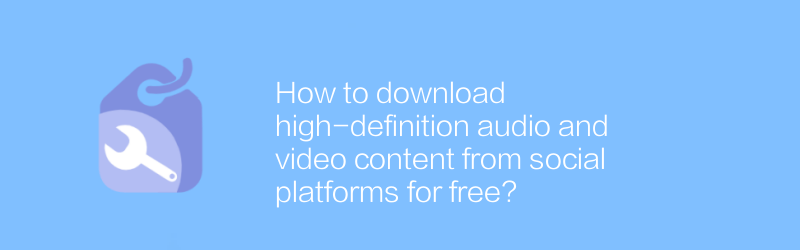
How to download high-definition audio and video content from social platforms for free?
On social platforms, users can find and download high-definition audio and video content for free. This article will introduce specific steps and methods to help readers obtain the required resources legally and compliantly.author:Azura Release time:2024-12-27 -
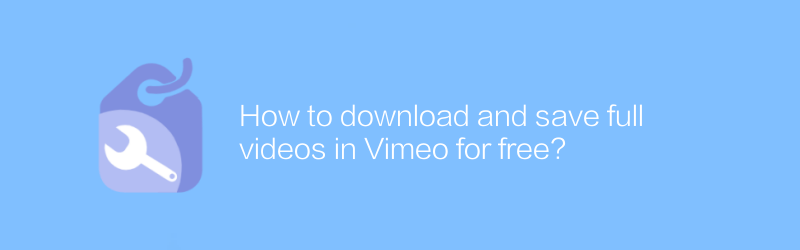
How to download and save full videos in Vimeo for free?
On Vimeo, users can download and save complete videos within the platform for free. This article will introduce specific steps and related techniques to help you easily obtain the video content you need.author:Azura Release time:2024-12-26





