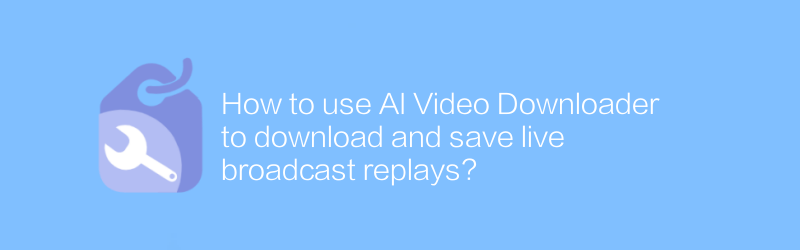
How to use AI video downloader to download and save live broadcast replays
In today's digital age, watching online live broadcasts has become a part of people's daily lives. However, sometimes we want to preserve these wonderful moments forever so that we can watch them again and again in the future. Fortunately, with the help of AI Video Downloader, we can achieve this goal easily. This article will introduce in detail how to use AI video downloader to download and save live broadcast replays.
First, we need to choose a reliable AI video downloader. It is recommended to use VidPaw here, which is a powerful and easy-to-use video download tool. VidPaw not only supports multiple video formats, but is also able to handle live videos on different platforms. Visit VidPaw's official website, follow the prompts to download the installer and complete the installation. After the installation is complete, start VidPaw and you will see a simple and intuitive operation interface.
Next, we will introduce the specific download steps:
Step 1: Open the VidPaw software, find the "Paste URL" option above the main interface of the software, and click it.
Step 2: Copy the link address of the live replay you want to download, and then paste the link in VidPaw software. Make sure the link you paste is complete, including the http or https prefix.
Step 3: After clicking the paste link, VidPaw will automatically recognize and analyze the video information. Wait a moment and the software will display the video resolution and format options available for download. Generally, the higher the quality of the video, the larger the file size will be.
Step 4: Select the video format and resolution you want to download. Generally speaking, HD formats such as 1080p or 720p are the most popular choices, but if you need to save storage space, you can choose a lower resolution. After selecting the format, click on the "Download" button to start the download process.
Step 5: Wait for the video download to complete. The download progress will be updated in real time on the software interface. Once the download is complete, you can click the "Open Folder" button to directly access the saved video files.
Step 6: After the download is completed, in order to ensure the security of the video file, it is recommended to rename the file immediately and properly save it to the designated directory. At the same time, regularly check and clean old files in the download folder to free up hard drive space.
Through the above steps, we can use VidPaw to successfully download and save the live broadcast replay. Whether it's recording your child's growth moments or preserving precious teaching resources, VidPaw can meet your needs. In addition, VidPaw also provides functions such as batch downloading and scheduled downloading, making the operation more convenient and efficient.
In short, with the help of VidPaw, an AI video downloader, we can easily download and save live broadcast replays, so that wonderful moments can be preserved for a long time. I hope the methods introduced in this article will be helpful to you. If you have any questions or need more technical support, you can visit VidPaw's official website at any time, where there are detailed usage tutorials and rich user support resources.
Please note that some videos may not be downloadable or may be protected due to copyright reasons. When using download tools, please abide by relevant laws and regulations and the website's terms of service.
-
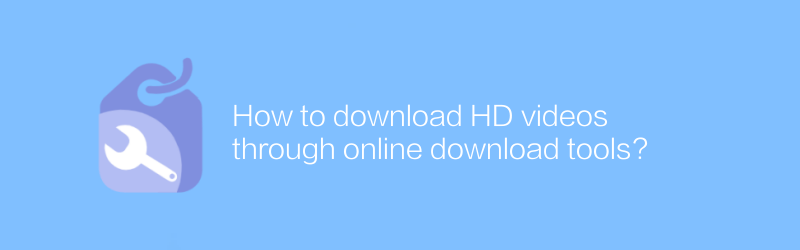
How to download HD videos through online download tools?
Downloading high-definition videos online can help us save our favorite videos or courses and enhance the viewing experience. This article will introduce how to use safe and reliable online download tools to obtain high-definition video resources legally and compliantly, while sharing some practical tips and precautions.author:Azura Release time:2024-12-26 -
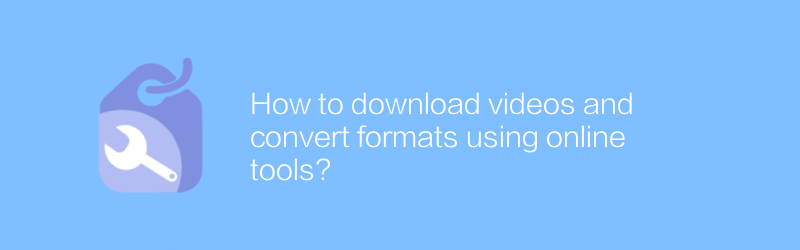
How to download videos and convert formats using online tools?
In the digital age, online tools provide us with great convenience, such as downloading online videos and converting formats. Whether for learning, entertainment, or other purposes, mastering this skill allows us to use network resources more efficiently. This article will guide you on how to use online tools to download videos and convert their formats to meet different needs.author:Azura Release time:2024-12-21 -
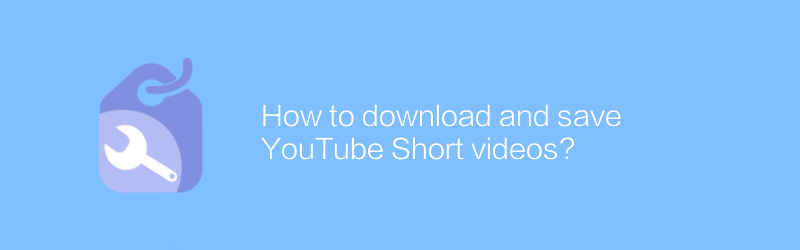
How to download and save YouTube Short videos?
On YouTube, users can download and save Shorts videos through various methods. This article will guide you through the entire process from selecting a video to successfully saving it, ensuring you have easy access to your favorite content.author:Azura Release time:2024-12-31 -
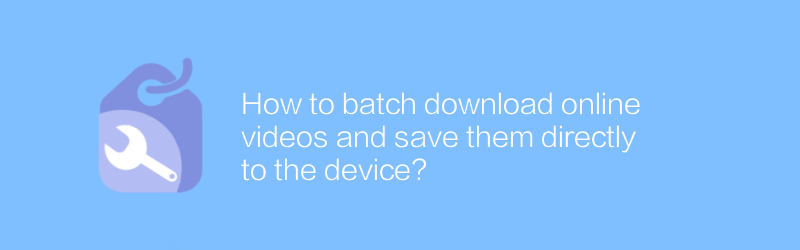
How to batch download online videos and save them directly to the device?
In the digital age, online video platforms provide massive resources, but sometimes we want to download and save these videos to local devices for offline viewing. This article will explain how to use legal and safe methods to bulk download online videos and save them directly to your device so you can enjoy your favorite content anytime.author:Azura Release time:2024-12-19 -
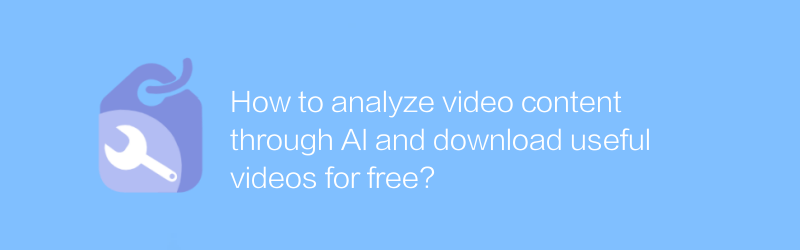
How to analyze video content through AI and download useful videos for free?
In the digital age, it has become increasingly important to use AI technology to analyze and extract key information from videos. This article will introduce how to analyze video content with the help of AI tools, and guide readers to download valuable video resources for free to meet different learning and research needs.author:Azura Release time:2024-12-18 -
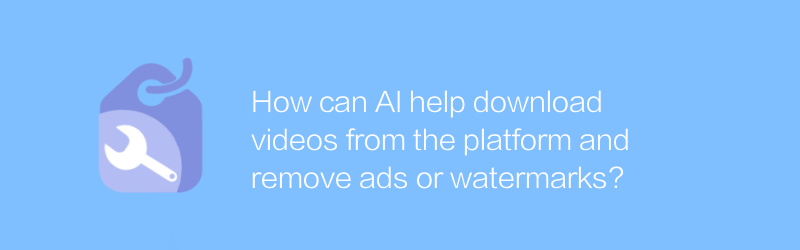
How can AI help download videos from the platform and remove ads or watermarks?
In the video download platform, AI technology can intelligently identify and remove advertisements and watermarks in videos, providing users with a purer viewing experience. This article will explore how AI achieves this function and introduce the application of related tools and technologies.author:Azura Release time:2024-12-18 -
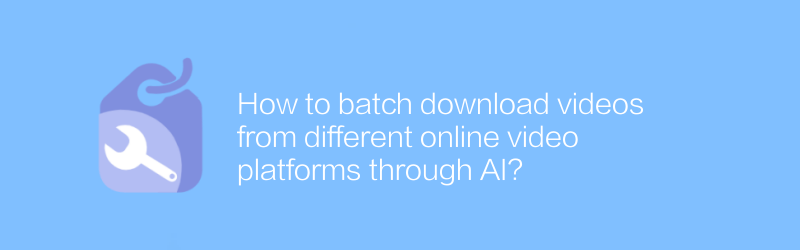
How to batch download videos from different online video platforms through AI?
In today's digital era, users often need to download videos in batches from different online video platforms for offline viewing or editing. This article will introduce how to use AI technology to efficiently download videos in batches from multiple platforms, including operation steps, recommended tools, and potential risk tips.author:Azura Release time:2024-12-19 -
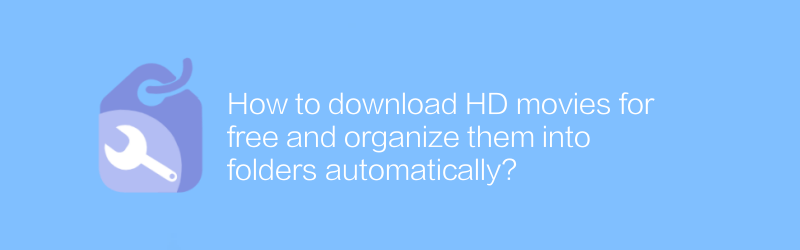
How to download HD movies for free and organize them into folders automatically?
On the Internet, users can utilize certain websites and tools to download HD movies for free and automatically organize them into different folders through automated scripts or software. This article will introduce several effective methods and tools to help you achieve this goal easily.author:Azura Release time:2024-12-18 -
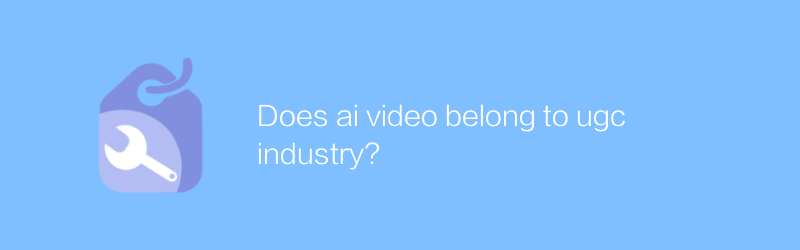
Does ai video belong to ugc industry?
In the UGC industry, the application of AI technology is gradually changing the way content is created and distributed. Especially in the field of video, AI-generated video content is gradually becoming an emerging force. This article will explore the status and impact of AI videos in the UGC industry.author:Azura Release time:2024-12-14 -
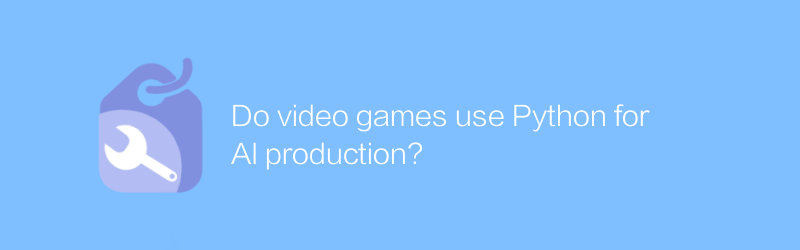
Do video games use Python for AI production?
In video game development, Python, as a high-level programming language, is often used for writing AI scripts. Its concise and easy-to-understand syntax and powerful library support allow developers to efficiently implement complex artificial intelligence behaviors. This article will explore the application and advantages of Python in video game AI production.author:Azura Release time:2024-12-14





