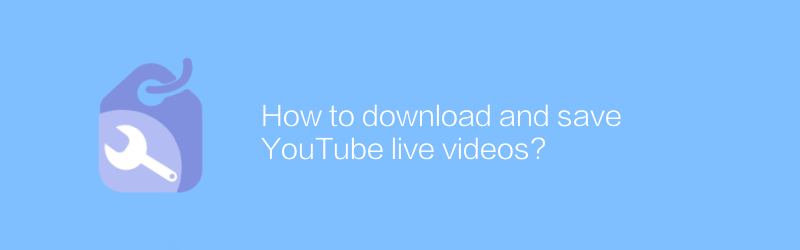
How to download and save YouTube live videos
When watching a YouTube live broadcast, sometimes we want to record it so we can review it later. Although the YouTube platform itself does not support direct downloading of live videos, with some tools and methods, we can easily achieve this goal.
Use third-party software
A simple and effective method is to use specialized video downloading software, such as 4K Video Downloader. This software can help users download various video content on YouTube, including ongoing live broadcasts. Here are the steps to use:
1. Visit the official website of 4K Video Downloader and download the installation program.
2. After the installation is complete, open the software.
3. Find the live video page you want to download on YouTube.
4. Copy the URL of the live video to the clipboard.
5. Return to the 4K Video Downloader interface and click the "Paste Link" button. The software will automatically analyze and provide download options.
6. Select the appropriate format and quality according to your needs and click the "Download" button to start the download process.
It should be noted that before using any third-party software, please make sure to download it from official channels to avoid security risks. In addition, when downloading and using these software, you must comply with copyright regulations and do not use it for illegal purposes.
Record screen manually
In addition to using professional software, you can also obtain YouTube live content by manually recording the screen. This method works on any device as long as it has screen recording capabilities.
Windows users
1. Turn on the Game Bar feature (you can find the settings by searching for "Game Bar").
2. Launch YouTube and play the live video you want to record.
3. Press Win + G keys to open Game Bar and start recording.
4. After the recording is completed, your video files can be found in the "Capture" folder.
Mac users
1. Open the QuickTime Player application.
2. Select File > New Screen Recording from the menu.
3. Click the Record button and choose whether to record the microphone sound at the same time.
4. Start playing the YouTube live video, and the recorder will capture the entire screen content.
5. After finishing recording, save the file to your computer.
Both methods have their own advantages and disadvantages. Using professional software can make it easier to adjust the video format and resolution, while manual recording is more flexible and not limited by software. Choose the method that best suits you based on your personal needs and equipment, and enjoy a high-quality live video experience!
-
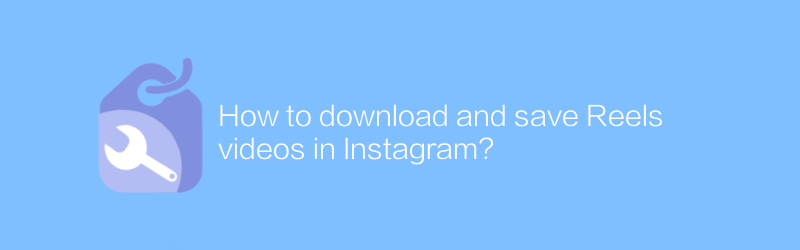
How to download and save Reels videos in Instagram?
On Instagram, users can download and save Reels videos for offline viewing or sharing with friends. This article will detail how to download and save these short videos to ensure you don’t miss any exciting moments.author:Azura Release time:2024-12-31 -
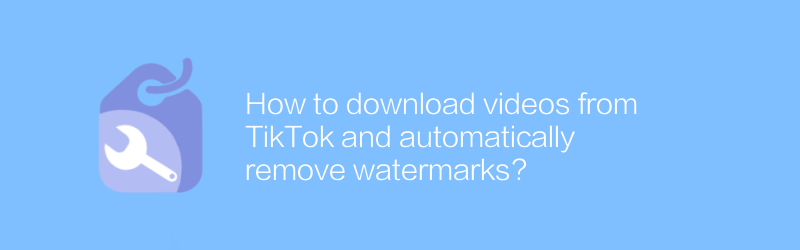
How to download videos from TikTok and automatically remove watermarks?
On TikTok, users often want to download videos and remove watermarks. This article will introduce an effective method to achieve this goal, helping users save their favorite content without additional tags.author:Azura Release time:2024-12-20 -
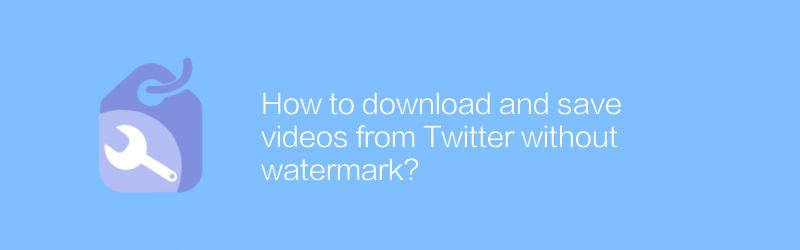
How to download and save videos from Twitter without watermark?
On Twitter, users sometimes want to download videos without watermarks. This article will introduce a method to help you download and save watermark-free videos from Twitter, allowing you to better save and share these contents.author:Azura Release time:2024-12-25 -
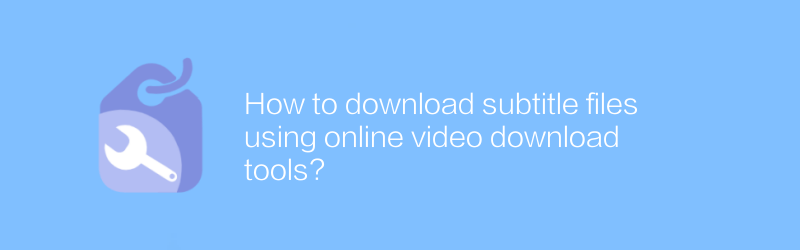
How to download subtitle files using online video download tools?
In today's online learning and entertainment environment, downloading videos and simultaneously obtaining subtitle files has become increasingly important. This article will introduce how to use online video download tools to download subtitle files, helping readers more conveniently obtain the learning or entertainment resources they need.author:Azura Release time:2024-12-31 -

How to download video files with subtitles from Vimeo?
On Vimeo, users can download video files with subtitles for offline viewing or post-editing. This article will introduce in detail how to download video files with subtitles from Vimeo to help you easily get what you want.author:Azura Release time:2024-12-24 -
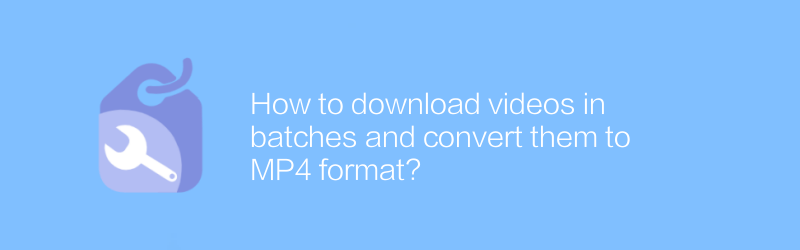
How to download videos in batches and convert them to MP4 format?
Batch downloading and converting videos to MP4 format on the Internet is a common need, whether for study, backup or other purposes. This article explains how to accomplish this task efficiently, including recommended tools and steps to ensure it's quick and easy.author:Azura Release time:2024-12-22 -
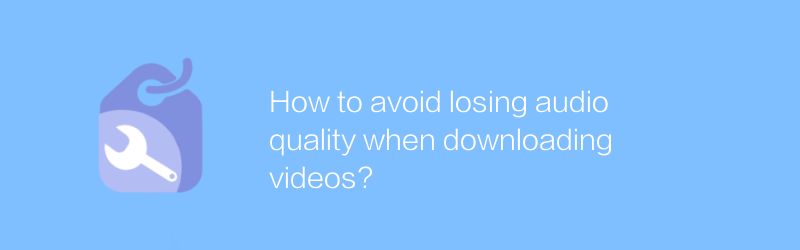
How to avoid losing audio quality when downloading videos?
When downloading videos, maintaining audio quality can be a challenge, especially during format conversion or compression. This article will explore several effective methods to help you enjoy high-definition video while retaining the original audio effect.author:Azura Release time:2024-12-23 -
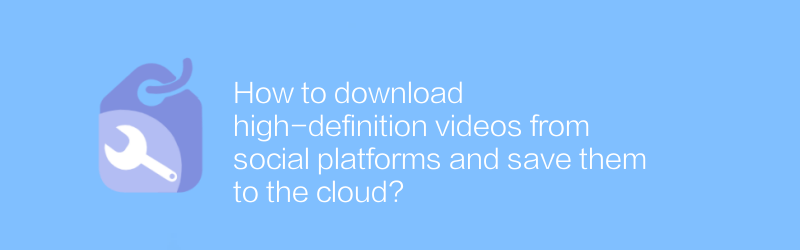
How to download high-definition videos from social platforms and save them to the cloud?
Although it is convenient to download high-definition videos on social platforms and save them to the cloud, you also need to pay attention to copyright and privacy issues. This article will guide you through legal means to achieve this goal and ensure operational compliance and safety.author:Azura Release time:2024-12-28 -
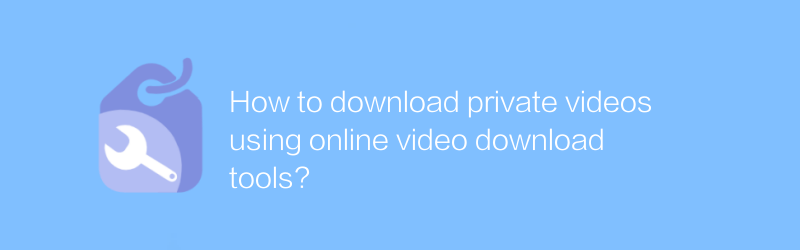
How to download private videos using online video download tools?
In today's digital age, online video download tools provide users with a convenient way to save wonderful moments on the Internet. However, when it comes to downloading private videos, users need to be extra careful and ensure that they comply with the terms of service and laws and regulations of the relevant website. This article will guide you on how to use online video download tools to download private videos safely and legally, and discuss the precautions involved.author:Azura Release time:2024-12-21 -
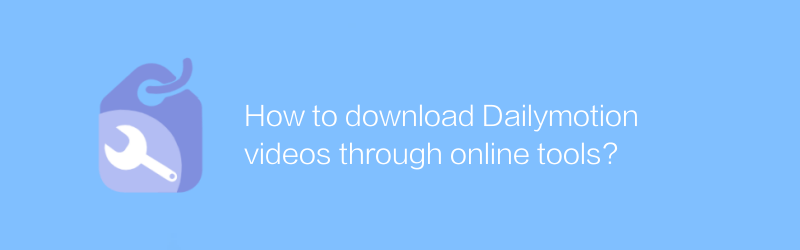
How to download Dailymotion videos through online tools?
On Dailymotion, users can download publicly shared videos through online tools. This article will introduce how to use these tools to obtain video content on Dailymotion, and also mention some things to pay attention to.author:Azura Release time:2024-12-24





