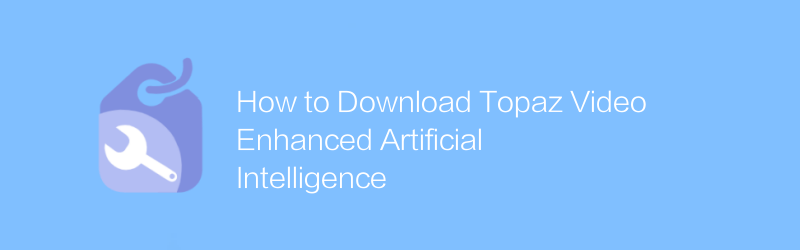
In today's era of rapid technological development, artificial intelligence technology has been widely used in various fields, among which video enhancement technology has attracted much attention. This article will introduce in detail how to use advanced AI technology to improve video quality, especially optimizing Topaz Video. We will demonstrate this process in action, including the tools and steps used, to help readers better understand and apply these techniques.
First, we need a powerful video enhancement software-Topaz Video Enhance AI. With its advanced algorithms, this software performs well in video resolution enhancement and detail enhancement. It can significantly improve video quality, making low-resolution videos achieve high-definition effects. Here are the basic steps for using the software:
Download and install
1. Visit the official website of Topaz Video Enhance AI (https://www.topazlabs.com/video-enhance-ai) and click the "Buy" or "Free Trial" button on the page.
2. Select the version that suits your needs, fill in the necessary information and complete the payment process.
3. After successful payment, you will receive an email containing a download link. Click the link to download the installation package.
4. Follow the prompts to complete the software installation. During the installation process, make sure to check all required components for the best experience.
Tutorial
Preparation
Before use, please ensure that your computer meets the minimum configuration requirements for running the software.
Prepare your Topaz video files for processing. It is recommended to store files in an easily accessible location.
Operation steps
1. Open Topaz Video Enhance AI, click the "Add File" button in the main interface, and select the video file you want to enhance.
2. The software will automatically analyze the video and display the preview window. Here you can adjust parameters to achieve the desired effect. For example, the Enhance Detail option increases texture and edge definition in your video, while the Sharpen function helps improve the overall clarity of the image.
3. After the settings are completed, click the "Start Processing" button. Processing time will vary based on video length and computer performance.
4. After processing is completed, the software will automatically save the result file. You can see the final effect and decide if further adjustments are needed.
With the above methods, you can easily use Topaz Video Enhance AI to enhance the quality of Topaz videos. This not only helps to beautify personal collections, but also applies to the world of professional video production. As technology advances, future video enhancement tools will be more intelligent and efficient, allowing everyone to enjoy a high-quality visual experience.
Please note that although this guide provides methods for using Topaz Video Enhance AI, please abide by relevant laws, regulations and platform terms of use during actual operation. At the same time, respect copyright and avoid infringing on the rights of others. We hope that every user can make full use of the convenience brought by modern technology under the premise of legal compliance.
-
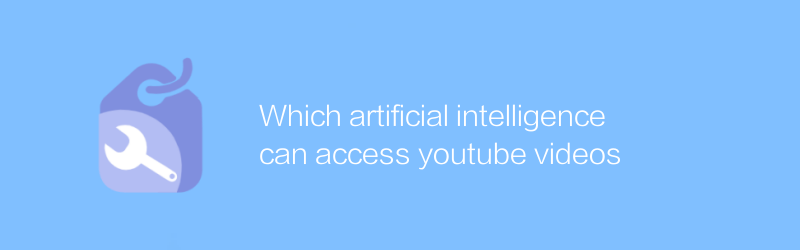
Which artificial intelligence can access youtube videos
When discussing the technology and application of artificial intelligence to access YouTube videos, we focus on advanced algorithms that can analyze, understand and process rich multimedia content on the YouTube platform. These artificial intelligence systems are not limited to watching videos, but can also perform complex tasks such as content recognition, sentiment analysis and trend prediction, providing users with a more intelligent and personalized service experience. This article will provide an in-depth introduction to several typical artificial intelligence technologies and their application in YouTube video access.author:Azura Release time:2024-12-05 -
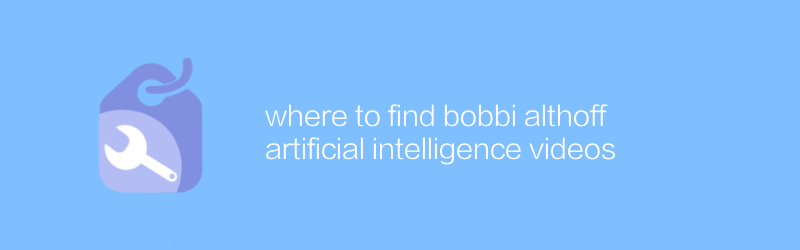
where to find bobbi althoff artificial intelligence videos
On YouTube and major technology blog platforms, users can find Bobbi Althoff’s artificial intelligence-related videos. These videos introduce in detail the application and development trends of artificial intelligence technology and are valuable resources for learning artificial intelligence knowledge. This article will guide you on how to quickly locate and watch these valuable video content.author:Azura Release time:2024-12-16 -
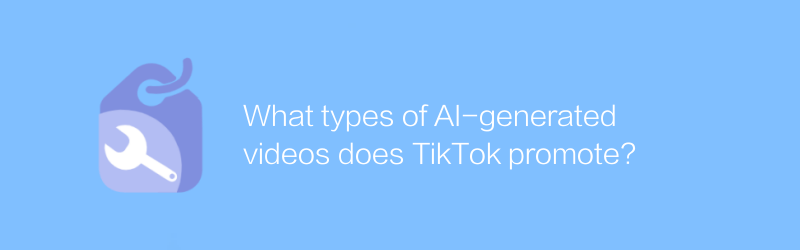
What types of AI-generated videos does TikTok promote?
On the Douyin platform, artificial intelligence-generated videos are gradually gaining popularity, especially in terms of creative special effects, automated editing and personalized recommendations. Such videos have attracted a large number of user attention and interactions. This article will explore the types of AI-generated videos suitable for promotion on Douyin and their advantages.author:Azura Release time:2024-12-07 -
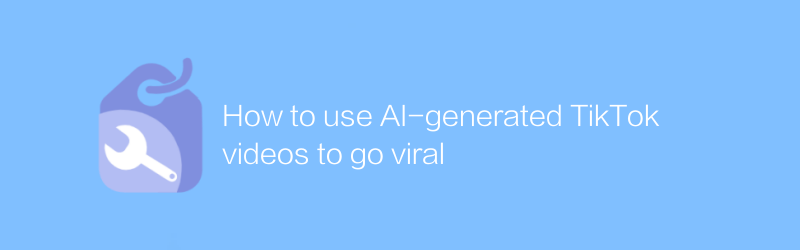
How to use AI-generated TikTok videos to go viral
On Douyin, using artificial intelligence technology to generate creative videos has become a new way to attract viewers and become popular. This article will introduce how to use AI tools to produce high-quality video content, and share strategies to help your work stand out and quickly gain attention and likes.author:Azura Release time:2024-12-07 -
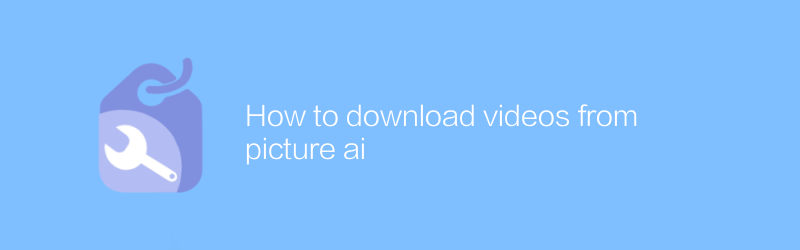
How to download videos from picture ai
On Pictory AI, users can easily download the generated videos. Just log in to your account, find the video you want, and click the download option to quickly get the video file. This article will detail how to download videos from the Pictory AI platform to ensure a smooth operation.author:Azura Release time:2024-12-05 -
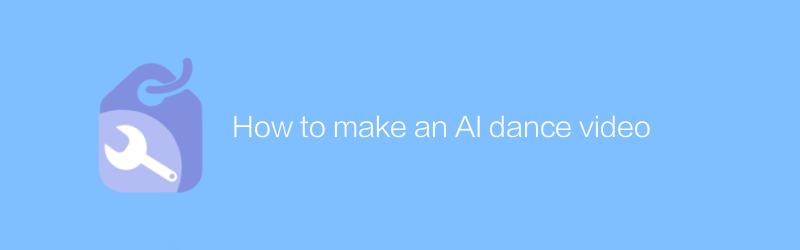
How to make an AI dance video
In today’s digital age, it is possible to create unique dance videos using artificial intelligence technology. This article will introduce how to use artificial intelligence tools and software to combine dance elements to create stunning personalized dance videos. From choosing the right AI tool to final editing of the finished product, every step will be explained in detail.author:Azura Release time:2024-12-12 -
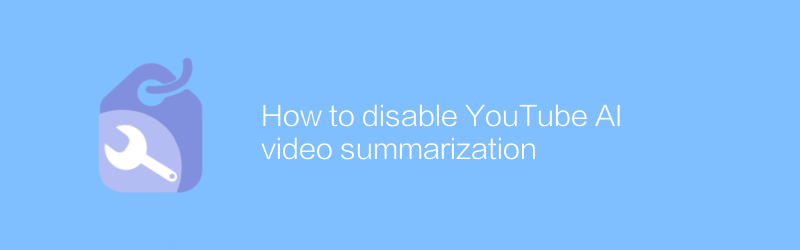
How to disable YouTube AI video summarization
On YouTube, users can disable the generation of AI video summaries by turning off specific features. This article will introduce specific operation steps and related precautions to help users effectively manage their own content.author:Azura Release time:2024-12-09 -
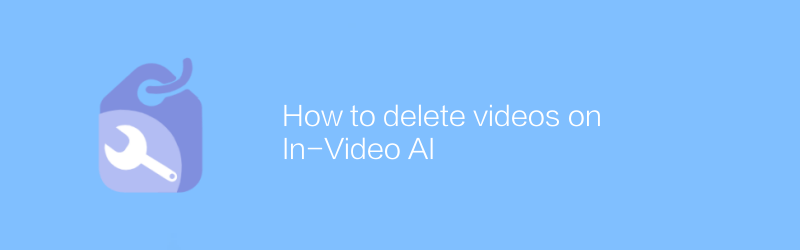
How to delete videos on In-Video AI
On the video platform, if you want to delete a video with artificial intelligence-generated content, the user needs to enter the video management interface, find the corresponding video and click the delete option to remove the video. This article will guide you on how to do it and provide relevant suggestions.author:Azura Release time:2024-12-15 -
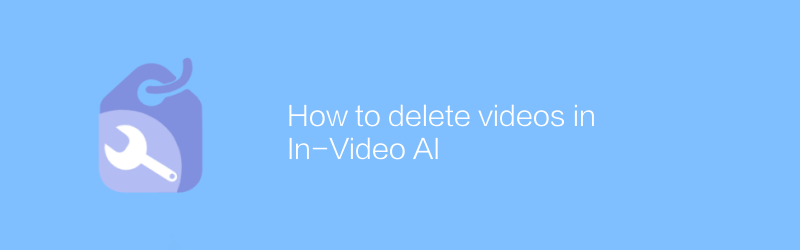
How to delete videos in In-Video AI
Deleting or removing artificial intelligence elements from a video is not done directly through a simple deletion operation, but requires careful processing using professional video editing software. This article will explain how to use common video editing tools to identify and remove AI-generated content from videos, ensuring that the final product is pure and professional.author:Azura Release time:2024-12-16 -
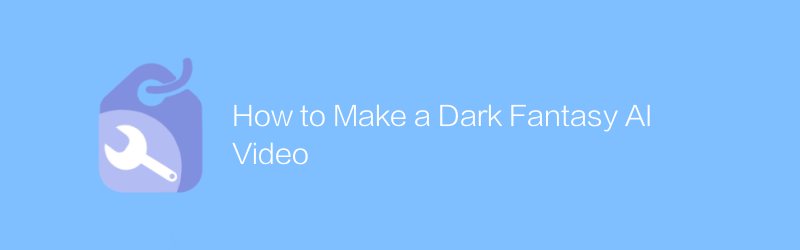
How to Make a Dark Fantasy AI Video
When creating dark fantasy-style AI videos, well-crafted visuals and storytelling are key. This article will guide you on how to use AI technology to create a fascinating dark fantasy world. From material selection to rendering, every step will be explained in detail.author:Azura Release time:2024-12-14





