Downloading Vimeo videos is often necessary for offline access, content creation, or backups. Below are two effective methods (including solutions for restricted videos), suitable for different scenarios:
2 Ways to Download Vimeo Videos to Your Computer
Way 1: One-Click Download via video-x-ware (Works for Restricted Videos)
If the download option is disabled, video-x-ware enables online extraction of watermark-free videos with multi-resolution download support.
Key Features:
Supports 4K/1080P/720P and original resolutions
Saves to cloud/devices/external drives
Steps:
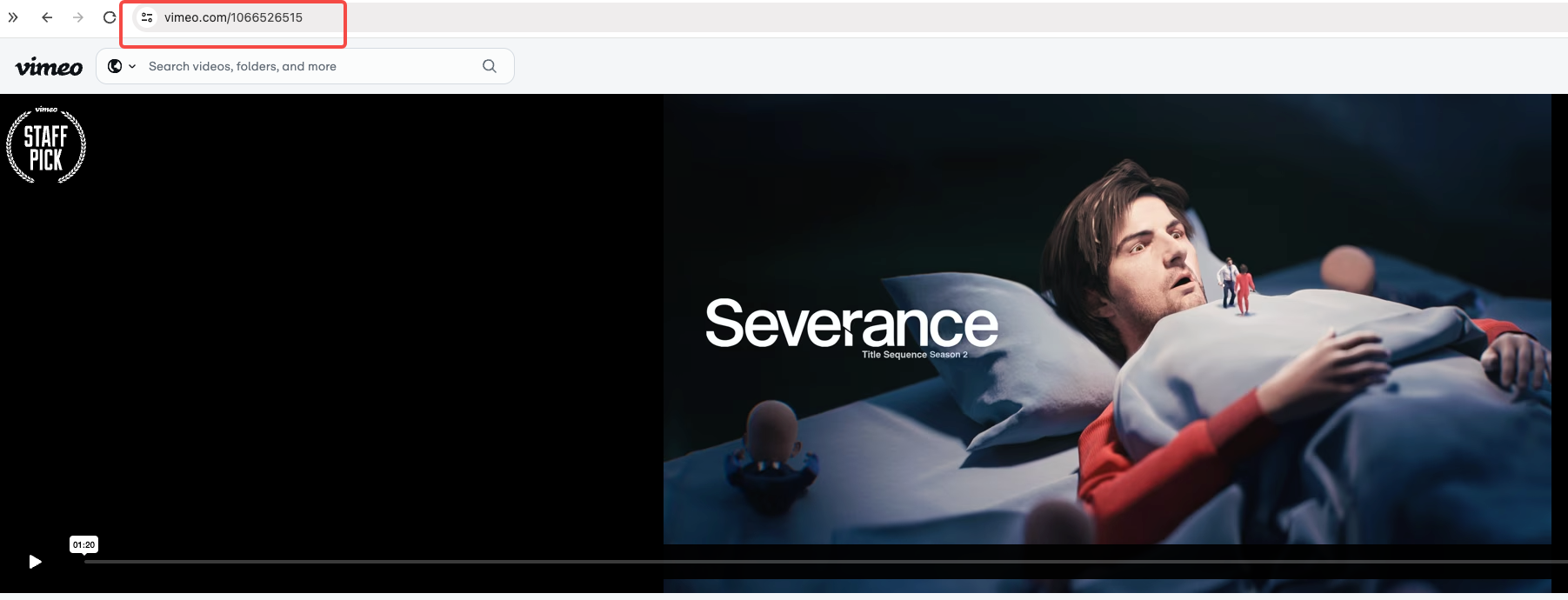
Copy the Vimeo video link from the address bar.
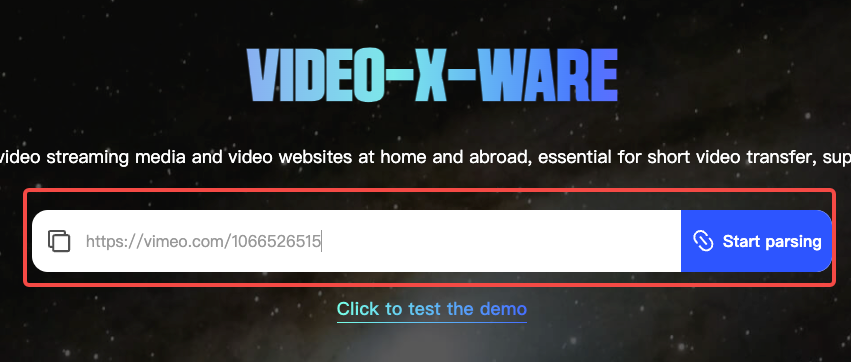
Click the Download button in Video-X-Ware
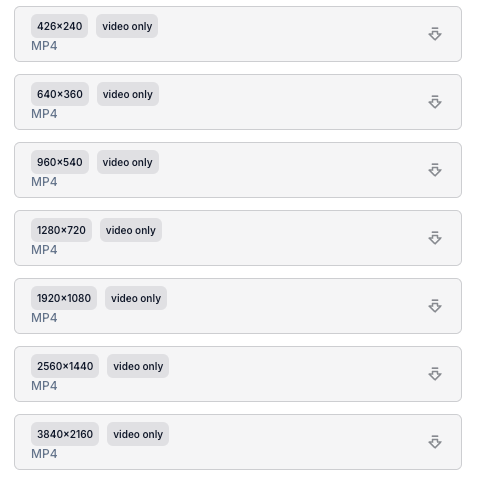
Click "Video Downloader", paste the link, and choose resolution.
Way 2: Built-in Download Option
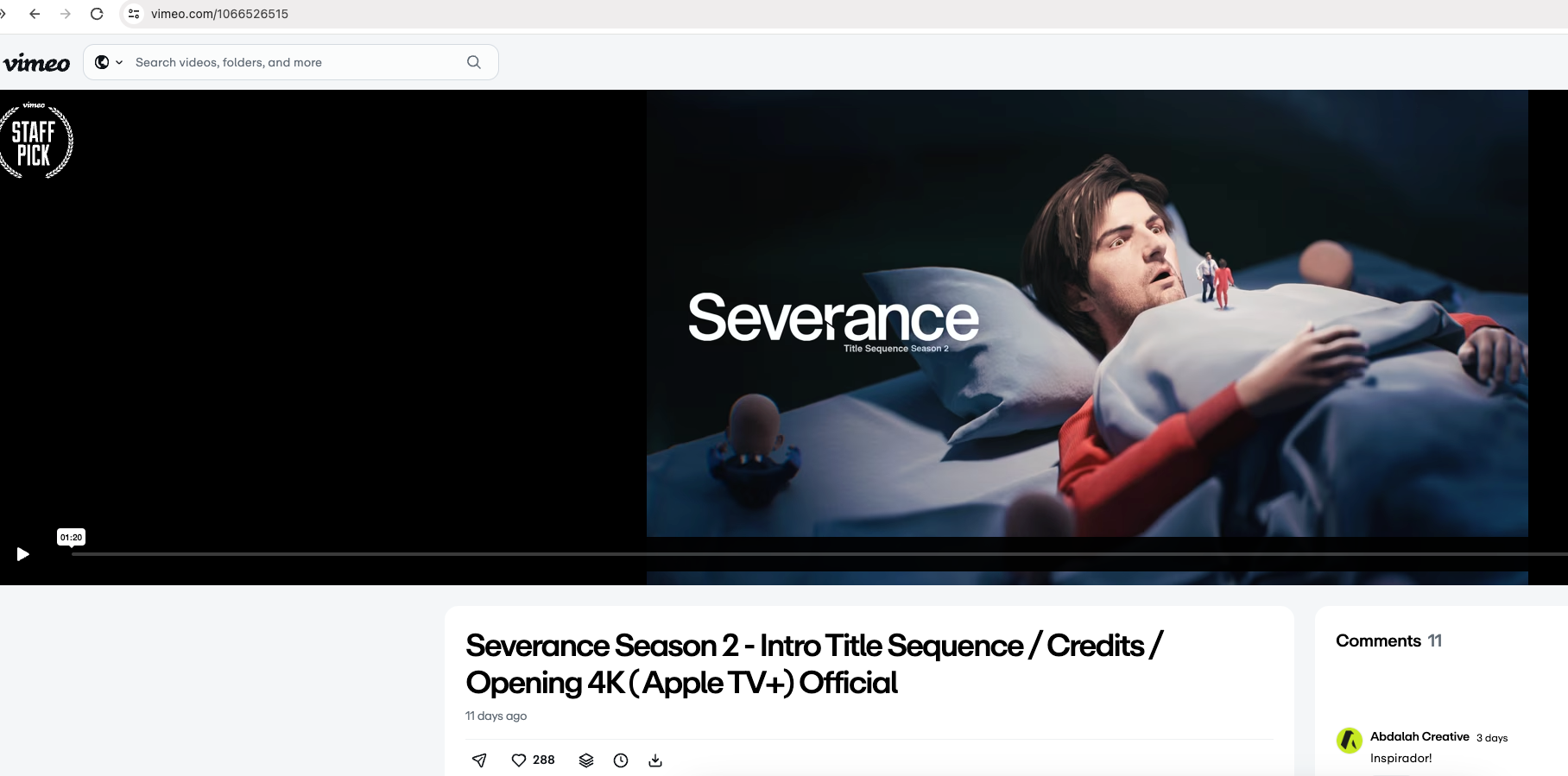
Open the Vimeo video page.
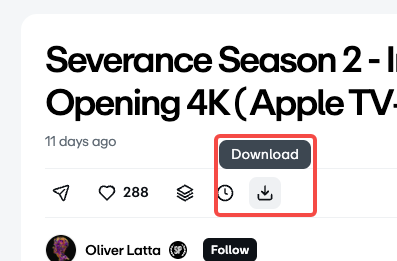
Click the Download icon below the video or in the "Share" menu.
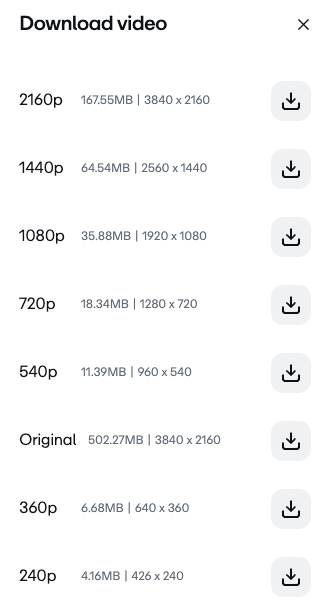
Select resolution and download.
Note: Only works if the owner allows downloads.
How to Download Vimeo Videos to iPhone
If the video has a download button, select resolution directly.
For restricted videos, use apps like video-x-ware by pasting the link.
Downloading Private Vimeo Videos
Use tools like video-x-ware, and ensure you have the owner’s permission to avoid legal issues.
FAQs
Q: Download without the download button?
A: Use third-party tools like video-x-ware.
Q: Is downloading legal?
A: Depends on copyright settings; obtain owner’s permission.
Q: Can I download HD videos?
A: Yes, choose HD resolution if available.
Q: How to download private videos?
A: Use tools (e.g., video-x-ware) and owner authorization.
Q: Download to iPhone without apps?
A: Only possible if download is enabled; otherwise, use apps.
Q: Free tools available?
A: Free versions of video-x-ware, etc.
Conclusion
Prioritize the built-in download option for authorized videos, and rely on video-x-ware or similar tools for restricted content. Always adhere to copyright laws and obtain necessary permissions to ensure your actions are legal and ethical.
-
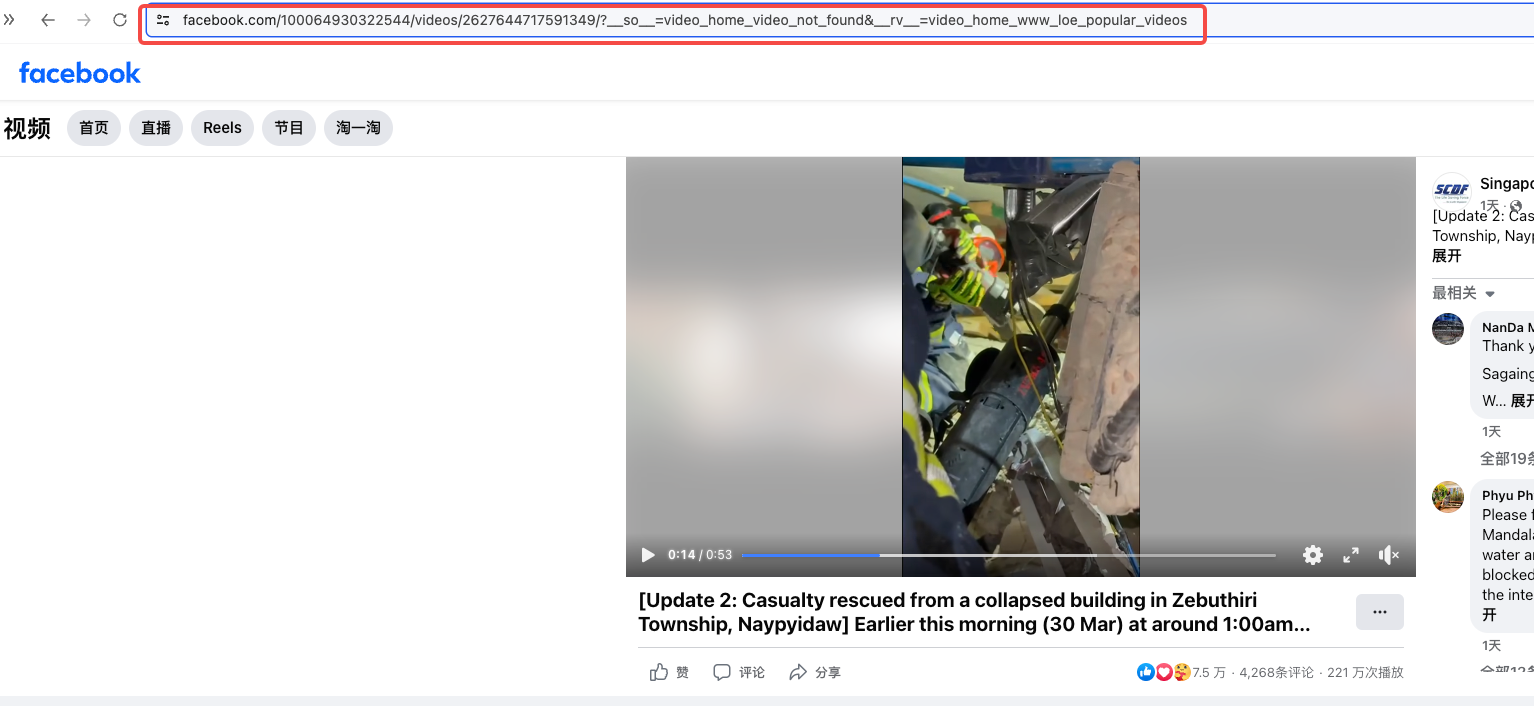 Extracting audio from Facebook videos is a straightforward process with our dedicated tool. Whether you need music clips, live performances, or any public video's audio, follow these steps:author:Azura Release time:2025-03-31
Extracting audio from Facebook videos is a straightforward process with our dedicated tool. Whether you need music clips, live performances, or any public video's audio, follow these steps:author:Azura Release time:2025-03-31 -
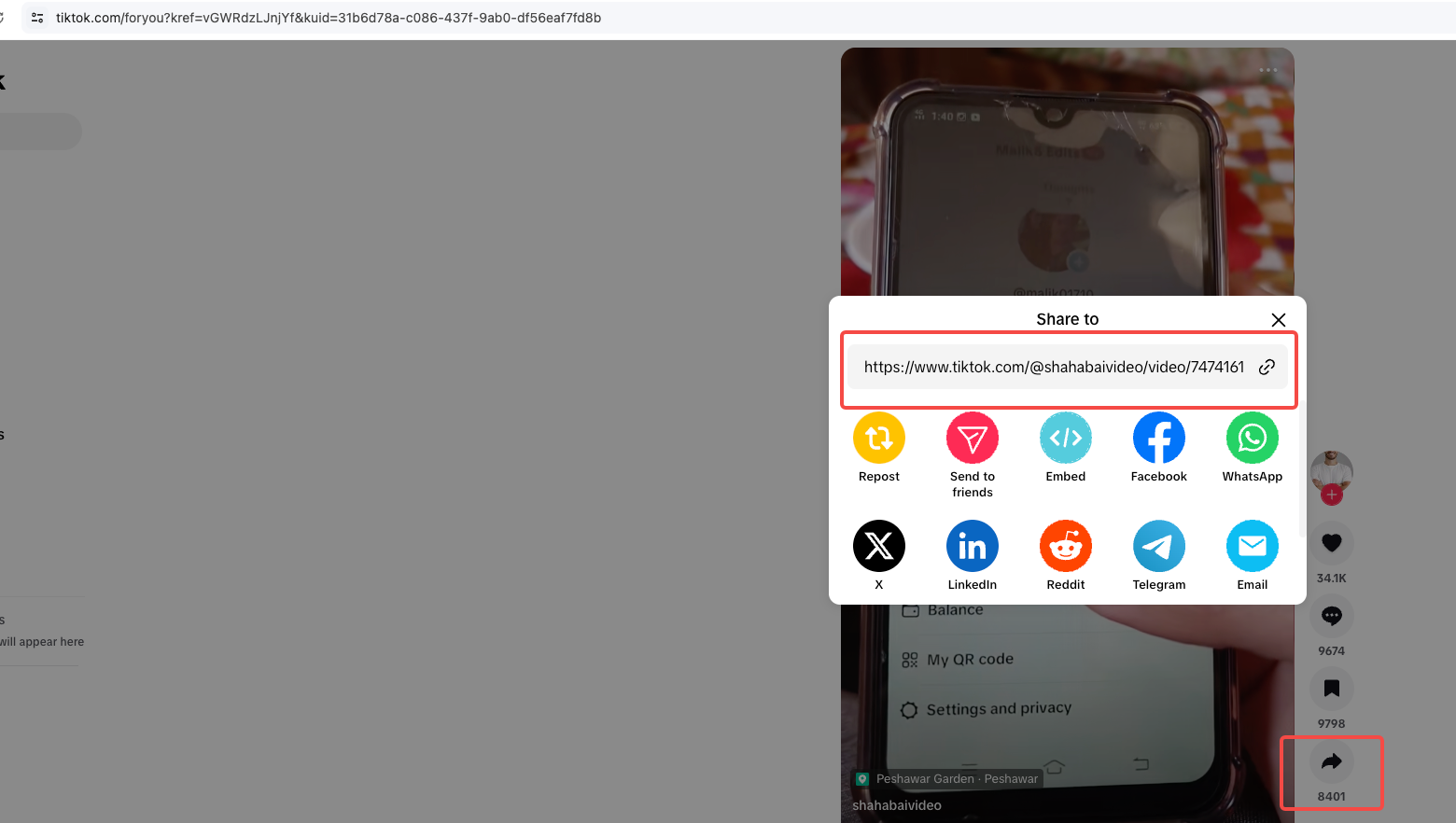
How to converter tiktok to mp3?
In the evolving digital landscape of 2025, extracting audio from TikTok videos has become simpler than ever. Our browser-based converter eliminates the need for software installation or subscription fees, offering instant access to viral TikTok soundtracks through three streamlined steps.author:Azura Release time:2025-03-31 -
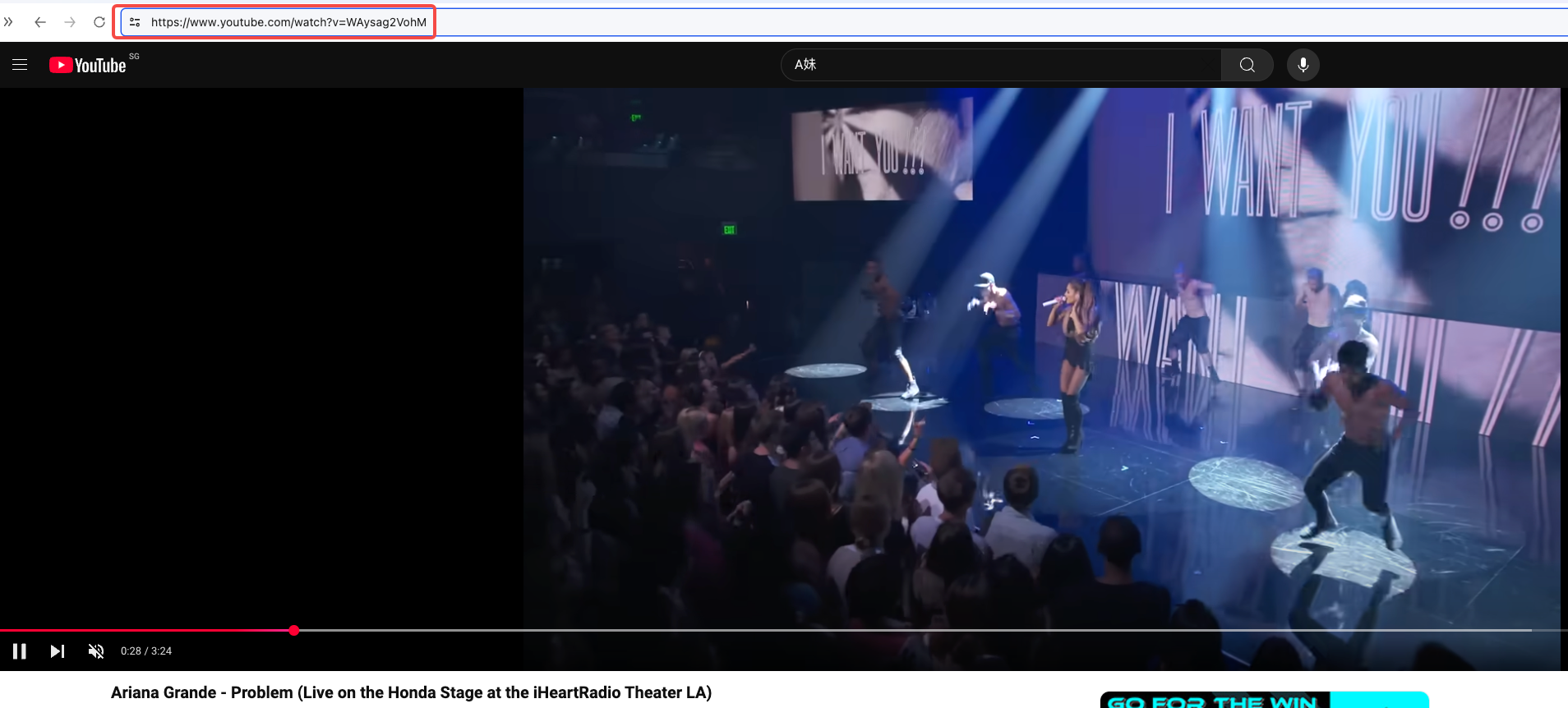
How to converter youtube to mp3?
To save YouTube content for offline access, follow these steps:author:Azura Release time:2025-03-31 -
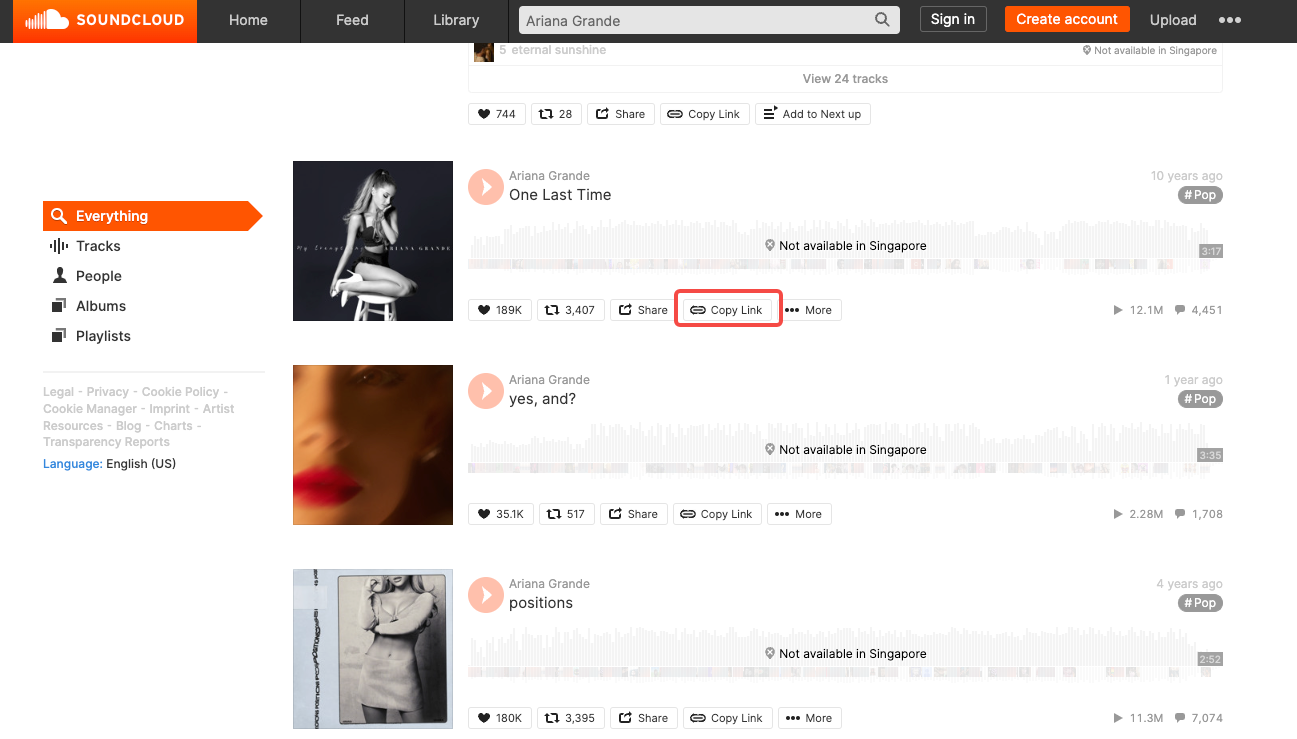
How to download music from soundcloud to mp3 converter?
Converting SoundCloud tracks to MP3 allows offline listening on any device. This method works universally across Windows, Mac, Android, and iOS. Before proceeding, ensure the content is legally downloadable and respect copyright rules. Note that third-party converter sites may occasionally have broken links or intrusive ads.author:Azura Release time:2025-03-31 -
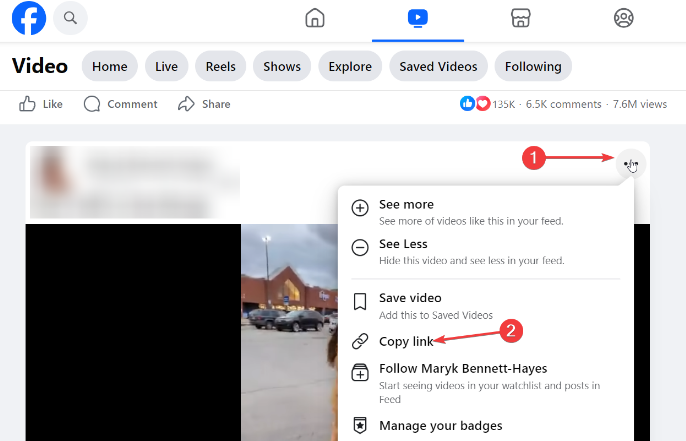
How to download Facebook videos without watermark?
Need to save a Facebook video to your computer? Try these two hassle-free methods:author:Azura Release time:2025-03-31 -
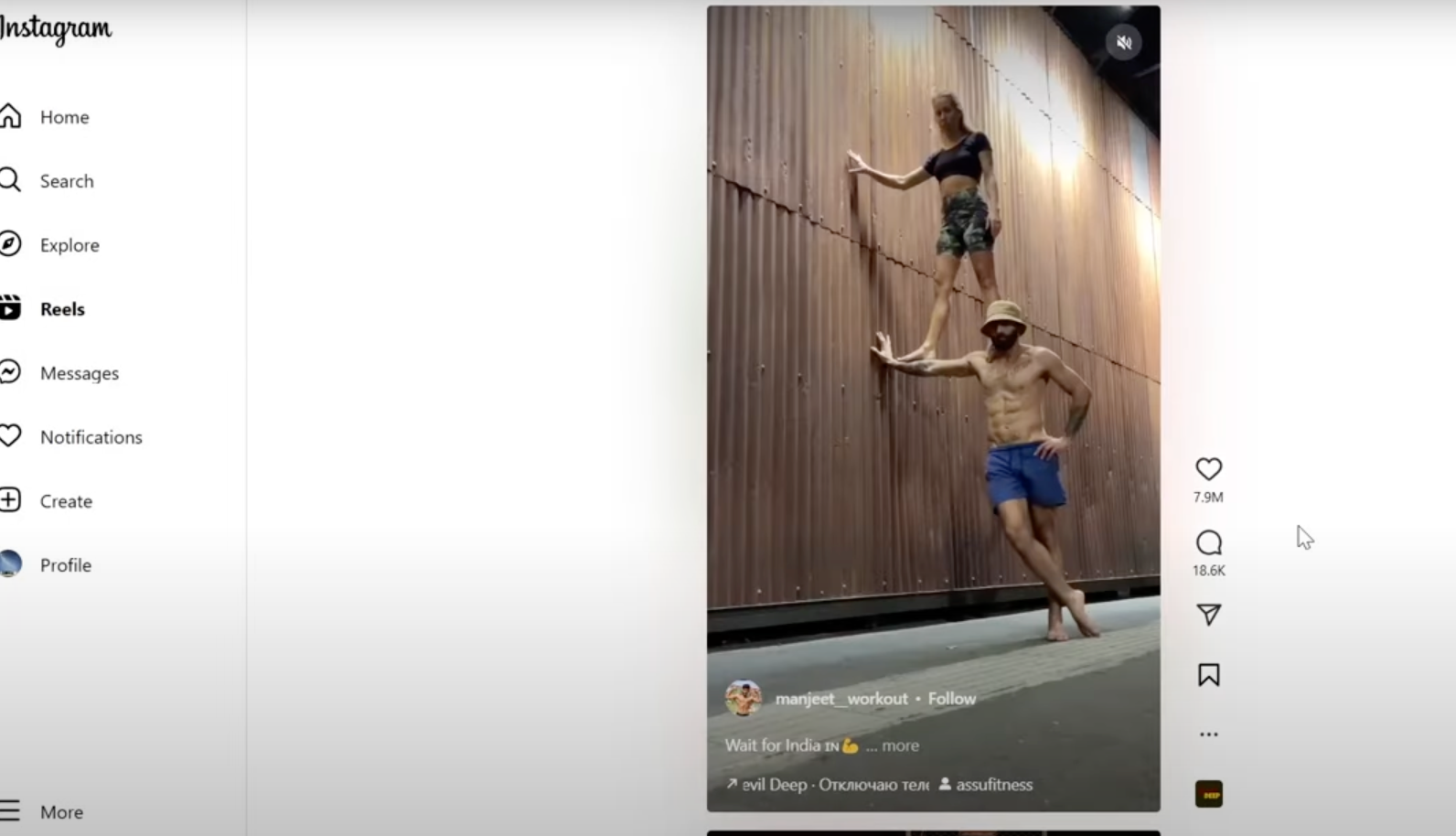
How to download Instagram video without watermark?
Instagram allows users to share photos, videos, reels, and IGTV content, but doesn't provide a native download option. Here's how to use Video-X-Ware for seamless downloads:author:Azura Release time:2025-03-28 -
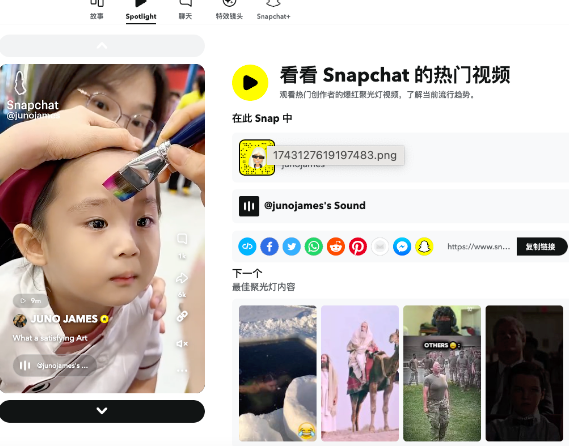
How to download Snapchat video without watermark?
In the era of digital content, preserving memorable social media moments has become essential. Web-based tools eliminate the need for software installation, offering instant access to Snapchat videos.author:Azura Release time:2025-03-28 -
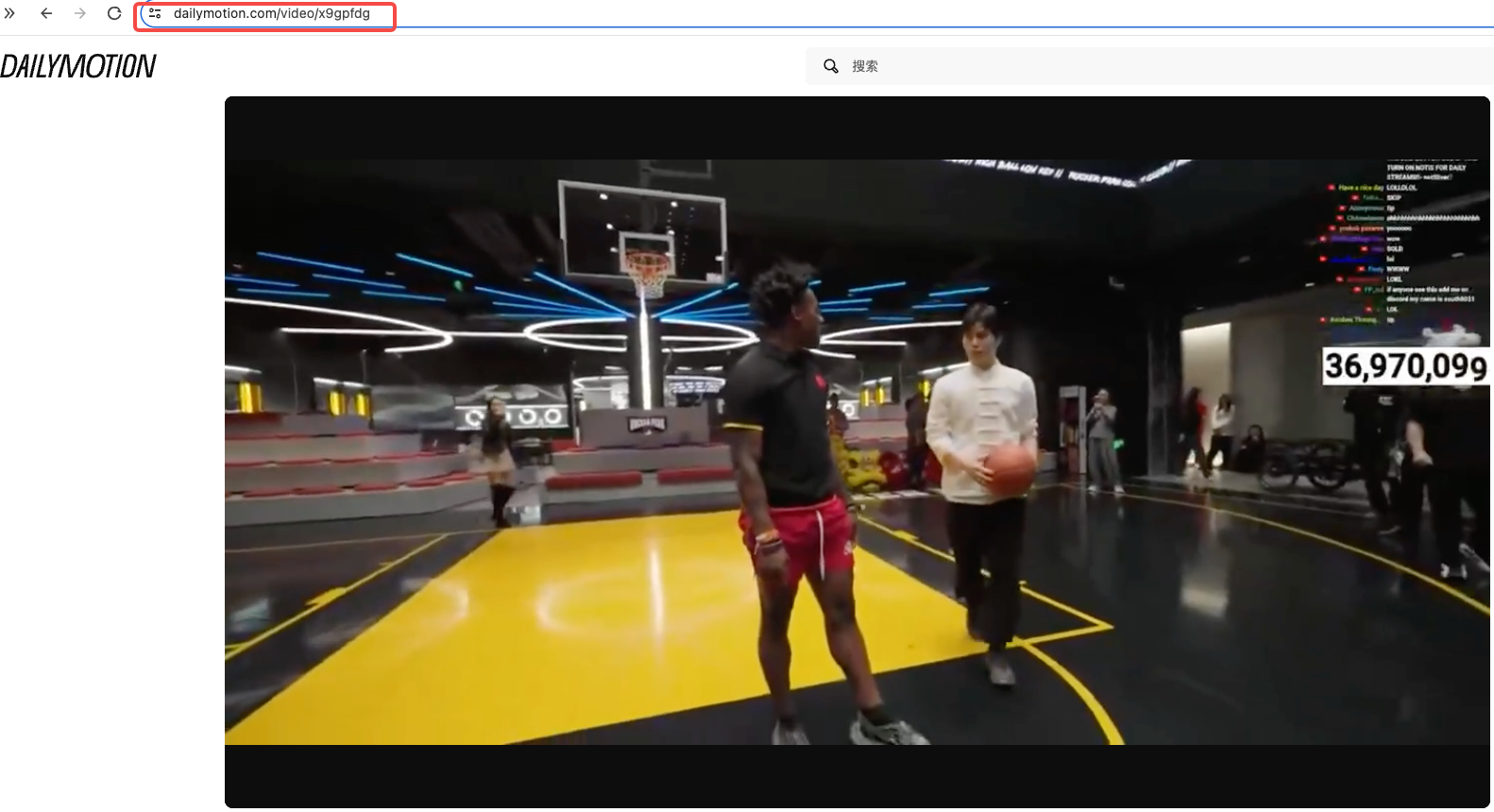
How to download Dailymotion videos without watermark?
Need to save Dailymotion videos offline? Use GiveFastLink, a trusted tool for high-quality downloads without ads. Here’s how:author:Azura Release time:2025-03-27 -
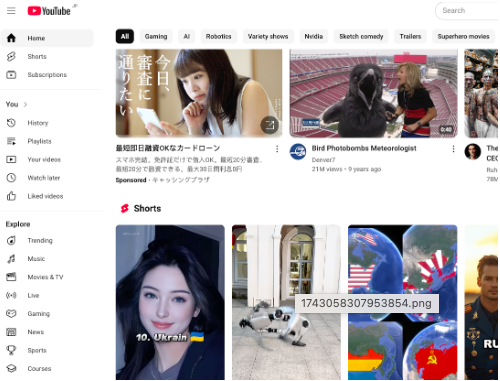
How to download youtube videos without watermark?
If you’re looking for how to download a YouTube video without a watermark then here’s the guide you’re looking forauthor:Azura Release time:2025-03-27 -
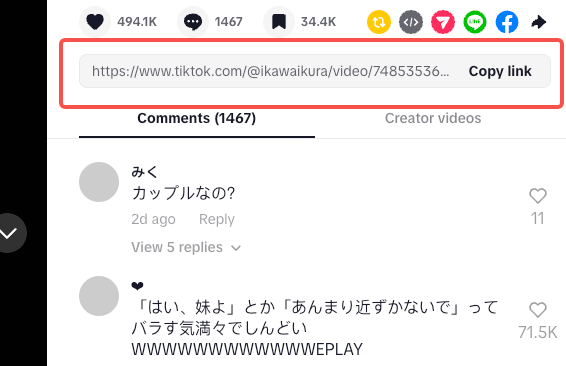
How to download TikTok videos without a watermark in video-x-ware?
If you’re looking for how to download a TikTok video without a watermark then here’s the guide you’re looking forauthor:Azura Release time:2025-03-27





