iMovie is a commonly used video editing tool for Mac users, but due to the compatibility issue between the AVI file format and iMovie, direct import may fail. This article details how to resolve this issue, including recommended tools and steps.
How to Easily Import AVI Files to iMovie on Mac OS
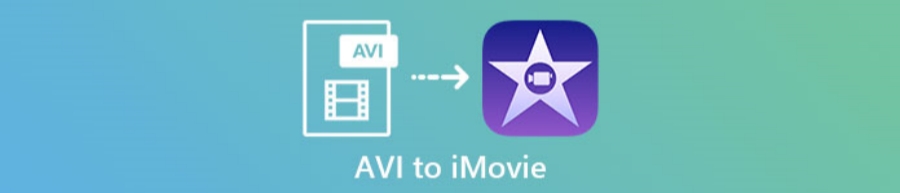
Step 1: Check if the AVI file is compatible with iMovie
The formats supported by iMovie include MP4, MOV, etc. If the AVI file cannot be imported directly, it may be because its codec is not compatible with iMovie. You can right-click the AVI file and select "Get Information" to view its specific encoding information.
Step 2: Convert AVI to compatible format using conversion tool
You can use the following free or paid tools to convert AVI files to iMovie-compatible formats:
HandBrake : Open source tool that converts AVI to MP4 (H.264 encoding).
Wondershare UniConverter : An advanced tool that supports batch conversion and provides preset iMovie output options.
QuickTime Player : Mac comes with a tool that supports some simple file format conversions.
Step 3: Import converted files to iMovie
Open iMovie.
Click the "Import Media" button and select the converted files.
Drag the video to the timeline to start editing.
Things to note
Choose high-quality output settings when converting to avoid loss of video quality.
Make sure there is enough disk space to store the converted files.
If your AVI file still doesn't convert properly, you may need to check if the file is damaged.
Through the above steps, you can easily import AVI files into iMovie for editing.
-
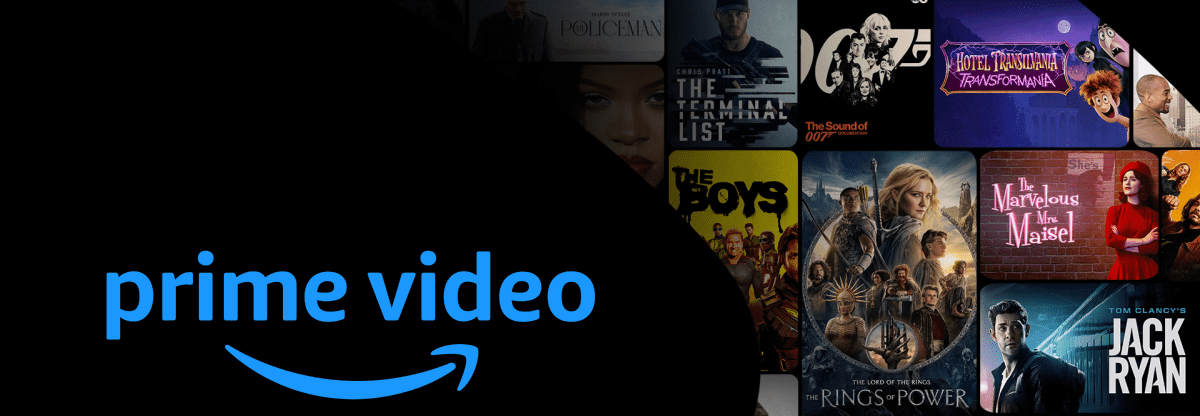
How to download Amazon videos to an external hard drive using Video-X-Ware
With the richness of digital entertainment content, Amazon Video has become an important platform for many users to watch TV series, movies and documentaries. However, downloading videos directly from the platform and saving them to your hard drive is often a challenge due to Amazon's content protection measures.author:Azura Release time:2024-11-19 -
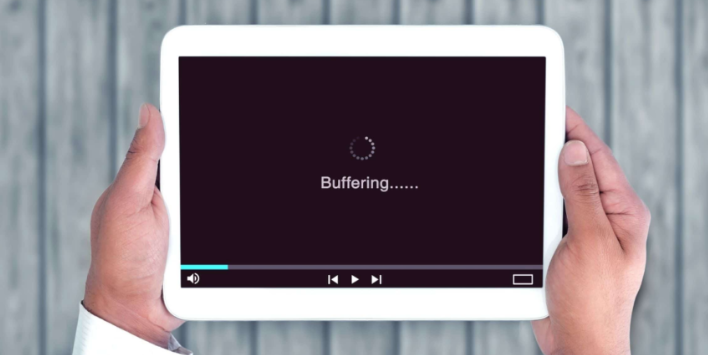
How to download recurbate videos
In today's Internet era, video content has become an important form of information sharing and entertainment. Recurbate is a popular video platform that attracts a large audience. In order to conveniently watch videos on Recurbate anytime and anywhere, many users hope to download their favorite videos.author:Azura Release time:2024-11-19 -
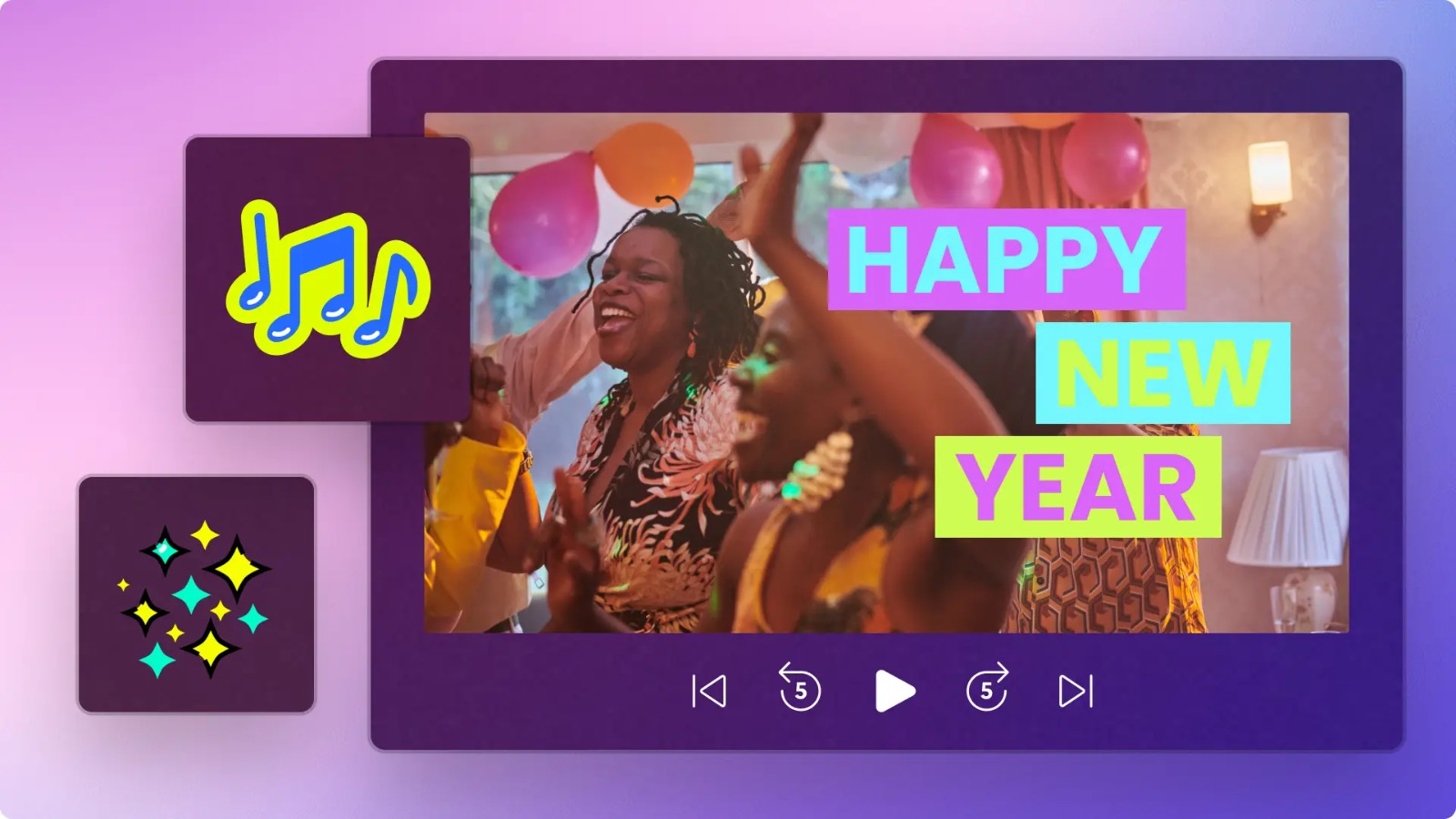
10 Video Ideas to Celebrate the New Year on Social Media
The New Year is coming, a time full of joy and hope. Social media is the ideal platform to share your celebrations, whether as an individual user or a brand, to attract attention and spread holiday cheer through creative videos. In this article, we’ll share 10 video ideas for celebrating the New Year on social media to help you create an informative, fun, and eye-catching New Year’s video.author:Azura Release time:2024-11-18 -

How to take a video of hugging Valentine’s Day? 10 romantic ideas
A video production guide to embracing Valentine's Day, with 10 romantic ideas for couples, families or friends. Use recommended tools and shooting tips to capture your love moments easily!author:Azura Release time:2024-11-18 -
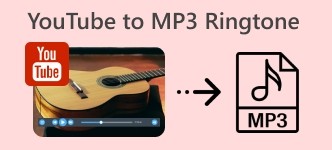
Convert YouTube to Ringtone: Quick and Easy Complete Tutorial
Detailed guide to converting YouTube videos to mobile ringtones, including audio downloading, editing and uploading operations, and recommending many popular tools. Easily create your own ringtones, supporting Android and iPhone.author:Azura Release time:2024-11-18 -
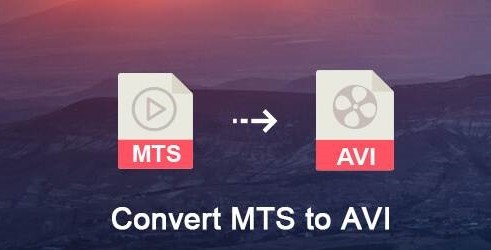
MTS to AVI: Best Tools and Operation Guide (2024 Update)
MTS is a common video file format commonly used in HD cameras. However, due to compatibility issues, some players or editing software cannot directly open MTS files, so converting MTS to AVI is a good solution. This article will introduce three efficient methods to convert MTS to AVI.author:Azura Release time:2024-11-18 -
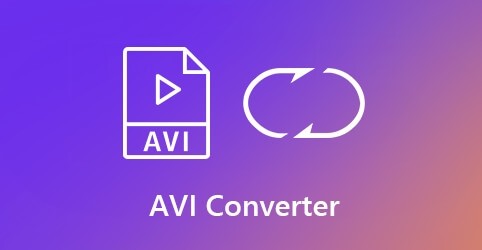
How to convert AVI to MP4: Detailed tutorial and tool recommendations
AVI and MP4 are two common video formats, but MP4 is more popular because of its better compatibility, smaller file size, and retention of higher quality. If you need to convert AVI to MP4, you can do it through online tools, desktop software or open source tools. Here are specific methods and recommended tools.author:Azura Release time:2024-11-18 -
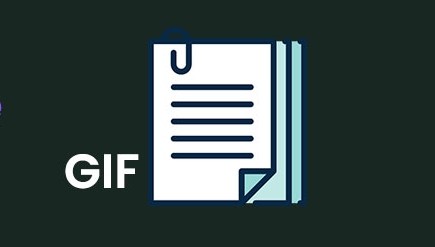
3 Most Recommended GIF Online Creation Tools
GIFs are a popular form in social media and content creation today, capable of quickly conveying an interesting emotion or message. And with the help of online tools, you can easily create beautiful GIF files without downloading any software.author:Azura Release time:2024-11-18 -
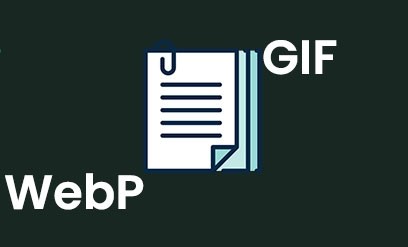
How to convert WebP to GIF: Detailed tutorial and tool recommendations
WebP is a modern image format that is widely used for its high compression rate and small file size. However, due to compatibility issues or other needs, many people need to convert WebP format to GIF format. This article will provide you with simple and efficient conversion methods and tool recommendations.author:Azura Release time:2024-11-18 -
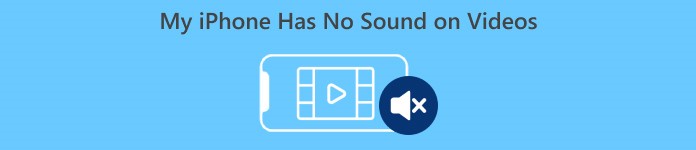
How to fix abnormal sound on iPhone? Comprehensive strategy guide
What should I do if my iPhone sounds abnormally? This article details solutions to problems such as external amplifier failure, silent headphones, and low volume. It covers settings adjustment, hardware cleaning, and system update methods to help you easily fix sound problems!author:Azura Release time:2024-11-18





