When posting great video content on TikTok, sometimes you may need to stitch together multiple video clips into one smooth video. Whether you're creating creative challenges, sharing travel journals, or combining multiple performances, learning how to stitch together videos on TikTok will make it easy for you to create professional-grade content that attracts more viewers. Fortunately, TikTok offers easy-to-use video editing features to help you accomplish this task quickly.
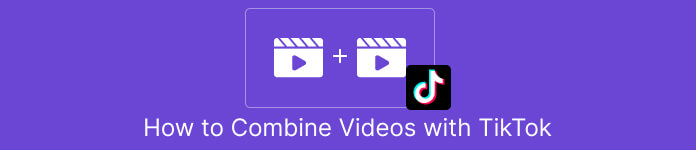
Tutorial
This article will introduce in detail how to splice videos on TikTok, provide simple steps to help you easily combine multiple video clips into a complete video, and show how to use TikTok’s own editing tools and how to use other video editing software to Enhance the effect.
1. Use TikTok’s built-in editing function to splice videos
TikTok’s built-in video editing tools make stitching together multiple video clips easy and intuitive. You don't need to use third-party software, you just need to follow the following steps to splice videos into a complete work on TikTok.
step:
Open the TikTok app Open the TikTok app and click the "+" button to start creating a new video.
Record or upload video clips If you don't have video footage yet, just press and hold the record button to record a different video clip. If you already have video files, click the Upload button in the lower right corner and select the multiple video clips you want to splice.
After the spliced video clips are uploaded, TikTok will automatically arrange the video clips in order on the editing interface. You can trim or adjust the beginning and end of the video by clicking the scissors icon for each clip.
Adjust video order On the video editing page, click and drag each video clip to adjust their order. Make sure they fit together in the order you need.
Add transitions and effects If you want to make your videos smoother and more creative, you can use the transition effects provided by TikTok. Click the effect button between video clips and choose a transition effect that suits your video to make the transition between clips smoother.
Edit Video and Audio In addition to splicing video clips, TikTok also allows you to add music, text, and special effects to each video clip. You can add text descriptions or background music as needed to further enhance the appeal of your video.
Preview and publish the video After editing, click the Next button in the upper right corner to preview your spliced video. When you are satisfied, click Publish to share your video content to TikTok.
Software official website:
2. Use third-party software to stitch videos (such as InShot)
If you need more editing features, TikTok’s built-in editing tools may not meet your needs. At this time, the third-party video editing software InShot provides more editing options to help you easily splice multiple video clips.
step:
Download and install InShot
Visit the InShot official website or download and install the InShot app from the app store.Import video clips Open the InShot app, select the video , and click New Project . In the pop-up interface, select the video files you want to splice.
Splice video clips Drag multiple video clips into the timeline and adjust their order. If you need to trim or trim a clip, you can use the scissors icon to edit the beginning and end of each video.
Add transition effects Click the transition button between two video clips and choose different transition effects to make the transition between video clips more natural and smooth.
Adjust video parameters You can also perform other edits in InShot, such as adjusting the video ratio, brightness, contrast, or adding background music and text to the video.
Save and import into TikTok After editing is completed, click the Save button to save the video to the mobile phone gallery. Then, open TikTok and upload the video you just edited for further adjustments or publishing.
Software official website:
-
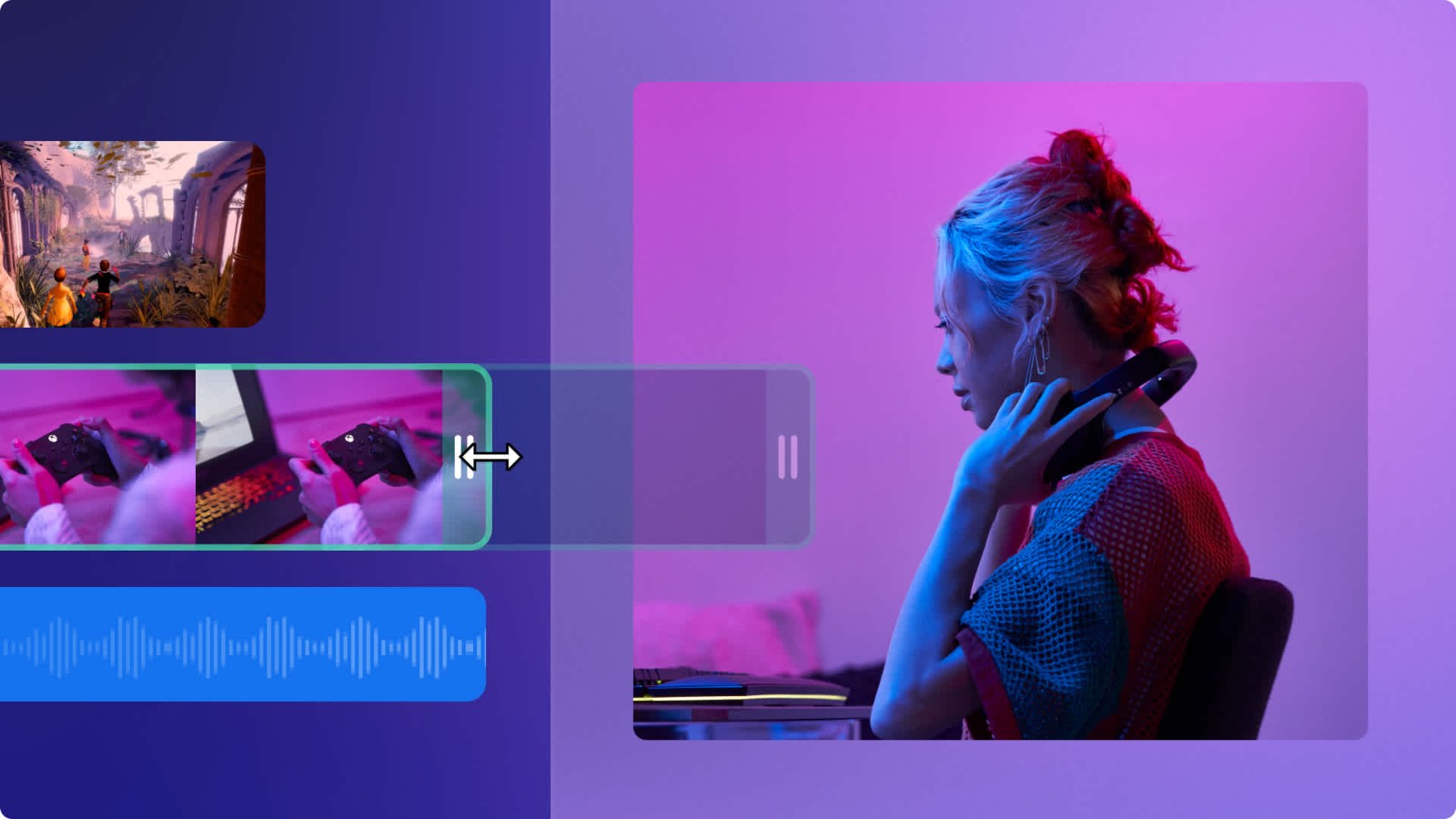 Learn how to embed Amazon product videos into your YouTube channel and earn commissions through the Amazon Associates Program. Explore best practices and optimization strategies for using Amazon product videos.author:Azura Release time:2024-11-28
Learn how to embed Amazon product videos into your YouTube channel and earn commissions through the Amazon Associates Program. Explore best practices and optimization strategies for using Amazon product videos.author:Azura Release time:2024-11-28 -
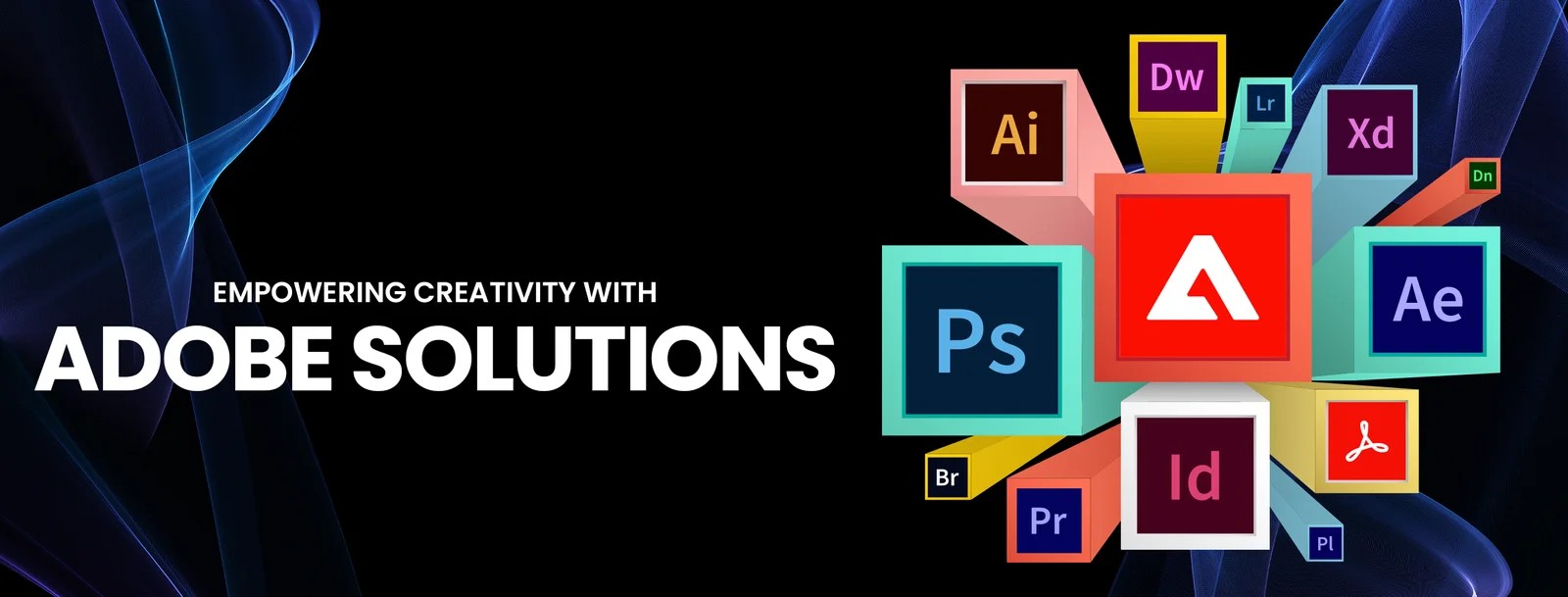
Which Adobe products can edit videos: the most complete tool introduction
Explore 5 video editing tools provided by Adobe, including Premiere Pro, After Effects and Premiere Rush, suitable for different user needs. Learn how to use these tools for video production and editing.author:Azura Release time:2024-11-28 -

How to Add Product Links to TikTok Videos: A Guide for Merchants
Learn how to add product links to videos with a TikTok business account. This article describes the specific steps for promoting products through the TikTok store, product tags, and live streaming features.author:Azura Release time:2024-11-28 -
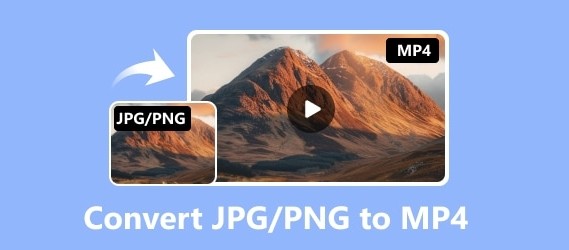
JPG/PNG to MP4 Converter Software Recommendations: Free and Paid Options
Convert JPG or PNG images to MP4 videos! This article recommends 5 excellent image to video conversion tools, including FFmpeg, Kapwing and Animoto, suitable for the needs of various users.author:Azura Release time:2024-11-25 -
![5 excellent split-screen video editors recommended [free and paid] to quickly splice videos](https://images.video-x-ware.com/uploads/20241125/674427a9ea16e.jpg)
5 excellent split-screen video editors recommended [free and paid] to quickly splice videos
Explore 5 excellent split-screen video editors, whether it is the free DaVinci Resolve or the powerful Premiere Pro, this article will help you easily splice videos and create exciting content!author:Azura Release time:2024-11-25 -

How to Trim MP4 Videos Easily on Computer: 3 Simple Tutorials and Recommended Software
In the era of digital media, the MP4 format has become one of the main formats for video editing and sharing. Whether you are making short videos, trimming unwanted segments, or adjusting the length of your videos, learning how to easily trim MP4 videos is a must-have skill for every video creator. Fortunately, trimming MP4 videos on a computer is not complicated, and many software and tools provide easy operation interfaces and efficient processing capabilities.author:Azura Release time:2024-11-25 -

Recommended websites that compress video size but not image quality for free online
In daily life, we often need to upload or share videos, but large file sizes may cause slow transfer speeds or take up storage space. Many compression tools will significantly reduce image quality, which is obviously not an ideal choice. So, are there any websites online that can compress video size for free without sacrificing image quality? This article will recommend you several efficient and reliable online tools to help you solve this problem easily.author:Azura Release time:2024-11-20 -

Reasons and solutions for why YouTube on mobile phone can be opened but cannot be played
When you open YouTube on your phone, the interface loads normally but the videos don't play, which is confusing. Whether you're trying to relax or find useful information, having issues like this can interrupt your experience. This article will analyze the common causes of this problem for you and provide a variety of solutions to help you quickly resume normal viewing.author:Azura Release time:2024-11-20 -
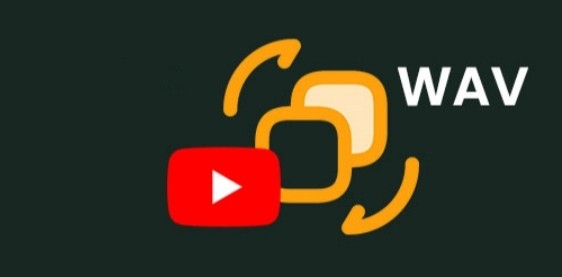
How to convert YouTube to WAV
Want to convert YouTube videos to high-quality WAV format audio? Whether it is for better sound quality or for audio editing, the WAV format is popular for its lossless nature. In this article, we will introduce a simple method on how to convert YouTube to WAV files, helping you quickly get the audio content you need.author:Azura Release time:2024-11-20 -

How to Repair Corrupted PowerPoint Files
PowerPoint is a commonly used tool in our daily work and study, but file corruption problems occur from time to time. It can be frustrating when you can't open an important presentation. However, don’t worry, repairing corrupted PowerPoint files is not as complicated as you think. This article will introduce you to several simple and effective methods to help you quickly recover file contents and avoid the trouble of data loss.author:Azura Release time:2024-11-20





