In the era of digital media, the MP4 format has become one of the main formats for video editing and sharing. Whether you are making short videos, trimming unwanted segments, or adjusting the length of your videos, learning how to easily trim MP4 videos is a must-have skill for every video creator. Fortunately, trimming MP4 videos on a computer is not complicated, and many software and tools provide easy operation interfaces and efficient processing capabilities.
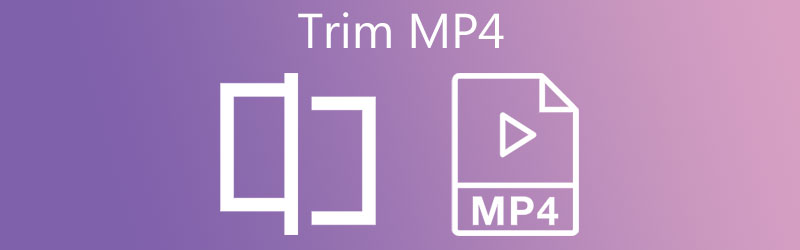
This article will introduce how to use several popular computer software to trim MP4 videos, helping you save time and improve video editing efficiency. Both novice and experienced editors will benefit from it.
1. Use a free tool: Shotcut
Shotcut is a free, open-source video editing software that supports multiple video formats, including MP4. Not only is it easy to use, it's also feature-rich for video editing, trimming, and more complex video editing.
step:
Download and install Shotcut Go to Shotcut official website to download and install the software.
Import MP4 video Open Shotcut, click "Open File" , select the MP4 video file you want to trim and import it.
Drag video to timeline Drag the video from the playback window to the timeline . The timeline is where you do your trimming operations.
Select the trimming area and use the playhead below the timeline, drag it to the starting position you want to trim, and click the "Split" button (or press the
Skey) to split the video. Then drag the playhead to the end position and do the same thing.After splitting by removing unnecessary segments , you will get multiple video segments. Click on the unwanted part and press Delete key to delete it.
Export the trimmed video . After trimming is completed, click "Export" , select the MP4 format and set the video parameters, click "Start" and wait for the export to complete.
Software official website:
2. Use a simple and efficient tool: Bandicut
If you need a more intuitive and easier-to-operate tool, Bandicut is a good choice. It not only supports MP4 format, but also can trim videos losslessly while providing a simple and clear user interface.
step:
Download and install Bandicut. Visit Bandicut official website to download and install Bandicut.
Import video files Open Bandicut, click the "Add Video" button, and select the MP4 video file you want to trim.
Select the trim range using the slider or enter the time point manually, select the part of the video you want to keep, and set the start and end time.
To start trimming, click the "Start" button, and Bandicut will automatically generate a trimmed MP4 file.
Save file After trimming is completed, select the save path and save the new video file.
Software official website:
3. Use advanced features: Adobe Premiere Pro
If you are a video editing enthusiast or professional, Adobe Premiere Pro is a powerful choice. It not only supports MP4 format, but also provides more editing functions, suitable for more sophisticated video editing.
step:
Download and install Premiere Pro. Visit Adobe's official website to purchase or try Premiere Pro.
Import video files Open Premiere Pro, create a new project, then click "File > Import" to select the MP4 video file.
Drag the video to the timeline Drag the video file to the timeline and use the playhead to find the starting point you want to trim.
To trim the video , select the cutting tool and click on the video track to trim. You can also use the Ctrl+K shortcut key to cut the video accurately.
Export the trimmed file. After trimming, click "File > Export > Media" , select MP4 format and save.
Software official website:
-
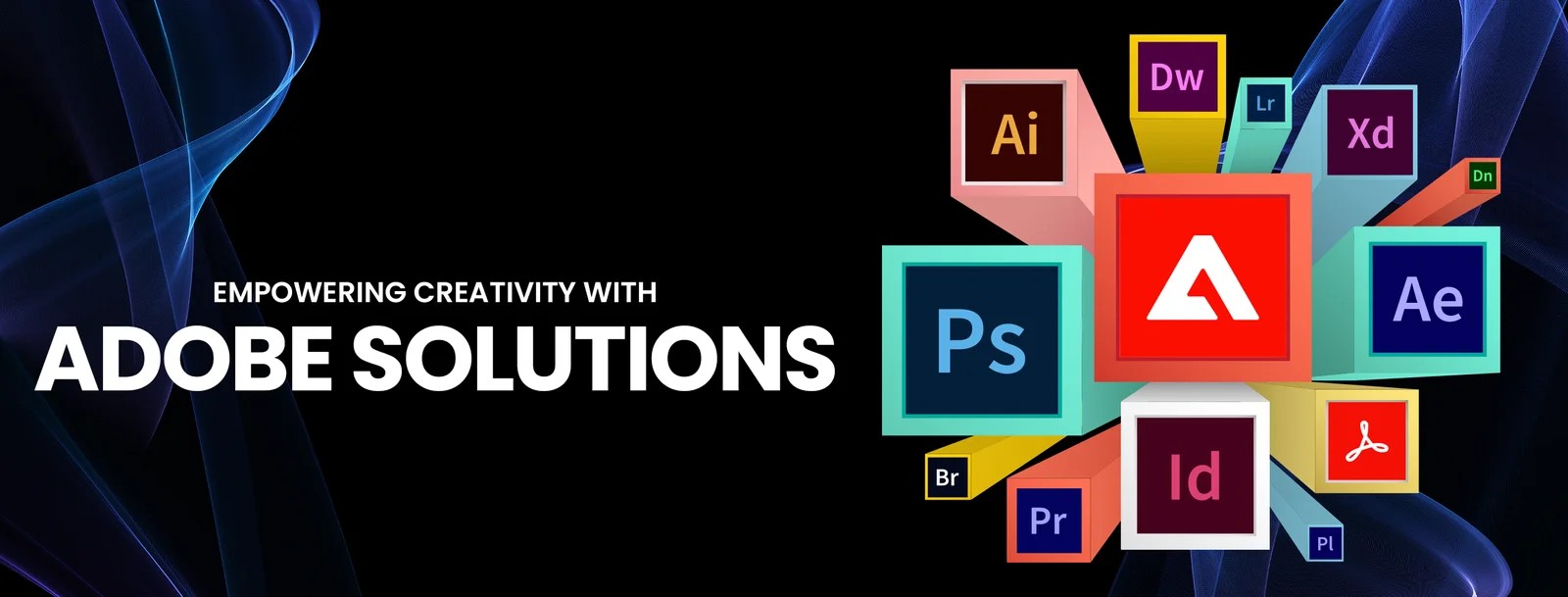 Explore 5 video editing tools provided by Adobe, including Premiere Pro, After Effects and Premiere Rush, suitable for different user needs. Learn how to use these tools for video production and editing.author:Azura Release time:2024-11-28
Explore 5 video editing tools provided by Adobe, including Premiere Pro, After Effects and Premiere Rush, suitable for different user needs. Learn how to use these tools for video production and editing.author:Azura Release time:2024-11-28 -

How to Add Product Links to TikTok Videos: A Guide for Merchants
Learn how to add product links to videos with a TikTok business account. This article describes the specific steps for promoting products through the TikTok store, product tags, and live streaming features.author:Azura Release time:2024-11-28 -
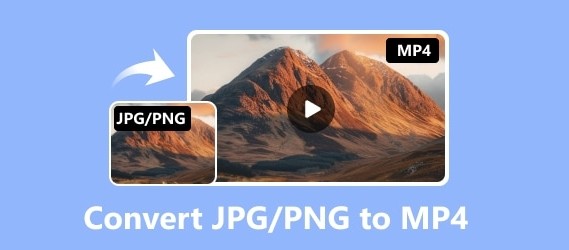
JPG/PNG to MP4 Converter Software Recommendations: Free and Paid Options
Convert JPG or PNG images to MP4 videos! This article recommends 5 excellent image to video conversion tools, including FFmpeg, Kapwing and Animoto, suitable for the needs of various users.author:Azura Release time:2024-11-25 -
![5 excellent split-screen video editors recommended [free and paid] to quickly splice videos](https://images.video-x-ware.com/uploads/20241125/674427a9ea16e.jpg)
5 excellent split-screen video editors recommended [free and paid] to quickly splice videos
Explore 5 excellent split-screen video editors, whether it is the free DaVinci Resolve or the powerful Premiere Pro, this article will help you easily splice videos and create exciting content!author:Azura Release time:2024-11-25 -
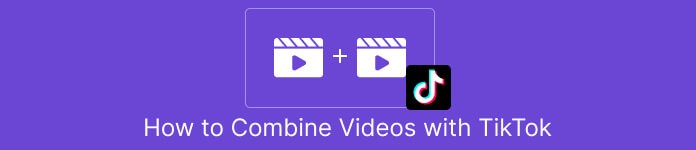
How to Easily Splice Videos on TikTok: Complete Tutorials and Tips
When posting great video content on TikTok, sometimes you may need to stitch together multiple video clips into one smooth video. Whether you're creating creative challenges, sharing travel journals, or combining multiple performances, learning how to stitch together videos on TikTok will make it easy for you to create professional-grade content that attracts more viewers. Fortunately, TikTok offers easy-to-use video editing features to help you accomplish this task quickly.author:Azura Release time:2024-11-25 -

Recommended websites that compress video size but not image quality for free online
In daily life, we often need to upload or share videos, but large file sizes may cause slow transfer speeds or take up storage space. Many compression tools will significantly reduce image quality, which is obviously not an ideal choice. So, are there any websites online that can compress video size for free without sacrificing image quality? This article will recommend you several efficient and reliable online tools to help you solve this problem easily.author:Azura Release time:2024-11-20 -

Reasons and solutions for why YouTube on mobile phone can be opened but cannot be played
When you open YouTube on your phone, the interface loads normally but the videos don't play, which is confusing. Whether you're trying to relax or find useful information, having issues like this can interrupt your experience. This article will analyze the common causes of this problem for you and provide a variety of solutions to help you quickly resume normal viewing.author:Azura Release time:2024-11-20 -
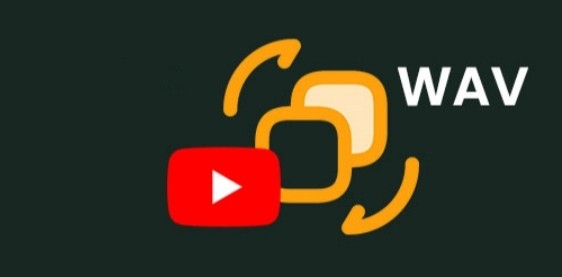
How to convert YouTube to WAV
Want to convert YouTube videos to high-quality WAV format audio? Whether it is for better sound quality or for audio editing, the WAV format is popular for its lossless nature. In this article, we will introduce a simple method on how to convert YouTube to WAV files, helping you quickly get the audio content you need.author:Azura Release time:2024-11-20 -

How to Repair Corrupted PowerPoint Files
PowerPoint is a commonly used tool in our daily work and study, but file corruption problems occur from time to time. It can be frustrating when you can't open an important presentation. However, don’t worry, repairing corrupted PowerPoint files is not as complicated as you think. This article will introduce you to several simple and effective methods to help you quickly recover file contents and avoid the trouble of data loss.author:Azura Release time:2024-11-20 -

How to combine multiple MP4 video clips into one file
When producing video content or organizing materials, you often need to seamlessly splice multiple MP4 video clips into one file. Whether you're creating a home movie or putting together footage for a professional project, choosing the right tools and methods is crucial. This article will introduce you in detail how to merge multiple MP4 files into one file quickly and efficiently, and provide you with solutions for different platforms.author:Azura Release time:2024-11-20





