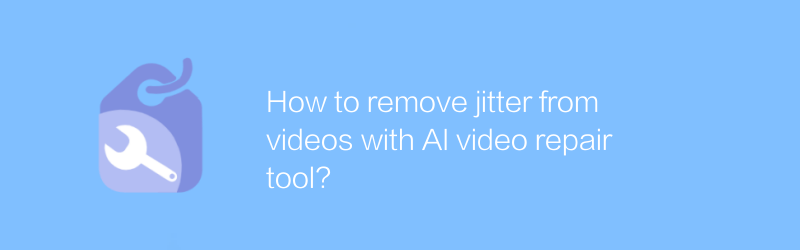
In today's digital age, video production has become increasingly popular. However, video makers, both professional and amateur, may encounter a vexing problem: jitter in their videos. This kind of problem not only affects the viewing experience, but may also destroy the visual effect of the entire work. Fortunately, with the development of artificial intelligence technology, there are now many tools to help us solve this problem. Below, we will introduce a method to use AI video repair tool to remove jitter in videos.
First, we need to choose a suitable AI video repair tool. There are many such tools on the market today, and one of the well-received ones is Topaz Video Enhance AI. This software can not only help users improve video resolution, but also effectively reduce or eliminate jitter in videos. Visit the official website of Topaz Video Enhance AI for more details and download links. The website provides detailed software introductions, user reviews, and buying guides, making it very user-friendly for those who are new to this type of tool.
Next are the specific usage steps:
Step 1: Install and open Topaz Video Enhance AI software. The installation process is usually simple, just follow the on-screen prompts. After the installation is complete, start the program and you will see a simple and clear operation interface.
Step 2: Import the video files that need to be processed. In the main interface of the software, find the "Import" or similar button, click it and select the video file you want to repair. Supported formats include common MP4, AVI, etc.
Step 3: Select repair mode. In the software, multiple repair modes are usually provided for users to choose, such as "stabilization", "denoising", etc. For the problem of video jitter, we should choose "stable" mode. When selecting a mode, the software often provides a preview function to facilitate you to check the effects of different settings.
Step 4: Adjust parameters. After selecting the appropriate repair mode, you can adjust relevant parameters, such as stability level, according to your needs. Different videos may require different settings, so it is recommended to try it a few times until you get satisfactory results.
Step 5: Start processing. When all settings are completed, click the start button and the software will automatically process the video. This step may take some time, depending on the length and complexity of the video.
Step 6: Export the results. After the processing is completed, the software will automatically generate a processed video file. You can choose the save location and adjust the output format, then click Save. The saved file can be used directly for subsequent editing or shared directly with the audience.
Using AI video repair tools like Topaz Video Enhance AI can not only easily solve the jitter problem in videos, but also improve the overall quality of videos to a certain extent. Of course, besides Topaz Video Enhance AI, there are other excellent video repair tools available in the market. The important thing is to find the one that best suits your needs. I hope the above methods can help you avoid or solve the problem of video jitter in future video production, making your work more perfect.
-
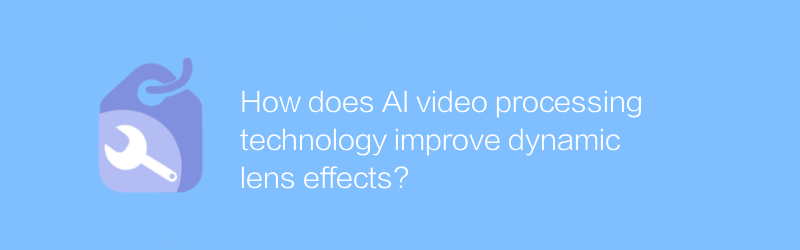
How does AI video processing technology improve dynamic lens effects?
AI video processing technology significantly improves the dynamic lens effect in videos by intelligently analyzing and optimizing dynamic scenes, making the picture smoother and more natural, and enhancing the audience's viewing experience.author:Azura Release time:2024-12-28 -
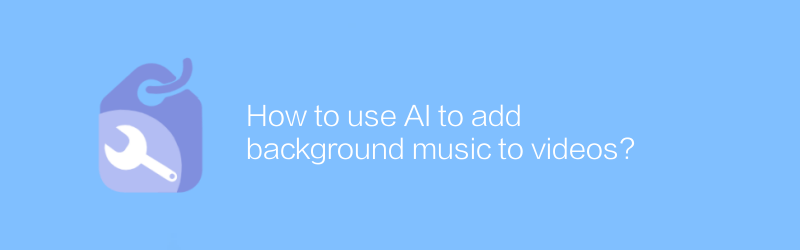
How to use AI to add background music to videos?
In the digital age, using artificial intelligence technology to add background music to videos has become increasingly easier and more popular. This article will introduce how to use AI tools to add appropriate background music to videos to improve the overall look and appeal of the video. From choosing the right AI software to specific steps, this article will provide you with a comprehensive guide.author:Azura Release time:2024-12-30 -
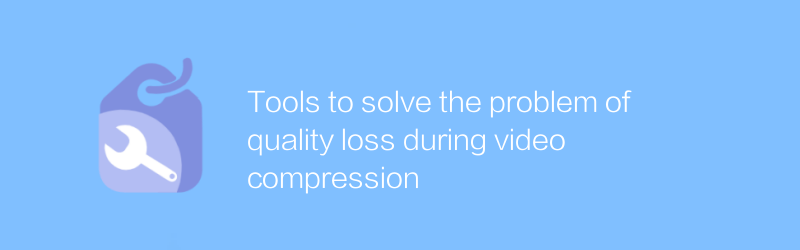
Tools to solve the problem of quality loss during video compression
During the video compression process, quality loss is often encountered, which is mainly caused by the data being cut to varying degrees during the compression and decompression processes. To solve this problem, various video compression tools and techniques have emerged, aiming to preserve the quality of the original video as much as possible. This article will explore several effective tools and methods to help users reduce quality loss when compressing videos.author:Azura Release time:2024-12-22 -
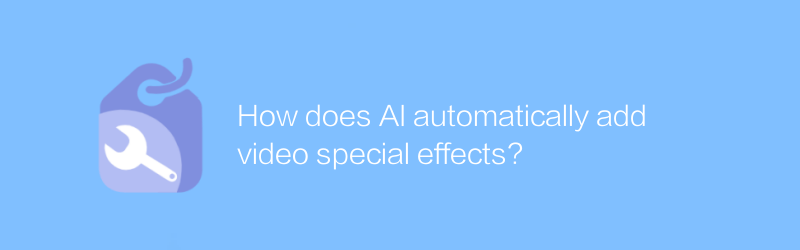
How does AI automatically add video special effects?
In modern video production, AI technology is widely used to automatically add various special effects, greatly improving creative efficiency and visual effects. This article will explore how AI automatically generates special effects in videos through intelligent analysis and algorithms, as well as the changes and challenges brought about by this technology.author:Azura Release time:2024-12-31 -
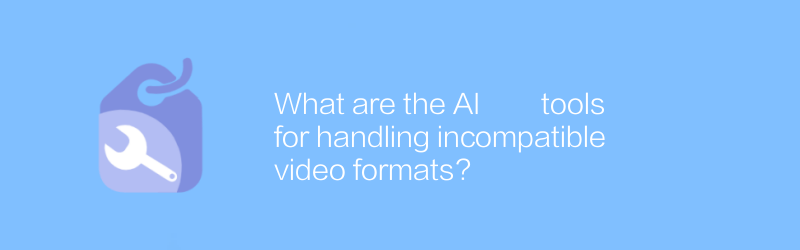
What are the AI tools for handling incompatible video formats?
There are currently a variety of AI tools on the market that can effectively solve the problem of video format incompatibility. They use advanced algorithms to automatically convert video formats to adapt to the needs of different playback devices and platforms.author:Azura Release time:2024-12-28 -
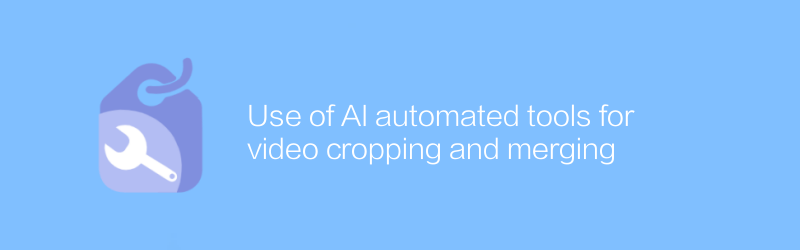
Use of AI automated tools for video cropping and merging
In the field of video editing, AI technology is revolutionizing the way we process and edit videos. Through intelligent algorithms, users can automatically crop and merge videos, greatly improving work efficiency. This article will introduce an efficient AI automation tool for video cropping and merging, and guide readers on how to use this tool to simplify the video editing process.author:Azura Release time:2024-12-25 -

How does AI technology realize scene switching in videos?
AI technology plays an important role in video processing, especially in automatically identifying and realizing video scene switching. By analyzing video content and understanding scene changes, AI can intelligently complete this task and improve the efficiency and quality of video editing. This article will explore how AI technology realizes video scene switching and its application prospects.author:Azura Release time:2024-12-27 -
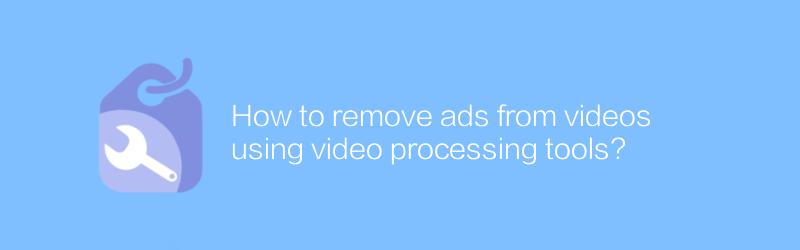
How to remove ads from videos using video processing tools?
In video processing, removing unnecessary advertising parts is an important step to improve the viewing experience. This article will introduce how to use video editing software to remove advertisements from videos, helping you easily obtain purer viewing content.author:Azura Release time:2024-12-29 -

How to use AI tools to generate video covers?
Today, as digital content becomes increasingly abundant, using AI tools to generate video covers has become an effective way to enhance visual appeal. This article will guide you on how to use AI tools to create attractive video covers to enhance the communication effect of your content.author:Azura Release time:2024-12-26 -
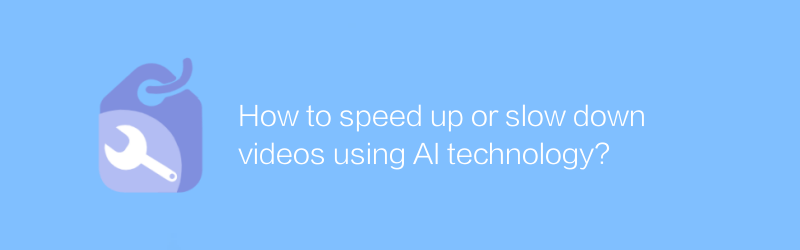
How to speed up or slow down videos using AI technology?
In the field of video editing and processing, the application of AI technology is becoming more and more widespread. Accelerating or decelerating videos through AI technology not only saves time, but also maintains the coherence and quality of video content. This article will explore how to use AI technology to achieve video acceleration and deceleration and its application scenarios.author:Azura Release time:2024-12-29





