GIFs have become a fascinating way to communicate in the modern era. Whether you're chatting with friends, interacting with others online, or sharing content on social media, GIFs easily add fun and expressiveness to your communications. It's totally understandable if you want to make a personalized GIF from your video. So, here comes the question: How to convert video to GIF?
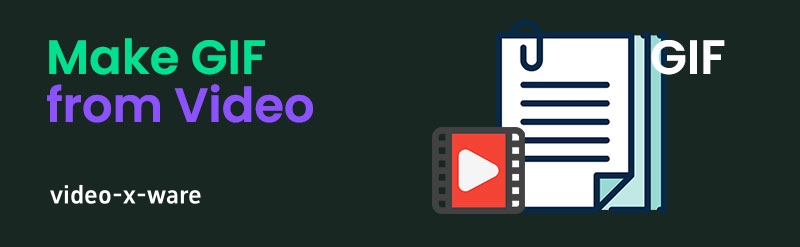
A guide to making video into GIF
Converting videos to GIFs is a popular way, especially on social media and websites. GIFs are often used to convey emotions, funny clips, or showcase funny moments because of their short, looping nature. If you have a video file and want to convert it to a GIF, this article will explain how to convert it quickly and easily, as well as some common tools and tips.
1. Why make videos into GIFs?
GIF (Graphics Interchange Format) is an image format widely used on the Internet. Unlike traditional video formats, GIF files are silent and often do not have an audio track; they convey information by looping an image or animation for a few seconds. Making videos into GIFs has the following advantages:
Easy to share : GIF files are small and easy to share on social platforms such as Twitter, Facebook and Instagram.
No sound required : GIFs are visual content without audio elements and are better suited for quickly conveying a mood or scene.
Attention-grabbing : GIFs tend to grab the audience's attention more vividly, making them suitable for use as memes or short animated ads.
2. How to make a video into GIF?
Here are a few common ways to convert video files to GIF through different methods:
Method One: Use Tool to Convert Video to GIF
For most users, tools are the most convenient option. Just make the conversion. The following are popular online video conversion tools:
video converter : A video converter is a software tool that helps users convert video files from one format to another. Through the video converter, users can easily convert common video formats (such as MP4, AVI, MKV, MOV, FLV, etc.), and also convert videos from one device to a format supported by another device (such as smart mobile phones, TVs, game consoles, etc.). In addition, many video converters also support functions such as batch conversion, video editing, and lossless compression.
Download address: https://www.video-x-ware.com/ratings/video-converter/
Method 2: Use FFmpeg to convert video to GIF
FFmpeg is a powerful audio and video processing tool that supports command line operations and can accurately convert videos to GIF. For users who prefer to use the command line, FFmpeg provides more customization options.
Download and install FFmpeg : Depending on your operating system (Windows, Mac, or Linux), install FFmpeg.
Convert video to GIF using command : Open a command line window (Command Prompt for Windows users, Terminal for Mac users) and enter the following command:
bash copy code ffmpeg -i input.mp4 -vf "fps=10,scale=320:-1:flags=lanczos" -c:v gif output.gif
in:
input.mp4is the video file name you want to convert.fps=10sets the number of frames per second. Reducing the number of frames appropriately can reduce the size of the GIF file.scale=320:-1sets the width of the GIF to 320 pixels, and-1means automatically adjusting the height proportionally.output.gifis the converted GIF file name.View the output GIF : After running the command, you will find the GIF file in the output directory.
Method 3: Use professional video editing software
Professional video editing software is also a good choice if you need more advanced features or want more control. Here are some commonly used video editing software:
Adobe Photoshop : Photoshop not only supports image editing but can also handle the creation of GIFs. You can import video frames and export them to GIF format. The steps are as follows:
Open Photoshop and select "File" -> "Import" -> "Video Frames to Layer".
Select the video you want to convert and set the video frames to import.
Edit video frames such as resizing images, cropping, modifying colors, etc.
To export as a GIF file, click "File" -> "Export" -> "Save for Web (Legacy)".
GIMP : GIMP is a free and open-source image editing software that also supports creating GIFs. You can create GIFs by importing video frames and editing them.
3. GIF file size optimization tips
GIF files tend to be larger, especially if the video is longer or of higher quality. To make GIFs more suitable for sharing online, you can use the following tips to optimize GIF file size:
Reduce frame rate : A lower frame rate (such as 10fps) will reduce the size of the GIF file.
Adjust resolution : Reduce the size of the GIF to a suitable size (for example, 320 pixels wide) to reduce file size.
Crop video area : If some parts of the video are not important, you can crop the unnecessary parts and reduce the size of the GIF.
Use a GIF compression tool : After generating a GIF, you can use a tool like EZGIF to further compress the file.
4. Summary
Making a video into a GIF is a very simple and practical process. Whether you choose to use online tools like Giphy and EZGIF, command line tools like FFmpeg, or professional software like Photoshop and GIMP, you can easily convert videos to high-quality GIFs. By adjusting parameters such as frame rate, resolution, and cropping, you can also effectively control the size and quality of your GIF, making it suitable for sharing and dissemination.
-
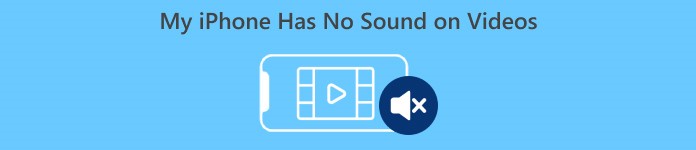 What should I do if my iPhone sounds abnormally? This article details solutions to problems such as external amplifier failure, silent headphones, and low volume. It covers settings adjustment, hardware cleaning, and system update methods to help you easily fix sound problems!author:Azura Release time:2024-11-18
What should I do if my iPhone sounds abnormally? This article details solutions to problems such as external amplifier failure, silent headphones, and low volume. It covers settings adjustment, hardware cleaning, and system update methods to help you easily fix sound problems!author:Azura Release time:2024-11-18 -
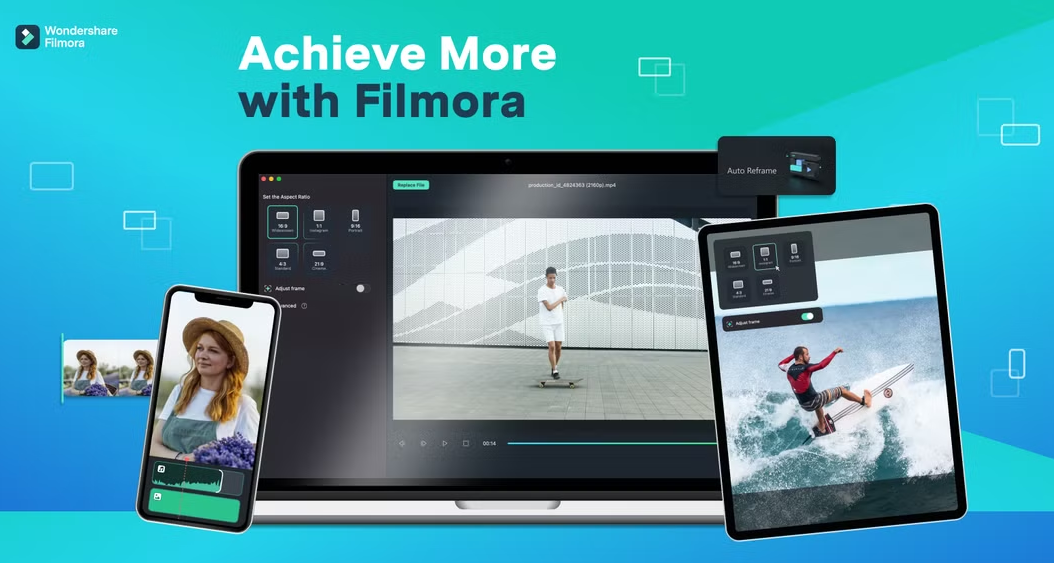
How to Extend the Duration of a Title in Filmora: A Simple How-To Guide
Learn how to adjust the duration of video titles in Filmora to ensure your titles appear in your video for longer. Learn the steps and techniques to improve the quality of your video editing.author:Azura Release time:2024-11-16 -

How to Make Money from Walking Videos: Creation and Platform Earning Tips
Learn how to make money shooting and sharing walking videos, whether through YouTube ad revenue, brand partnerships, virtual tours, or online courses to help you achieve creative income.author:Azura Release time:2024-11-16 -
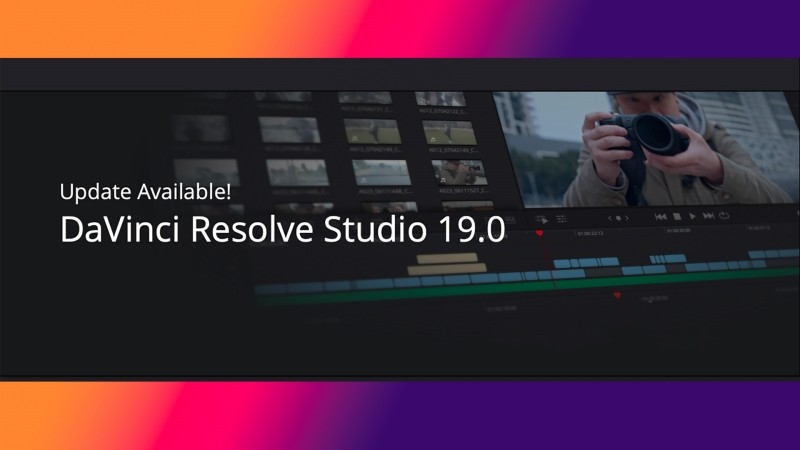
How to make video editing smoother: DaVinci Resolve optimization tips
Learn how to optimize editing settings, use proxy files, enable hardware acceleration and other techniques through DaVinci Resolve to improve the smoothness of video editing and improve work efficiency.author:Azura Release time:2024-11-15 -
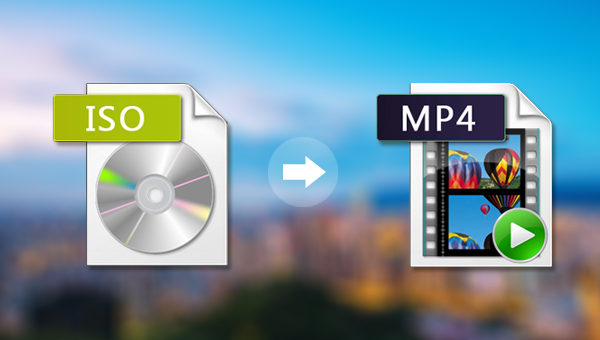
How to Convert ISO Image File to MP4 Format: Simple and Effective Conversion Method
Learn how to convert video content from ISO files to MP4 format. This article will introduce a variety of tools and methods, including the use of popular video conversion tools such as HandBrake and FFmpeg.author:Azura Release time:2024-11-14 -
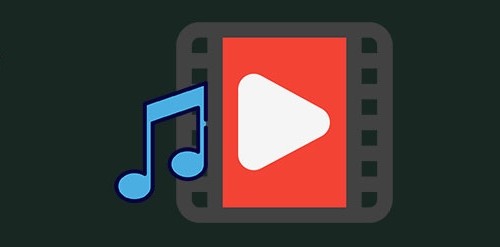
How to add music to videos: 3 easy and effective methods
Adding music to your video is like breathing life into your video, making it more vivid and engaging. This article will provide you with three simple yet effective methods to help you easily add background music to your videos.author:Azura Release time:2024-11-14 -
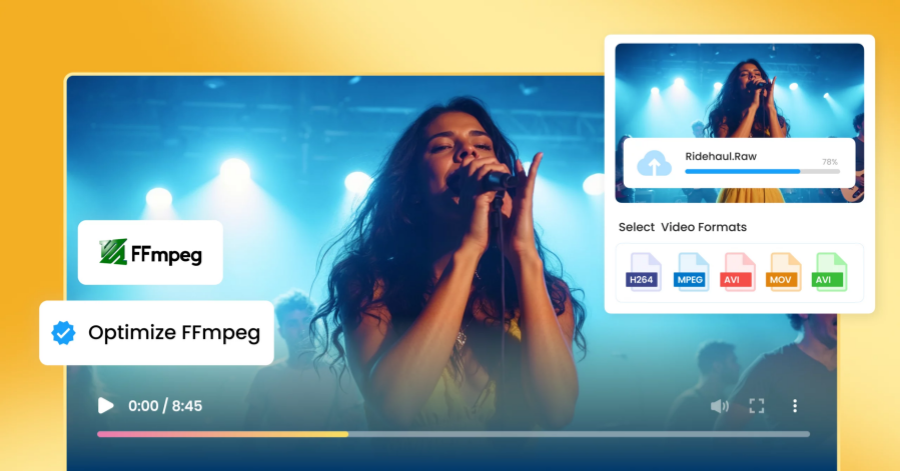
FFmpeg software download guide: from official website to installation in one step
This article details how to download and install FFmpeg, and provides installation tutorials for Windows, Mac and Linux systems to help you easily start using FFmpeg for audio and video processing.author:Azura Release time:2024-11-14 -
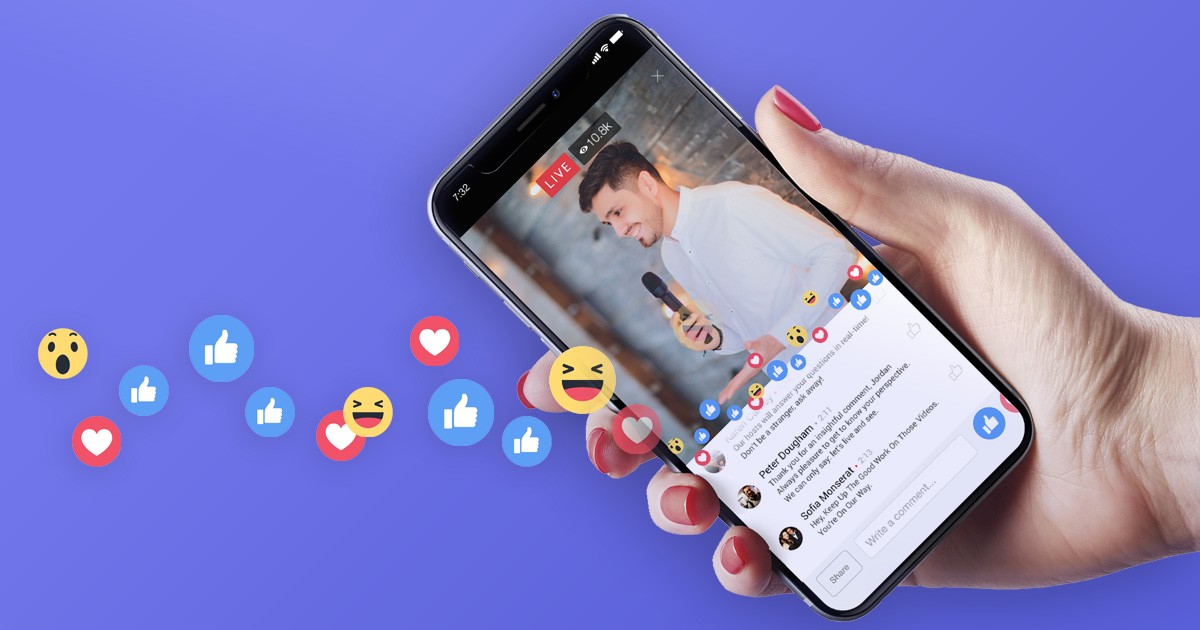
How to Download Videos from Facebook Ad Library: Easy Methods and Tools Tutorial
Learn how to use Video-X-Ware to download advertising videos from the Facebook advertising library and easily obtain creative materials for analysis and reference. Learn about the download steps and related precautions.author:Azura Release time:2024-11-14 -
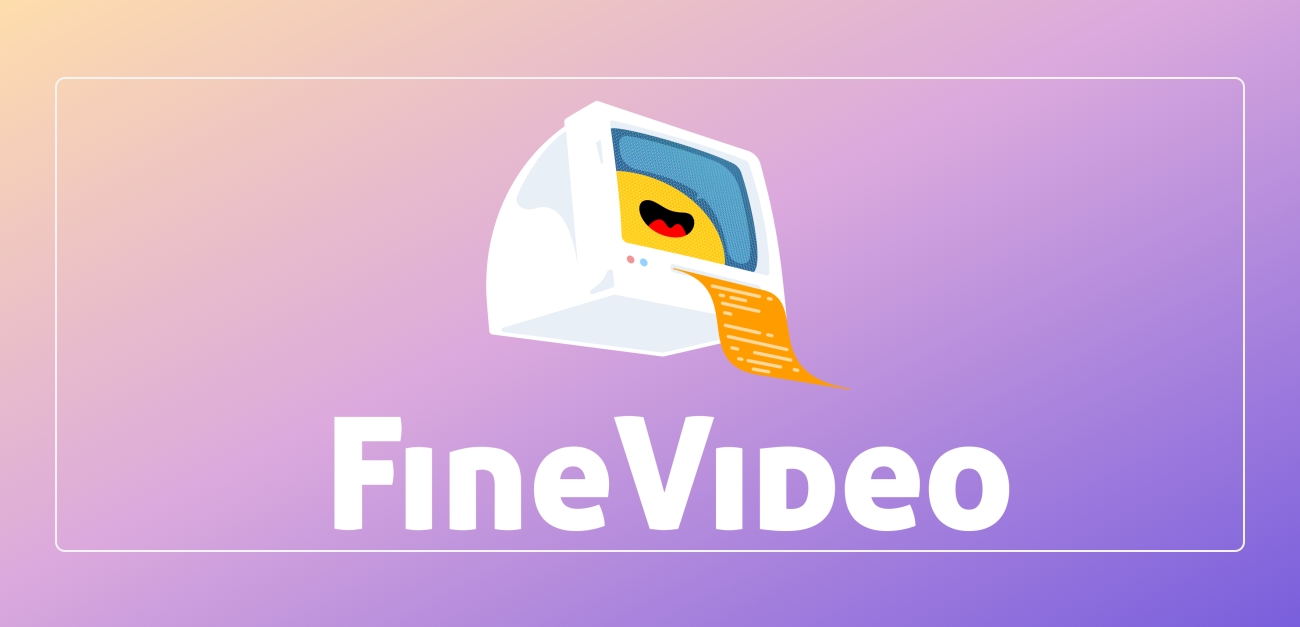
How to remove metadata from videos: Tips for protecting privacy and file optimization
Learn how to use FFmpeg, video editing software, and metadata cleaning tools to remove metadata from video files to protect privacy, reduce file size, and improve video security.author:Azura Release time:2024-11-14 -
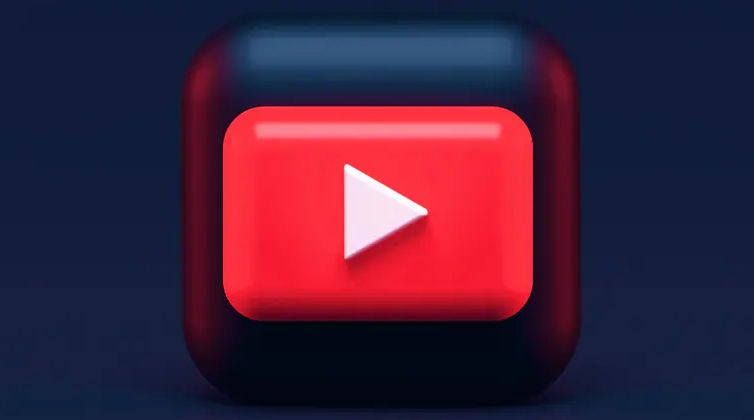
How to Copyright a Video Game Idea: Protect Your Original Work
In this article, we’ll explain how to copyright your video game ideas to protect your game design, code, music, and other original works from being plagiarized or misappropriated.author:Azura Release time:2024-11-14





