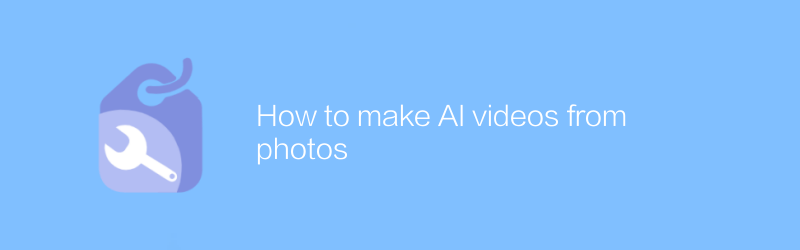
In today's digital age, it has become possible to convert still photos into dynamic videos. With the help of modern artificial intelligence technology, we can easily transform static images into engaging animations. This method is not only suitable for personal creation, but also for commercial purposes, such as social media advertising, product display, etc. Here’s a closer look at how to use artificial intelligence technology to create videos from photos.
First, we need to choose the right software tool. A very popular and easy-to-use software is Adobe After Effects, which provides rich features to help users create high-quality animation effects. Although Adobe After Effects is a powerful professional software, its learning curve is not steep for users with a certain foundation. Adobe's official website provides detailed tutorials and resources, including getting started guides, video tutorials, and user community support to help users get started quickly.
In addition to Adobe After Effects, consider using Luminar AI. Luminar AI is a software developed by Skylum that focuses on image processing and enhancement. This software has a variety of built-in smart tools that can help users quickly generate high-quality photo animations. Compared with Adobe After Effects, the operation of Luminar AI is more intuitive and more suitable for beginners. Users can download the trial version from the Skylum official website and learn by referring to the official operation guide.
Next, we will explain in detail how to use these two software to convert photos to videos.
Using Adobe After Effects
1. Open Adobe After Effects and create a new project.
2. Import the photos you want to convert into videos. This can be done by clicking the "Import" option in the "File" menu.
3. Create a new Composition and set it to the resolution and frame rate of your photo.
4. Drag and drop the imported photos onto the timeline.
5. To make the photo look more vivid, you can add some animation effects. For example, you can make the elements in the photo move by adjusting the position, rotation angle, scaling and other parameters of the layer.
6. Add transition effects to smooth the changes between different parts. After Effects provides a variety of transition effects for users to choose from.
7. Preview your work to make sure all elements move as expected.
8. When you're done editing, export your video. Select the "Export" option in the "File" menu and set the output format and quality as desired.
Using Luminar AI
1. Start Luminar AI and open the photo you want to convert to video.
2. Use various smart tools provided by Luminar AI to beautify photos, such as adjusting color saturation, increasing contrast, etc.
3. Select the "Animation" function, which will lead you to a work interface dedicated to creating photo animations.
4. In the animation interface, you can add keyframes to control the motion path of each element in the photo.
5. Luminar AI also provides several preset animation effects, which can help you quickly obtain satisfactory animation effects.
6. After completing the animation design, preview and adjust until you are satisfied.
7. Finally, save or export your creation as a video file.
Whether using Adobe After Effects or Luminar AI, it can help you easily transform still photos into dynamic videos. By following the above steps, you can take full advantage of the power of these tools and create impressive visual works. I hope this article can provide valuable guidance and inspiration for your creative journey.
-
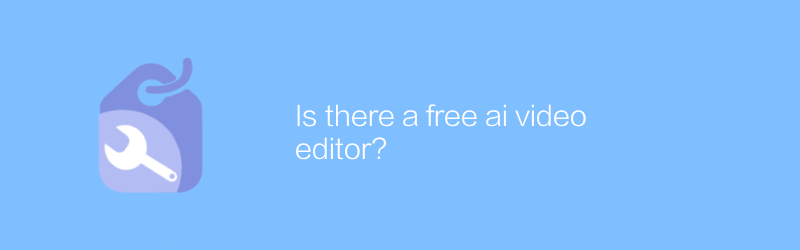
Is there a free ai video editor?
There are currently some free AI video editors on the market that provide basic functions. They allow users to use artificial intelligence technology to perform simple video editing and effect processing without paying any fees. This article will explore the functions, applicable scenarios and usage methods of these free tools.author:Azura Release time:2024-12-16 -
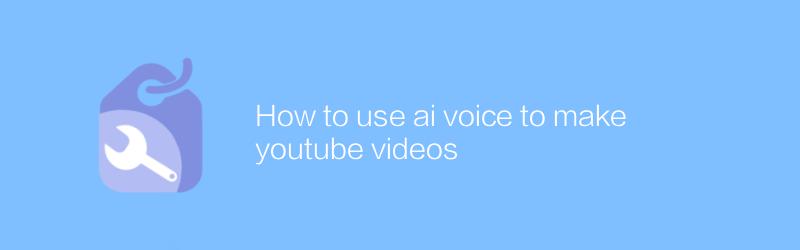
How to use ai voice to make youtube videos
On YouTube, using AI voice to create videos is becoming increasingly popular. With simple steps, users can generate high-quality content by simply entering text, selecting voice and background music, and videos are automatically created. This article will introduce in detail how to use AI voice technology to create attractive YouTube videos, including recommended tools, operating procedures, and optimization suggestions.author:Azura Release time:2024-12-07 -
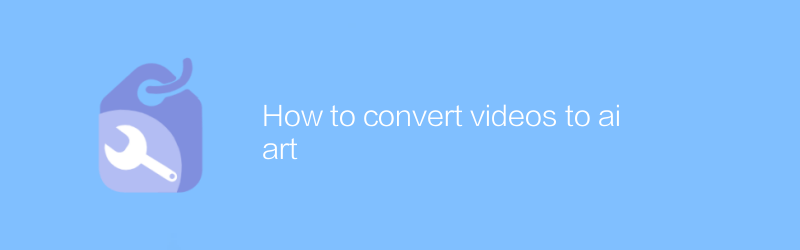
How to convert videos to ai art
Today, as digital art becomes increasingly popular, converting videos into AI art has become an innovative and attractive form of expression. This article will detail the process, from choosing the right AI tool to adjusting parameters to get the best artistic effect, helping you easily transform ordinary videos into unique digital artworks.author:Azura Release time:2024-12-14 -
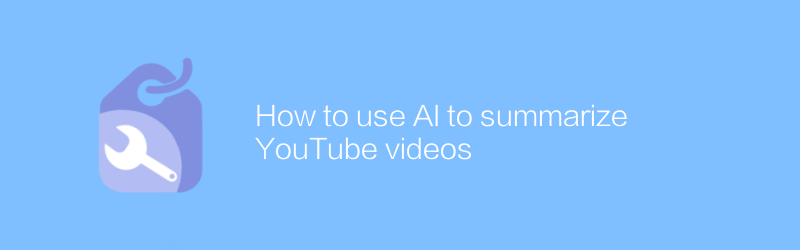
How to use AI to summarize YouTube videos
On YouTube, using AI to summarize video content is becoming increasingly popular. By inputting video links into specialized AI tools, users can get a summary of the key points of the video, saving time watching the entire video. This article will introduce how to effectively use AI tools to summarize YouTube videos, and provide some practical tips and suggestions.author:Azura Release time:2024-12-15 -
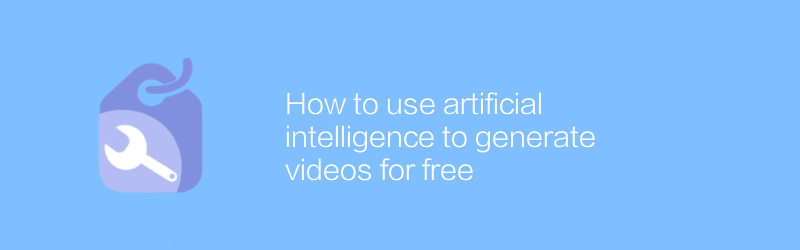
How to use artificial intelligence to generate videos for free
In today's era, artificial intelligence technology is widely used in various fields, among which video generation is one of its important applications. With the help of AI tools, users can create high-quality video content for free without professional knowledge or expensive equipment. This article will introduce how to use artificial intelligence to generate videos for free, helping readers quickly master this skill.author:Azura Release time:2024-12-17 -
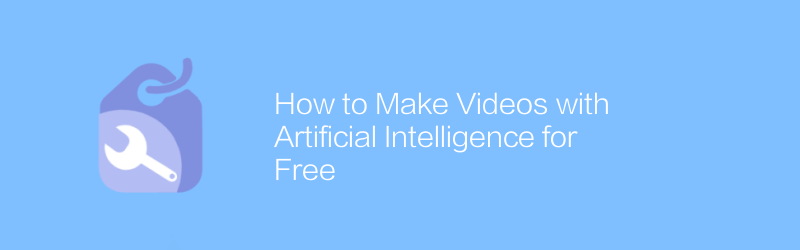
How to Make Videos with Artificial Intelligence for Free
In this day and age, using artificial intelligence technology to create high-quality videos has become within reach and doesn’t even cost anything. This article will introduce a variety of free tools and platforms to help you use artificial intelligence to easily create impressive video content. From smart video editing to automated dubbing, discover how to realize your creative vision with AI technology.author:Azura Release time:2024-12-06 -
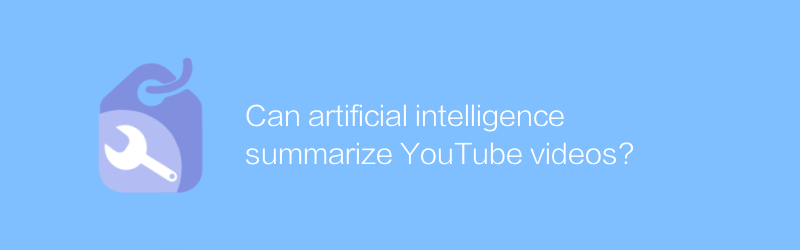
Can artificial intelligence summarize YouTube videos?
On YouTube, artificial intelligence technology can automatically analyze and summarize video content, providing users with a way to quickly understand the topic and key points of the video without watching the entire video. This article explores the applications of this technology and the convenience it brings.author:Azura Release time:2024-12-14 -
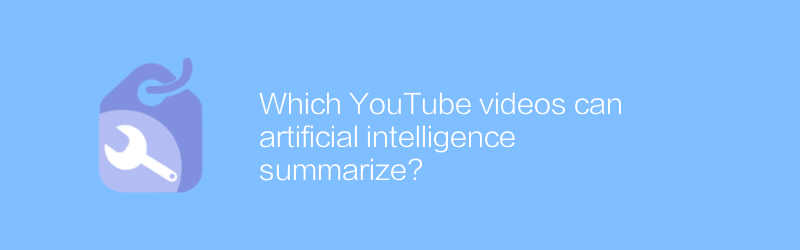
Which YouTube videos can artificial intelligence summarize?
Artificial intelligence technology can automatically analyze and summarize various types of video content on YouTube, from technology tutorials to entertainment news, helping users quickly obtain core video information, save time and improve viewing efficiency. This article will explore the currently available artificial intelligence tools and their applications in the field of video summarization.author:Azura Release time:2024-12-10 -
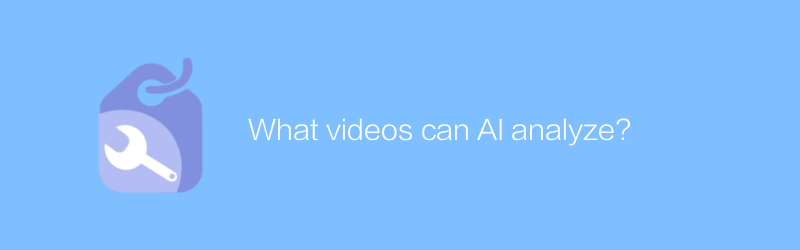
What videos can AI analyze?
Artificial intelligence can analyze various types of video content, from surveillance videos to social media videos, from medical images to educational lectures, and provide in-depth data insights and automated processing solutions through technologies such as pattern recognition, emotion analysis, and behavioral understanding. This article explores the specific types of video that AI can analyze and its application areas.author:Azura Release time:2024-12-09 -
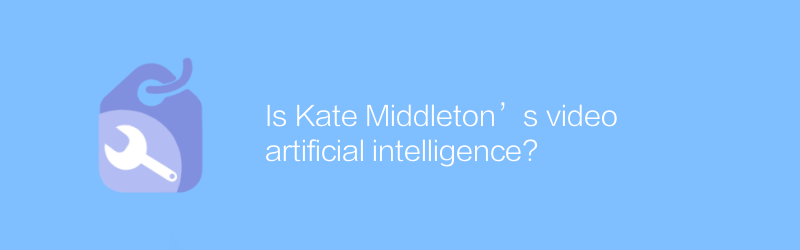
Is Kate Middleton’s video artificial intelligence?
When discussing whether videos of Kate Middleton are generated by artificial intelligence, we need to note that these videos often have a high degree of authenticity and detail, making it complicated to discern their authenticity. This article explores methods for identifying such videos and analyzes the technology behind them and the potential impact.author:Azura Release time:2024-12-19





