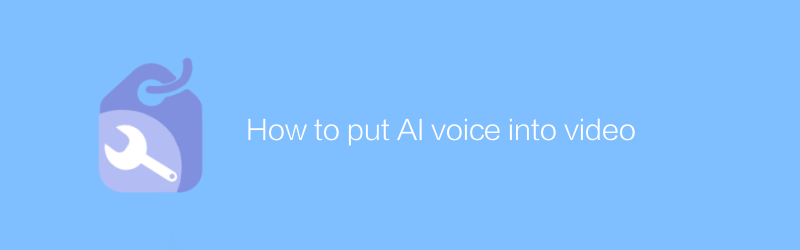
In today's multimedia era, video has become an important tool for people to express their thoughts and share information. In order to make videos more lively and interesting, many creators hope to add artificial intelligence voices to videos to achieve a more natural and smooth communication effect. This article details how to put AI voice into your videos, and provides some practical tips and advice.
First, we need to choose the right software to achieve this goal. Audacity is a very popular audio editing software that supports multiple operating systems, including Windows, MacOS, and Linux. Audacity is not only powerful, but also free and open source, allowing users to easily record, edit and process audio files. Its official website is https://www.audacityteam.org/, you can download the latest version of the software from here.
Step 1: Record or import voice
Record or import the voice you want to use in Audacity. If you already have existing audio files, you can import them directly into Audacity. To import a file, click the File option in the menu bar and select Import > Audio. If you need to record new speech, make sure the microphone is connected correctly and the volume is set, then click the red circular record button at the top of the screen to start recording.
Step 2: Edit and process audio
Next, you'll need to edit and process the audio to ensure it's of the best quality possible. Audacity provides a wealth of editing tools, such as cut, copy, paste, etc., to help you adjust the length and order of audio. In addition, Audacity also provides a variety of audio processing tools such as noise reduction, equalizer, and compressor, which can adjust the sound quality of the audio as needed to make it sound clearer and more natural.
Step 3: Synthesize audio and video
Once your audio editing is complete, it's time to combine it with your video. This step can be done with some video editing software, such as Adobe Premiere Pro or Final Cut Pro. These software are not only powerful but also support high-quality video output, but they usually require a paid subscription. If you're looking for a free solution, consider DaVinci Resolve, a powerful integrated audio and video editing tool available for Windows, MacOS, and Linux. The official website of DaVinci Resolve is https://www.blackmagicdesign.com/products/davinciresolve. You can download the software from here.
In DaVinci Resolve, you first need to import video and audio files into the media library, and then add them to the timeline by dragging and dropping. Next, use an audio sync tool to align the audio and video to ensure they work together. Finally, when exporting your video, choose the appropriate format and resolution to meet your publishing or sharing needs.
All in all, putting AI voice into video is an interesting and challenging process. You can easily achieve this by leveraging software like Audacity and DaVinci Resolve. Of course, during actual operation, it is necessary to flexibly adjust according to specific conditions to obtain the best results. Hopefully the guidance provided in this article will help you achieve better results in your video creation.
-
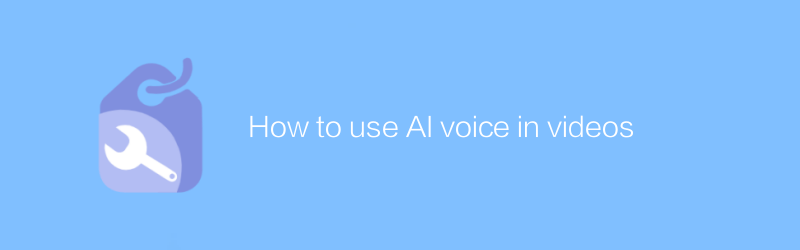
How to use AI voice in videos
In video production, AI voice technology provides an innovative and efficient way to add or replace audio, thereby improving the quality and appeal of the content. This article will discuss how to apply artificial intelligence voice in video, including its advantages, operation steps, and potential application scenarios.author:Azura Release time:2024-12-11 -
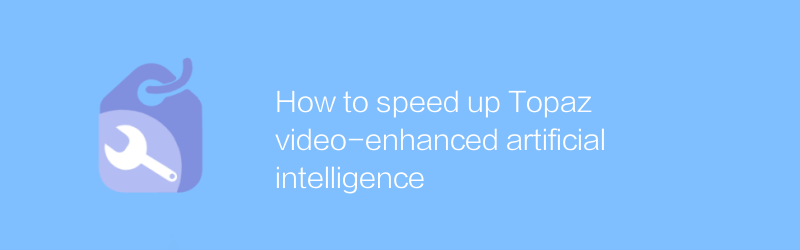
How to speed up Topaz video-enhanced artificial intelligence
During Topaz video enhanced artificial intelligence processing, users often need a long time to wait for high-quality result output. This article will introduce several effective methods and techniques to help users accelerate the artificial intelligence processing process of Topaz video enhancement, thereby saving valuable time and improving work efficiency.author:Azura Release time:2024-12-12 -
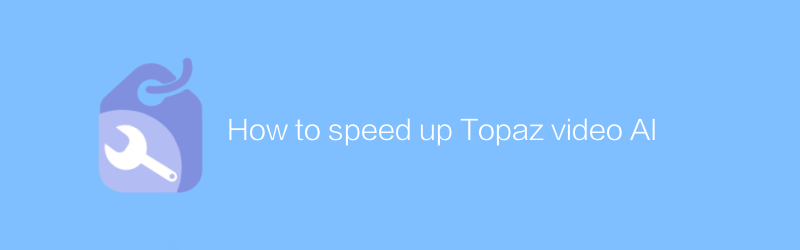
How to speed up Topaz video AI
In Topaz video artificial intelligence processing, users often face long waiting times. This article will introduce several effective methods to accelerate the processing speed of Topaz video artificial intelligence, helping users complete high-quality video enhancement and repair work faster.author:Azura Release time:2024-12-14 -
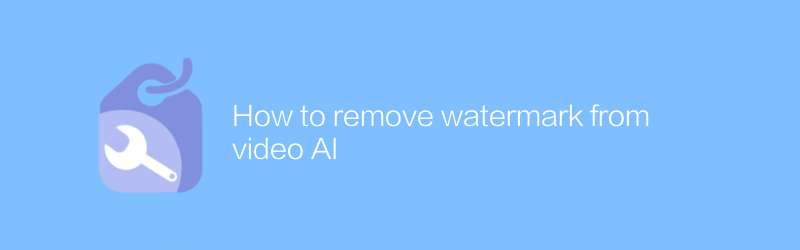
How to remove watermark from video AI
Today, with the increasing development of video artificial intelligence technology, removing watermarks from videos has become a requirement. This article will introduce an effective method to help you remove watermarks from videos processed by video artificial intelligence and restore the original quality of the video.author:Azura Release time:2024-12-06 -
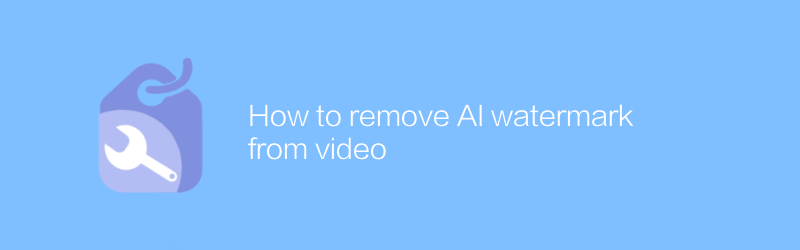
How to remove AI watermark from video
Today, with the increasing development of video processing technology, sometimes we need to remove watermarks added by artificial intelligence from videos. This not only involves the application of specific software, but also requires a deep understanding of video editing. This article will guide you on how to effectively remove artificial intelligence watermarks from videos, while introducing related tools and steps.author:Azura Release time:2024-12-13 -
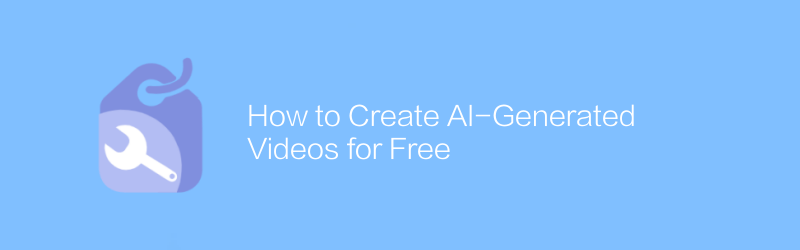
How to Create AI-Generated Videos for Free
In this day and age, it has become possible to produce high-quality videos using artificial intelligence technology. This article explains how to use artificial intelligence tools to create unique video content for free, without the need for specialized equipment or a deep technical background. From topic selection and conception to final film, we guide you step by step through the entire creative process.author:Azura Release time:2024-12-13 -
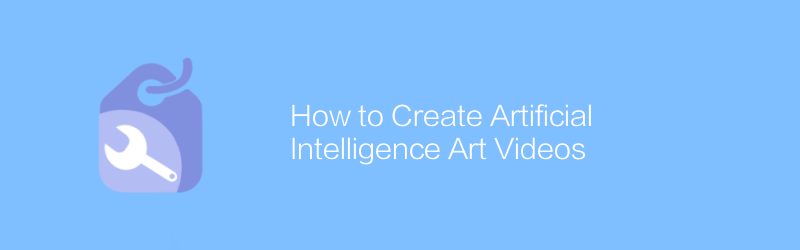
How to Create Artificial Intelligence Art Videos
In this day and age, using artificial intelligence to create artistic videos has become an emerging trend. By combining advanced algorithms with creative visual effects, artists and designers are able to produce stunning works. This article will detail how to use artificial intelligence tools to create unique artistic videos, including the required technical knowledge, software selection, and creative process.author:Azura Release time:2024-12-09 -
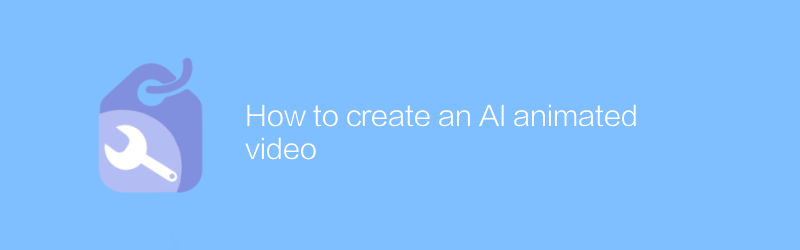
How to create an AI animated video
In today’s digital age, creating engaging AI-animated videos has become an effective way to showcase your creativity and convey your message. This article will introduce how to use artificial intelligence technology to produce high-quality animated videos, and provide full-process guidance and suggestions from topic selection and planning to final rendering and release.author:Azura Release time:2024-12-11 -
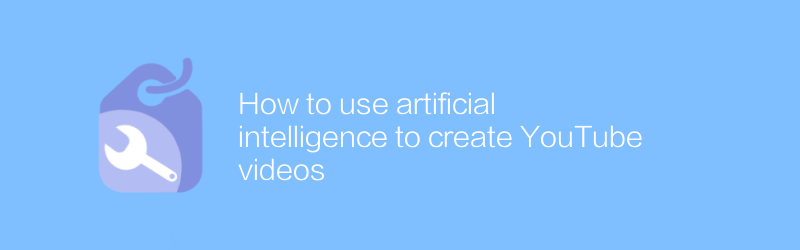
How to use artificial intelligence to create YouTube videos
On YouTube, artificial intelligence technology can be used to automatically generate high-quality video content. From script writing and video editing to post-dubbing and subtitle generation, AI tools can significantly improve creative efficiency and video quality. This article will detail how to use artificial intelligence to create engaging YouTube videos, and share some practical tips and advice.author:Azura Release time:2024-12-16 -
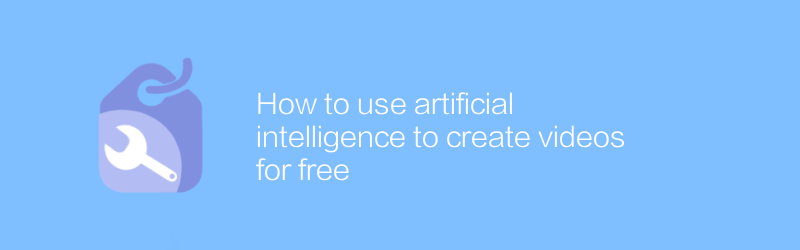
How to use artificial intelligence to create videos for free
In this day and age, it has never been easier to create high-quality videos for free using artificial intelligence technology. Using simple steps and existing image, text or voice material, AI tools can automatically generate professional-grade video content. This article details how to use these advanced AI tools to create videos at no cost.author:Azura Release time:2024-12-11





