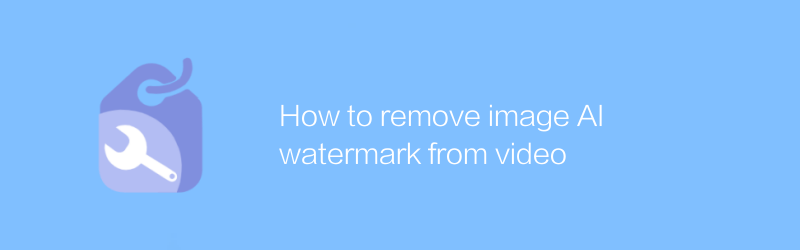
In today's digital age, video creators often need to protect their work from unauthorized use. A common practice is to add watermarks to videos. However, sometimes creators may wish to remove these watermarks for redistribution or use. This article will introduce how to use artificial intelligence technology to remove image watermarks from videos.
First, we need to choose the right software tool. A recommended software is Adobe Premiere Pro, which is a professional video editing software. Although it does not directly provide watermark removal functions, it can achieve similar effects through some indirect methods. In addition, there are specialized image processing software such as Topaz Gigapixel AI, which can be used to improve the quality of video frames, thereby indirectly improving the appearance of the watermark area.
Using Adobe Premiere Pro
1. Open the video: Start Adobe Premiere Pro, and then import the video file containing the watermark.
2. Export key frames: Find video frames containing watermarks and export them as static images. This can be done by pausing the video and taking a screenshot, or you can use Premiere Pro's export feature to export footage at a specific point in time.
3. Use Topaz Gigapixel AI for repair: Download and install Topaz Gigapixel AI. This software can enlarge images without distortion through AI technology, and can also be used to remove small flaws on images. Open the software, import the previously exported image, and use the repair tool to try to cover the watermark area.
4. Re-import to Premiere Pro: The processed image needs to be re-imported to Premiere Pro and replace the corresponding frames in the original video. This step may require some manual adjustments to ensure a natural transition.
5. Rendering output: Finally, the modified video clips are reassembled and rendered. Make sure the output format and quality meet your needs.
Use specialized video watermark removal software
In addition to the above methods, you can also consider using software specifically designed for video watermark removal, such as Video Watermark Remover. This software provides an intuitive operation interface and powerful AI algorithm, which can automatically detect and remove watermarks in videos. Its official website usually provides detailed tutorials and support documents to help users get started quickly.
1. Download and installation: Visit the official website of Video Watermark Remover and follow the instructions to download and install the software.
2. Load video: After opening the software, follow the prompts to load the video file containing the watermark.
3. Select the watermark area: Use the tools provided by the software to select and mark the area where the watermark is located.
4. Start processing: Click the "Remove" button to start the AI processing process. The software will analyze the selected area and try to generate a new frame without the watermark.
5. Preview and adjustment: After the processing is completed, preview the results. If you are satisfied, you can make further adjustments until you achieve the desired effect; if you are not satisfied, you can go back and adjust the selected area or parameters.
6. Export video: After completing all adjustments, export the processed video file. Different output formats and quality settings can be selected when saving.
Through the above steps, even people without professional video editing experience can relatively easily remove image watermarks from videos, thereby protecting their creations or reusing original materials. It should be noted that although modern AI technology is quite advanced, in some cases it may still be difficult to completely eliminate watermark traces. Therefore, it may take several attempts and adjustments to achieve the best results during actual operation.
-
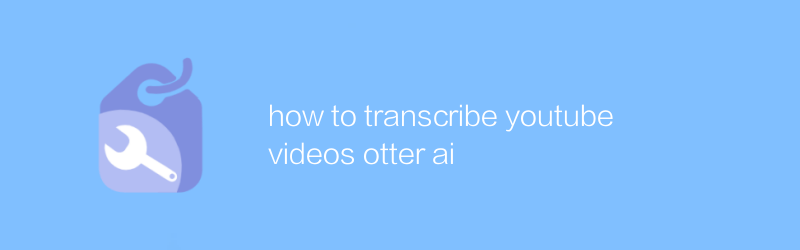
how to transcribe youtube videos otter ai
When using Otter AI to transcribe YouTube videos, users can efficiently convert audio content into text documents, greatly simplifying the process of extracting information from videos. This article will guide you on how to use Otter AI to accurately and quickly transcribe YouTube videos, and provide some practical tips to optimize your experience.author:Azura Release time:2024-12-08 -
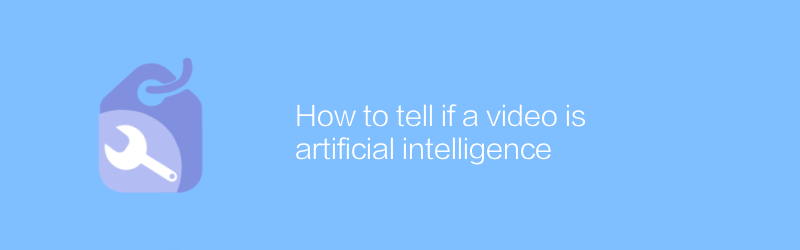
How to tell if a video is artificial intelligence
Among the vast amount of online videos, it is a challenge to identify which ones are generated by artificial intelligence. This article will introduce several effective methods and techniques to help readers identify whether video content is created by artificial intelligence technology.author:Azura Release time:2024-12-19 -
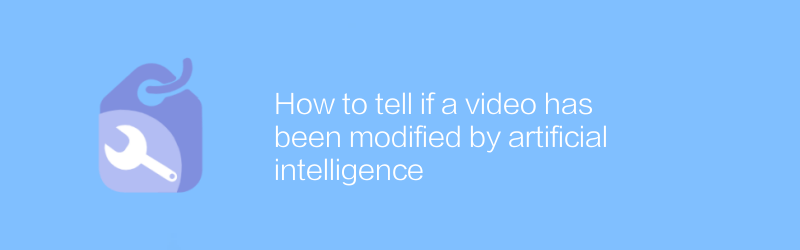
How to tell if a video has been modified by artificial intelligence
In the digital age, determining whether a video has been modified by artificial intelligence has become increasingly important. This article will introduce several effective methods to identify whether video content has been processed and edited with AI technology to help readers identify the authenticity of the information.author:Azura Release time:2024-12-10 -
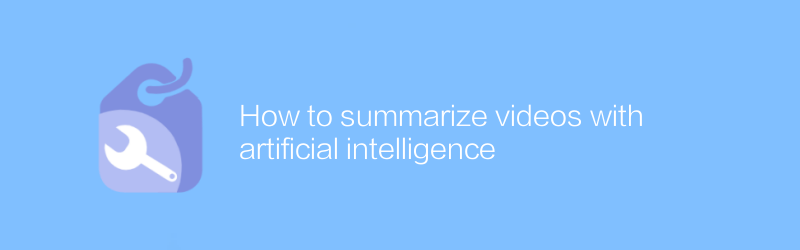
How to summarize videos with artificial intelligence
In today's multimedia era, how to efficiently summarize long-form video content and extract key information has become a challenge. This article will explore the use of artificial intelligence technology, especially machine learning and natural language processing methods, to automate this process and help users quickly obtain the core content of the video.author:Azura Release time:2024-12-15 -
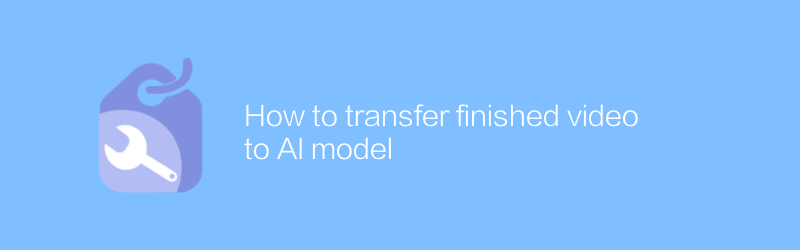
How to transfer finished video to AI model
After video production is completed, accurately and efficiently transmitting it to an artificial intelligence model for analysis or processing is a key step to achieve automated video content understanding and optimization. This article will introduce in detail the technical methods and practical operating procedures involved in this process.author:Azura Release time:2024-12-13 -
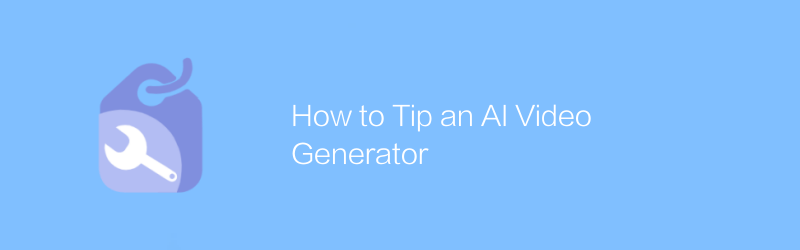
How to Tip an AI Video Generator
When using an AI video generator, providing clear and specific instructions is key to achieving ideal results. This article will guide you on how to effectively prompt an AI video generator to create high-quality video content that meets expectations.author:Azura Release time:2024-12-12 -
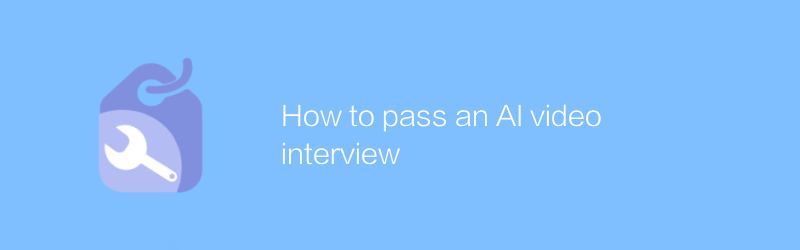
How to pass an AI video interview
Through artificial intelligence video interviews, job seekers can complete a professional and efficient interview process at home. This article explains how to use this technology to prepare for and participate in interviews, along with the associated benefits and considerations.author:Azura Release time:2024-12-18 -
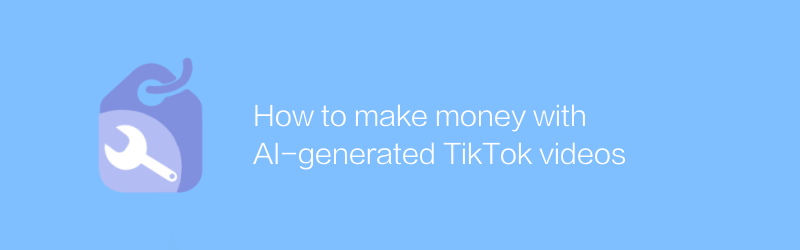
How to make money with AI-generated TikTok videos
On Douyin, generating creative videos through artificial intelligence is becoming an emerging trend, with creators using AI tools to produce high-quality content to attract audiences and achieve profitability. This article will explore how to use artificial intelligence technology to improve video quality, increase fan interaction, and explore effective monetization strategies.author:Azura Release time:2024-12-17 -
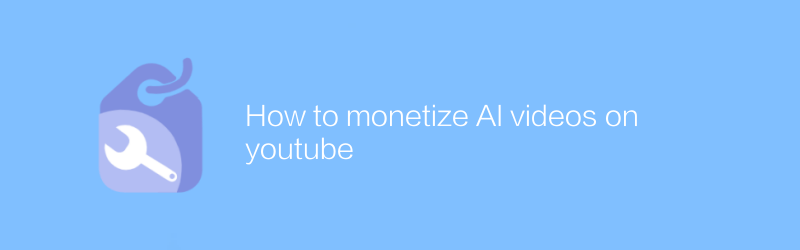
How to monetize AI videos on youtube
Monetizing video content created by artificial intelligence on the YouTube platform is a complex but feasible process. This article will detail how to monetize AI-powered videos by optimizing video content, leveraging advertising revenue, and exploring other monetization methods, while sharing some practical strategies and tips.author:Azura Release time:2024-12-13 -
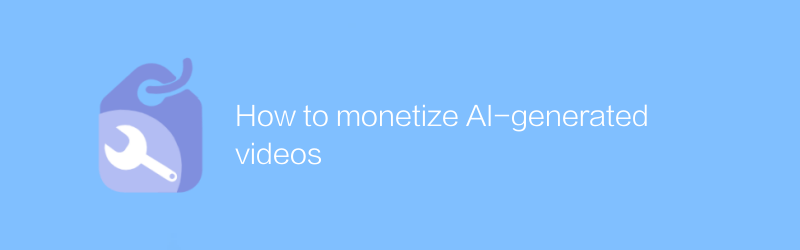
How to monetize AI-generated videos
Under current technology trends, videos generated by artificial intelligence are gradually becoming the new favorite for content creation. However, how to turn these high-quality AI-generated videos into actual profits has become a challenge faced by many creators. This article will explore several effective ways to help creators successfully monetize AI-generated videos.author:Azura Release time:2024-12-13





