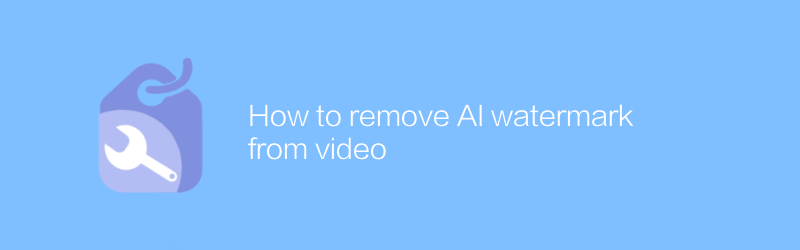
In the process of video production and sharing, sometimes you encounter situations where you need to remove artificial intelligence watermarks from videos. This is not only to improve the visual quality of the video, but may also be due to copyright or personal privacy considerations. Here are some steps and methods that can help you remove AI watermark from videos effectively.
First, you need the right video editing software. It is recommended to use VSDC Free Video Editor, which is a powerful free video editing tool that supports multiple video formats and has powerful image processing capabilities. You can download and install this software from its official website https://www.videosoftdev.com/free-video-editor.
Step 1: Download and install VSDC Free Video Editor
Visit the above link, click the download button, and select the version suitable for your operating system to download. After the download is complete, follow the prompts to complete the installation process. The installation process is relatively simple, just follow the installation wizard.
Step 2: Import video files
Open VSDC Free Video Editor, click the "Import Media Files" button, and select the video file containing the watermark. The software will add the video file to the timeline so you can edit it more conveniently.
Step 3: Locate the watermark location
Play the video and carefully observe the location of the watermark. Since the watermark is usually fixed to a certain area of the video, you need to determine its exact location. You can confirm the specific time and location when the watermark appears by watching the video repeatedly.
Step 4: Use the masking tool to remove the watermark
1. Find the time point on the timeline when the watermark starts to appear.
2. Select the Mask & Color tool in the left toolbar.
3. Click "Create Custom Mask" and then use your mouse to draw a shape covering the watermark area in the preview window. The mask size and position can be adjusted appropriately to ensure complete coverage of the watermark.
4. Adjust the mask transparency until the watermark becomes invisible. A setting of 0% is usually ideal so that the watermark area is completely obscured.
5. If the watermark has different locations in different parts of the video, repeat the above steps to process each part separately.
Step 5: Export the video
After editing is completed, click the "Export Video" button and select the export format and save path in the pop-up dialog box. To ensure the best quality, it is recommended to choose MP4 format and adjust the resolution and other parameters as needed.
Tips:
Patience and care are very important when using the masking tool. It may take several attempts to hide the watermark perfectly.
If there are multiple different watermarks in the video, you can consider segmentation processing, that is, creating a separate mask for each watermark.
During the processing, save the work progress at any time to prevent unexpected data loss.
By following the steps above, you can effectively remove AI watermarks from videos, resulting in clearer and more professional video content. Hope this information is helpful!
-
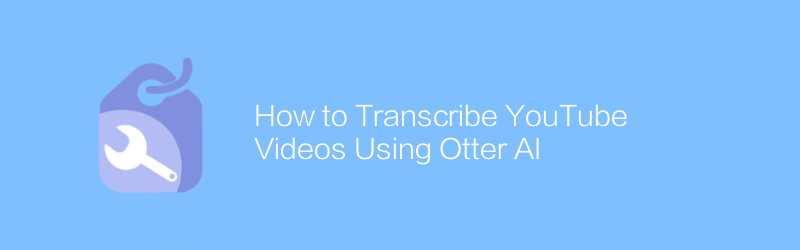
How to Transcribe YouTube Videos Using Otter AI
On YouTube, using tools such as Watermark AI, users can easily convert recorded video content into text. With simple integration and configuration, the process becomes efficient and accurate. This article will guide you on how to use Watermark AI to transcribe your YouTube videos, including setup steps, operational procedures, and methods to obtain the final transcribed text.author:Azura Release time:2024-12-14 -
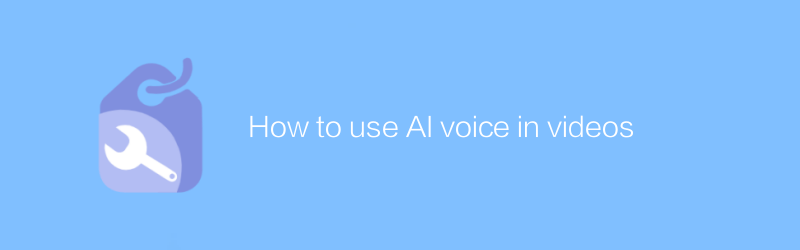
How to use AI voice in videos
In video production, AI voice technology provides an innovative and efficient way to add or replace audio, thereby improving the quality and appeal of the content. This article will discuss how to apply artificial intelligence voice in video, including its advantages, operation steps, and potential application scenarios.author:Azura Release time:2024-12-11 -
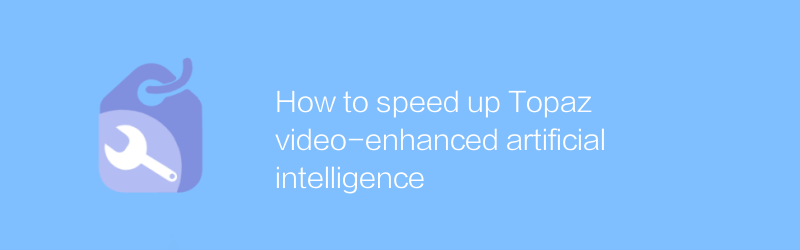
How to speed up Topaz video-enhanced artificial intelligence
During Topaz video enhanced artificial intelligence processing, users often need a long time to wait for high-quality result output. This article will introduce several effective methods and techniques to help users accelerate the artificial intelligence processing process of Topaz video enhancement, thereby saving valuable time and improving work efficiency.author:Azura Release time:2024-12-12 -
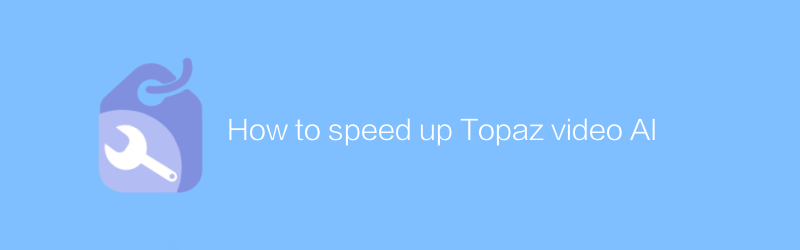
How to speed up Topaz video AI
In Topaz video artificial intelligence processing, users often face long waiting times. This article will introduce several effective methods to accelerate the processing speed of Topaz video artificial intelligence, helping users complete high-quality video enhancement and repair work faster.author:Azura Release time:2024-12-14 -
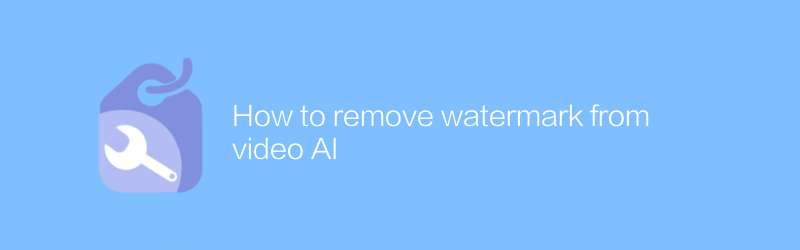
How to remove watermark from video AI
Today, with the increasing development of video artificial intelligence technology, removing watermarks from videos has become a requirement. This article will introduce an effective method to help you remove watermarks from videos processed by video artificial intelligence and restore the original quality of the video.author:Azura Release time:2024-12-06 -
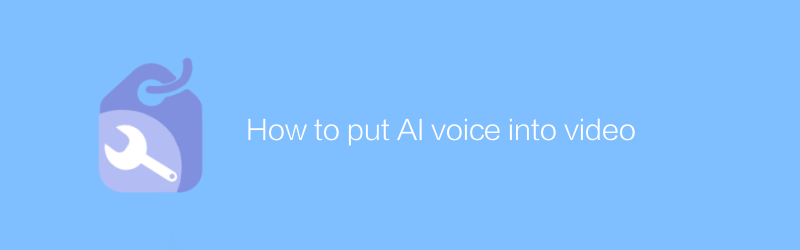
How to put AI voice into video
In video production, integrating artificial intelligence voice can significantly improve the attractiveness and interactivity of content. This article will introduce how to seamlessly integrate artificial intelligence voice into video, providing you with comprehensive guidance from selecting a suitable AI voice service to adjusting the synchronization of audio and video.author:Azura Release time:2024-12-10 -
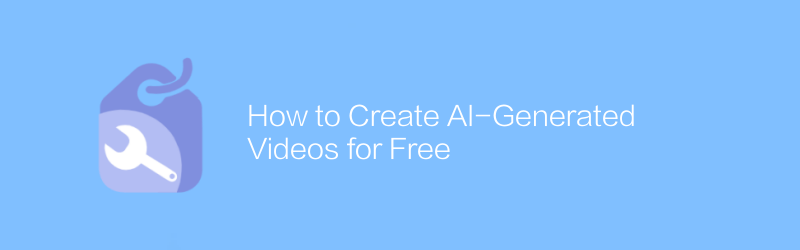
How to Create AI-Generated Videos for Free
In this day and age, it has become possible to produce high-quality videos using artificial intelligence technology. This article explains how to use artificial intelligence tools to create unique video content for free, without the need for specialized equipment or a deep technical background. From topic selection and conception to final film, we guide you step by step through the entire creative process.author:Azura Release time:2024-12-13 -
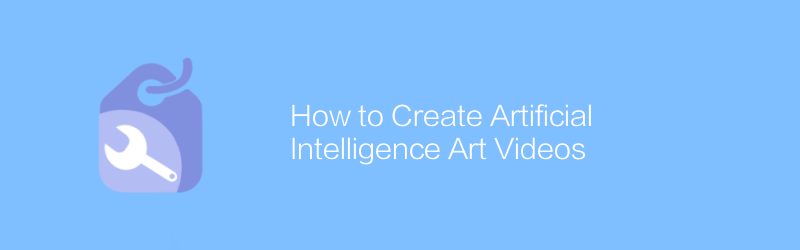
How to Create Artificial Intelligence Art Videos
In this day and age, using artificial intelligence to create artistic videos has become an emerging trend. By combining advanced algorithms with creative visual effects, artists and designers are able to produce stunning works. This article will detail how to use artificial intelligence tools to create unique artistic videos, including the required technical knowledge, software selection, and creative process.author:Azura Release time:2024-12-09 -
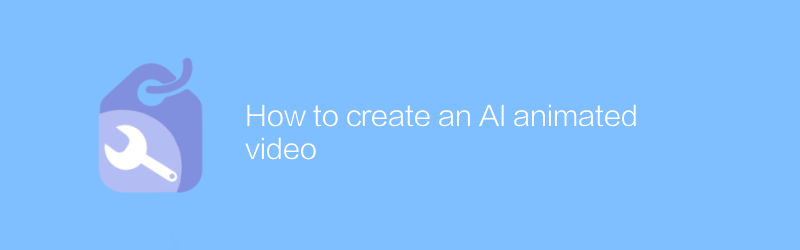
How to create an AI animated video
In today’s digital age, creating engaging AI-animated videos has become an effective way to showcase your creativity and convey your message. This article will introduce how to use artificial intelligence technology to produce high-quality animated videos, and provide full-process guidance and suggestions from topic selection and planning to final rendering and release.author:Azura Release time:2024-12-11 -
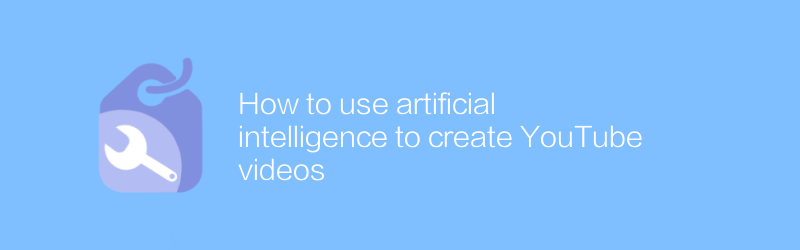
How to use artificial intelligence to create YouTube videos
On YouTube, artificial intelligence technology can be used to automatically generate high-quality video content. From script writing and video editing to post-dubbing and subtitle generation, AI tools can significantly improve creative efficiency and video quality. This article will detail how to use artificial intelligence to create engaging YouTube videos, and share some practical tips and advice.author:Azura Release time:2024-12-16





