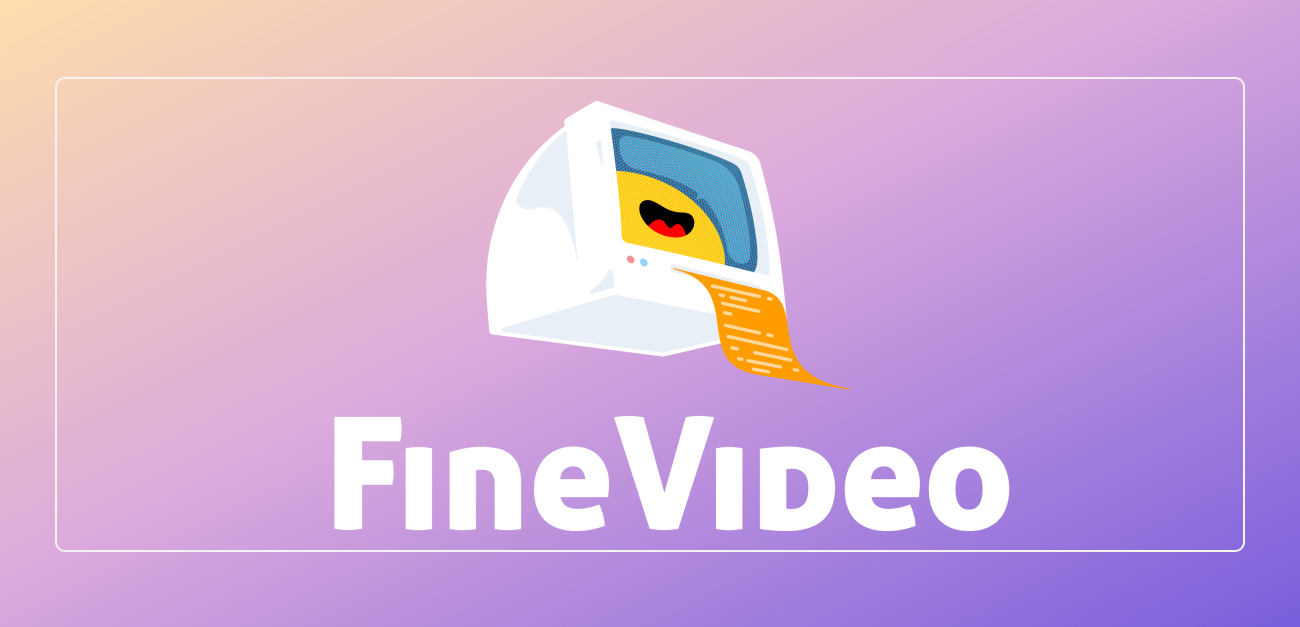How to remove metadata from video
During the video production and publishing process, many video files will contain metadata, such as shooting time, location, equipment information, editing software, etc. This metadata is usually part of the video file, but sometimes we need to remove this information from the video to protect privacy, reduce file size, or avoid revealing too many creative details. This article will provide you with detailed steps to remove video metadata.
1. What is video metadata?
Video metadata refers to additional information in a video file, which usually includes:
The date and time the video file was created
Shooting device information (e.g. camera model, shooting settings, shooting location, etc.)
Editing software information (e.g., whether to use specific post-production software)
Geolocation information (if GPS positioning is enabled)
Technical details such as video resolution, frame rate, encoding method, etc.
While this metadata can be helpful for some purposes, in some cases, especially when privacy or copyright is involved, it is important to remove it.
2. Why delete video metadata?
Reasons for deleting video metadata include:
Privacy protection : Some video files may contain sensitive data such as geographical location information and shooting equipment information. If you share or upload these videos, your privacy may be compromised.
Preventing copyright traceability : Some metadata records the video editing software and creation process. Deleting this information can reduce the traceability of copyright ownership.
Reduce file size : Some metadata may occupy a larger space, especially the long-term recording and shooting information of the video. Removing them can reduce the overall size of the video file.
Improved video security : In some cases, removing metadata can help ensure videos cannot be tampered with or tracked.
3. How to delete video metadata?
The specific steps to remove video metadata can be achieved through different software. Here are several commonly used tools and methods.
Remove metadata using FFmpeg
FFmpeg is an open source and powerful multimedia processing tool that can perform various operations through the command line, including removing metadata from video files.
Install FFmpeg : First, you need to install FFmpeg. The version suitable for your operating system can be downloaded and installed through the official website FFmpeg.org .
Remove metadata : After the installation is complete, open a command line tool (Command Prompt for Windows users or Terminal for Mac users) and enter the following command:
go copy code ffmpeg -i input_video.mp4 -map_metadata -1 -c:v copy -c:a copy output_video.mp4
This command means:
-i input_video.mp4: Specify the input video file-map_metadata -1: Remove all metadata-c:v copy: Leave the video stream unchanged-c:a copy: Leave the audio stream unchangedoutput_video.mp4: Output video file with metadata removed
Use video editing software to remove metadata
If you're not familiar with command line tools, you can use video editing software to remove metadata. Here are a few common video editing software:
Adobe Premiere Pro :
Open Adobe Premiere Pro and import the video file.
When exporting your settings, select "Media" in the "Format" drop-down menu.
In "Export Settings", click the "Metadata" tab and uncheck all metadata.
When exporting your video, make sure to select the output option without metadata.
Final Cut Pro X :
Open Final Cut Pro X and import your video files.
Select export settings in the Share options.
In Video Settings, uncheck all metadata items.
When exporting your video, make sure to select the option to remove metadata.
Use specialized metadata cleaning tools
There are also specially designed tools that can help you remove video metadata easily. For example:
Metadata Remover : This is a free metadata removal tool that can delete metadata in videos, pictures and audio files in batches. Just select the files that need cleaning and the software will automatically clean and save a copy without metadata.
ExifTool : ExifTool is a powerful metadata viewing and editing tool that supports metadata deletion of videos, pictures and audio files. Metadata can be deleted or modified via the command line.
4. Precautions
Removing metadata may affect some functions of the video : for example, the shooting device information or geolocation information in the video may be useful for certain applications (such as geotagging applications, device information display tools, etc.). Deleting this information may affect these functions.
Back up the original file : Before deleting the metadata, it is recommended to keep a backup of the original video file in case you need to restore it.
Copyright and legal issues : While removing metadata helps protect privacy, there may be situations (such as copyright protection or legal requirements) where you need to retain certain metadata.
-
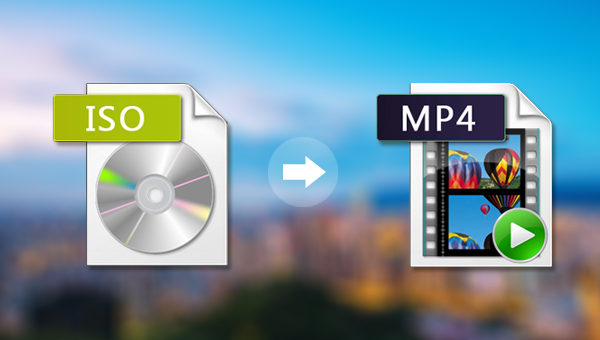 Learn how to convert video content from ISO files to MP4 format. This article will introduce a variety of tools and methods, including the use of popular video conversion tools such as HandBrake and FFmpeg.author:Azura Release time:2024-11-14
Learn how to convert video content from ISO files to MP4 format. This article will introduce a variety of tools and methods, including the use of popular video conversion tools such as HandBrake and FFmpeg.author:Azura Release time:2024-11-14 -
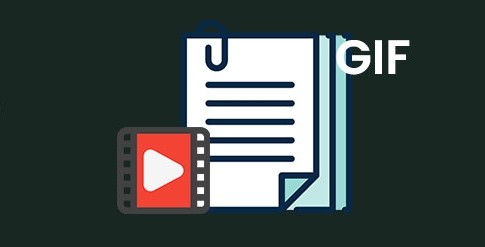
How to make a video into a GIF: an introduction to simple methods and tools
Learn how to convert videos to GIF, introduce tools such as Giphy, EZGIF, FFmpeg and Photoshop, and teach you how to create high-quality GIF animations.author:Azura Release time:2024-11-14 -
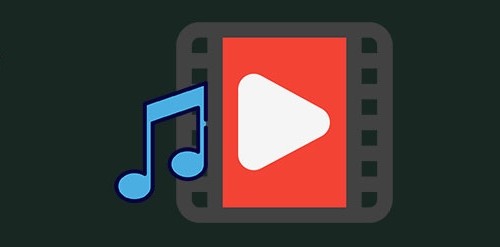
How to add music to videos: 3 easy and effective methods
Adding music to your video is like breathing life into your video, making it more vivid and engaging. This article will provide you with three simple yet effective methods to help you easily add background music to your videos.author:Azura Release time:2024-11-14 -
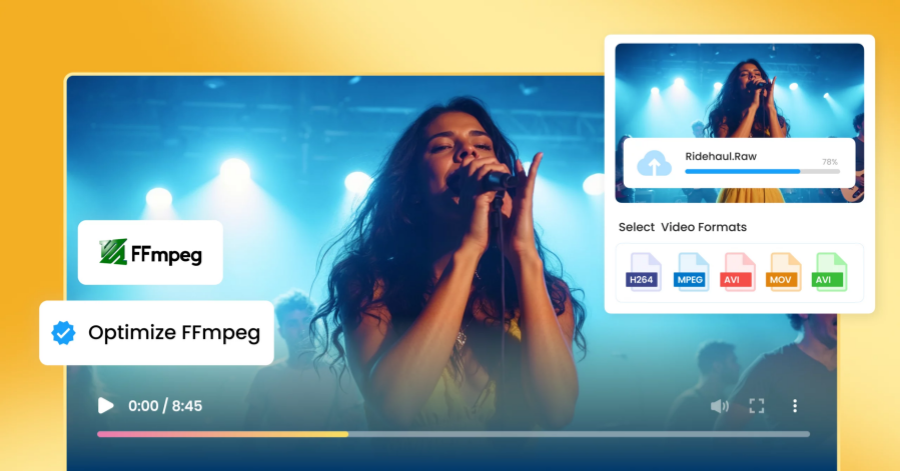
FFmpeg software download guide: from official website to installation in one step
This article details how to download and install FFmpeg, and provides installation tutorials for Windows, Mac and Linux systems to help you easily start using FFmpeg for audio and video processing.author:Azura Release time:2024-11-14 -
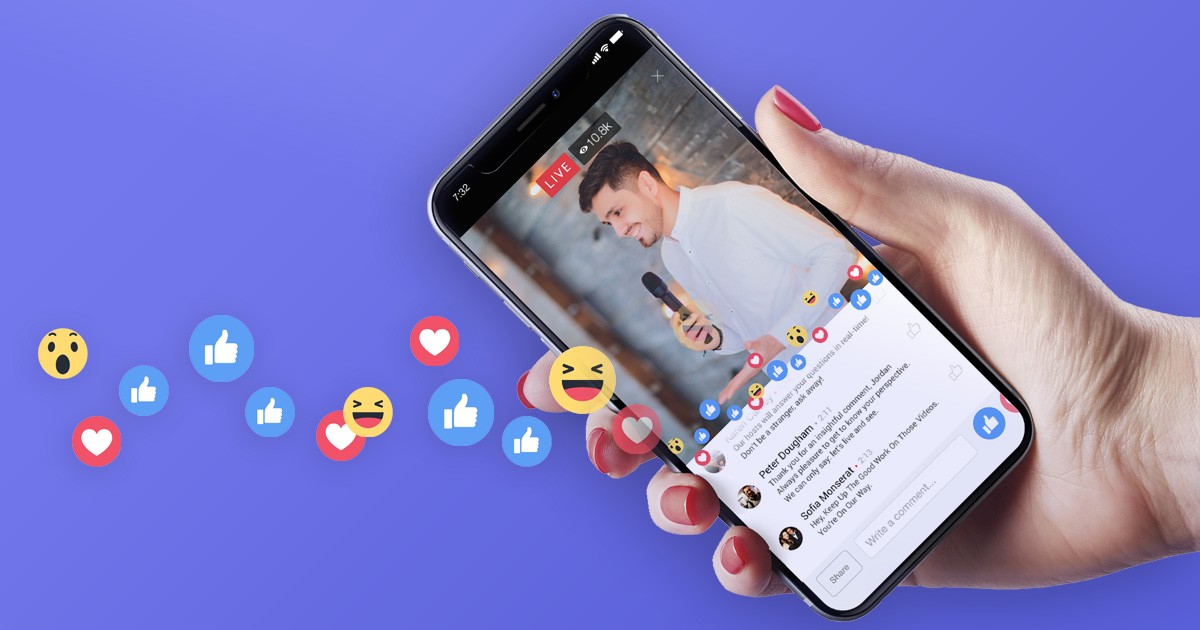
How to Download Videos from Facebook Ad Library: Easy Methods and Tools Tutorial
Learn how to use Video-X-Ware to download advertising videos from the Facebook advertising library and easily obtain creative materials for analysis and reference. Learn about the download steps and related precautions.author:Azura Release time:2024-11-14 -
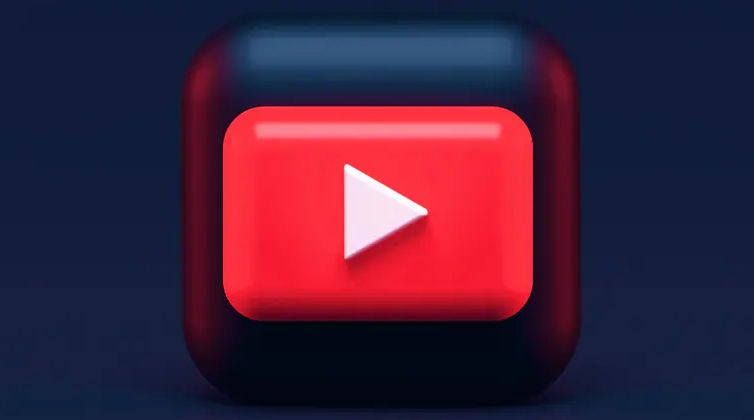
How to Copyright a Video Game Idea: Protect Your Original Work
In this article, we’ll explain how to copyright your video game ideas to protect your game design, code, music, and other original works from being plagiarized or misappropriated.author:Azura Release time:2024-11-14 -
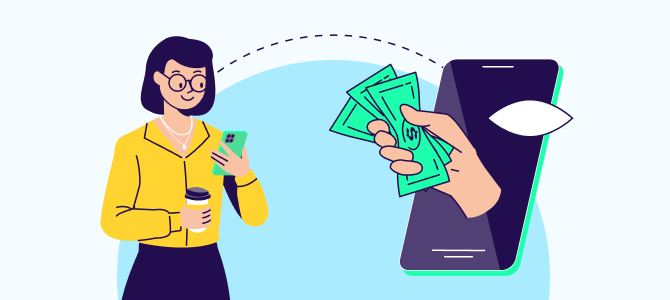
How to improve video ad performance in post-production: Tips for increasing audience engagement and conversion rates
In post-production, effectively improving the effectiveness of video advertising can not only increase brand exposure, but also increase conversion rates. Use techniques such as precise editing, color adjustments, sound design, and special effects to create engaging ads that engage your audience and increase sales.author:Azura Release time:2024-11-14 -

How to save TikTok videos without watermark after publishing them
After posting a video on TikTok, many users will want to download or save the video, but watermark removal is often a concern for them.author:Azura Release time:2024-11-14 -
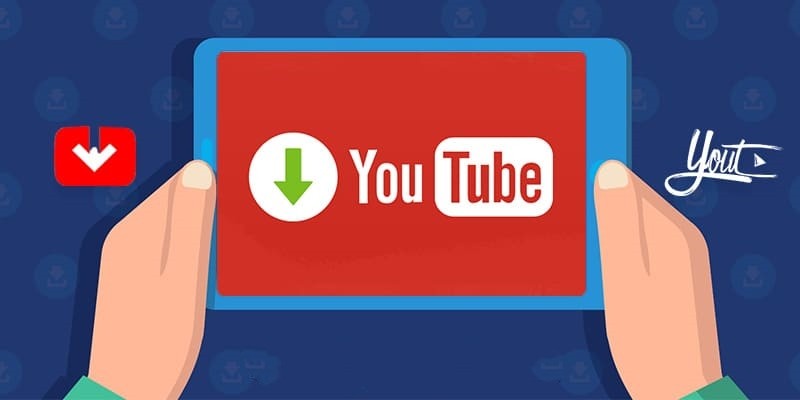
How to download YouTube videos on Mac: A must-see for Mac users
For Mac users who want to download YouTube videos, Video-X-Ware.com is a very convenient choice.author:Azura Release time:2024-11-14 -
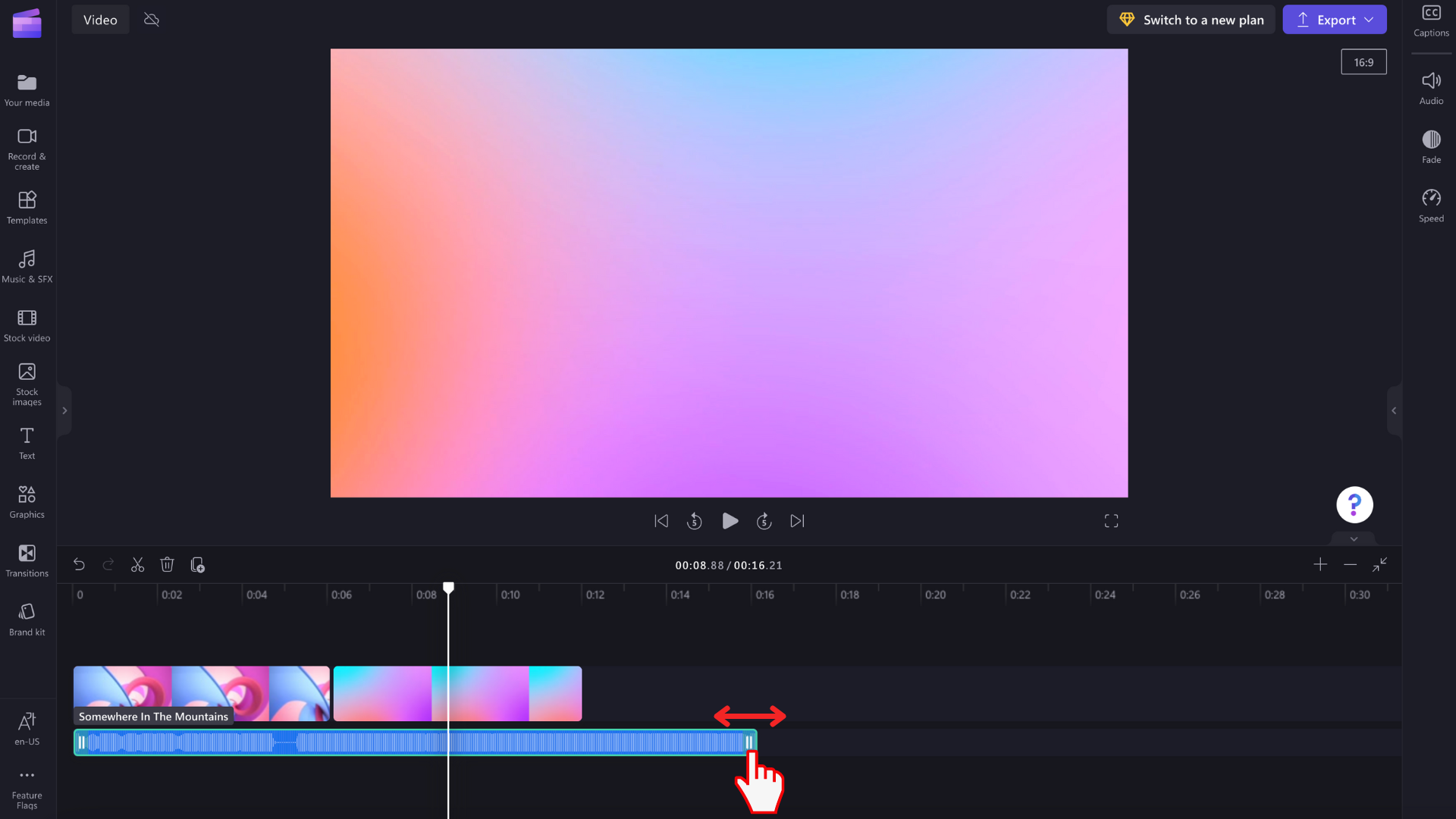
How to add audio sound to video: Detailed operation guide and practical software recommendations
Adding audio or background music to a video can significantly enhance the look and feel of the video. Whether you are making a short film, a tutorial, or a personal project, audio coordination is crucial.author:Azura Release time:2024-11-14