PowerPoint is a commonly used tool in our daily work and study, but file corruption problems occur from time to time. It can be frustrating when you can't open an important presentation. However, don’t worry, repairing corrupted PowerPoint files is not as complicated as you think. This article will introduce you to several simple and effective methods to help you quickly recover file contents and avoid the trouble of data loss.

How to Repair Corrupted PowerPoint Files
1. Check file copies or backups
Before repairing, check to see if you have a recently saved copy or backup. This is the simplest solution and can save you a lot of time. If you can't find the backup, continue trying the following methods.
2. Use the repair function that comes with PowerPoint
PowerPoint provides built-in repair tools that can attempt to repair damaged files:
Open PowerPoint and click "File" > "Open" .
Browse to the corrupted file and click "Open and Repair" in the drop-down menu.
Wait while PowerPoint tries to repair the file.
3. Import files into other formats
Converting a damaged PPT file to another format (such as PDF or image) can sometimes preserve some of the content:
Use an online conversion tool or third-party application.
Open the converted file and recreate the presentation.
4. Use third-party repair tools
There are many specially designed repair tools in the market that can handle damaged files of various formats, such as Stellar Repair for PowerPoint, Kernel for PowerPoint Repair, etc. These tools can deeply repair file structures and extract more data.
5. Recreate the presentation
If none of the above methods work, recreating the presentation is a last resort. Use images, screenshots, or any existing resources from the file to restore the original content as much as possible.
in conclusion
Corrupted PowerPoint files can be a headache, but in most cases you can recover your important data through backup, built-in repair tools, file format conversion, or professional software. To reduce the occurrence of such problems, remember to back up your files regularly, use a stable storage device, and make sure your PowerPoint software is up to date. I hope the methods in this article can solve your problem and protect your important data!
-
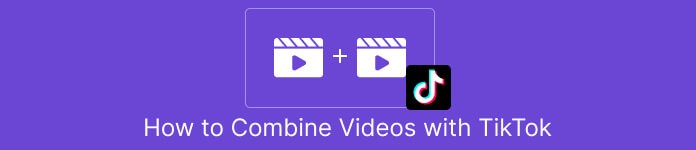
How to Easily Splice Videos on TikTok: Complete Tutorials and Tips
When posting great video content on TikTok, sometimes you may need to stitch together multiple video clips into one smooth video. Whether you're creating creative challenges, sharing travel journals, or combining multiple performances, learning how to stitch together videos on TikTok will make it easy for you to create professional-grade content that attracts more viewers. Fortunately, TikTok offers easy-to-use video editing features to help you accomplish this task quickly.author:Azura Release time:2024-11-25 -

How to Trim MP4 Videos Easily on Computer: 3 Simple Tutorials and Recommended Software
In the era of digital media, the MP4 format has become one of the main formats for video editing and sharing. Whether you are making short videos, trimming unwanted segments, or adjusting the length of your videos, learning how to easily trim MP4 videos is a must-have skill for every video creator. Fortunately, trimming MP4 videos on a computer is not complicated, and many software and tools provide easy operation interfaces and efficient processing capabilities.author:Azura Release time:2024-11-25 -

Recommended websites that compress video size but not image quality for free online
In daily life, we often need to upload or share videos, but large file sizes may cause slow transfer speeds or take up storage space. Many compression tools will significantly reduce image quality, which is obviously not an ideal choice. So, are there any websites online that can compress video size for free without sacrificing image quality? This article will recommend you several efficient and reliable online tools to help you solve this problem easily.author:Azura Release time:2024-11-20 -

Reasons and solutions for why YouTube on mobile phone can be opened but cannot be played
When you open YouTube on your phone, the interface loads normally but the videos don't play, which is confusing. Whether you're trying to relax or find useful information, having issues like this can interrupt your experience. This article will analyze the common causes of this problem for you and provide a variety of solutions to help you quickly resume normal viewing.author:Azura Release time:2024-11-20 -
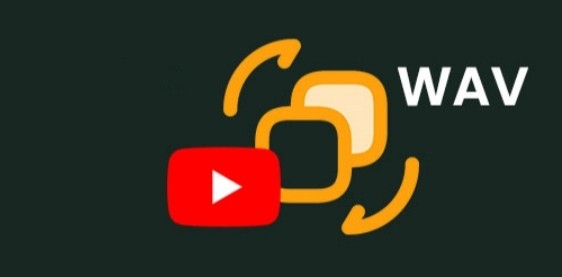
How to convert YouTube to WAV
Want to convert YouTube videos to high-quality WAV format audio? Whether it is for better sound quality or for audio editing, the WAV format is popular for its lossless nature. In this article, we will introduce a simple method on how to convert YouTube to WAV files, helping you quickly get the audio content you need.author:Azura Release time:2024-11-20 -

How to combine multiple MP4 video clips into one file
When producing video content or organizing materials, you often need to seamlessly splice multiple MP4 video clips into one file. Whether you're creating a home movie or putting together footage for a professional project, choosing the right tools and methods is crucial. This article will introduce you in detail how to merge multiple MP4 files into one file quickly and efficiently, and provide you with solutions for different platforms.author:Azura Release time:2024-11-20 -
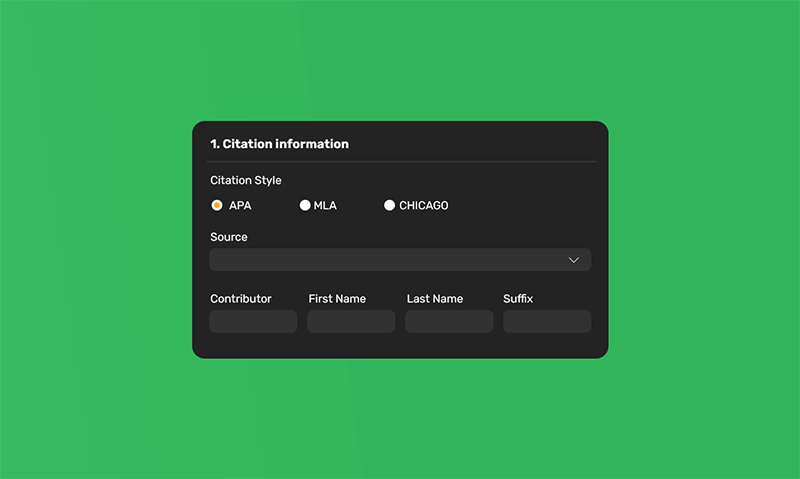
How to cite a video in APA format: APA format explained
With the popularity of online videos, citing videos has become an important skill in academic writing. Whether it's online classes, YouTube videos, documentaries or movies, video materials can provide powerful support for your research.author:Azura Release time:2024-11-19 -

How to Find Specific Action Videos: The Quick and Effective Way
Action videos have always been a popular choice among movie fans and video enthusiasts. From thrilling battle scenes to thrilling car chases, action videos attract a large number of viewers with their high-energy rhythm and rich visual effects.author:Azura Release time:2024-11-19 -
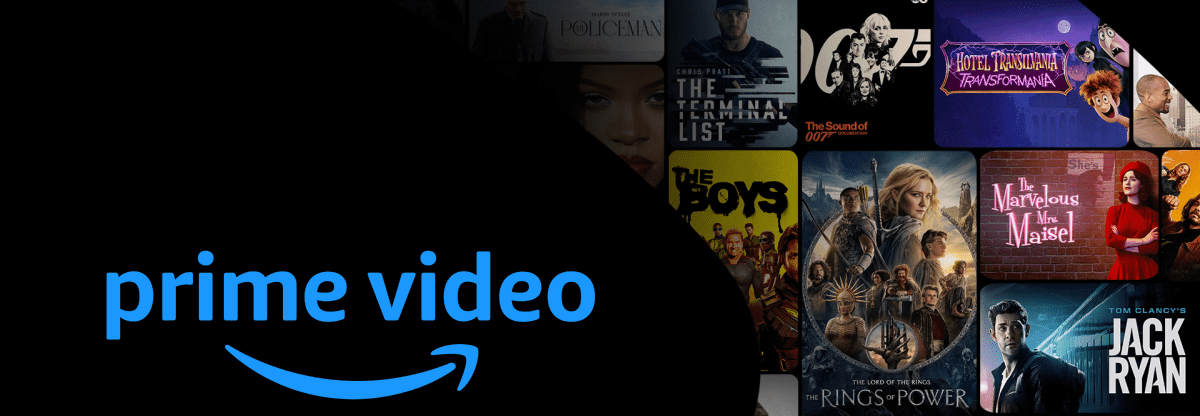
How to download Amazon videos to an external hard drive using Video-X-Ware
With the richness of digital entertainment content, Amazon Video has become an important platform for many users to watch TV series, movies and documentaries. However, downloading videos directly from the platform and saving them to your hard drive is often a challenge due to Amazon's content protection measures.author:Azura Release time:2024-11-19 -
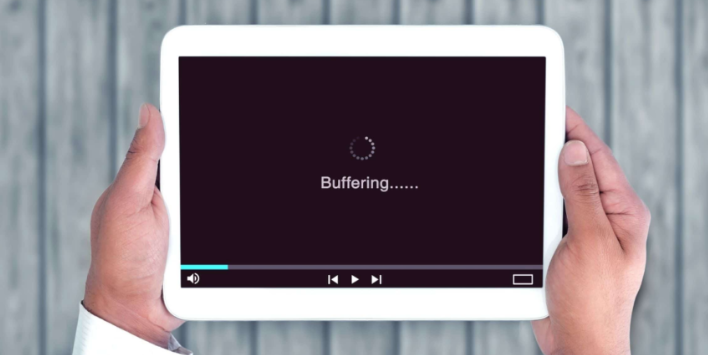
How to download recurbate videos
In today's Internet era, video content has become an important form of information sharing and entertainment. Recurbate is a popular video platform that attracts a large audience. In order to conveniently watch videos on Recurbate anytime and anywhere, many users hope to download their favorite videos.author:Azura Release time:2024-11-19





