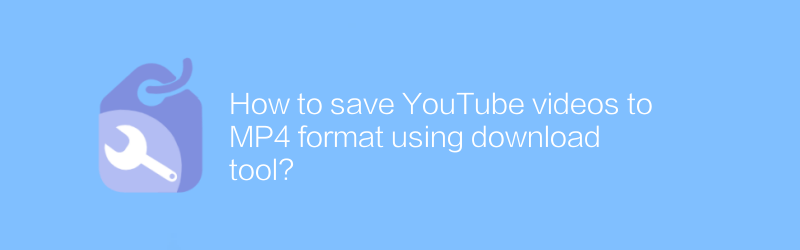
In today's digital age, many people like to share and watch videos online. As one of the world's largest video platforms, YouTube provides a massive amount of content for users to enjoy. However, in some cases, you may want to download videos from YouTube for offline viewing or to save important information. Fortunately, there are many tools to help you achieve this goal. Below, we will explain in detail how to use these tools to save YouTube videos to MP4 format.
YouTube video downloading using VidDownloader
VidDownloader is a simple and easy-to-use video download tool that supports downloading of multiple video formats, including the common MP4 format. It has a friendly interface and powerful functions, making it very suitable for beginners.
Installation and usage steps
1. Visit the official website
First, open your browser and visit VidDownloader’s official website. The official website address is: https://www.viddownloader.com/.
2. Download and install the software
Find the download button on the official website and select the appropriate version to download according to your operating system (Windows, MacOS or Linux). After the download is complete, follow the prompts to complete the installation process.
3. Start downloading YouTube videos
Open the VidDownloader software and you will see an input box. Paste the link of the YouTube video you want to download here. Then click the "Download" button.
4. Select video quality
The software automatically recognizes the video and displays multiple quality options to choose from, including HD 720p, 1080p, and more. Select the video quality you want and click OK.
5. Save video
Select a save location and click Save. The software will automatically start downloading and notify you when it is complete. At this point, you can find the downloaded video files in the specified folder.
Using the FFmpeg command line tool
FFmpeg is a powerful open source multimedia framework that can be used to record, convert and stream audio and video. Although it is a command line tool, it is very convenient and efficient for users who are familiar with command line operations.
Usage steps
1. Install FFmpeg
Visit FFmpeg’s official website and download the precompiled binaries for your operating system. The official website address is: https://ffmpeg.org/download.html. Follow the provided guide to install FFmpeg.
2. Get direct link to YouTube video
Use a dedicated website or tool (such as: https://ytmp3.cc/) to obtain direct download links for YouTube videos.
3. Open the command line interface
Open your command line interface (such as terminal or CMD) and enter the directory where the video files are saved.
4. Execute the download command
Enter the following command to download the video and convert it to MP4 format:
`
ffmpeg -i "video direct link" -c copy "output file name.mp4"
`
Replace "Video direct link" with the actual video link and "Output file name.mp4" with your desired file name.
5. Wait for the download to complete
Wait for FFmpeg to finish processing the video and save it to the specified location.
Things to note
When downloading and using content uploaded by others, please be sure to abide by copyright regulations and respect the rights of the original author.
Some YouTube videos may have a download-disabled feature, in which case the above method may not allow successful downloading.
When using third-party download tools, make sure to download from official channels to avoid downloading versions containing malware.
Through the above method, you can easily save YouTube videos to MP4 format, whether for learning or entertainment, you can enjoy the fun of online videos more flexibly.
-
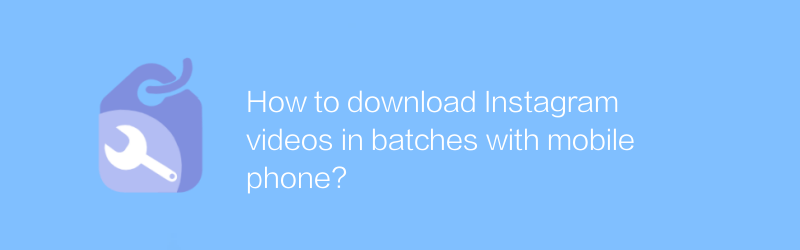
How to download Instagram videos in batches with mobile phone?
On Instagram, users often want to download videos in batches to save exciting content or make secondary creations. This article will introduce how to batch download Instagram videos using mobile phones to help users save their favorite content easily.author:Azura Release time:2024-12-30 -
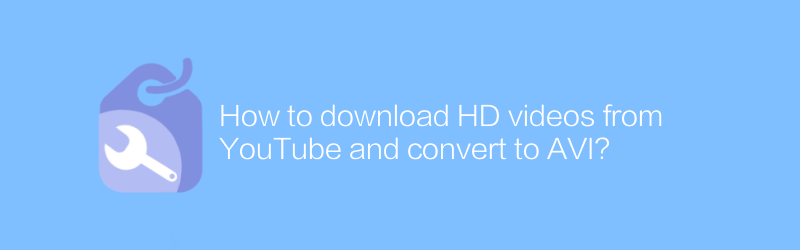
How to download HD videos from YouTube and convert to AVI?
Watching HD videos on YouTube is enjoyable, but sometimes we want to download and convert them for offline viewing or to be compatible with more players. This article will guide you on how to download HD videos from YouTube and convert them to AVI format to better meet your needs.author:Azura Release time:2024-12-20 -
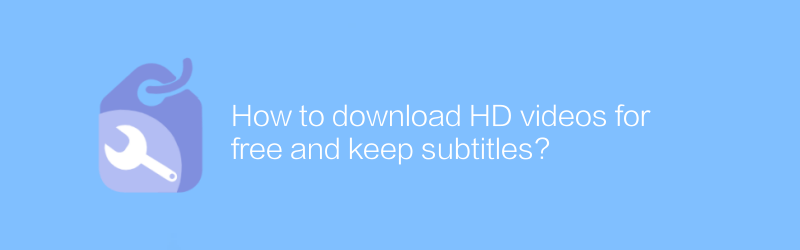
How to download HD videos for free and keep subtitles?
On the Internet, users can find multiple ways to download HD videos for free and keep subtitles. This article will introduce some effective methods and tools to help you achieve this goal easily.author:Azura Release time:2024-12-20 -
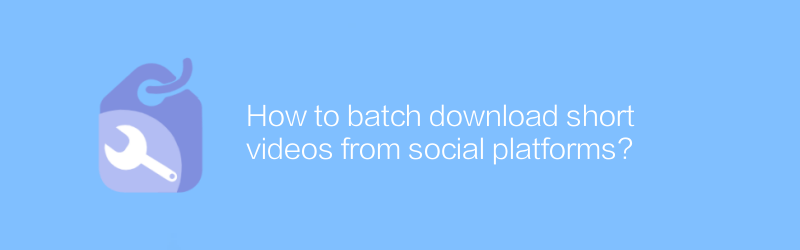
How to batch download short videos from social platforms?
The demand for batch downloading of short videos on social platforms is growing day by day, and many people want to save their favorite videos for later viewing or editing. This article will guide you on how to download short videos in batches from mainstream social platforms legally and compliantly, and share some practical tips and tools.author:Azura Release time:2024-12-28 -
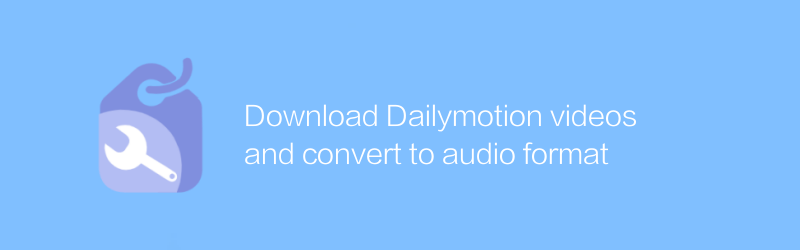
Download Dailymotion videos and convert to audio format
On the Dailymotion platform, users can download and convert videos to audio formats for easy playback and storage on various devices. This article will introduce how to download Dailymotion videos and convert them to popular audio formats such as MP3.author:Azura Release time:2024-12-23 -
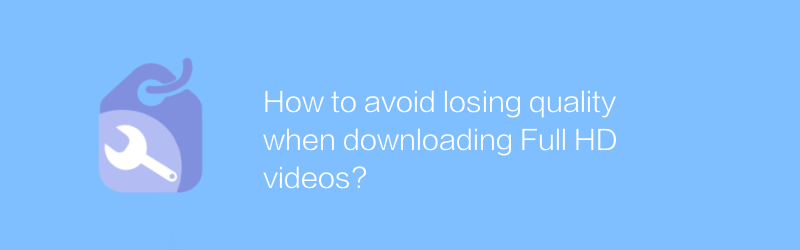
How to avoid losing quality when downloading Full HD videos?
When downloading Full HD videos, maintaining the original quality is crucial. This article will explore several effective methods to help you avoid quality loss during the download process and ensure that the clarity and details of the video content are fully preserved.author:Azura Release time:2024-12-21 -
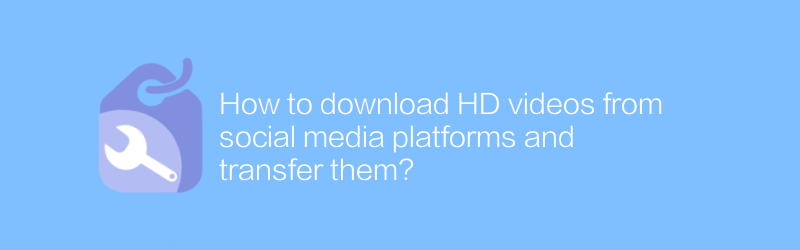
How to download HD videos from social media platforms and transfer them?
Downloading and transferring high-definition videos on social media platforms has become a need of many users nowadays. This article will introduce in detail how to download high-definition videos from mainstream social media platforms and provide a safe and reliable transfer solution.author:Azura Release time:2024-12-21 -
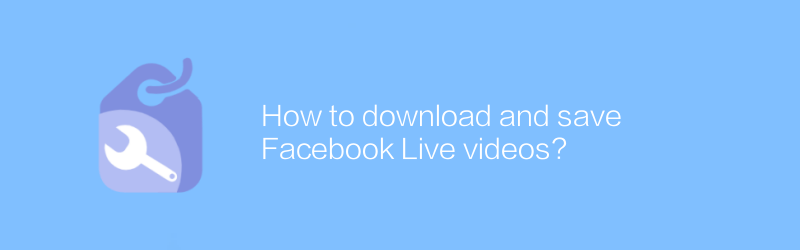
How to download and save Facebook Live videos?
On Facebook, users can download and save live videos for later viewing. This article will introduce in detail the methods and precautions for downloading and saving Facebook Live videos.author:Azura Release time:2024-12-30 -
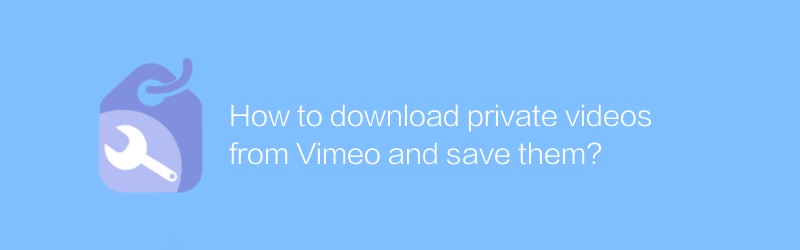
How to download private videos from Vimeo and save them?
On Vimeo, users can easily download public videos, but downloading private videos is more complicated. This article will guide you on how to legally download private videos from Vimeo and save them locally, while emphasizing the importance of complying with copyright and platform rules.author:Azura Release time:2024-12-21 -
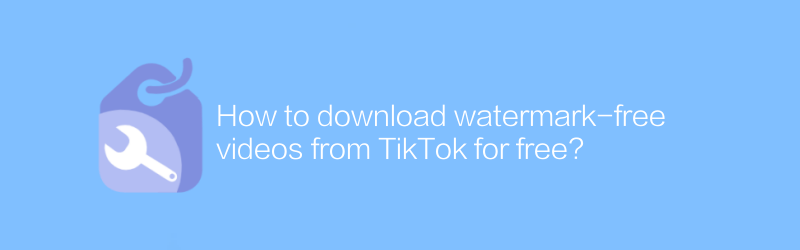
How to download watermark-free videos from TikTok for free?
On TikTok, users can find many interesting and creative short videos. But sometimes, the download function that comes with the platform comes with a watermark, which affects the user experience. This article will introduce some methods to help you download TikTok videos for free without compromising the video quality.author:Azura Release time:2024-12-29





