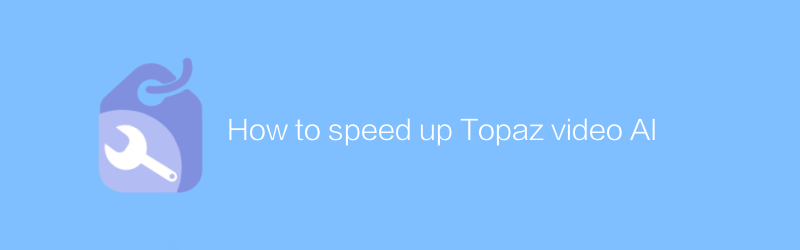
In today's fast-paced video production environment, improving work efficiency is every video maker's goal. Topaz Video AI is a powerful video processing software that helps users improve video quality through artificial intelligence technology. This article will introduce in detail how to use Topaz Video AI to accelerate the video processing process, including optimization settings, batch processing techniques, and matters needing attention during use.
1. Installation and settings
First, visit the official website of Topaz Video AI (https://www.topazlabs.com/video-ai/) to download and install the latest version of the software. The installation process is very simple, just follow the prompts and you are done. After the installation is complete, open the software for basic settings. It is recommended that you select the appropriate preset options based on your hardware configuration when using it for the first time. For example, if your computer is equipped with a high-performance graphics card, you can select "High Quality" mode to get the best output; otherwise, you can select "Fast Processing" mode to speed up processing.
2. Optimize the processing process
1. Batch import files
To save time, you can import multiple video files at once. Click "Import" under the "File" menu and select the video folder you want to process. This can avoid the tedious steps of adding files one by one and significantly improve work efficiency.
2. Use templates
Topaz Video AI provides a variety of preset templates covering different types of video processing needs. For first time use, try these templates, which are optimized for common video quality issues. Once you find the template that best suits your needs, you can use it as a starting point for future work, saving you the time of adjusting parameters from scratch.
3. Adjust parameter settings
While the preset templates are already quite comprehensive, it’s still important to fine-tune the parameters based on the needs of your specific project. For example, when processing low-resolution videos, appropriately increasing sharpness can significantly improve image quality; while enhancing color saturation, caution is required to avoid distortion caused by over-processing. Familiar with the role of each parameter and learning to use it flexibly can help you achieve the desired results faster.
3. Make full use of AI functions
The core of Topaz Video AI lies in its advanced AI algorithm. Using this technology, you can easily implement complex tasks such as denoising and reducing frame rates without having to delve into the technical details behind it. To further speed up the process, consider turning on the "Auto-optimize" option. This function intelligently selects the most suitable processing solution based on the characteristics of the input video, thereby greatly reducing the time required for manual debugging.
4. Export and share
After all the editing is done, the next step is to export the video. Select "Export" in the "File" menu, then select the appropriate format and resolution based on your target platform (e.g. YouTube, Vimeo, etc.). Topaz Video AI supports multiple output formats to ensure that the final product can be played smoothly on a variety of devices.
Conclusion
Through the above methods, even beginners can quickly master how to use Topaz Video AI to speed up the video processing process. With continuous practice and exploration, I believe you will gradually discover more tips to improve efficiency. Remember, good work habits are equally important - regularly backing up project files, keeping software updated, and planning your workdays appropriately are all key factors to success.
I hope this article can help you make better use of the tool Topaz Video AI to make video creation more efficient and interesting.
-

How to use Sora Video AI
In the field of video production, Sora Video AI provides powerful tools to streamline the video editing and creation process. Whether you're adding special effects, adjusting color, or performing complex video compositions, Sora provides easy operation and high-quality results. This article will introduce in detail how to use Sora video artificial intelligence to improve the efficiency and quality of video production.author:Azura Release time:2024-12-12 -
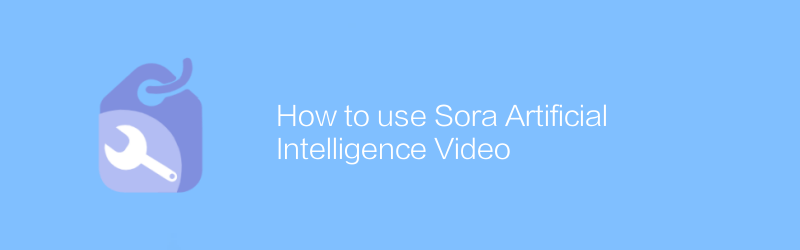
How to use Sora Artificial Intelligence Video
In the world of video editing, Sora AI provides unprecedented creative freedom. With simple operations, users can generate high-quality video content, from adding special effects to creating complete animated scenes. This article will introduce in detail how to use Sora's artificial intelligence video function to help users easily create professional-level videos.author:Azura Release time:2024-12-17 -
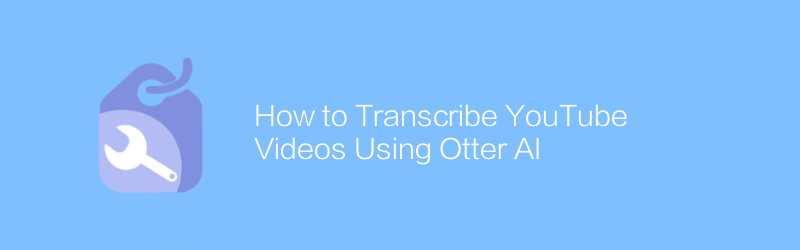
How to Transcribe YouTube Videos Using Otter AI
On YouTube, using tools such as Watermark AI, users can easily convert recorded video content into text. With simple integration and configuration, the process becomes efficient and accurate. This article will guide you on how to use Watermark AI to transcribe your YouTube videos, including setup steps, operational procedures, and methods to obtain the final transcribed text.author:Azura Release time:2024-12-14 -
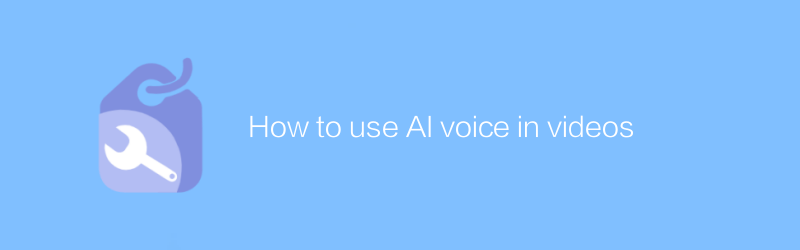
How to use AI voice in videos
In video production, AI voice technology provides an innovative and efficient way to add or replace audio, thereby improving the quality and appeal of the content. This article will discuss how to apply artificial intelligence voice in video, including its advantages, operation steps, and potential application scenarios.author:Azura Release time:2024-12-11 -
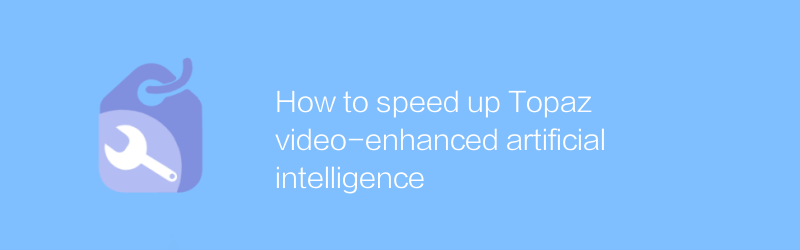
How to speed up Topaz video-enhanced artificial intelligence
During Topaz video enhanced artificial intelligence processing, users often need a long time to wait for high-quality result output. This article will introduce several effective methods and techniques to help users accelerate the artificial intelligence processing process of Topaz video enhancement, thereby saving valuable time and improving work efficiency.author:Azura Release time:2024-12-12 -
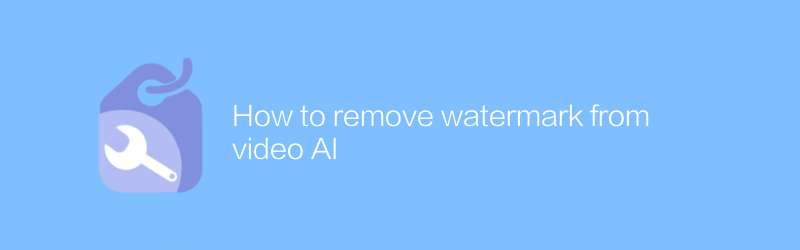
How to remove watermark from video AI
Today, with the increasing development of video artificial intelligence technology, removing watermarks from videos has become a requirement. This article will introduce an effective method to help you remove watermarks from videos processed by video artificial intelligence and restore the original quality of the video.author:Azura Release time:2024-12-06 -
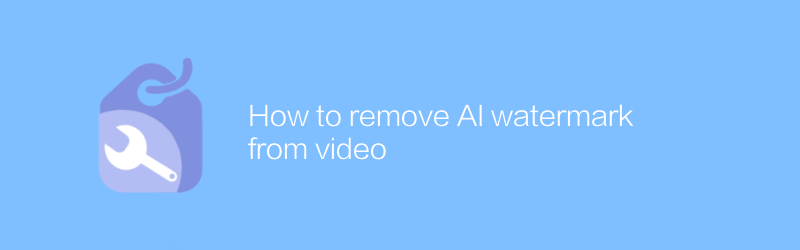
How to remove AI watermark from video
Today, with the increasing development of video processing technology, sometimes we need to remove watermarks added by artificial intelligence from videos. This not only involves the application of specific software, but also requires a deep understanding of video editing. This article will guide you on how to effectively remove artificial intelligence watermarks from videos, while introducing related tools and steps.author:Azura Release time:2024-12-13 -
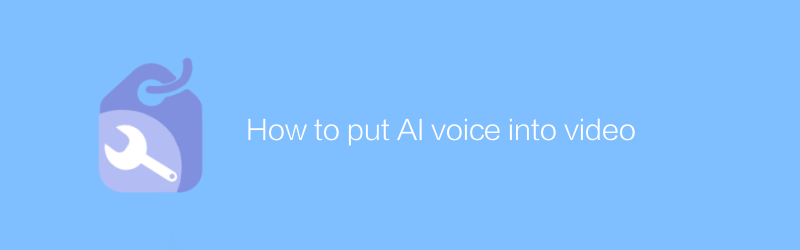
How to put AI voice into video
In video production, integrating artificial intelligence voice can significantly improve the attractiveness and interactivity of content. This article will introduce how to seamlessly integrate artificial intelligence voice into video, providing you with comprehensive guidance from selecting a suitable AI voice service to adjusting the synchronization of audio and video.author:Azura Release time:2024-12-10 -
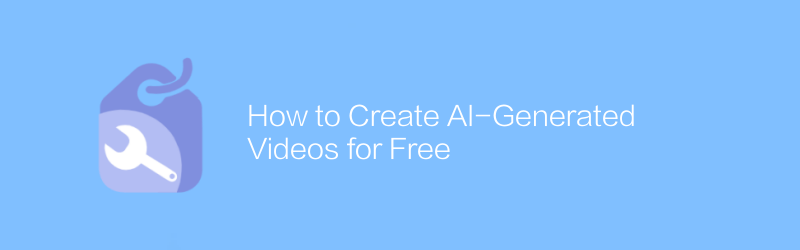
How to Create AI-Generated Videos for Free
In this day and age, it has become possible to produce high-quality videos using artificial intelligence technology. This article explains how to use artificial intelligence tools to create unique video content for free, without the need for specialized equipment or a deep technical background. From topic selection and conception to final film, we guide you step by step through the entire creative process.author:Azura Release time:2024-12-13 -
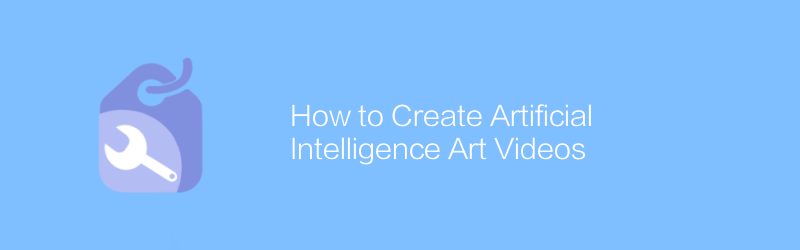
How to Create Artificial Intelligence Art Videos
In this day and age, using artificial intelligence to create artistic videos has become an emerging trend. By combining advanced algorithms with creative visual effects, artists and designers are able to produce stunning works. This article will detail how to use artificial intelligence tools to create unique artistic videos, including the required technical knowledge, software selection, and creative process.author:Azura Release time:2024-12-09





