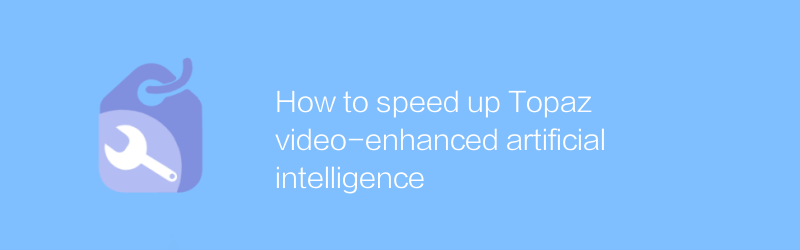
In today's digital age, video production is becoming more and more popular, and with it comes the need for improved video quality. Topaz Video Enhance AI is a powerful tool that can significantly increase video resolution, fix blurry parts in old video clips, and even add detail to low-quality videos. Here are a few steps to speed up the video enhancement process with Topaz Video Enhance AI.
First, make sure you have Topaz Video Enhance AI installed. You can download the software from the official website at https://www.topazlabs.com/video-enhance-ai/. The installation process is very simple, just follow the on-screen instructions.
Next, launch the Topaz Video Enhance AI software. The software interface is friendly and easy to operate. Import the video files you want to process. Click the File menu, select Open, and then browse your computer for the video file. After selecting the video, click Open.
In the main interface, you will see a preview window showing the current frame of the video. This is a great way to check the video quality and confirm that the software is loading the video correctly. In the settings panel on the right, you can adjust various parameters to optimize the video enhancement effect. For example, the Enhance tab allows you to select different presets to quickly match your needs, or manually adjust parameters such as detail, sharpness, and more. These options allow you to get the best enhancement for your video.
If you need to batch process multiple video files, Topaz Video Enhance AI also supports this feature. Click the "Batch Process" button and add all the video files you need to process. In "Batch Processing Settings", you can set the output path and other related parameters. After the settings are completed, click the "Start" button and the software will automatically process all selected video files.
To further speed up the video enhancement process, it is recommended to test different settings beforehand to find the best configuration for your project. For example, try out different presets and parameter settings with a few seconds of video clips before starting a large-scale process. Not only does this help you save time, but it also ensures that the end result is as expected.
In addition, it is also important to arrange computer resources reasonably. The performance of Topaz Video Enhance AI depends heavily on your hardware configuration. If possible, try to use a CPU with higher processing power and enough memory. If you have a compatible NVIDIA GPU, you can also turn on CUDA acceleration to significantly increase processing speed. This can be achieved by enabling GPU acceleration in the software settings.
Finally, wait patiently for the processing to complete. For longer or higher resolution video files, processing time may be longer. However, through the above methods, you will be able to utilize Topaz Video Enhance AI more effectively, thereby speeding up the video enhancement process and obtaining high-quality video output.
All in all, Topaz Video Enhance AI is a powerful and user-friendly tool that can help you significantly improve the quality of your videos. By becoming familiar with its basic operations and advanced settings, and making reasonable use of hardware resources, you can greatly improve your work efficiency and obtain satisfactory results. Whether you're restoring old home movies or improving the video quality of professional projects, Topaz Video Enhance AI has the power to do it.
-
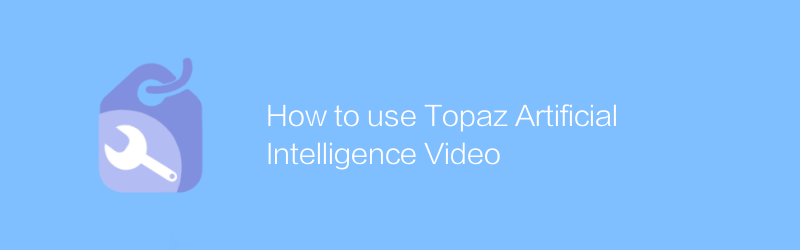
How to use Topaz Artificial Intelligence Video
In Topaz artificial intelligence video processing, users can improve video quality or achieve style conversion through simple operations. This article will introduce in detail how to use Topaz's AI technology for video editing, including importing videos, selecting processing effects, and exporting optimized videos.author:Azura Release time:2024-12-08 -

How to use Sora Video AI
In the field of video production, Sora Video AI provides powerful tools to streamline the video editing and creation process. Whether you're adding special effects, adjusting color, or performing complex video compositions, Sora provides easy operation and high-quality results. This article will introduce in detail how to use Sora video artificial intelligence to improve the efficiency and quality of video production.author:Azura Release time:2024-12-12 -
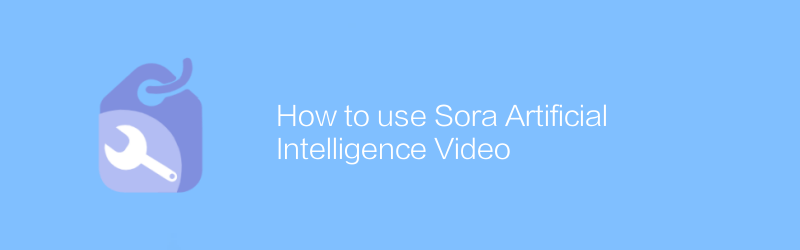
How to use Sora Artificial Intelligence Video
In the world of video editing, Sora AI provides unprecedented creative freedom. With simple operations, users can generate high-quality video content, from adding special effects to creating complete animated scenes. This article will introduce in detail how to use Sora's artificial intelligence video function to help users easily create professional-level videos.author:Azura Release time:2024-12-17 -
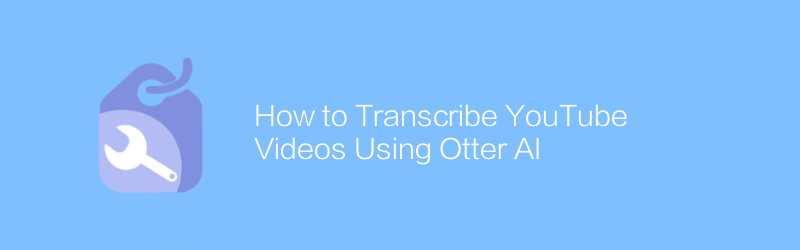
How to Transcribe YouTube Videos Using Otter AI
On YouTube, using tools such as Watermark AI, users can easily convert recorded video content into text. With simple integration and configuration, the process becomes efficient and accurate. This article will guide you on how to use Watermark AI to transcribe your YouTube videos, including setup steps, operational procedures, and methods to obtain the final transcribed text.author:Azura Release time:2024-12-14 -
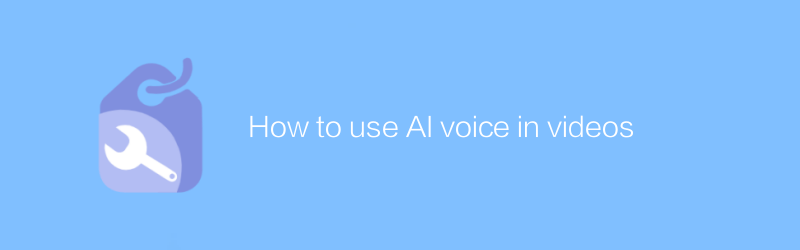
How to use AI voice in videos
In video production, AI voice technology provides an innovative and efficient way to add or replace audio, thereby improving the quality and appeal of the content. This article will discuss how to apply artificial intelligence voice in video, including its advantages, operation steps, and potential application scenarios.author:Azura Release time:2024-12-11 -
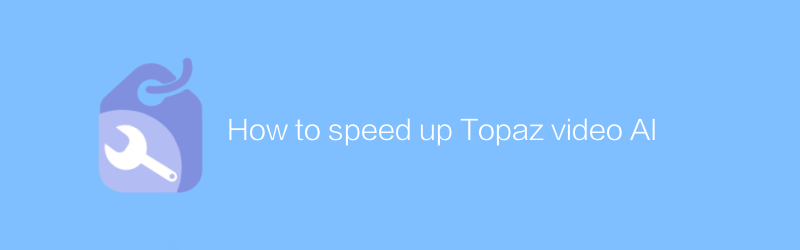
How to speed up Topaz video AI
In Topaz video artificial intelligence processing, users often face long waiting times. This article will introduce several effective methods to accelerate the processing speed of Topaz video artificial intelligence, helping users complete high-quality video enhancement and repair work faster.author:Azura Release time:2024-12-14 -
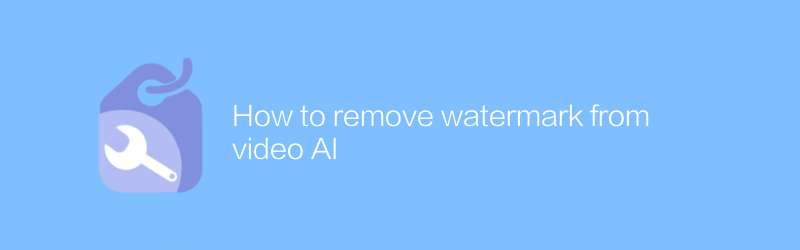
How to remove watermark from video AI
Today, with the increasing development of video artificial intelligence technology, removing watermarks from videos has become a requirement. This article will introduce an effective method to help you remove watermarks from videos processed by video artificial intelligence and restore the original quality of the video.author:Azura Release time:2024-12-06 -
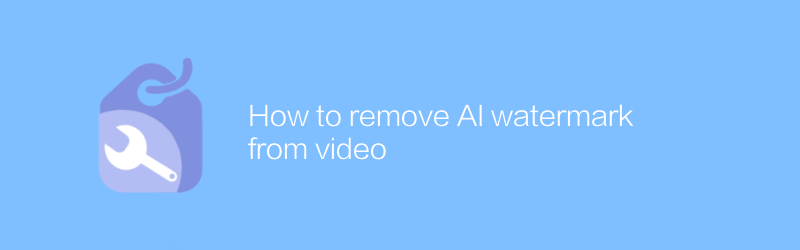
How to remove AI watermark from video
Today, with the increasing development of video processing technology, sometimes we need to remove watermarks added by artificial intelligence from videos. This not only involves the application of specific software, but also requires a deep understanding of video editing. This article will guide you on how to effectively remove artificial intelligence watermarks from videos, while introducing related tools and steps.author:Azura Release time:2024-12-13 -
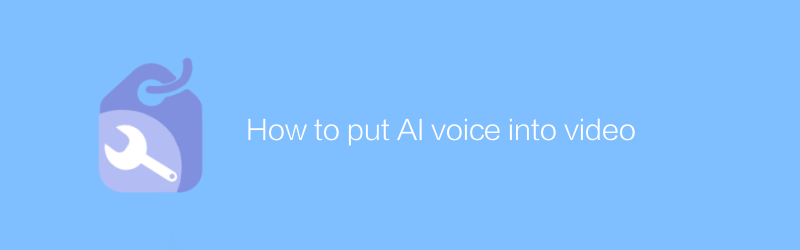
How to put AI voice into video
In video production, integrating artificial intelligence voice can significantly improve the attractiveness and interactivity of content. This article will introduce how to seamlessly integrate artificial intelligence voice into video, providing you with comprehensive guidance from selecting a suitable AI voice service to adjusting the synchronization of audio and video.author:Azura Release time:2024-12-10 -
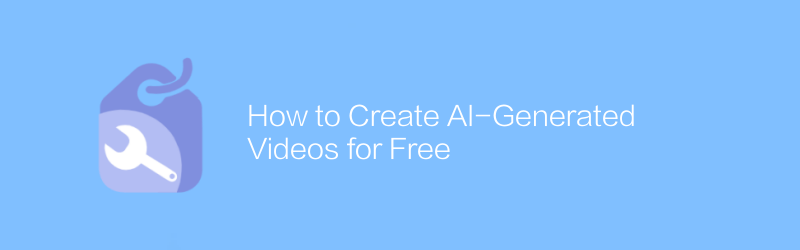
How to Create AI-Generated Videos for Free
In this day and age, it has become possible to produce high-quality videos using artificial intelligence technology. This article explains how to use artificial intelligence tools to create unique video content for free, without the need for specialized equipment or a deep technical background. From topic selection and conception to final film, we guide you step by step through the entire creative process.author:Azura Release time:2024-12-13





