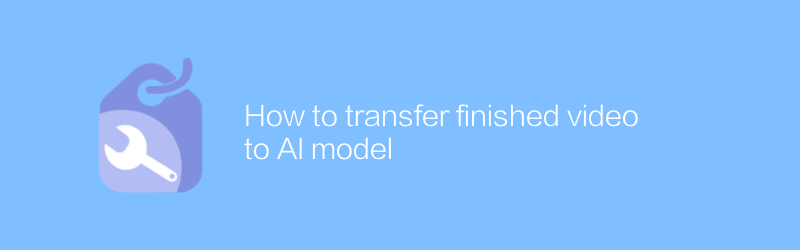
In today's digital era, the combination of video processing and artificial intelligence technology has attracted more and more attention. Transferring the completed video to an artificial intelligence model for analysis or processing can not only improve work efficiency, but also create more valuable content. This article will detail how to effectively transfer video data to an AI model, including preparation, selection of appropriate tools, and practical steps.
First, make sure your video files meet the requirements of the AI model. Typically, this involves aspects such as video format, resolution, and bitrate. Most AI models prefer standard formats such as MP4 or AVI, and it is recommended to maintain an appropriate resolution to avoid slow processing or distorted results. You can use the free software FFmpeg to convert video formats or adjust parameters. For example, if you want to convert a video to H.264 encoded MP4 format, you can use the following command:
`
ffmpeg -i input.mp4 -c:v libx264 -crf 23 -preset veryfast output.mp4
`
Here, -i is followed by the input file name, -c:v libx264 specifies the video encoder as H.264, -crf 23 sets the constant quality factor, the smaller the value, the higher the quality but the larger the file, -preset veryfast optimizes Encoding speed. More options can be found in detail on FFmpeg's official website https://ffmpeg.org/.
Next, choose an AI platform or service that suits your needs. There are currently many services on the market that provide video analysis functions, such as Google Cloud Video Intelligence API, Microsoft Azure Video Indexer, and IBM Watson Visual Recognition. These platforms are not only able to identify objects, scenes and activities in videos, but also support functions such as speech-to-text and sentiment analysis. Taking the Google Cloud Video Intelligence API as an example, it can automatically mark video content to help users quickly understand the video topic. To use this service, you first need to create a Google Cloud project and enable the Video Intelligence API. Then, upload the video file via API. There are two ways to upload: direct upload or use Cloud Storage storage. For larger files, the latter is recommended as it is more stable and efficient. The specific upload process can be found in the official Google Cloud documentation at https://cloud.google.com/video-intelligence/docs.
After completing the above preparations, you can start the actual operation. Assuming we already have a pre-processed video file, here are the brief steps on how to upload it to the Google Cloud Video Intelligence API:
1. Log in to Google Cloud Console (https://console.cloud.google.com/).
2. Create a new project or select an existing project.
3. Enable Video Intelligence API.
4. Configure permissions and budgets as needed.
5. Use the provided client library or API Explorer to upload video files. For programmers, you can use Python and other languages to write scripts to automate uploading.
Throughout the process, attention needs to be paid to protecting personal privacy and copyright issues. Don't upload video clips that contain sensitive information, and make sure you have legal rights to use them.
By following the above guide, you will be able to smoothly transfer the completed video files to the AI model for further processing and analysis. With the advancement of technology, more powerful and convenient tools and services will appear in the future, making this process simpler and more efficient.
-
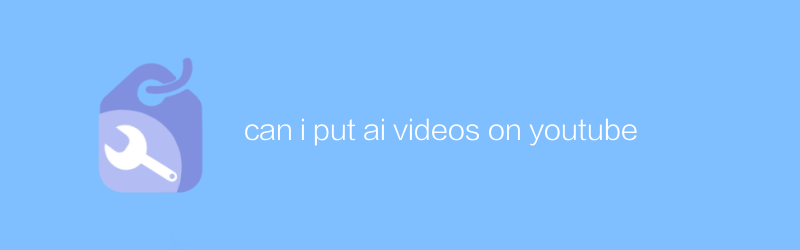
can i put ai videos on youtube
On YouTube, users can upload various types of video content, including videos generated by AI. The uploading process is the same as uploading a normal video. You only need to log in to your account, use the upload function and comply with the relevant regulations and guidelines of the platform. This article will guide you on how to upload AI-generated videos to YouTube and introduce what you need to pay attention to.author:Azura Release time:2024-12-21 -
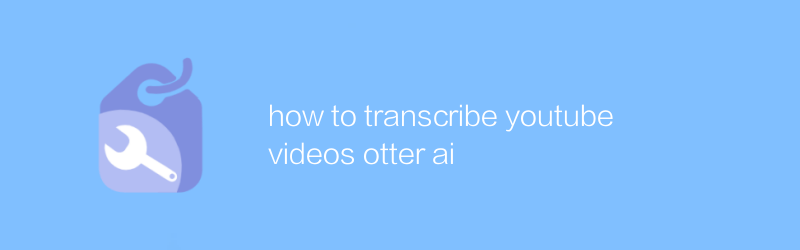
how to transcribe youtube videos otter ai
When using Otter AI to transcribe YouTube videos, users can efficiently convert audio content into text documents, greatly simplifying the process of extracting information from videos. This article will guide you on how to use Otter AI to accurately and quickly transcribe YouTube videos, and provide some practical tips to optimize your experience.author:Azura Release time:2024-12-08 -
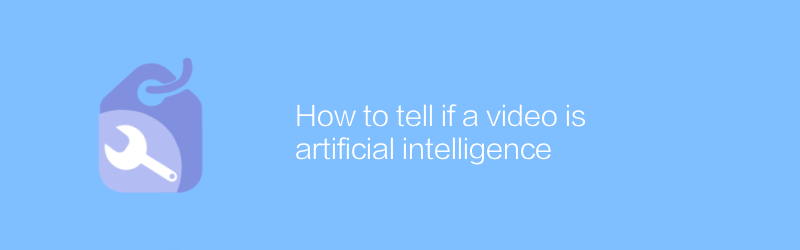
How to tell if a video is artificial intelligence
Among the vast amount of online videos, it is a challenge to identify which ones are generated by artificial intelligence. This article will introduce several effective methods and techniques to help readers identify whether video content is created by artificial intelligence technology.author:Azura Release time:2024-12-19 -
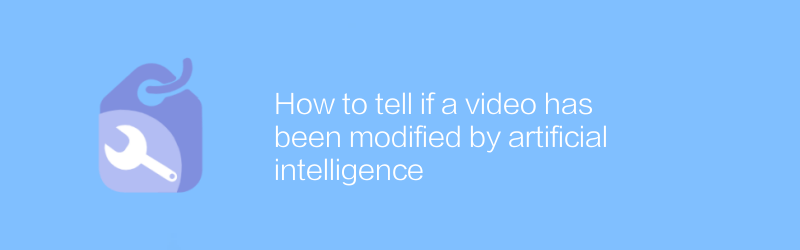
How to tell if a video has been modified by artificial intelligence
In the digital age, determining whether a video has been modified by artificial intelligence has become increasingly important. This article will introduce several effective methods to identify whether video content has been processed and edited with AI technology to help readers identify the authenticity of the information.author:Azura Release time:2024-12-10 -
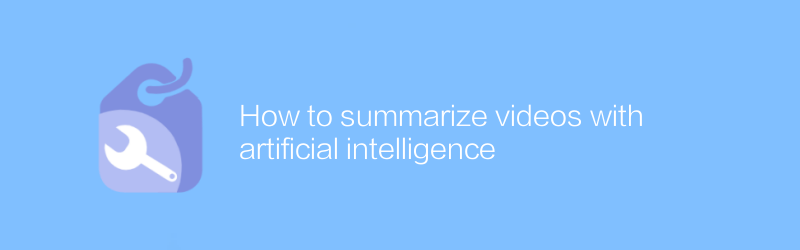
How to summarize videos with artificial intelligence
In today's multimedia era, how to efficiently summarize long-form video content and extract key information has become a challenge. This article will explore the use of artificial intelligence technology, especially machine learning and natural language processing methods, to automate this process and help users quickly obtain the core content of the video.author:Azura Release time:2024-12-15 -
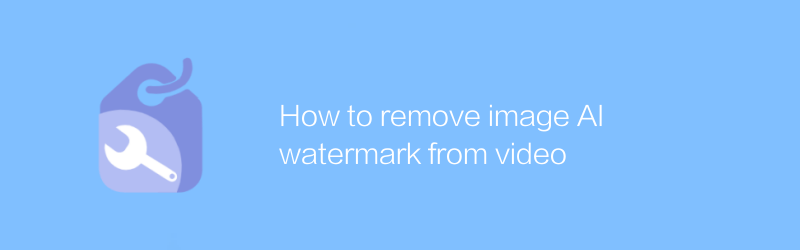
How to remove image AI watermark from video
In the field of video processing, removing watermarks added by artificial intelligence is a complex but feasible task. This article will introduce several effective methods and techniques to help you remove these imperceptible artificial intelligence watermarks from videos and restore the original appearance of the video.author:Azura Release time:2024-12-07 -
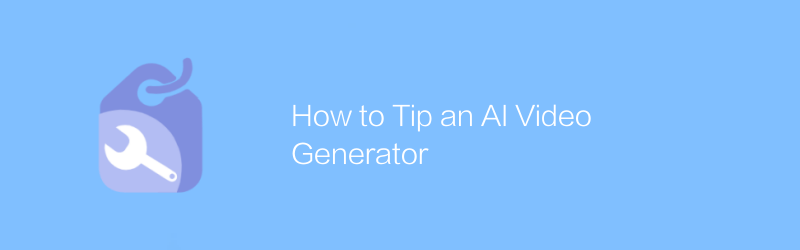
How to Tip an AI Video Generator
When using an AI video generator, providing clear and specific instructions is key to achieving ideal results. This article will guide you on how to effectively prompt an AI video generator to create high-quality video content that meets expectations.author:Azura Release time:2024-12-12 -
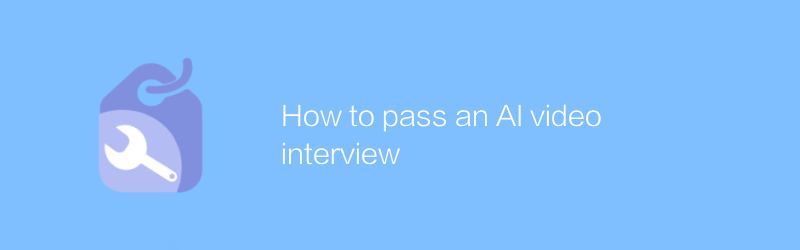
How to pass an AI video interview
Through artificial intelligence video interviews, job seekers can complete a professional and efficient interview process at home. This article explains how to use this technology to prepare for and participate in interviews, along with the associated benefits and considerations.author:Azura Release time:2024-12-18 -
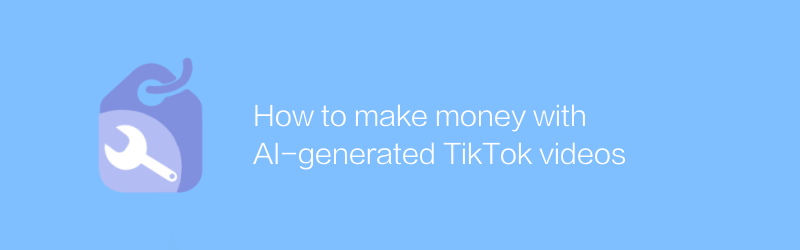
How to make money with AI-generated TikTok videos
On Douyin, generating creative videos through artificial intelligence is becoming an emerging trend, with creators using AI tools to produce high-quality content to attract audiences and achieve profitability. This article will explore how to use artificial intelligence technology to improve video quality, increase fan interaction, and explore effective monetization strategies.author:Azura Release time:2024-12-17 -
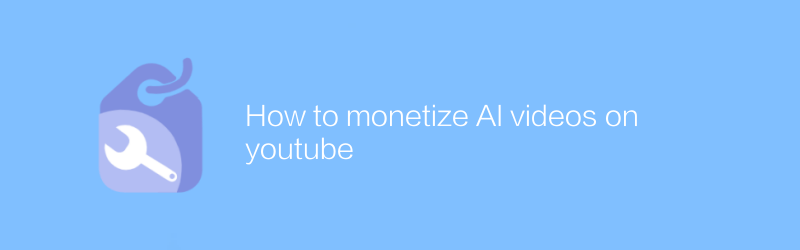
How to monetize AI videos on youtube
Monetizing video content created by artificial intelligence on the YouTube platform is a complex but feasible process. This article will detail how to monetize AI-powered videos by optimizing video content, leveraging advertising revenue, and exploring other monetization methods, while sharing some practical strategies and tips.author:Azura Release time:2024-12-13





