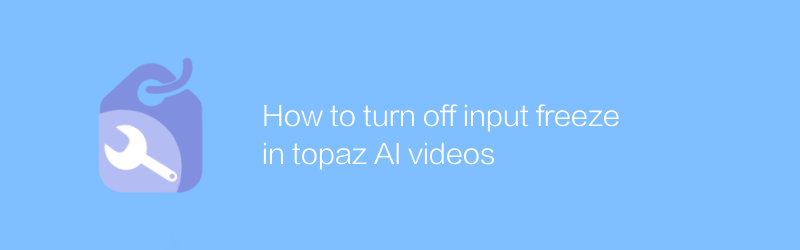
Users may experience input freezing issues when using Topaz Video AI for video processing. This situation may affect the editing experience and reduce work efficiency. This article details how to solve this problem and provides some optimization suggestions.
First, make sure your operating system is up to date. Sometimes input freezes can be caused by an outdated operating system or driver. Checking and updating your operating system and graphics card drivers to the latest versions may resolve this issue. You can download the latest driver through the update tool that comes with the operating system or directly visit the graphics card manufacturer's official website.
Next, try restarting your computer. Restarting is a simple and effective way to help resolve many software compatibility issues. If the problem persists after restarting, continue following the steps below.
Make sure Topaz Video AI is the latest version. Software developers are constantly releasing new versions to fix known bugs and improve performance. You can find the download link for the latest version on the official website of Topaz Labs. When visiting the website, please take care to select the correct version to match your operating system. Update software usually includes an installer. Just run the installer and follow the prompts to complete the installation process.
If you're still experiencing input freezing issues, consider adjusting Topaz Video AI's settings. In the settings menu of the software, find the performance-related options. Here you can adjust the balance between rendering quality and speed. Lowering the rendering quality may reduce input lag, but it also reduces output performance. Make the appropriate choice based on your needs.
Additionally, check that your hardware configuration meets the minimum requirements for the software. Topaz Video AI requires high computing power and enough memory to run smoothly. Make sure your computer has a powerful enough processor and plenty of RAM. For video processing, a discrete graphics card is also very important as it significantly increases processing speed and efficiency.
If none of the above methods resolve the issue, it is recommended to contact Topaz Labs’ technical support team. They can provide you with more professional guidance and help. Technical support can be obtained through the contact information on the official website.
In short, when facing the input freezing problem in Topaz Video AI, you must first ensure that the system and software are up to date. Secondly, adjust the software settings appropriately and ensure that the hardware configuration meets the requirements. Finally, if necessary, seek professional help promptly. Following these steps can effectively resolve input freeze issues in most cases, thereby improving your video editing experience.
Hope this information is helpful to you. I wish you create more wonderful works in Topaz Video AI.
-
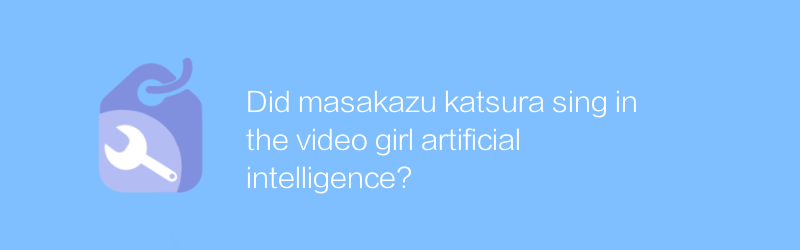
Did masakazu katsura sing in the video girl artificial intelligence?
In the work "Video Girl AI", Masakazu Katsura did not participate in singing. He was mainly responsible for character design and animation production. This article will explore Masakazu Katsura’s contribution to the field of animation and its impact on Video Girl AI.author:Azura Release time:2024-12-19 -
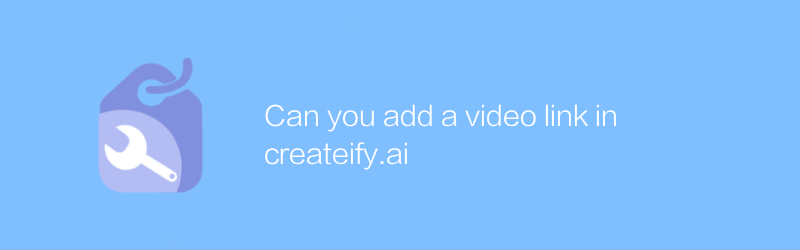
Can you add a video link in createify.ai
In Create.ai, users can add video links to enrich content presentation. Through simple steps, users can seamlessly integrate video content into their creative projects, making their works more interactive and attractive. This article will guide you on how to add and manage video links in Createify.ai.author:Azura Release time:2024-12-12 -
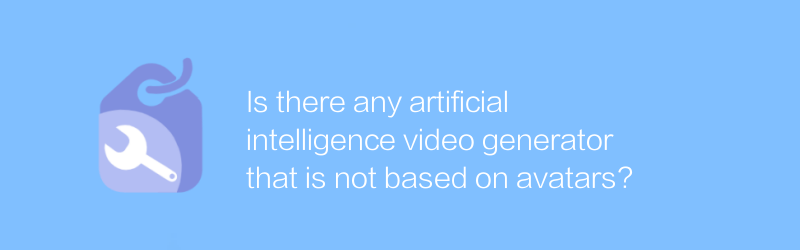
Is there any artificial intelligence video generator that is not based on avatars?
Currently, most artificial intelligence video generators on the market still rely on avatars as input to generate corresponding character movements and expressions. However, exploring artificial intelligence video generation technology that is not based on avatars is gradually becoming a research hotspot, aiming to achieve more diversity and personality. oriented video content creation. This article will explore the latest progress and application prospects in this field.author:Azura Release time:2024-12-08 -
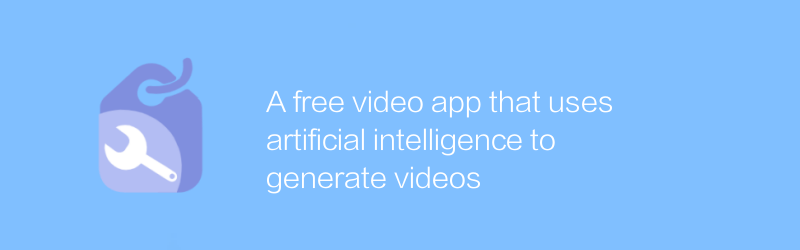
A free video app that uses artificial intelligence to generate videos
In this app, users can use advanced artificial intelligence technology to generate high-quality video content for free, making it easy to revolutionize video production, whether for creative projects or daily records. This article will introduce the main features of the app and how to use it.author:Azura Release time:2024-12-06 -
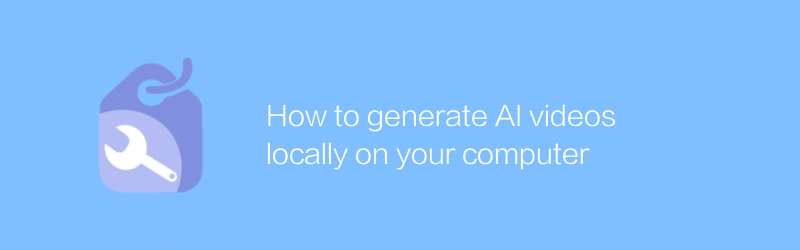
How to generate AI videos locally on your computer
Generating artificial intelligence videos on your local computer enables high-quality content creation through specific software and algorithms. This article will introduce you to the tools, steps, and techniques you need to easily create stunning AI videos.author:Azura Release time:2024-12-17 -
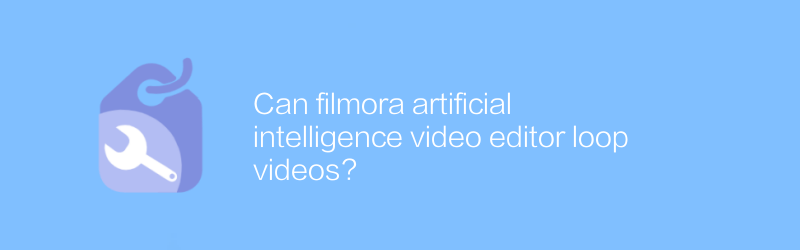
Can filmora artificial intelligence video editor loop videos?
Filmora's artificial intelligence video editor supports users to create loop playback effects, allowing video clips to be played infinitely and repeatedly, adding a unique visual experience. This article will introduce how to set up the video loop playback function in Filmora.author:Azura Release time:2024-12-12 -
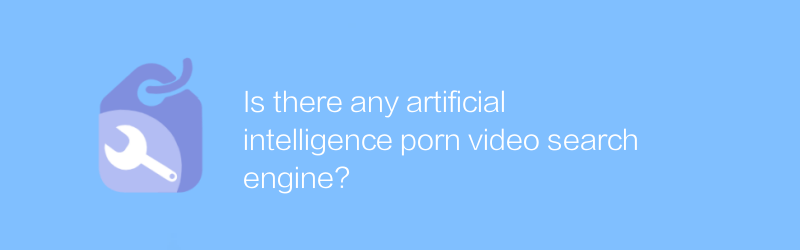
Is there any artificial intelligence porn video search engine?
Under the current technological background, when discussing the application of artificial intelligence in content identification and classification, sensitive topics will inevitably be touched upon, such as whether there is a problem of using AI technology to retrieve pornographic content. This article aims to objectively analyze this phenomenon and discuss the technical principles, legal and ethical considerations behind it.author:Azura Release time:2024-12-12 -
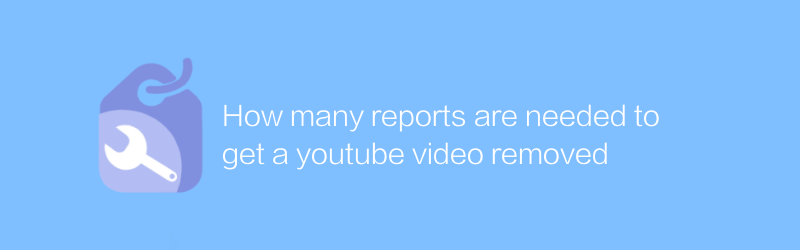
How many reports are needed to get a youtube video removed
On YouTube, when a video is deleted, the system does not directly provide specific reporting times to show the reason or process for the video being deleted. This article will explore how to indirectly understand video deletion information through different methods, and analyze the various factors that may affect the removal of videos.author:Azura Release time:2024-12-09 -
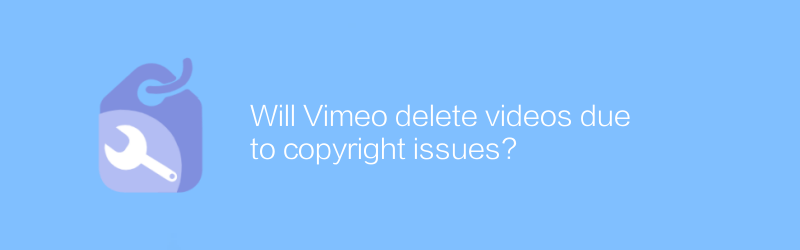
Will Vimeo delete videos due to copyright issues?
On Vimeo, copyright holders can report infringing content through the copyright statement or content matching system. Vimeo will review these reports according to its policies and, if necessary, delete videos deemed to infringe copyright. This article will explore the specific process and impact of Vimeo's handling of copyright issues.author:Azura Release time:2024-12-18 -
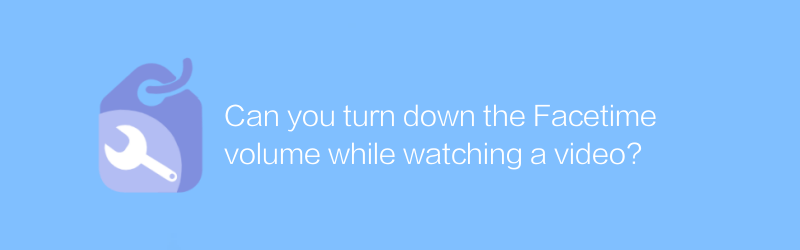
Can you turn down the Facetime volume while watching a video?
During a FaceTime call, users can adjust the volume settings to lower or raise the volume of the video portion for a better viewing experience. This article will introduce in detail how to lower the FaceTime volume when watching videos to help users optimize the call and movie viewing effects.author:Azura Release time:2024-12-16





