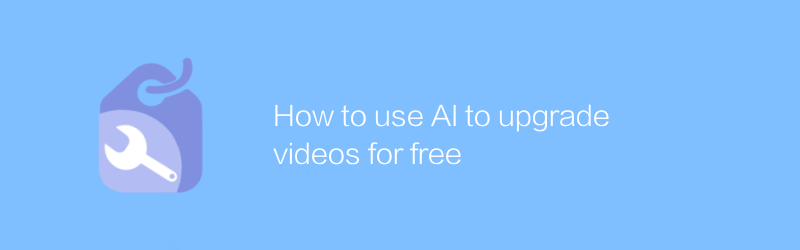
In today's digital age, video has become an important medium for disseminating information and entertainment. With the development of technology, people increasingly expect videos to have higher picture quality and richer visual effects. However, high-quality video production often requires expensive equipment and professional post-processing skills. Fortunately, with the help of artificial intelligence technology, it is now possible to improve the quality of your videos for free without spending a lot of time and money.
AI technology has shown great potential in image and video processing. It can automatically enhance the resolution, contrast, color saturation and other parameters of the video by analyzing each frame in the video, thereby making the video look clearer and more vivid. In addition, AI can also help remove noise in videos so that low-quality videos can present high-quality effects.
The following will introduce in detail how to use a software called Topaz Video Enhance AI to improve video quality for free. This software is one of the most popular video enhancement tools on the market. It uses advanced artificial intelligence algorithms to help users improve video resolution while maintaining the natural smoothness of the video.
Improve video quality with Topaz Video Enhance AI
1. Download and install
First, visit the official website of Topaz Video Enhance AI (https://www.topazlabs.com/video-enhance-ai/) and download the latest version of the software. Follow the instructions on the website to complete the installation process.
2. Import videos
After starting the software, click the "Import" button on the main interface and select the video file you want to enhance. Supports multiple formats, such as MP4, AVI, etc.
3. Set enhancement parameters
After importing the video, you can adjust some enhancement parameters to suit your needs. For example:
Resolution: Select the resolution you want to upgrade to, such as 1080p, 4K, etc.
Noise reduction: If your video has noise problems, you can increase the noise reduction strength appropriately.
Sharpening: Moderately increasing the sharpening level can make the edges of the video clearer.
Color: Adjust the color balance to make the video colors look more natural.
4. Start enhancing
After setting all parameters, click the "Start" button, and the software will process the video according to the parameters you set. Processing time depends on the size and complexity of the video.
5. Output video
When finished, click the "Export" button and select the output path and file format. The software supports common video formats, such as MP4, MOV, etc. The exported video will have higher HD picture quality.
Things to note
Although Topaz Video Enhance AI can significantly improve video quality, you need to pay attention to the following points in actual operation:
Be sure to adjust the parameters appropriately, as excessive enhancement may cause image distortion or blur.
For particularly old or poor-quality videos, it may take several attempts at different settings to get satisfactory results.
High-definition video files are larger in size, so please ensure there is sufficient storage space before saving.
Through the above steps, even ordinary enthusiasts can use AI technology to easily improve video quality and make the work more professional. With the advancement of technology, we look forward to the emergence of more free and efficient tools in the future, allowing more people to enjoy the fun of video creation.
The above is the whole process of how to use Topaz Video Enhance AI to improve video quality for free. Hope this article helps you!
-
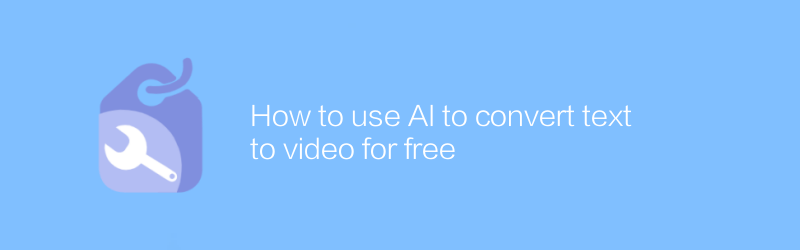
How to use AI to convert text to video for free
In today's digital age, converting text to video has become an efficient way to present content. Using AI technology, users can now achieve this transformation for free. They only need to enter text content, and AI will automatically add appropriate images, background music and speech synthesis to generate professional-level video works. This article will introduce in detail how to use AI tools to convert text to video for free, helping readers master this convenient content creation method.author:Azura Release time:2024-12-09 -
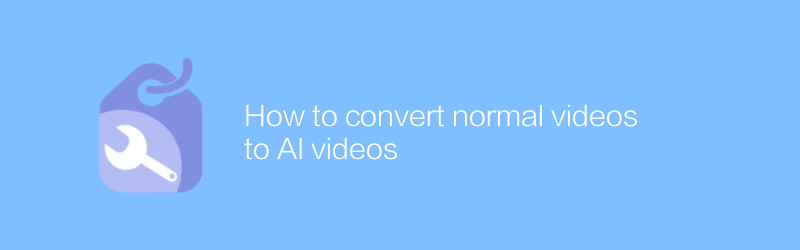
How to convert normal videos to AI videos
In today's technology-driven era, converting ordinary videos into AI videos can not only improve the visual effects, but also give the videos new vitality. This article will introduce this process in detail, from selecting appropriate AI tools to practical steps to help you easily realize the intelligent transformation of videos.author:Azura Release time:2024-12-16 -
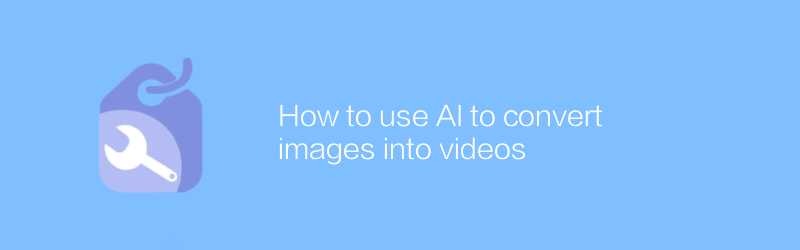
How to use AI to convert images into videos
In today's multimedia era, converting static images into dynamic videos can not only add an artistic touch to your work, but also effectively convey more information. This article will introduce how to use AI technology to efficiently convert image sequences into smooth and natural videos, making creative expression more vivid.author:Azura Release time:2024-12-14 -
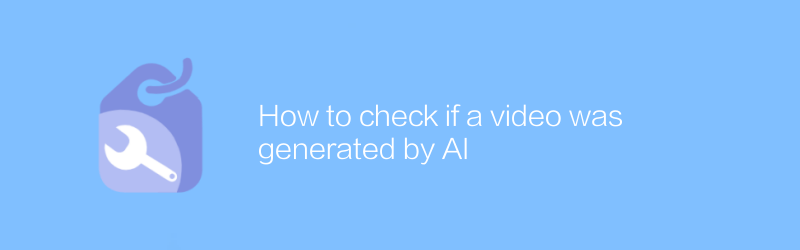
How to check if a video was generated by AI
In the digital age, AI-generated videos are increasingly difficult to discern. This article will introduce several effective methods to detect whether a video is generated by AI and help you identify these high-tech fake content.author:Azura Release time:2024-12-18 -
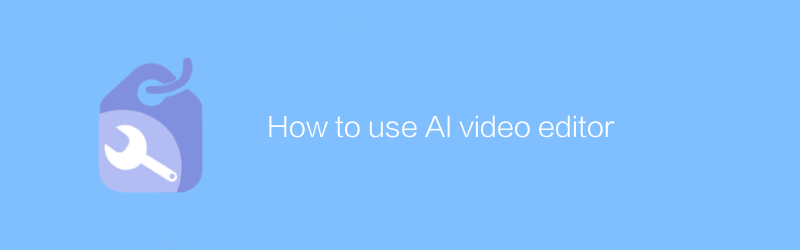
How to use AI video editor
In video production, AI video editor provides an efficient and convenient way to edit and optimize video content. Through simple operations and intelligent algorithms, users can quickly complete complex tasks such as cropping, color matching, and adding special effects. This article will introduce in detail how to use the AI video editor to help you improve video editing efficiency.author:Azura Release time:2024-12-16 -
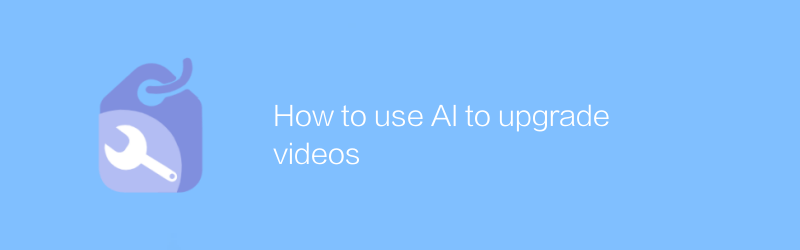
How to use AI to upgrade videos
In the field of video production, the application of AI technology is gradually becoming the key to improving the quality of works. Through intelligent algorithms, users can easily achieve functions such as video quality enhancement, automatic matching of background music, and speech-to-text subtitle generation, which greatly simplifies the post-processing process. This article will delve into how to use AI tools to upgrade existing video content to make every frame more exciting.author:Azura Release time:2024-12-18 -
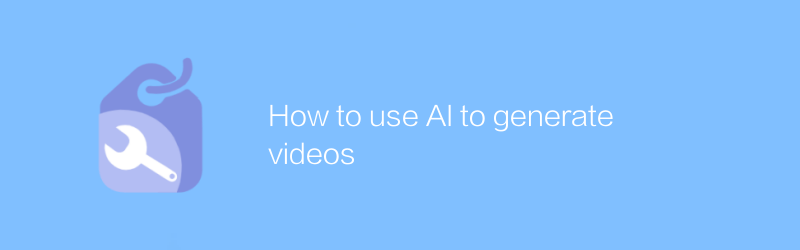
How to use AI to generate videos
In today's era, the development of AI technology has made video production more convenient and efficient. By leveraging AI tools, users can quickly generate high-quality video content. From automated video editing to intelligent character animation, AI is revolutionizing the way video creation is done. This article will explore how to use AI to generate videos and introduce several popular AI video generation tools and their application scenarios.author:Azura Release time:2024-12-10 -
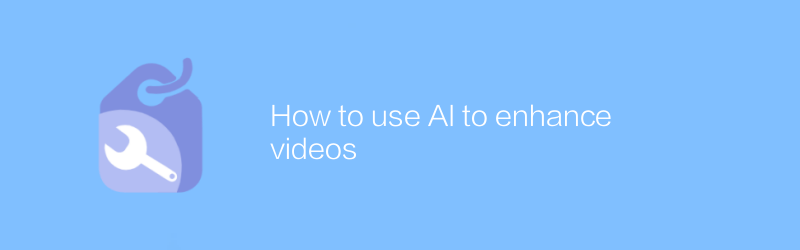
How to use AI to enhance videos
In video production, the application of AI technology is becoming more and more widespread. It can help us improve picture quality, add special effects, optimize audio and even automatically generate subtitles. This article will explore how to use AI tools to enhance video content and make it more engaging for viewers.author:Azura Release time:2024-12-13 -
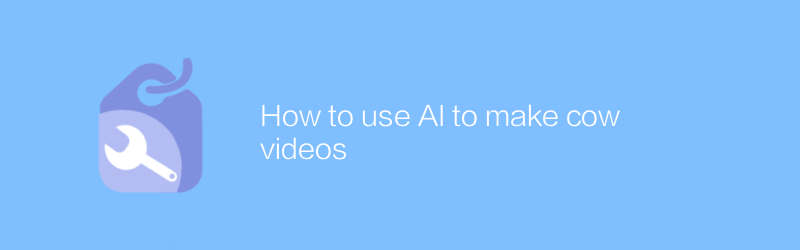
How to use AI to make cow videos
In today's era, it is becoming easier and easier to use AI technology to create realistic cow videos. By choosing the right AI tools and software, users can easily generate high-quality cattle video content. This article will detail how to use AI to create stunning cow videos, and share some practical tips and advice.author:Azura Release time:2024-12-13 -
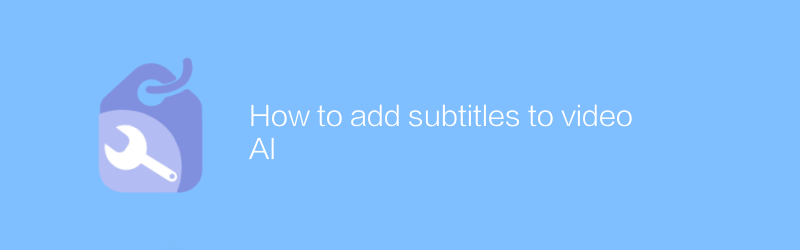
How to add subtitles to video AI
Adding subtitles to video AI can help improve accessibility and viewing experience, especially for hearing-impaired or non-native viewers. This article will introduce how to add accurate and synchronized subtitles to video AI, including methods of automatic subtitle generation and manual editing.author:Azura Release time:2024-12-17





