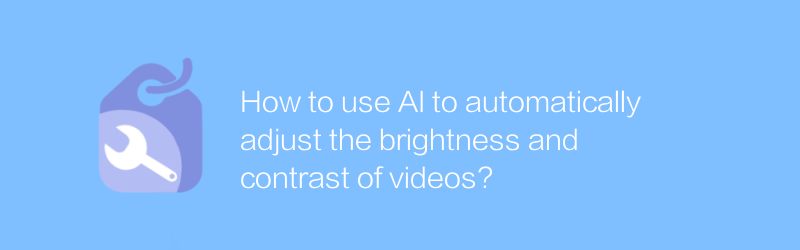
How to use AI to automatically adjust the brightness and contrast of videos
In today's digital age, video production has become a common phenomenon. Whether it is professional film production or personal short video creation, video post-processing is a crucial step. Among them, adjusting the brightness and contrast of the video is an important means to improve the video quality. However, manually adjusting brightness and contrast requires a lot of time and effort. Fortunately, with the help of artificial intelligence technology, we can automate this process, greatly saving time and improving work efficiency.
First, let’s understand what AI is. AI, or artificial intelligence, is a technology that enables computers or software to simulate human intelligence. It includes multiple subfields such as machine learning, deep learning, and natural language processing. Through AI, computers can learn and perform complex tasks such as image recognition, speech recognition, and decision-making. AI is widely used in video processing, including automatically adjusting the brightness and contrast of videos.
Next, we introduce a commonly used AI tool-Topaz Video AI. Developed by Topaz Labs, this software is designed for automatic video enhancement and repair. Topaz Video AI has a powerful AI algorithm that automatically analyzes each frame of the video and intelligently adjusts the brightness and contrast according to its content. In addition, the software also provides a variety of preset effects, which users can choose according to their own needs or customize the settings.
Installing and using Topaz Video AI is very simple:
1. First visit the official website of Topaz Labs, download and install the Topaz Video AI software.
2. After opening the software, click the "Open File" button and select the video file to be processed.
3. In the main interface, you can see the video preview window and various function options.
4. Select the "Enhance" tab and check the "Automatically adjust brightness and contrast" checkbox.
5. Adjust other parameters, such as sharpening degree, noise reduction degree, etc., to meet personal needs.
6. Finally click the "Apply" button and wait for the software processing to complete. After the processing is completed, you can click the "Save" button to export the results as a new video file.
In addition to Topaz Video AI, there are some other excellent AI tools for automatic adjustment of video brightness and contrast, such as the Lumetri Color panel in Adobe Premiere Pro. These tools usually have powerful functions, but they may also require a certain learning cost. For beginners, Topaz Video AI is a great choice as it is not only easy to use but also offers a wealth of features.
In short, using AI technology to automatically adjust the brightness and contrast of videos is a very useful skill. Not only does it save a lot of time, but it also significantly improves the quality of your videos. Whether you're a professional video maker or an amateur, mastering this skill will help you. Hopefully this introduction will give you an idea of how to use Topaz Video AI to achieve this goal, and encourage you to further explore more about video processing.
-
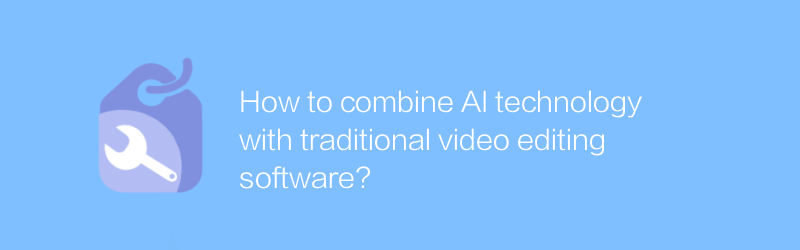
How to combine AI technology with traditional video editing software?
Integrating AI technology into traditional video editing software can significantly improve the efficiency and quality of video production. This article will explore several effective methods to help readers understand and practice this integration process.author:Azura Release time:2024-12-30 -
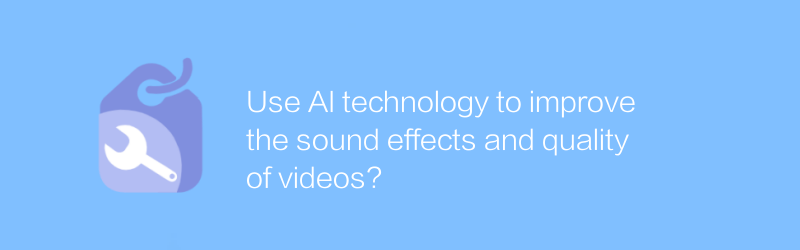
Use AI technology to improve the sound effects and quality of videos?
Using AI technology to improve the sound effects and sound quality of videos is gradually becoming an industry trend. This article will explore the application of this technology and the changes it brings.author:Azura Release time:2024-12-27 -
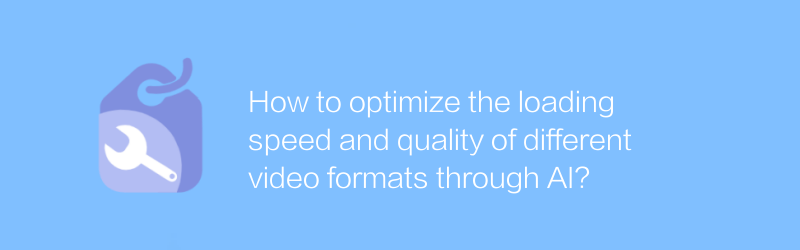
How to optimize the loading speed and quality of different video formats through AI?
In today's multimedia era, video has become an integral part of our daily lives. Whether it is online education, remote work, or entertainment and leisure, high-quality video content can provide a better experience. However, the loading speed and playback quality of videos under different devices and network environments often vary, which brings a lot of inconvenience to users. This article will explore how to use artificial intelligence technology to optimize the loading speed and quality of different video formats in order to provide users with a smoother and better viewing experience.author:Azura Release time:2024-12-27 -
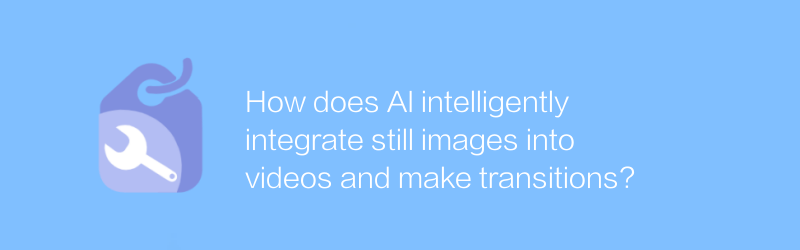
How does AI intelligently integrate still images into videos and make transitions?
Advances in AI technology allow still images to be intelligently integrated into videos and achieve smooth transitions, a process that not only enhances visual effects but also expands video editing possibilities. This article will explore how AI achieves this function and analyze its application scenarios and technical challenges.author:Azura Release time:2024-12-26 -
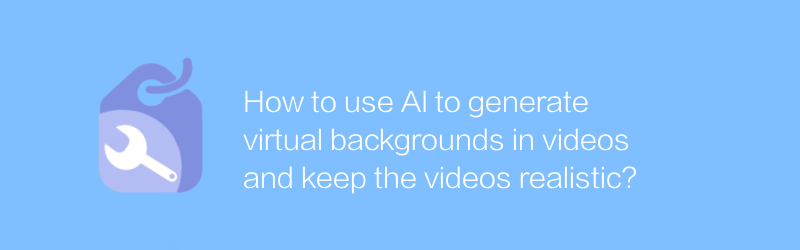
How to use AI to generate virtual backgrounds in videos and keep the videos realistic?
In the field of video production, using AI technology to generate virtual backgrounds and maintain the realism of videos has become a research hotspot. This article will explore how to use AI to generate virtual backgrounds in videos and ensure that the final effect is natural and realistic while maintaining the overall quality of the video.author:Azura Release time:2024-12-22 -
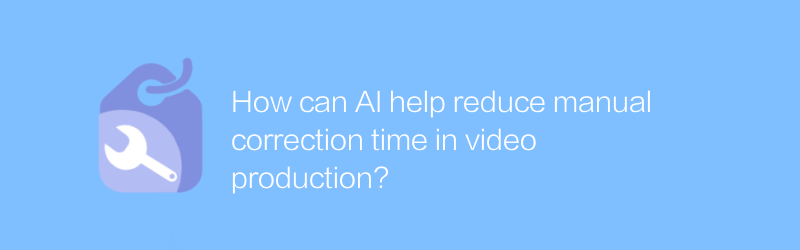
How can AI help reduce manual correction time in video production?
The application of AI technology is revolutionizing the video production process, especially showing great potential in reducing manual correction time. Through automated processing and intelligent analysis, AI can significantly improve video editing efficiency and reduce labor costs. This article will explore how AI can help shorten manual adjustment time in video production and improve overall production efficiency.author:Azura Release time:2024-12-26 -
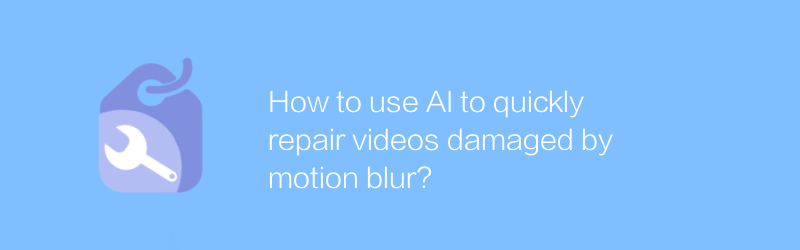
How to use AI to quickly repair videos damaged by motion blur?
In the digital age, motion blur often affects video quality. With the help of artificial intelligence technology, we can efficiently repair these damaged videos and restore their clarity and look and feel. This article will explore how to use AI technology to quickly repair videos damaged by motion blur, providing practical methods and steps.author:Azura Release time:2024-12-30 -
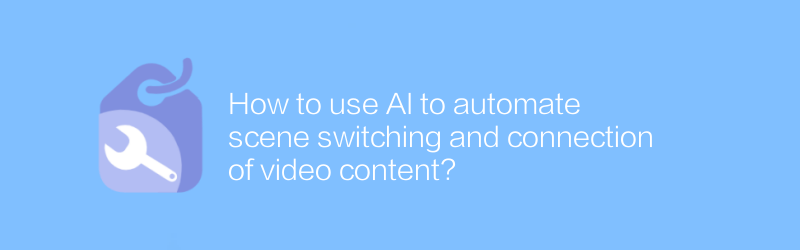
How to use AI to automate scene switching and connection of video content?
In the field of video production, how to use AI technology to realize automatic scene switching and connection of video content has become a research hotspot. This article will explore the application of AI in video editing, introduce in detail the technical principles, implementation steps and practical application cases of automated scene switching, helping readers understand and master this cutting-edge technology.author:Azura Release time:2024-12-20 -
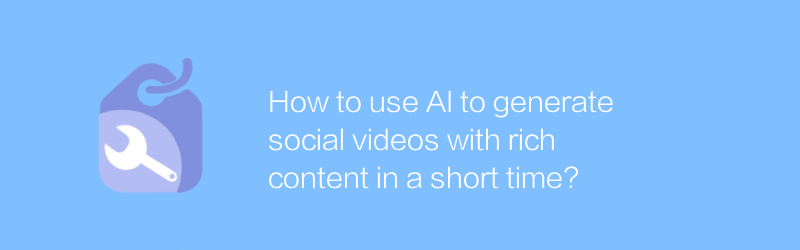
How to use AI to generate social videos with rich content in a short time?
In today's fast-paced social environment, how to use AI technology to create social videos with rich content and attractive audiences in a short time has become the focus of many creators. This article will explore several effective methods and tools to help you quickly produce high-quality social video content.author:Azura Release time:2024-12-27 -
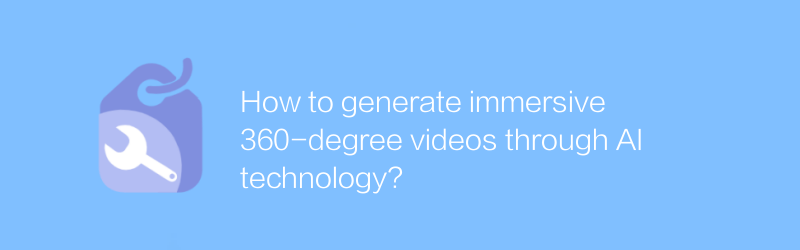
How to generate immersive 360-degree videos through AI technology?
Using AI technology to generate immersive 360-degree videos is gradually becoming a reality, providing viewers with a new visual experience. This article will explore the technical details and application prospects of this process.author:Azura Release time:2024-12-28





