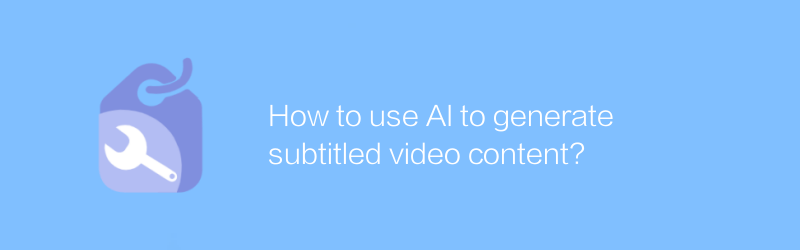
Using artificial intelligence to generate video content with subtitles has become a trend, which not only improves the video viewing experience, but also helps more people understand the video content. The following will introduce in detail how to use AI technology to generate videos with subtitles.
First of all, it is very important to choose a suitable AI video generation tool. Among many tools, Lumen5 is a very popular choice. Lumen5 can automatically convert text into video and supports adding subtitles. Lumen5's interface is friendly, easy to operate, and suitable for users of all levels. Visit its official website https://lumen5.com/ for more information.
Before you start, you need to prepare a transcript or script. Lumen5 automatically creates video content based on the text provided. The process includes selecting background music, adjusting video speed, adding transition effects, and more. For those who want to add subtitles, Lumen5 also provides corresponding functions. On the editing page, find the "Subtitles" option and enter the text you want to display. Lumen5 supports multiple languages, and you can select the corresponding language settings according to your needs.
Next, let’s look at the specific steps:
The first step is to register and log in to your Lumen5 account. Visit https://lumen5.com/, click the "Register" button in the upper right corner, and follow the prompts to complete the registration process. After registration is completed, log in using your email and password.
The second step is to create a new project. After logging in, click "New Project" in the left menu bar, then enter the name of the project and click "Create".
The third step is to import the text. In the left menu bar of the editing page, find the "Import" button, click it and select "Text". Next, copy and paste the prepared text into the pop-up window. Lumen5 will automatically analyze the text content and start generating videos.
The fourth step is to adjust the video parameters. In the toolbar on the right, you can adjust various parameters of the video, such as background music, video speed, transition effects, etc. If you want to add subtitles, you can enter the text you want to display under the "Subtitles" tab.
Step five, preview and export. After completing all settings, click the "Preview" button in the top menu bar to see the final effect. After confirming that it is correct, click the "Export" button, select the export format (such as MP4), and finally click "Download".
In addition to Lumen5, there are some other excellent AI video generation tools, such as Synthesia and Veed.io. These tools also provide similar functions and can be selected according to personal needs. When using these tools, it is recommended to read the official documentation first to learn the detailed usage methods and techniques, so as to better leverage the advantages of AI and improve work efficiency.
In summary, with the above method, we can easily use AI technology to generate video content with subtitles. Whether we're creating educational courses, product introductions, or corporate videos, this approach helps us get the job done quickly and efficiently. I hope this article can bring some inspiration and help to your video creation journey.
-
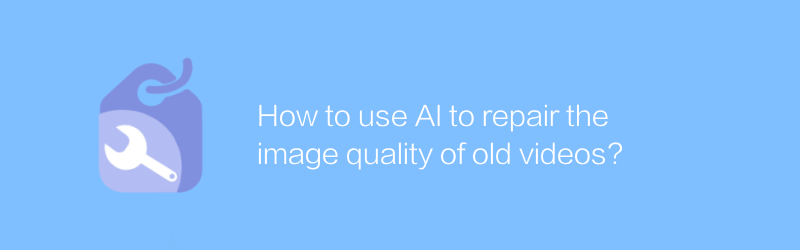
How to use AI to repair the image quality of old videos?
With the advancement of technology, it has become possible to use AI to restore the image quality of old videos. This article will explore how to use artificial intelligence technology to improve the clarity and stability of old videos and bring precious memories back to life.author:Azura Release time:2024-12-28 -
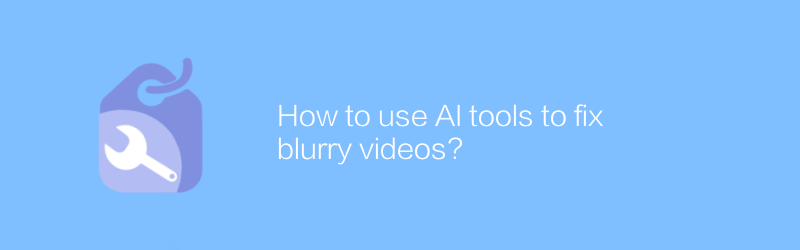
How to use AI tools to fix blurry videos?
In the digital age, AI tools offer us the possibility to repair blurry videos. By using advanced algorithms and technologies, even low-quality video clips can be restored to a clearer state. This article will explore how to use AI tools to effectively repair blurry videos and bring precious memories back to life.author:Azura Release time:2024-12-25 -
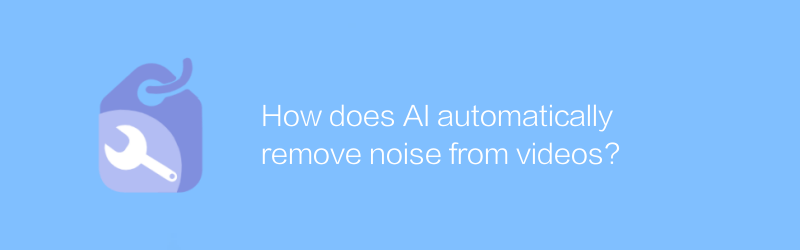
How does AI automatically remove noise from videos?
In modern video production and processing, noise often affects video quality. The development of AI technology provides new solutions for automatically removing noise from videos. This article will explore how AI can automatically identify and eliminate noise in videos to improve the overall look and feel of the video.author:Azura Release time:2024-12-21 -
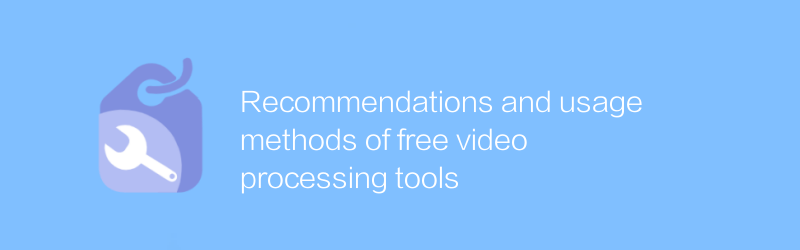
Recommendations and usage methods of free video processing tools
Among the many free video processing tools, choosing the right software can significantly improve the quality and efficiency of your video editing. This article will recommend several excellent free video processing tools and introduce their usage and features in detail to help readers better perform video editing work.author:Azura Release time:2024-12-23 -
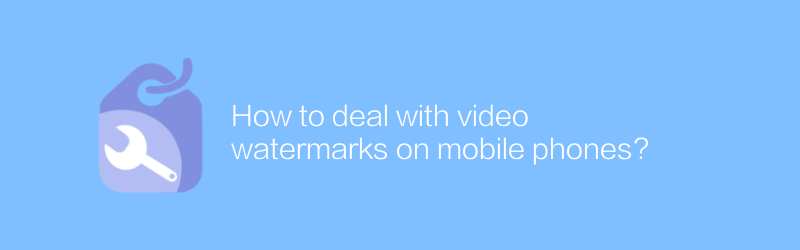
How to deal with video watermarks on mobile phones?
There are many ways to handle video watermarking on your phone, from using professional apps to online services, each with its own unique advantages and limitations. This article will guide you on how to choose the most suitable method to remove or add video watermark to suit your needs.author:Azura Release time:2024-12-28 -
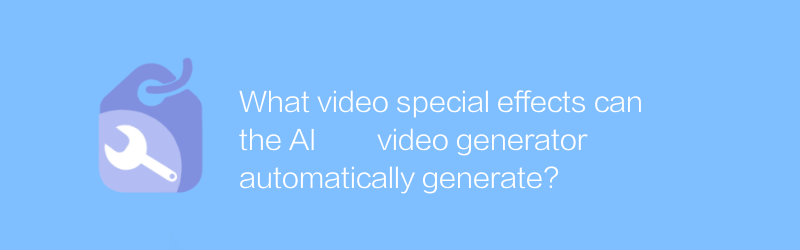
What video special effects can the AI video generator automatically generate?
The AI video generator can automatically add various visual effects, such as dynamic text, transition effects, color adjustments and animation elements, making video production more convenient and efficient. This article will explore the various video special effects that the AI video generator can automatically generate and their application scope.author:Azura Release time:2024-12-31 -
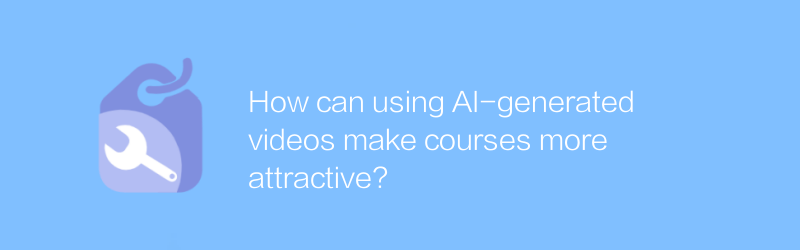
How can using AI-generated videos make courses more attractive?
In the field of education, the use of AI technology to generate videos is gradually becoming an important means to enhance the attractiveness of courses. Through intelligent video production tools, teachers can create more interactive and visually impactful teaching content, thereby effectively stimulating students' learning interest and participation. This article will explore the application of AI-generated videos in education and the positive impact it brings.author:Azura Release time:2024-12-20 -
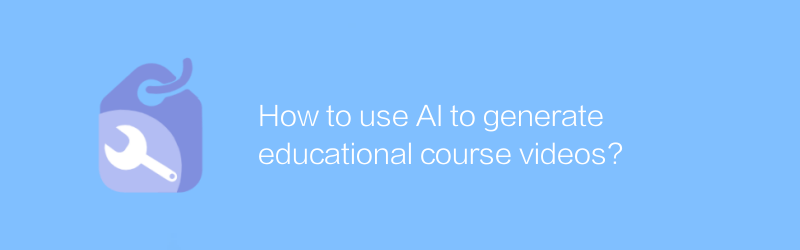
How to use AI to generate educational course videos?
In today's education field, using AI technology to produce high-quality teaching videos has become a trend. Through AI tools, teachers and educational content creators can more efficiently generate engaging and educational content. This article will explore how to use AI to create educational course videos and share some practical tips and advice.author:Azura Release time:2024-12-20 -
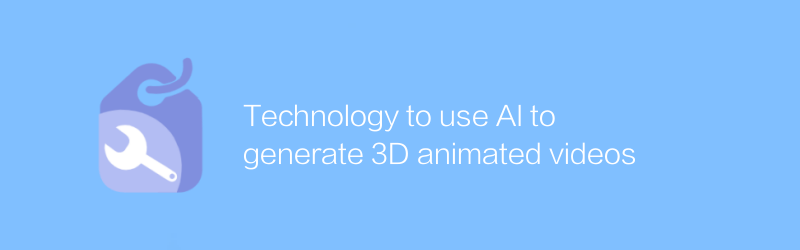
Technology to use AI to generate 3D animated videos
With the development of artificial intelligence technology, it has become possible to use AI to generate 3D animated videos, which has brought new opportunities and challenges to fields such as film and television production, game development, and advertising design. This article explores the applications of this technology and its impact on the future of creative industries.author:Azura Release time:2024-12-23 -
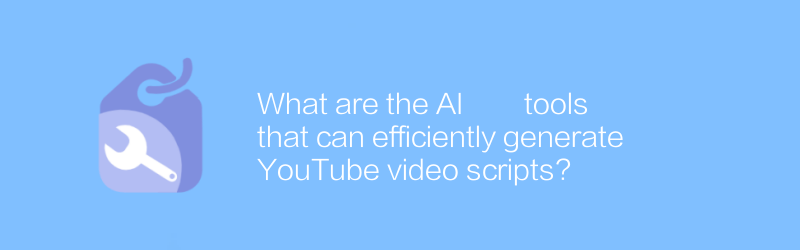
What are the AI tools that can efficiently generate YouTube video scripts?
Writing an engaging script is a crucial step when creating YouTube videos. Effective scripts not only improve the quality of your videos, but also increase viewer viewing time and engagement. To help creators complete this task more easily, there are many tools on the market that use artificial intelligence technology to generate YouTube video scripts. These tools greatly simplify the script creation process by analyzing data on successful videos, understanding the needs of your target audience, and providing creative suggestions. This article will explore several excellent AI tools to help you better utilize the power of technology to improve the quality of video content.author:Azura Release time:2024-12-31





