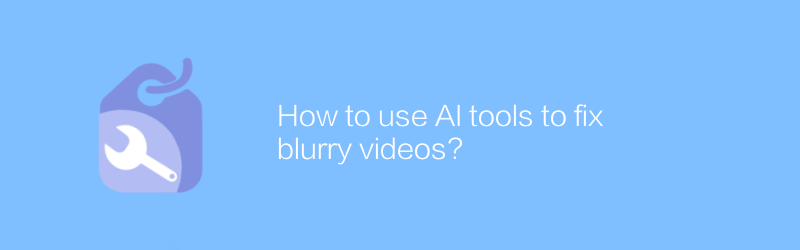
How to fix blurry videos using AI tools
In the digital age, video has become an important way for people to communicate and share information. However, the problem of blurred images during shooting often bothers many people. Fortunately, with the help of advanced AI technology, it is now easy to repair blurry videos and make the picture clearer. This article will introduce a simple and effective method to fix blurry videos and help you restore the clarity of your videos.
First, to fix blurry videos, you need a software called Topaz Video Enhance AI. This is a professional-grade video processing tool developed by Topaz Labs. It can improve the resolution and detail expression of videos through powerful AI algorithms. This software not only supports Windows systems, but is also suitable for MacOS users. You can directly visit the official website of Topaz Labs to download the trial version or purchase the full version. The official website provides detailed installation guides to ensure a smooth installation process.
Next, we will introduce in detail the specific steps to use Video Enhance AI to repair blurry videos:
Step 1: After launching Topaz Video Enhance AI, select the "Open File" option on the main interface and select the blurred video file that needs to be repaired from your computer. The software supports a variety of common video formats, including MP4, AVI, MOV, etc.
Step 2: After importing the video, you will see a settings interface with multiple parameters for adjustment. These parameters include resolution improvement multiples, frame rate, noise reduction degree, etc. For best results, it is recommended to make personalized adjustments based on the actual quality of the video. For example, if the video itself is rough, the resolution improvement factor can be appropriately increased; if the video has obvious noise, the noise reduction function can be enhanced.
Step 3: After completing the settings, click the "Start" button and wait for a while. The software will automatically process and output the optimized video files. Processing time depends on the size and complexity of the video, usually ranging from a few minutes to more than ten minutes. After the processing is completed, you can find the optimized video files in the output directory.
Step 4: The last step is to check the optimized video effect. It is recommended that you use a high-quality monitor or projection device to playback so that you can more visually evaluate the repair results. In addition, the original video can be compared with the optimized video to ensure the desired effect.
In short, by using Topaz Video Enhance AI, a professional AI video processing tool, you can easily repair blurry videos and make them clearer. This software is not only easy to operate, but also effective. Both individual users and professional editors can use this tool to improve video quality. Hope the above steps can help you successfully repair blurry videos and enjoy a better visual experience.
-

How to use AI tools to generate video covers?
Today, as digital content becomes increasingly abundant, using AI tools to generate video covers has become an effective way to enhance visual appeal. This article will guide you on how to use AI tools to create attractive video covers to enhance the communication effect of your content.author:Azura Release time:2024-12-26 -
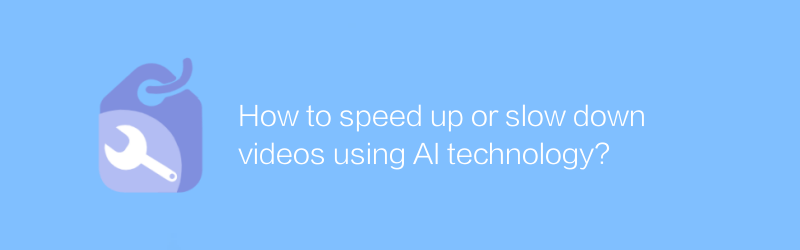
How to speed up or slow down videos using AI technology?
In the field of video editing and processing, the application of AI technology is becoming more and more widespread. Accelerating or decelerating videos through AI technology not only saves time, but also maintains the coherence and quality of video content. This article will explore how to use AI technology to achieve video acceleration and deceleration and its application scenarios.author:Azura Release time:2024-12-29 -
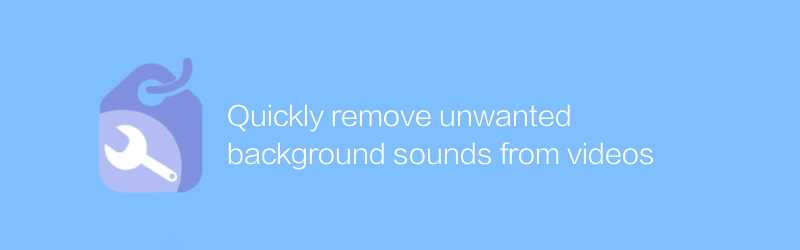
Quickly remove unwanted background sounds from videos
In video editing, removing unwanted background sounds is an important step in improving video quality. This article will introduce a quick and effective method to help you easily deal with background audio problems in videos.author:Azura Release time:2024-12-26 -
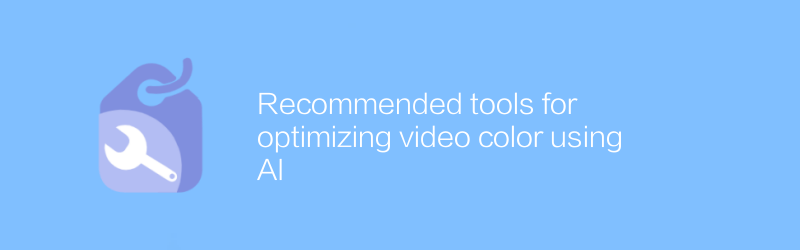
Recommended tools for optimizing video color using AI
In the field of video production, color adjustment is a key step to improve the visual effect of the work. With the help of AI technology, we can optimize video color more efficiently to make it more eye-catching for viewers. This article will recommend several excellent AI tools to help you better adjust video color.author:Azura Release time:2024-12-30 -
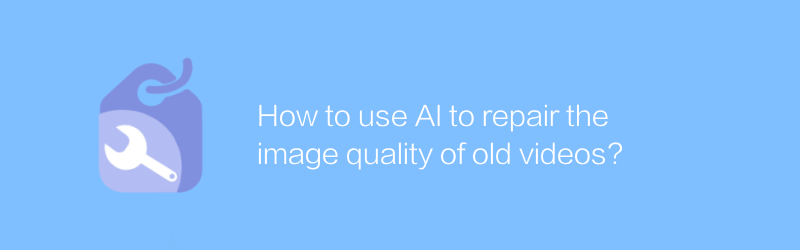
How to use AI to repair the image quality of old videos?
With the advancement of technology, it has become possible to use AI to restore the image quality of old videos. This article will explore how to use artificial intelligence technology to improve the clarity and stability of old videos and bring precious memories back to life.author:Azura Release time:2024-12-28 -
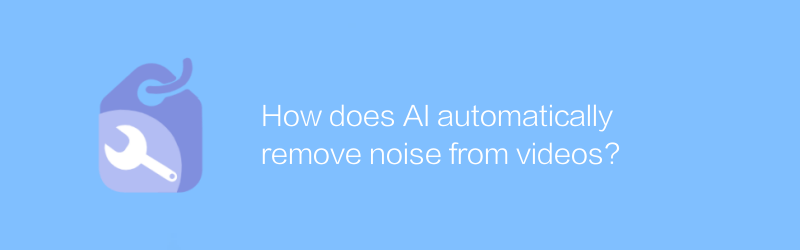
How does AI automatically remove noise from videos?
In modern video production and processing, noise often affects video quality. The development of AI technology provides new solutions for automatically removing noise from videos. This article will explore how AI can automatically identify and eliminate noise in videos to improve the overall look and feel of the video.author:Azura Release time:2024-12-21 -
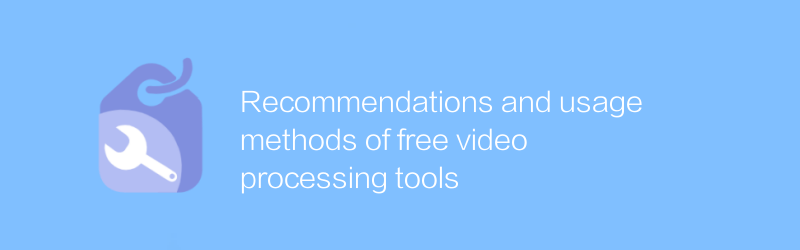
Recommendations and usage methods of free video processing tools
Among the many free video processing tools, choosing the right software can significantly improve the quality and efficiency of your video editing. This article will recommend several excellent free video processing tools and introduce their usage and features in detail to help readers better perform video editing work.author:Azura Release time:2024-12-23 -
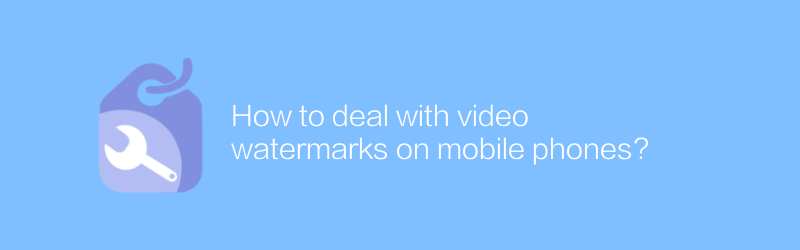
How to deal with video watermarks on mobile phones?
There are many ways to handle video watermarking on your phone, from using professional apps to online services, each with its own unique advantages and limitations. This article will guide you on how to choose the most suitable method to remove or add video watermark to suit your needs.author:Azura Release time:2024-12-28 -
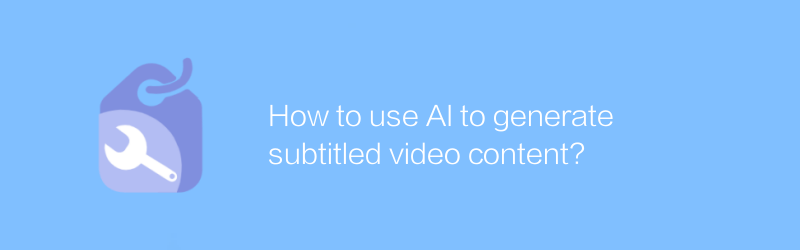
How to use AI to generate subtitled video content?
In today's era, it has become possible to use AI technology to generate video content with subtitles. This technology not only streamlines the video production process, but also improves video accessibility and viewer experience. This article explores how to use AI tools to create professional videos with subtitles, covering the required technical knowledge and practical steps.author:Azura Release time:2024-12-22 -
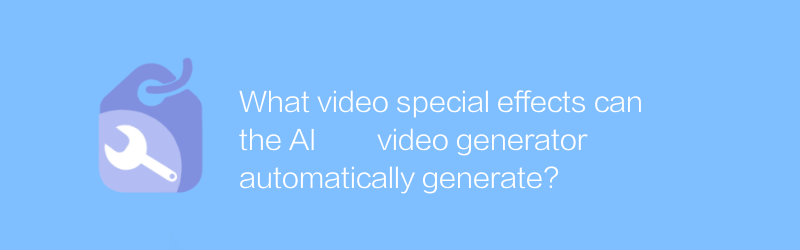
What video special effects can the AI video generator automatically generate?
The AI video generator can automatically add various visual effects, such as dynamic text, transition effects, color adjustments and animation elements, making video production more convenient and efficient. This article will explore the various video special effects that the AI video generator can automatically generate and their application scope.author:Azura Release time:2024-12-31





