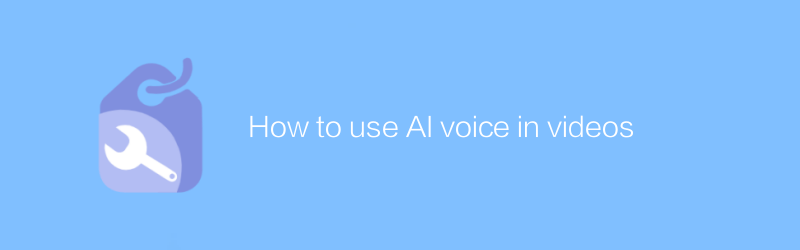
In today's digital age, video production has become a popular method of communication. However, in order to make the video more attractive and adaptable to various scenarios, adding artificial intelligence voice can greatly enhance the video viewing experience. This article will detail how to use artificial intelligence voice in video, including choosing the right software, recording and editing steps, and optimization suggestions.
First of all, it is crucial to choose a suitable artificial intelligence speech generation software. There are many excellent software options on the market today, such as Descript and ElevenLabs. Descript is not only a powerful audio editing tool, it can also generate speech directly from text. It is easy to operate and has comprehensive functions. ElevenLabs is known for its natural and smooth speech synthesis effects, which is suitable for projects that require high-quality speech. The following are tutorials for using both software:
Descript usage tutorial
1. Visit the official website: https://www.descript.com/
2. Download and install the Descript application.
3. Open the software and import or create a new project.
4. Enter the required text in the project.
5. Select the "Convert to Voice" function, and Descript will automatically generate the corresponding voice.
6. Adjust and edit the generated voice, such as volume, speed, etc.
7. After completion, export to MP3 or WAV format for subsequent video editing.
ElevenLabs tutorial
1. Visit the official website: https://elevenlabs.io/
2. Register an account and log in.
3. Browse and select a speech model that suits your project.
4. Enter text and click the "Generate Speech" button.
5. The generated speech can be fine-tuned, such as intonation, rhythm, etc.
6. Export the file and save it in MP3 or WAV format.
After completing the speech generation, the next step is to incorporate it into the video. It is recommended to use Adobe Premiere Pro, a professional video editing software. It offers a wealth of features that make adding and adjusting voices quick and easy.
Adobe Premiere Pro tutorial
1. Visit the official website: https://www.adobe.com/products/premiere.html
2. Download and install Premiere Pro.
3. Create a new project and import your video footage.
4. Drag the video to the timeline.
5. Select "File" > "Import" in the menu bar, find the previously generated voice file and import it.
6. Drag and drop the voice file onto the new audio track below the video track.
7. Adjust the starting position of the voice to ensure it is synchronized with the video content.
8. Use the audio toolbar to adjust the volume so that the sound is clear and does not overwhelm other sounds in the video.
9. Finally, preview the entire video and confirm that all elements achieve the desired effect before exporting the finished product.
In addition to the above-mentioned technical level operations, you also need to pay attention to some optimization suggestions. First of all, the chosen voice style should match the theme of the video. For example, a more professional and technical voice can be used for technology videos; secondly, the coordination of voice and video should be reasonably arranged to avoid excessive text stacking that causes audience fatigue; finally, Use background music or sound effects appropriately to enhance the overall atmosphere, but make sure they do not interfere with the delivery of the main message.
To sum up, using artificial intelligence voice in videos can significantly improve the quality and appeal of the work. As long as you follow the right steps and adapt flexibly to your specific needs, you can create impressive video content. I hope the guidance provided in this article is helpful!
-
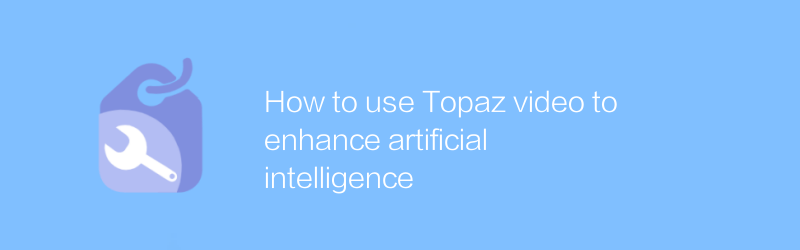
How to use Topaz video to enhance artificial intelligence
In the field of video processing, Topaz Video AI offers a new approach to video enhancement through its advanced artificial intelligence technology. This article will introduce how to use the powerful features of Topaz Video AI to improve video quality, including the entire process of installation, importing videos, selecting enhancement options, and exporting the final results.author:Azura Release time:2024-12-28 -
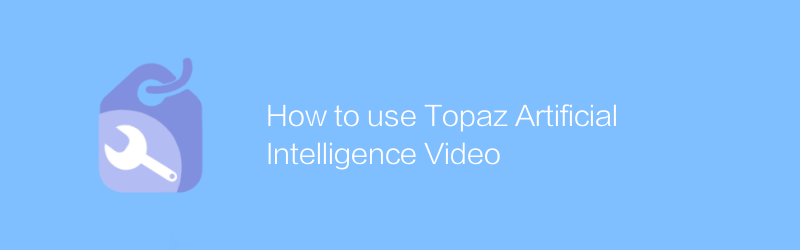
How to use Topaz Artificial Intelligence Video
In Topaz artificial intelligence video processing, users can improve video quality or achieve style conversion through simple operations. This article will introduce in detail how to use Topaz's AI technology for video editing, including importing videos, selecting processing effects, and exporting optimized videos.author:Azura Release time:2024-12-08 -

How to use Sora Video AI
In the field of video production, Sora Video AI provides powerful tools to streamline the video editing and creation process. Whether you're adding special effects, adjusting color, or performing complex video compositions, Sora provides easy operation and high-quality results. This article will introduce in detail how to use Sora video artificial intelligence to improve the efficiency and quality of video production.author:Azura Release time:2024-12-12 -
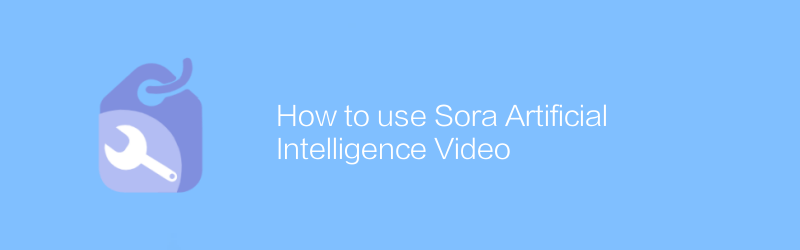
How to use Sora Artificial Intelligence Video
In the world of video editing, Sora AI provides unprecedented creative freedom. With simple operations, users can generate high-quality video content, from adding special effects to creating complete animated scenes. This article will introduce in detail how to use Sora's artificial intelligence video function to help users easily create professional-level videos.author:Azura Release time:2024-12-17 -
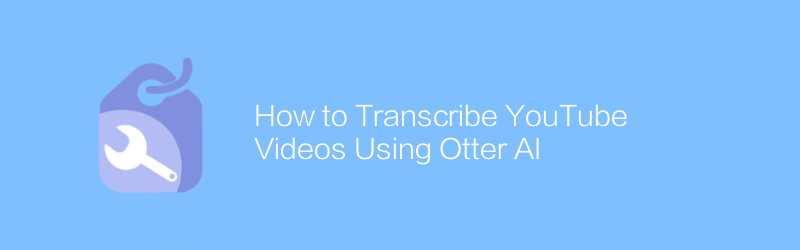
How to Transcribe YouTube Videos Using Otter AI
On YouTube, using tools such as Watermark AI, users can easily convert recorded video content into text. With simple integration and configuration, the process becomes efficient and accurate. This article will guide you on how to use Watermark AI to transcribe your YouTube videos, including setup steps, operational procedures, and methods to obtain the final transcribed text.author:Azura Release time:2024-12-14 -
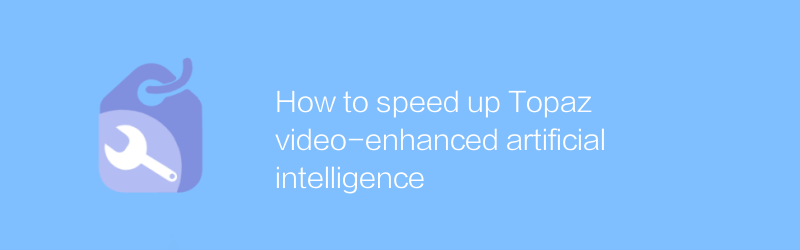
How to speed up Topaz video-enhanced artificial intelligence
During Topaz video enhanced artificial intelligence processing, users often need a long time to wait for high-quality result output. This article will introduce several effective methods and techniques to help users accelerate the artificial intelligence processing process of Topaz video enhancement, thereby saving valuable time and improving work efficiency.author:Azura Release time:2024-12-12 -
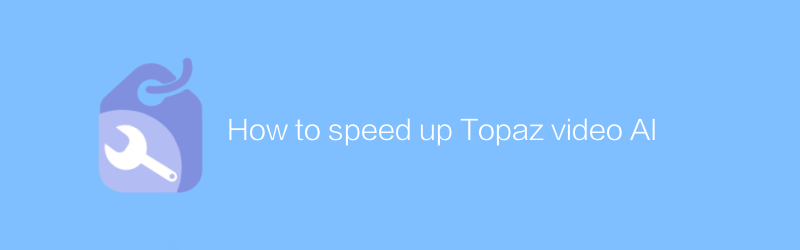
How to speed up Topaz video AI
In Topaz video artificial intelligence processing, users often face long waiting times. This article will introduce several effective methods to accelerate the processing speed of Topaz video artificial intelligence, helping users complete high-quality video enhancement and repair work faster.author:Azura Release time:2024-12-14 -
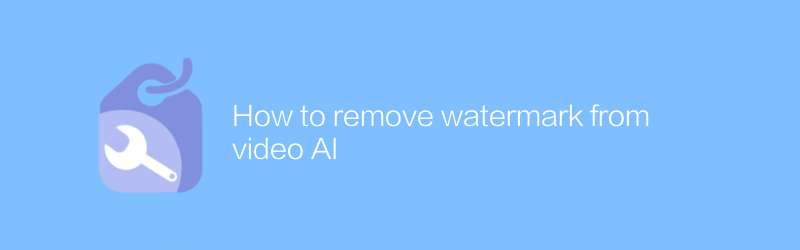
How to remove watermark from video AI
Today, with the increasing development of video artificial intelligence technology, removing watermarks from videos has become a requirement. This article will introduce an effective method to help you remove watermarks from videos processed by video artificial intelligence and restore the original quality of the video.author:Azura Release time:2024-12-06 -
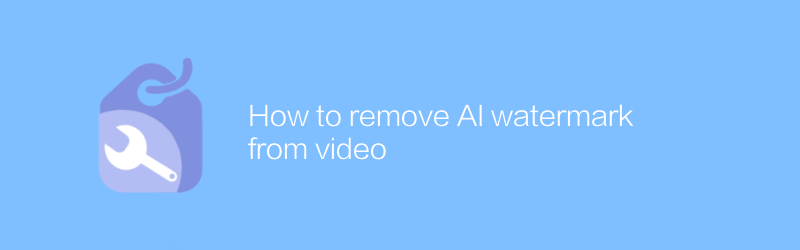
How to remove AI watermark from video
Today, with the increasing development of video processing technology, sometimes we need to remove watermarks added by artificial intelligence from videos. This not only involves the application of specific software, but also requires a deep understanding of video editing. This article will guide you on how to effectively remove artificial intelligence watermarks from videos, while introducing related tools and steps.author:Azura Release time:2024-12-13 -
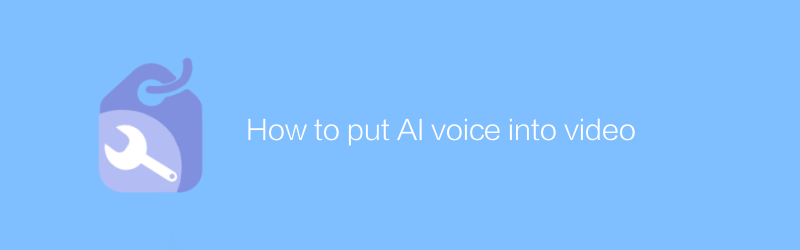
How to put AI voice into video
In video production, integrating artificial intelligence voice can significantly improve the attractiveness and interactivity of content. This article will introduce how to seamlessly integrate artificial intelligence voice into video, providing you with comprehensive guidance from selecting a suitable AI voice service to adjusting the synchronization of audio and video.author:Azura Release time:2024-12-10





