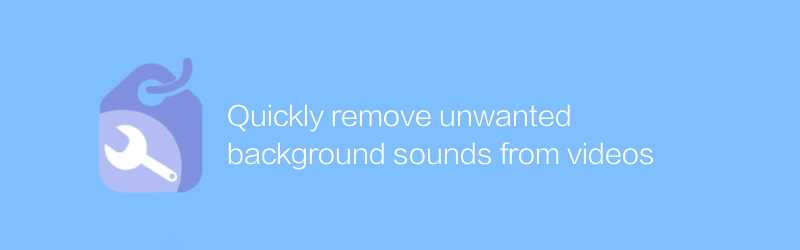
When working with video, sometimes we want to keep certain audio segments and remove others. For example, when recording a tutorial video, you may want to eliminate ambient noise, background music, or other unnecessary sounds. Fortunately, there are many tools now available to help users easily remove unwanted background sounds from videos.
First, let’s introduce a very practical software-Adobe Audition. Adobe Audition is a powerful audio editing software that not only helps users repair audio, but can also be used to extract and edit audio from video files. Here are the steps to remove unwanted background sounds from videos using Adobe Audition:
1. Visit Adobe’s official website to download and install Adobe Audition software. Adobe’s official website address is https://www.adobe.com/cn/products/audition.html
2. After opening Adobe Audition, click the "File" menu, select "Open", and then browse to the video file you want to edit. Select the file and click "Open".
3. After importing the video, Audition will automatically separate the audio in the video. At this point, the video will appear on the timeline and you can see the separated audio track.
4. Click the audio track to enter the waveform view. In waveform view, you can see the audio waveform. Find and amplify unwanted portions of background sound.
5. Use the selection tool (V key) to select the unwanted part of the background sound. After selecting, click the "Edit" menu and select "Delete". Or just press the Delete key on the keyboard.
6. Repeat steps 4 and 5 until all unwanted background sounds are removed.
7. If you need to add background music or other effects, you can use the effects control panel. Select the desired effect, such as equalizer, reverb, etc., in the Effect menu and adjust the parameters as needed.
8. After editing is complete, save the file. Click the File menu, select Save As, and select the desired file format. Adobe Audition supports a variety of audio formats, including WAV, MP3, AIFF, etc.
9. Finally, return to the original video editing software and re-import the processed audio file, replacing the original audio. Once you've finished editing the entire video, export the final version.
In addition to Adobe Audition, there are some free audio editing software that can also accomplish this task, such as Audacity. Audacity is an open source and free audio editing software that is powerful and easy to use. Its official website address is https://www.audacityteam.org/
Through the above methods, you can quickly and effectively remove unwanted background sounds from videos, thereby producing more professional video works.
-
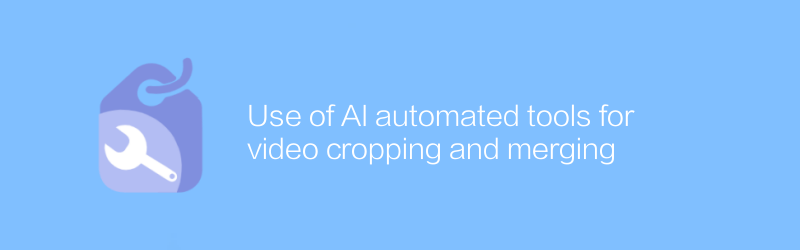
Use of AI automated tools for video cropping and merging
In the field of video editing, AI technology is revolutionizing the way we process and edit videos. Through intelligent algorithms, users can automatically crop and merge videos, greatly improving work efficiency. This article will introduce an efficient AI automation tool for video cropping and merging, and guide readers on how to use this tool to simplify the video editing process.author:Azura Release time:2024-12-25 -

How does AI technology realize scene switching in videos?
AI technology plays an important role in video processing, especially in automatically identifying and realizing video scene switching. By analyzing video content and understanding scene changes, AI can intelligently complete this task and improve the efficiency and quality of video editing. This article will explore how AI technology realizes video scene switching and its application prospects.author:Azura Release time:2024-12-27 -
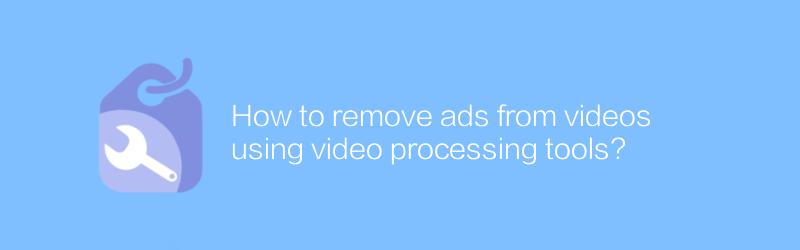
How to remove ads from videos using video processing tools?
In video processing, removing unnecessary advertising parts is an important step to improve the viewing experience. This article will introduce how to use video editing software to remove advertisements from videos, helping you easily obtain purer viewing content.author:Azura Release time:2024-12-29 -

How to use AI tools to generate video covers?
Today, as digital content becomes increasingly abundant, using AI tools to generate video covers has become an effective way to enhance visual appeal. This article will guide you on how to use AI tools to create attractive video covers to enhance the communication effect of your content.author:Azura Release time:2024-12-26 -
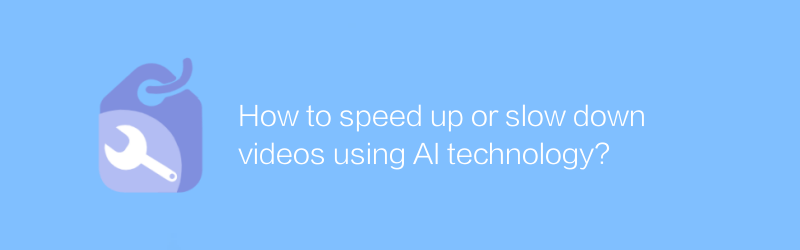
How to speed up or slow down videos using AI technology?
In the field of video editing and processing, the application of AI technology is becoming more and more widespread. Accelerating or decelerating videos through AI technology not only saves time, but also maintains the coherence and quality of video content. This article will explore how to use AI technology to achieve video acceleration and deceleration and its application scenarios.author:Azura Release time:2024-12-29 -
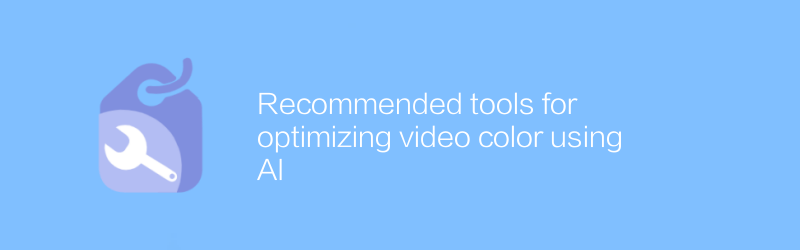
Recommended tools for optimizing video color using AI
In the field of video production, color adjustment is a key step to improve the visual effect of the work. With the help of AI technology, we can optimize video color more efficiently to make it more eye-catching for viewers. This article will recommend several excellent AI tools to help you better adjust video color.author:Azura Release time:2024-12-30 -
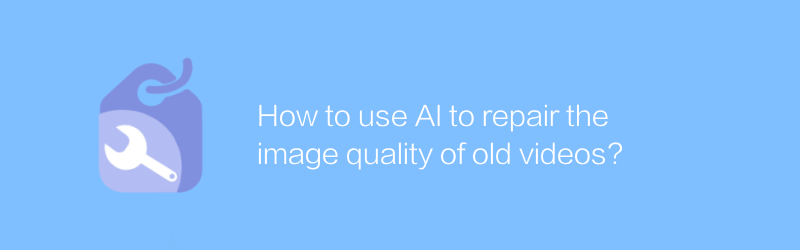
How to use AI to repair the image quality of old videos?
With the advancement of technology, it has become possible to use AI to restore the image quality of old videos. This article will explore how to use artificial intelligence technology to improve the clarity and stability of old videos and bring precious memories back to life.author:Azura Release time:2024-12-28 -
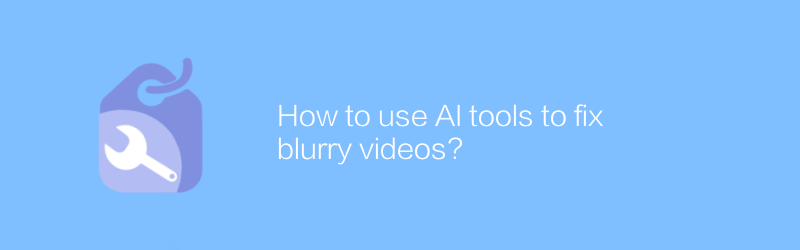
How to use AI tools to fix blurry videos?
In the digital age, AI tools offer us the possibility to repair blurry videos. By using advanced algorithms and technologies, even low-quality video clips can be restored to a clearer state. This article will explore how to use AI tools to effectively repair blurry videos and bring precious memories back to life.author:Azura Release time:2024-12-25 -
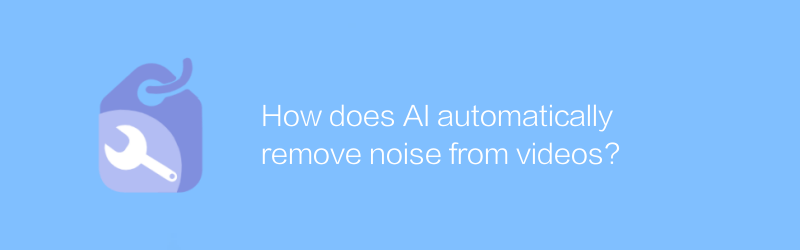
How does AI automatically remove noise from videos?
In modern video production and processing, noise often affects video quality. The development of AI technology provides new solutions for automatically removing noise from videos. This article will explore how AI can automatically identify and eliminate noise in videos to improve the overall look and feel of the video.author:Azura Release time:2024-12-21 -
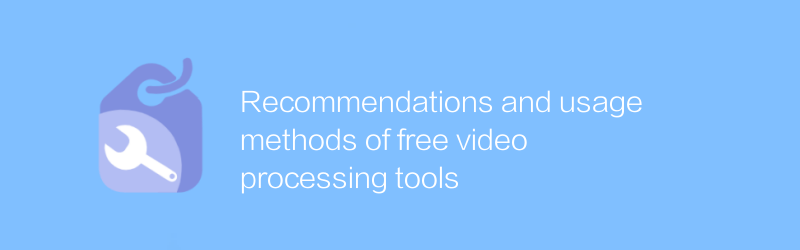
Recommendations and usage methods of free video processing tools
Among the many free video processing tools, choosing the right software can significantly improve the quality and efficiency of your video editing. This article will recommend several excellent free video processing tools and introduce their usage and features in detail to help readers better perform video editing work.author:Azura Release time:2024-12-23





